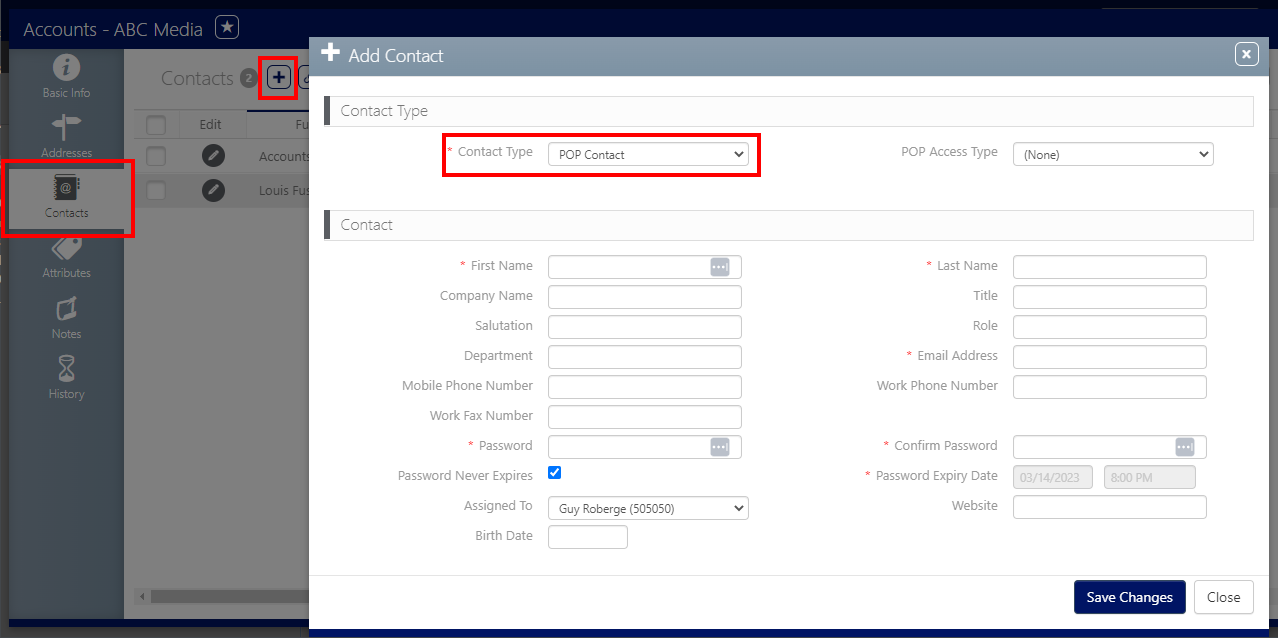The Proof of Performance work must only be used for Campaigns of which Static designs have been posted. See Getting Started – Operations Setup.
Note: The Proof of Performance work is done in BMS.
Note: The Static Campaigns module is available to users with the Admin, Static Admin, or Static Campaign Manager role.
The following prerequisites must be done before proceeding with POP work.
Create POP Contacts at the Account Level
Agencies or Advertisers need access to the POP website.
At the Account level, you must access the Contacts tab of your Account and create a Contact with the Contact Type set to POP Contact.
There are two ways of uploading pictures: through the POST app or directly in the software.
When completing a work order in the POST app, the app requires a picture as a proof of posting. The pictures taken are automatically added to the POP connector.
Users must specify whether the picture is a closeup or an approach.
- Close-Up – This is the actual billboard picture.
- Approach – This is the environment coming up to the billboard location.
You can search postings per Face, Campaign or directly access the full list of postings.
You can then upload pictures at the Campaign or posting level.
See Upload Photos for a Segment and Upload Photos for a Face.
After uploading your Proof of Performance pictures, you can manage and approve them before publishing.
Pictures are grouped per Campaign and you can:
- Rotate them
- Edit them (basic contrast, brightness, gamma and saturation)
- Change type (closeup or approach)
- Change date taken
But most importantly you can:
- Mark picture for publish – Allows pictures to be brought online on the POP Website.
- Mark for completion – Allows pictures to be added to the completion report.
- See Publish Photos and Segments.
You also have access to the Campaign Summary, which provides information such as:
- Whether the POP website is online
- Contract Number and advertiser
- Account executive details
- Scheduled date
- Number of pictures uploaded and whether some postings were late
- Design preview
- POP contact details (which can be edited)
Once you are happy with the POP pictures that you have uploaded and added for publish, you can bring the POP Website online and make it available for your customer (advertiser or agency accordingly).
See BMS POP Website.
Tip: Advertisers or Agencies will be able to access their POP pictures as well as completion report and invoices.
Once the POP Website is online, POP contacts of clients can access it via the following link: domainname.ayudacloud.com/GotProof.
They need to log in with the username and password that was given to them and set at the contact level.
They can access:
- Detailed and summary of their completion report
- Excel export of their location list
- POP pictures
- Summary of their postings
- Design received and qty