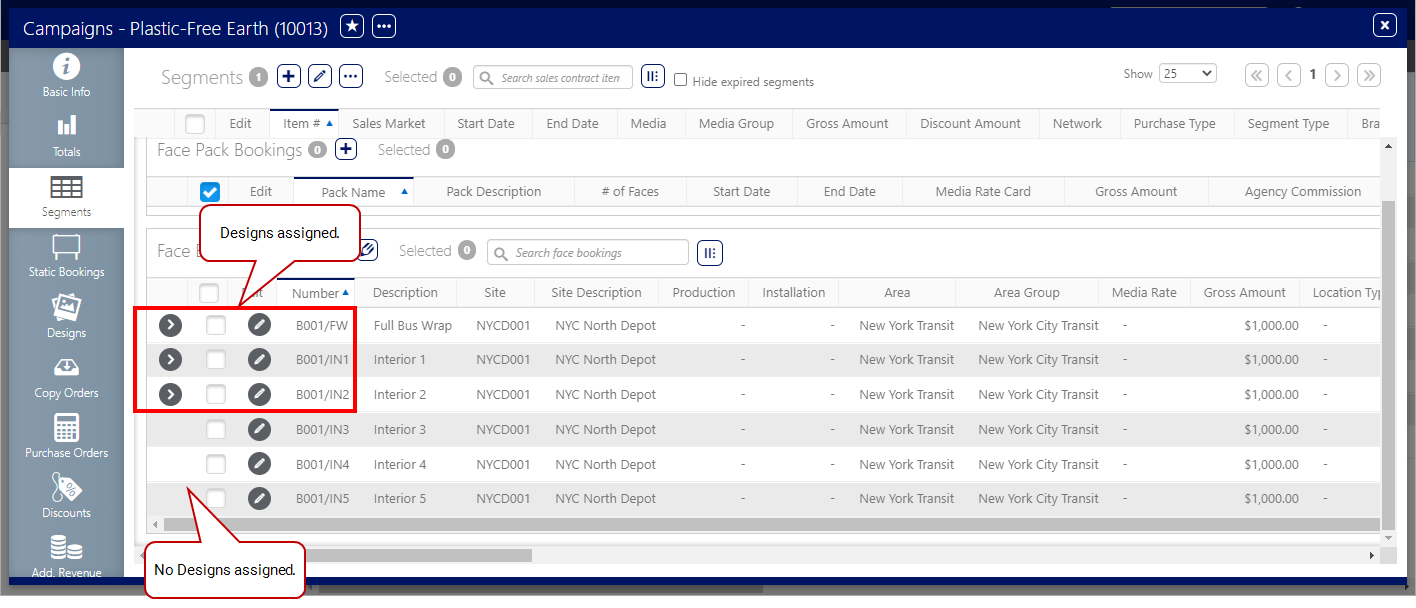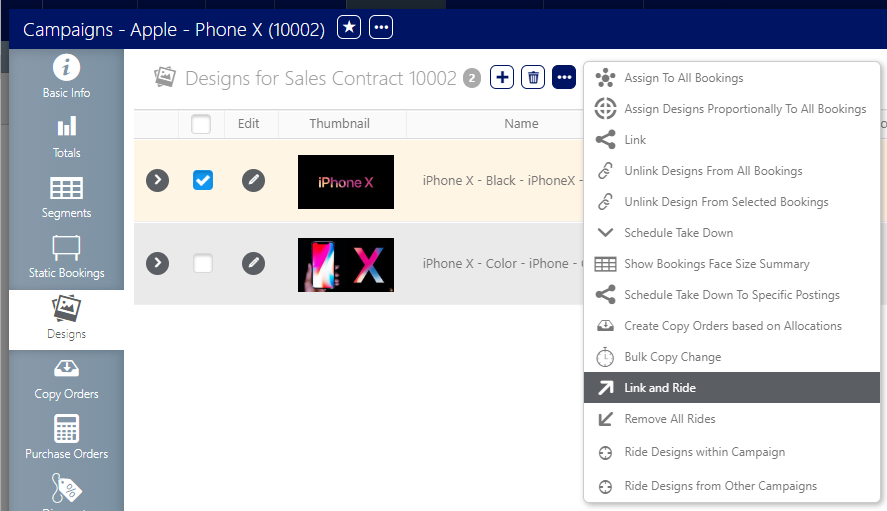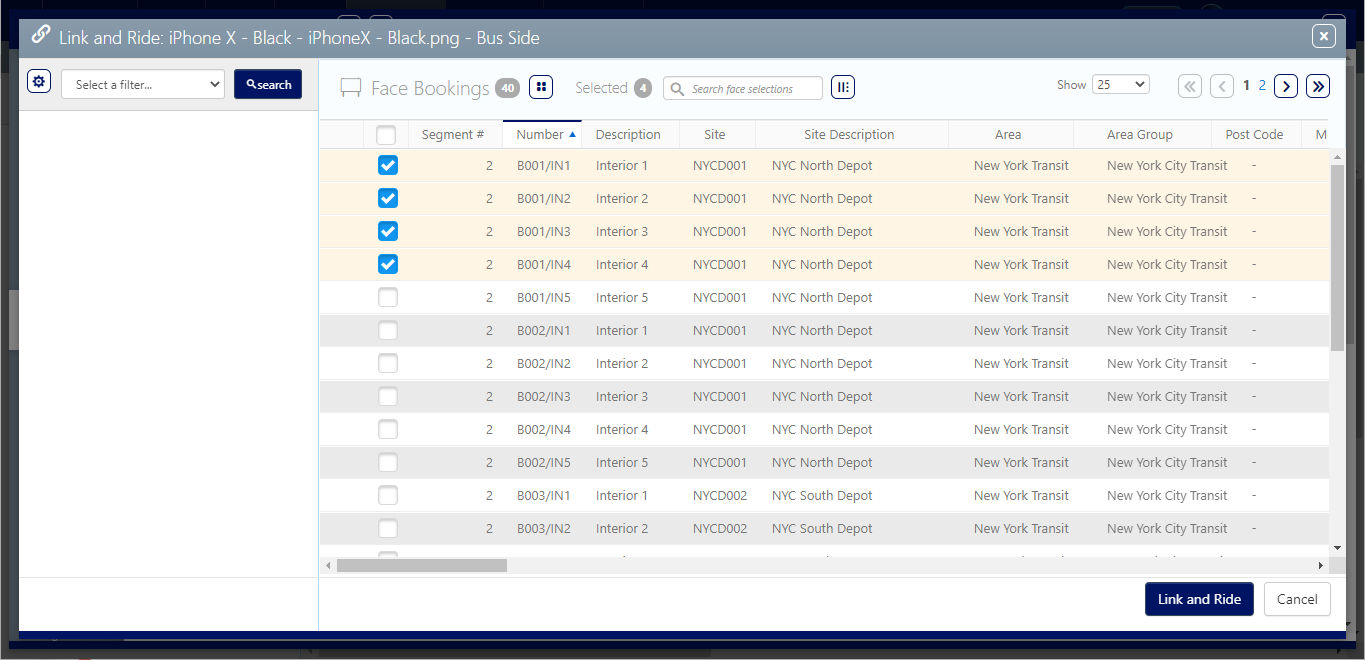The "Link and Ride" feature provides a streamlined method for implementing multiple rides within a campaign. This function simplifies the process, especially when dealing with a large number of bookings.
"Link and Ride" also operates between segments, offering similar automation and efficiency for multi-segment campaigns. This streamlines the process of extending designs across various phases of a campaign.
Consider a campaign with three faces, each with designs assigned to bookings for the first half of March (March 1-15). The latter half of March (March 16-31) currently has no designs assigned to these faces. By utilizing the "Link and Ride" feature, you can easily extend the existing designs from the first half of March to the second half, effectively filling the campaign with minimal effort.
To link and ride:
Static Campaigns
- From within the campaign record click the Designs tab in the left navigation bar.
- Enable the check box next to the design that must ride. Click the
 button.
button. - Select Link and Ride.
- Click Search to show the list of potential rides for this design.
- Enable the check boxes in the needed rides from the search results.
- Click Link and Ride.
![]()
The screen refreshes to show a filter search.
If the selected face booking lacks a previous face booking, the "Link and Ride" feature will trigger an add posting.
Returning to the segments screen, the Is Ride? check mark is shown in the Ride column for the selected bookings in this example.