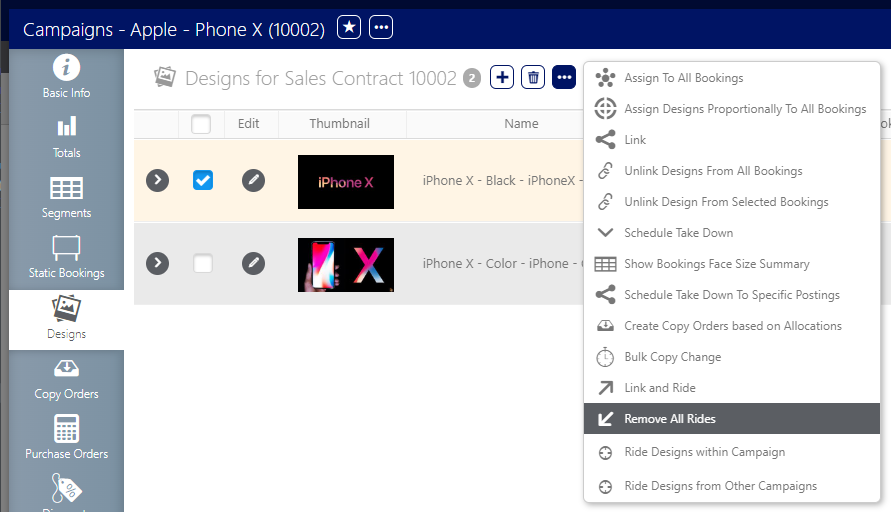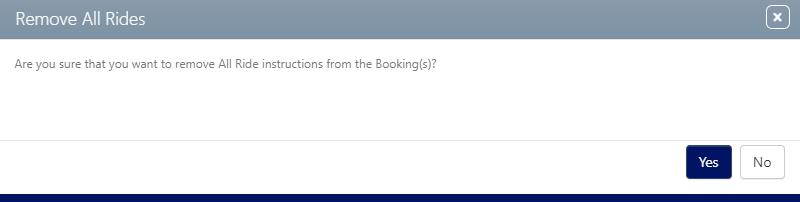There are two places to remove rides manually.
- Within the Segments tab.
- Within the Designs tab.
To remove rides:
Static Campaigns
- From within the campaign record, click the Segments tab in the left navigation bar.
- Locate the ride bookings.
- Enable the check box in the row of the ride booking that must be deleted.
- Click the Remove Ride
 button.
button. - Click Yes.
![]()
This will leave the booking in place.
This presents a confirmation request.
To remove all rides:
Static Campaigns
Note: Remove all Rides in a campaign can delete consecutive rides from other campaigns.
Rides are automatically canceled when the system detects inconsistencies between earlier and later bookings or when the logical continuity of segments is broken. Here are the specific scenarios that will trigger Ride cancellation:
- Design Discrepancies – Using different designs in the earlier and later bookings or segments disrupts the continuity required for Rides.
- Non-Consecutive Dates – Any changes to the booking or segment dates that result in non-consecutive periods will break the Ride chain.
- Copy Changes – Rides do not accommodate copy changes, whether individual or bulk changes. Attempting to ride a booking with copy changes will effectively treat it as a new design, thereby breaking the Ride.
- Unlinking the Design – If the design is unlinked in the initial segment or booking, any subsequent Rides will be dropped.
- Ride Removal – Removing a Ride from a segment or booking will automatically remove all future Rides in subsequent segments or bookings.
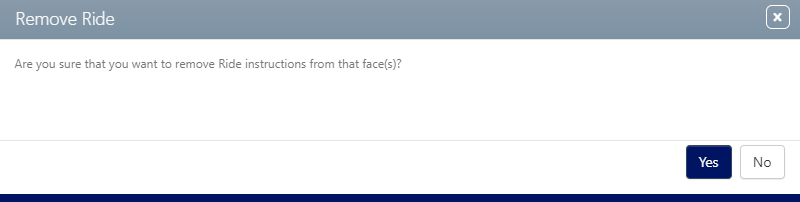
 button.
button.