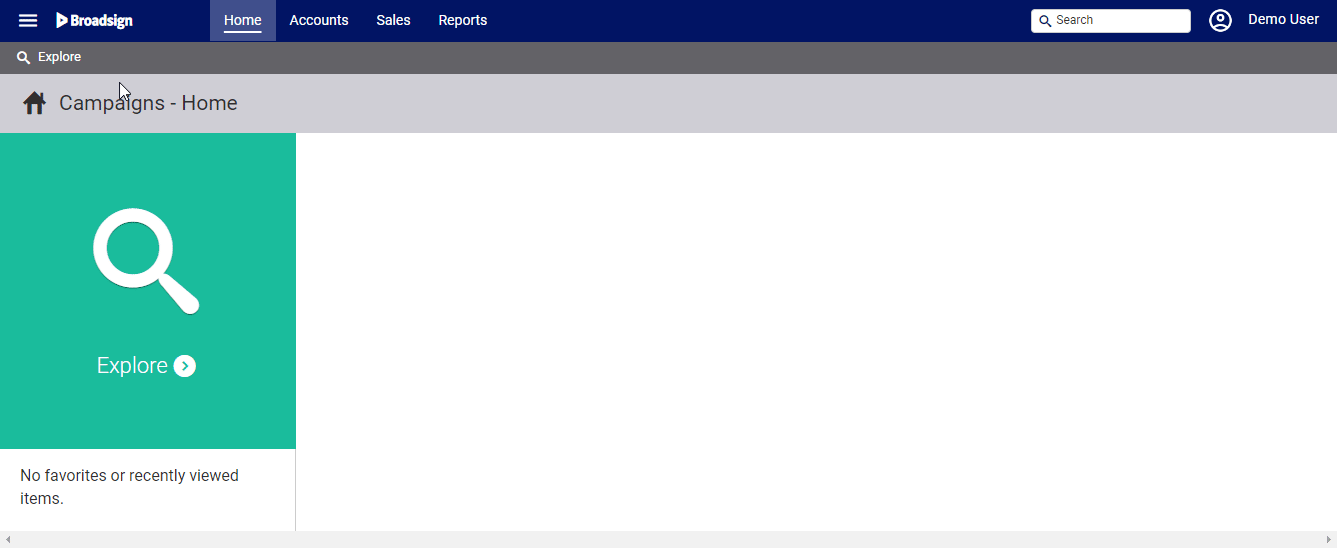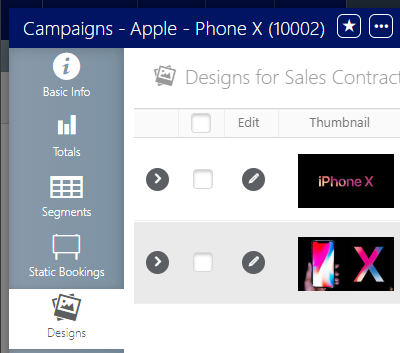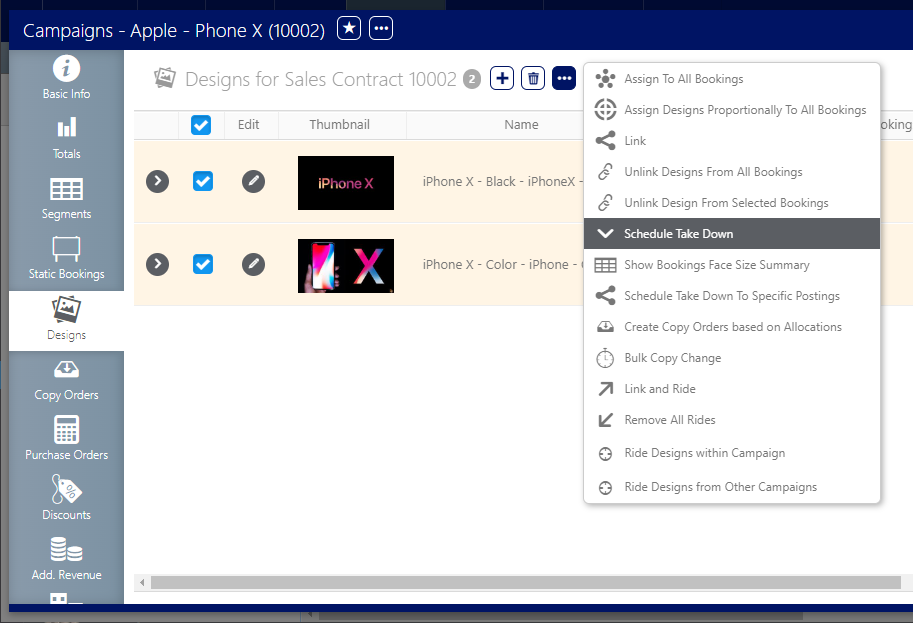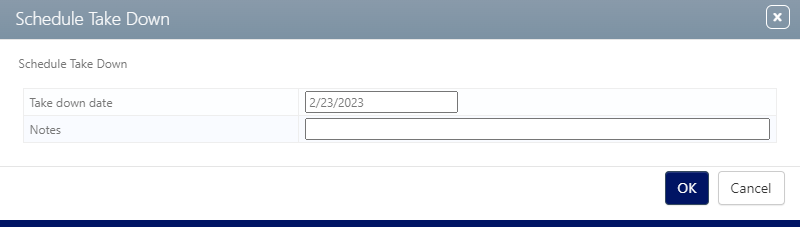To take down uses of a design:
Static Campaigns
- Access Operations in the top-left menu, click the Charting tab, and then the Campaigns tile.
- Use the filters to search for the static campaign that requires a scheduled take down. Once it has been located, open the campaign record.
- Select the Designs tab in the left navigation bar.
- Enable the check boxes for the design or designs that must have take downs scheduled.
- Click the
 button.
button. - Select Schedule Take Down from the drop-down menu.
- Enter a Take down date by clicking the date field and using the date selector. An optional note can also be entered.
- Click OK.
This presents the filter search window.
![]()
This presents a list of the designs that have been added to the campaign.
This presents the Schedule Take Down dialogue box.
To schedule additional take down dates for other designs in this campaign, repeat the process for those designs.