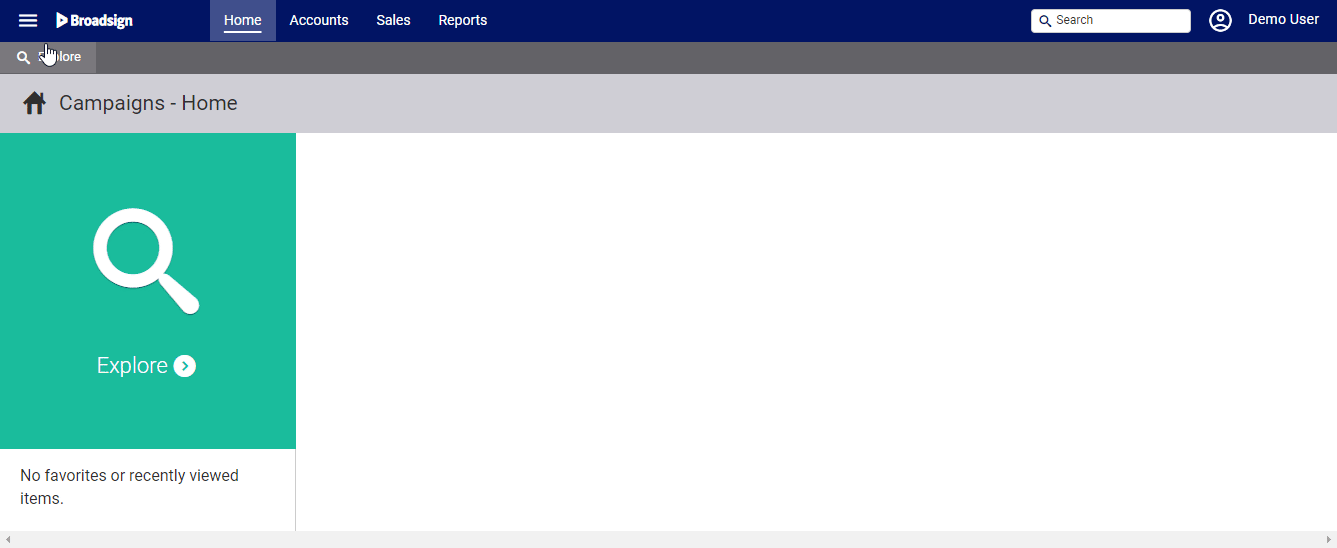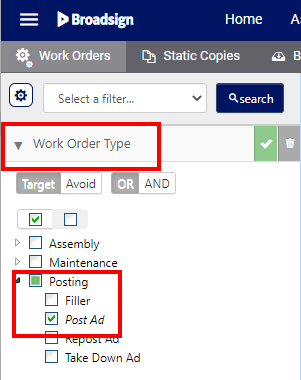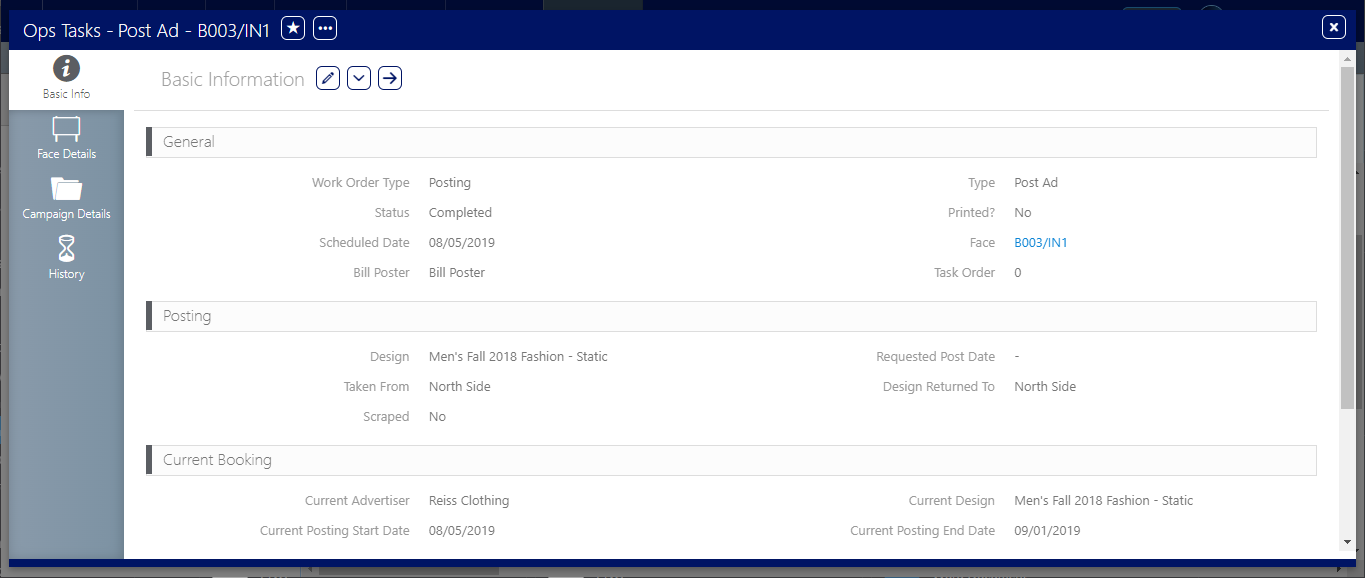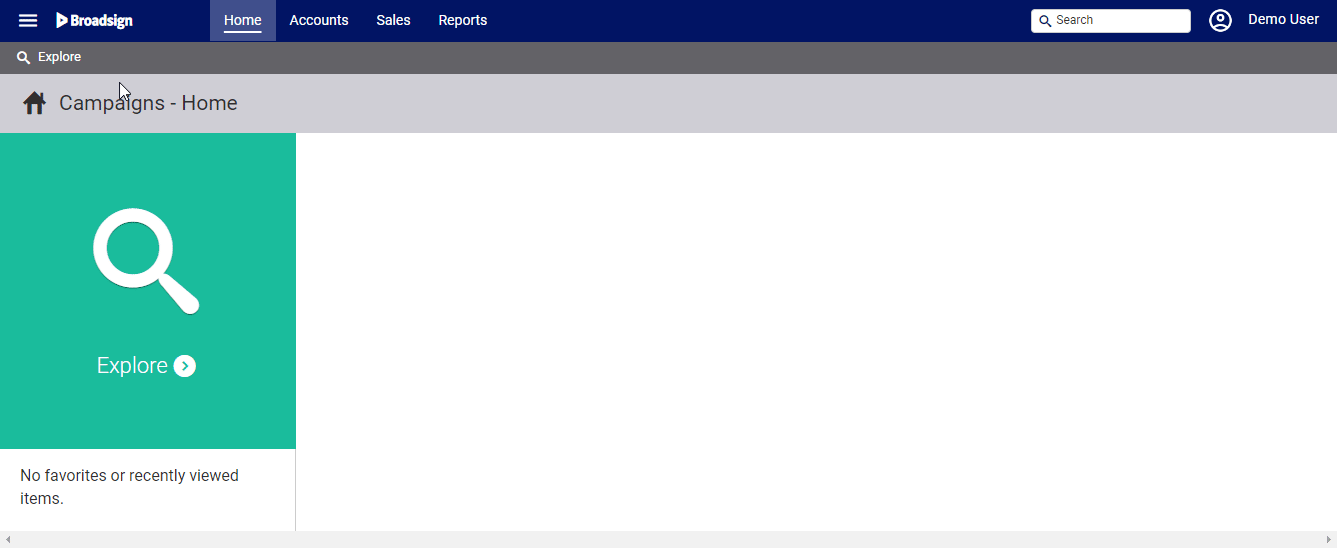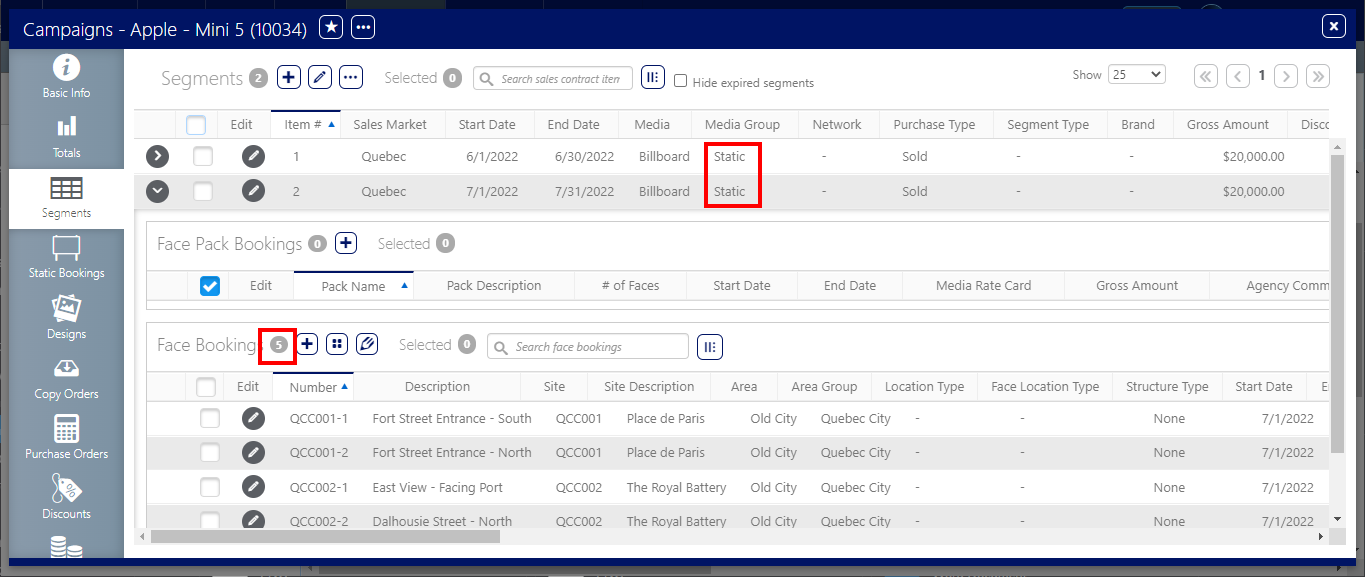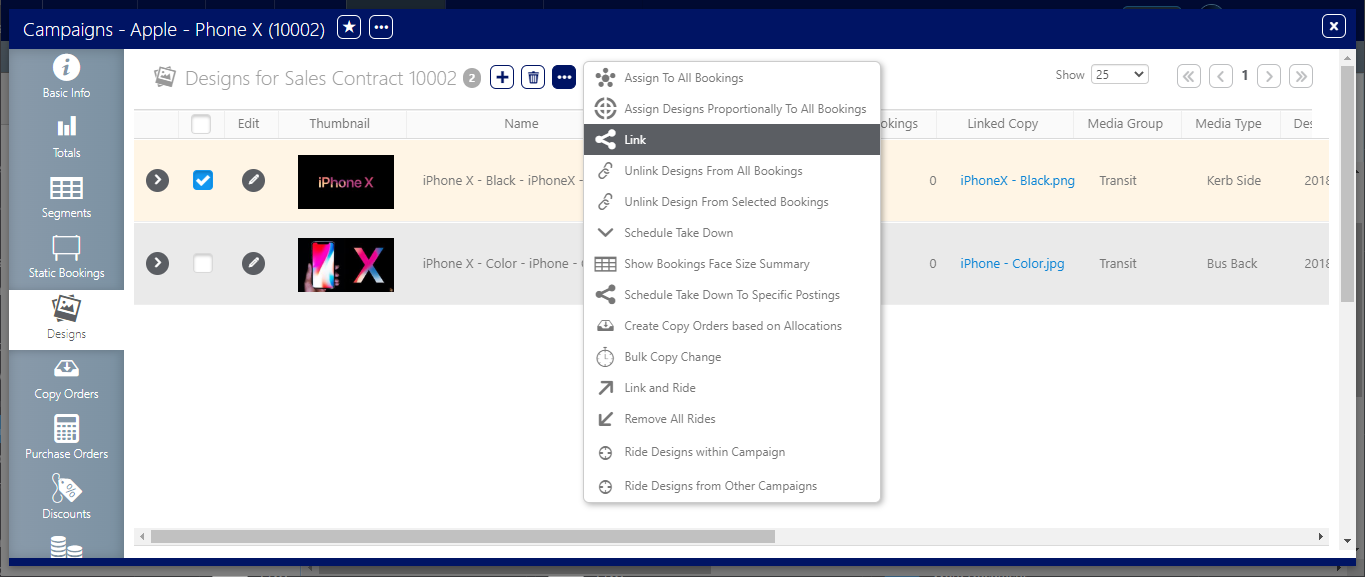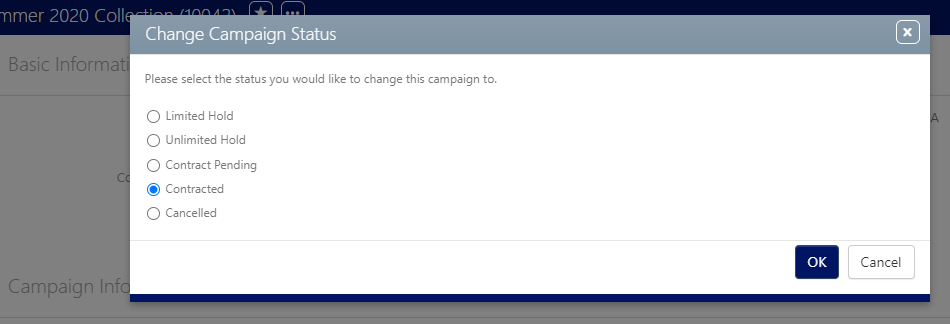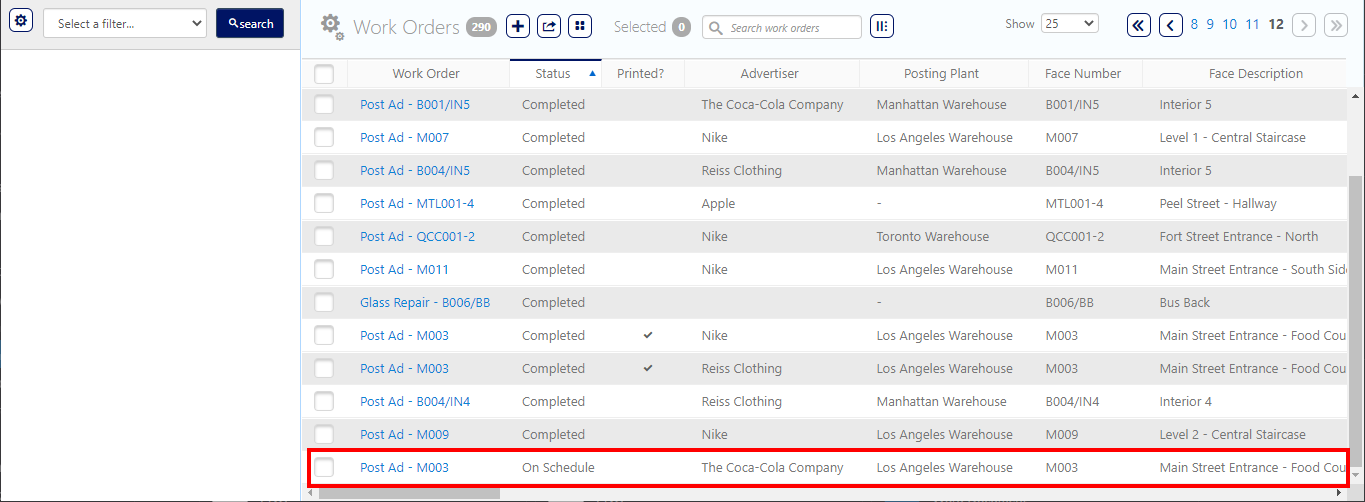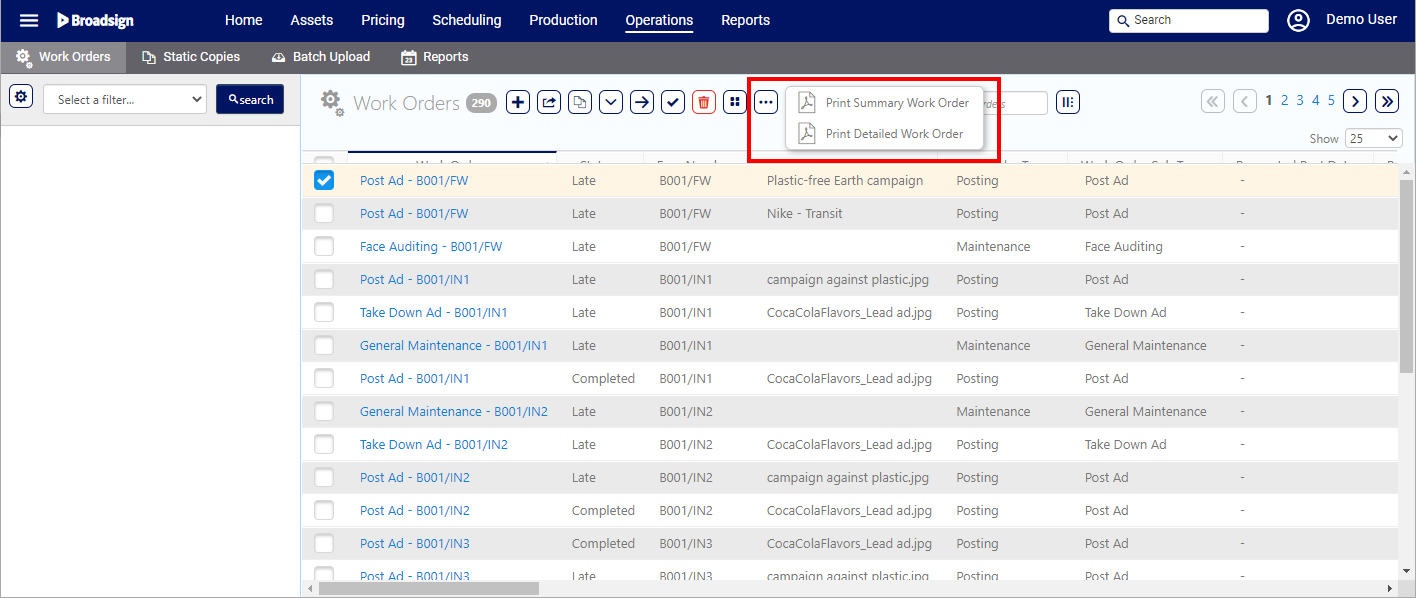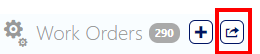Work Orders
Static Campaigns
Work Orders provide instructions to bill posters. These instructions detail the removal of existing printed material, the installation of new printed material, and the placement location. The system triggers Work Order generation when a Design is added to a Campaign.
For a Work Order to be created, there must be:
- A contracted campaign
- At least one face booking
- An uploaded design
- The design must be linked to this face booking. This is called a posting.
Work Orders are system-generated if these conditions are met.
The term Work Order is a general term that can mean one of several types of task. The tasks can include instructions for installation and repair, but generally, Work Orders refer to the installation and removal of copy.
The only Work Order that is automatically generated are those for posting ads. All other Work Orders must be created manually.
Bill Posters use the POST application to see the Work Orders that have been assigned to them.
Work Orders are typically assigned with a deadline two to five days in advance. When the Bill Poster completes the installation a Proof of Performance photo must be taken. This is done within POST by the Bill Poster. The Work Order can then be marked complete, also within the POST app.
If Bill Posters are unable to complete the Work Orders in time, they must mark the Work Orders as late. The reason for lateness can be entered in Operations.
Note: Work Orders can be also be marked as complete in Operations.
This indicates if Work Orders are marked as late or even critically late according to their scheduled date.
- Critical – When the scheduled date is the day before and the day of the scheduled date. For some clients, two days before may trigger a critical flag.
- Late – After the scheduled date.
What About Filler and Cover Posters?
Filler work orders and cover poster work orders have the same workflow but serve different functions:
- Filler work orders can be used to post generic house ads, charity ads or similar content.
- Cover posters replace campaign posters.
Are Work Orders 'in' Campaigns?
No. Work orders for posting copy are created automatically as campaigns are scheduled. These can be found in Operations by selecting Operations.
How Work Orders Get Assigned to Bill Posters
Sites and faces can have specific bill posters assigned to them. Work orders for that inventory will be assigned to those bill posters automatically. If no bill poster is associated with that inventory, then the work order must be assigned manually.
To locate work orders:
Static Campaigns
- Access Operations in the top-left menu, click the Operations tab, and then the Work Orders tile.
- Click Search.
- Work Order type: a Posting or a Take Down, or a Maintenance Task.
- Status of the Work Order: On Schedule, Critical, Late, or Completed.
- The Advertiser for which the Work Order has been created.
- The Posting Plant to which the Work Order is associated.
- The Face on which the Work Order must be done.
- The Site related to the Face and its Description.
- Click the needed record.
- Click the
 button to edit the work order.
button to edit the work order. - Click Save changes.
This presents the filter search window.
Filters can be enabled to locate specific types of work orders. To locate a specific work order campaign posting, it may be helpful to enable the POST Ad filter.
Other filters that may be helpful when searching for work orders may include Current Advertiser and Current Design.
The screen will refresh to show the search results.
The following information is available:
The following tasks are available:
| Task | Description |
|---|---|

|
Adds a new Work Order. |

|
Exports the Work Order list to an Excel document (Export to MS-Excel). |

|
Allows to bulk edit selected Work Orders. You can modify the Requested Post Date, the Date of Completion, the Bill Poster assigned to the Work Order, the Bin from which the Poster has been taken, and whether the Design has been Scrapped after use. (Edit Work Orders in Bulk) |

|
Allows you to schedule a Take Down (Schedule Take Downs from Operations). |

|
Allows you to schedule a Repost (Schedule a Repost). |

|
Allows you to mark a Work Order as Completed (Mark Work Orders Complete). |

|
Deletes the selected Work Orders (Delete Work Orders). |

|
Selects all Work Orders. |

|
Allows you to export either a summary or detailed Work Order to PDF (Useful Work Order Reports). |
The Work Order opens showing the Basic Info screen.
Note: Not all of the work order fields are editable from this location.
Work Orders can be triggered directly for Static Campaigns.
To trigger a new Post Ad task:
Static Campaigns
- Access Operations in the top-left menu, click the Charting tab, and then the Campaigns tile.
- Create a new Campaign or select an existing Static Campaign.
- Within the Properties record, click the Segments tab in the left navigation bar.
- Make sure you have at least one Static (or Transit) Segment with at least one Face booking.
- Click the Designs tab in the left navigation bar.
-
Make sure that you have at least one Design that you link to your booking.
- Click the
 icon on top of the Campaign, and select Change Campaign Status to change it to Contracted.
icon on top of the Campaign, and select Change Campaign Status to change it to Contracted.
![]()
![]()
Changing the Campaign to Contracted will trigger a new Post Ad task in the Work Orders.
Note: Take Down tasks must be created manually.