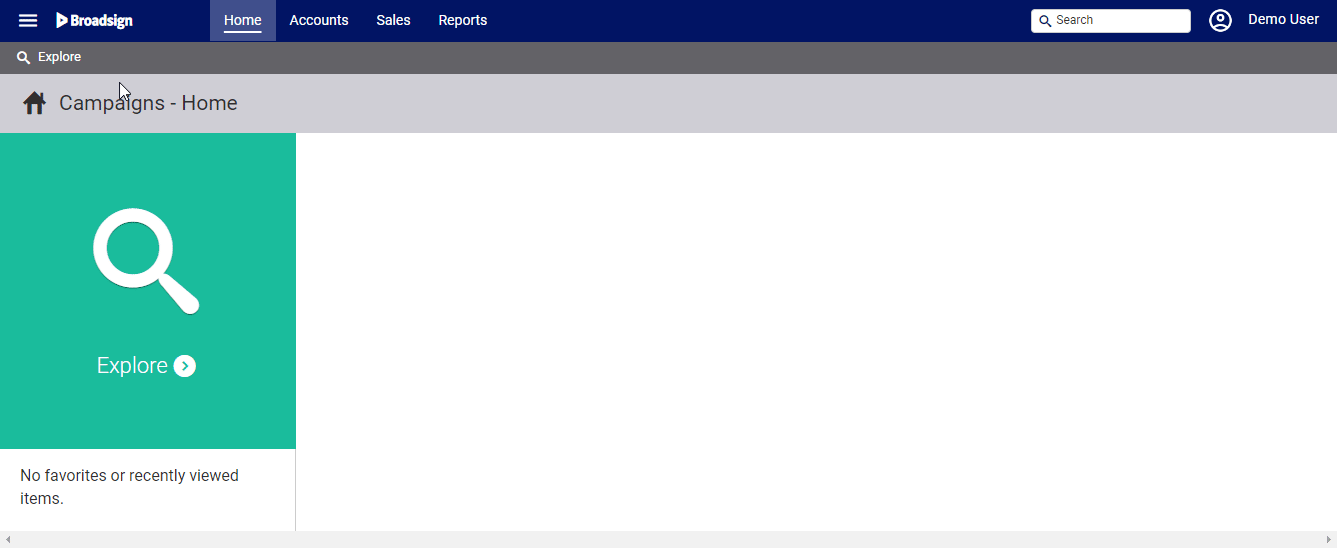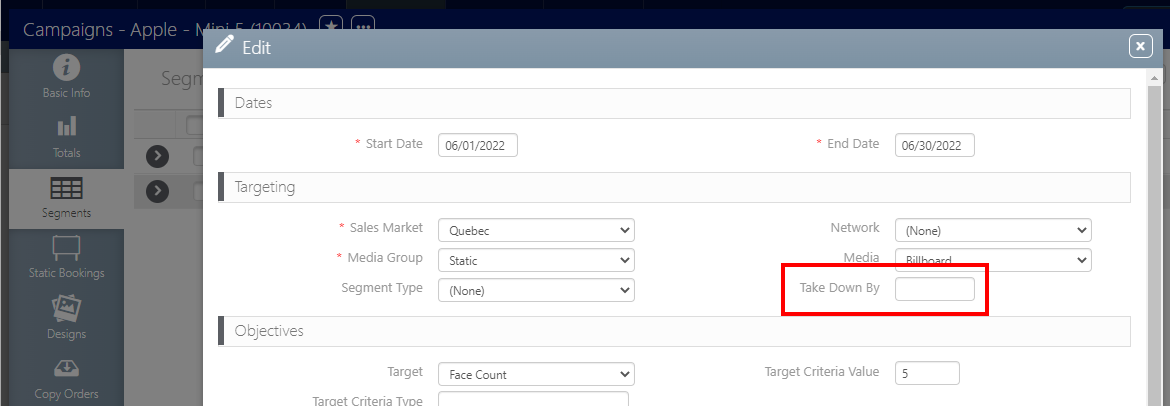Static copy removal is typically handled automatically during the next campaign posting. However, there are scenarios where scheduled take downs are beneficial, especially when coordinating with work crew availability or site access limitations.
Unlike posting work orders, take down work orders are not generated automatically. Here are the ways to schedule them:
- Within the Campaign's Design Tab:
- Campaign-Level Take Down: Schedule the removal of all instances of a design used within a campaign.
- Posting-Specific Take Down: Schedule the removal of specific postings of a design within a campaign.
- From Operations:
- Take downs can also be scheduled directly from the Operations section.
Remember, proactively scheduling take downs provides greater control over the removal process and helps align it with logistical considerations.
To use take downs:
Static Campaigns
- Access Operations in the top-left menu, click the Charting tab, and then the Campaigns tile.
- Use the filters to search for the static campaign that requires a scheduled take down. Once it has been located, open the campaign record.
- Select the Segments tab in the left navigation bar.
- Click the
 button for the posting that must have a take down scheduled.
button for the posting that must have a take down scheduled. - Enter the take down date reminder in the Take Down By field.
- Click Save Changes.
This presents the filter search window.
![]()
This presents an edit window for the segment.
This is a purely informational field that does not schedule take downs. It is best used as a reminder and to communicate between team members such as media planners and operations managers.
Tip: Production and operation managers needing to determine what designs need to have take downs scheduled may find the Structure Exclusivity Conflicts report useful. This reports list faces that have or will have a brand conflicts. For example, if a site has two faces. Face 1 has a beverage ad to start running. Face 2 has a beverage add that has run on with not booking to replace it. The structure exclusivity conflict will help identify this site-level conflict.