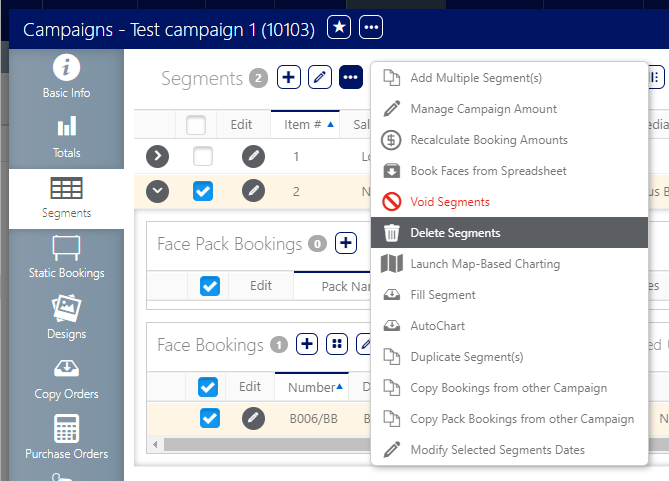To add a segment:
Static Campaigns
- Access Operations in the top-left menu, click the Charting tab, and then the Campaigns tile.
- Locate the needed campaign.
- Open the campaign record.
- Click the Segments tab in the left navigation bar.
- Click the
 icon at the top of the screen to add a segment.
icon at the top of the screen to add a segment. - Enter the following Mandatory information:
- Start Date / End date – These constrain the segment within the overall campaign. By default, the campaign dates are loaded.
- Sales Market – Select the sales market from the list provided.
- Media group – Media group would be the broad type, such as static.
- Gross amount – Enter a starting amount for the segment. This value can be edited at any time.
- Purchase Type – Choose sold, guaranteed bonus or non-guaranteed bonus. It is important that the type of purchase has an impact on what available faces are shown.
- Click Save Changes.
If you viewed the campaign recently, it might be in the recently viewed entries beneath the campaign tile.
This presents the filter search window.
![]()
The Add Segment window opens.
Segments can be deleted up until postings are assigned.
Note: If a segment is deleted by mistake, it cannot be undeleted. It must be re-created manually.
Segments are deleted from within the campaign.
The following are some general rules when deleting a segment:
- If the segment is empty of information, it can be deleted.
- If the segment is in the future, and there are no dependencies upon it, it can be deleted.
- If the segment has been executed, it cannot be deleted.
To delete a segment:
Unlike some advertising mediums, static campaigns do not have a concept of oversaturation. This means it is possible to book the same static faces or face packs multiple times within a single segment.
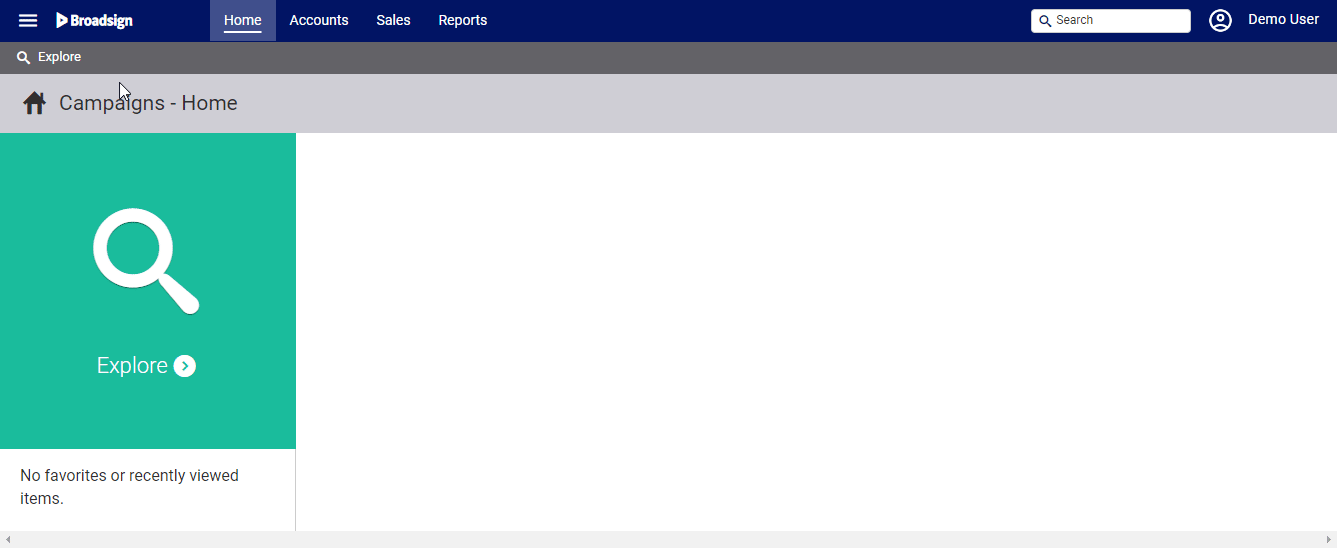
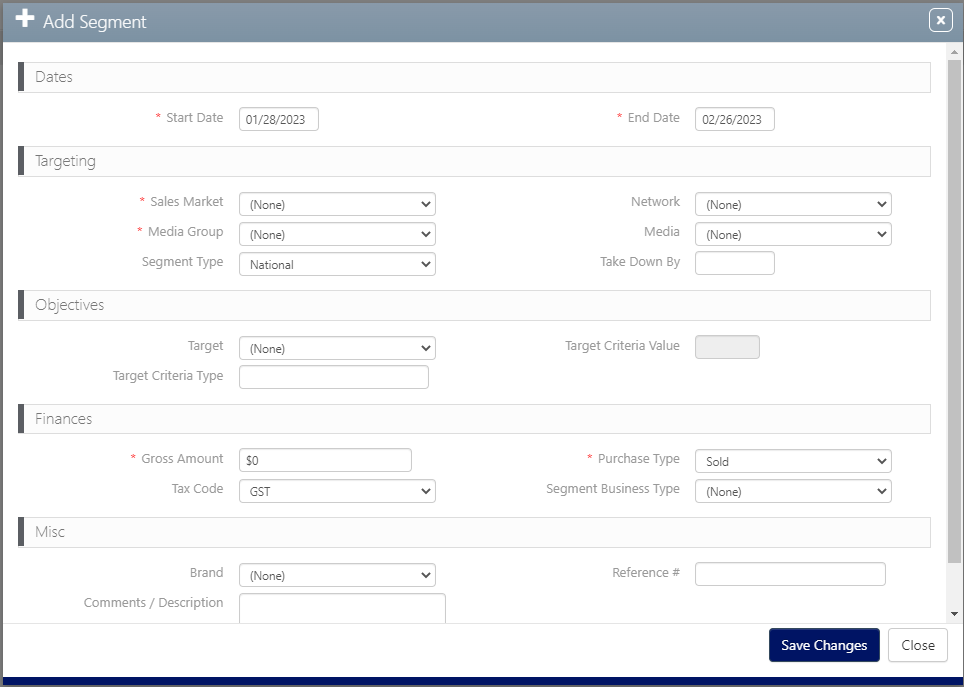
 button show the drop down menu.
button show the drop down menu.