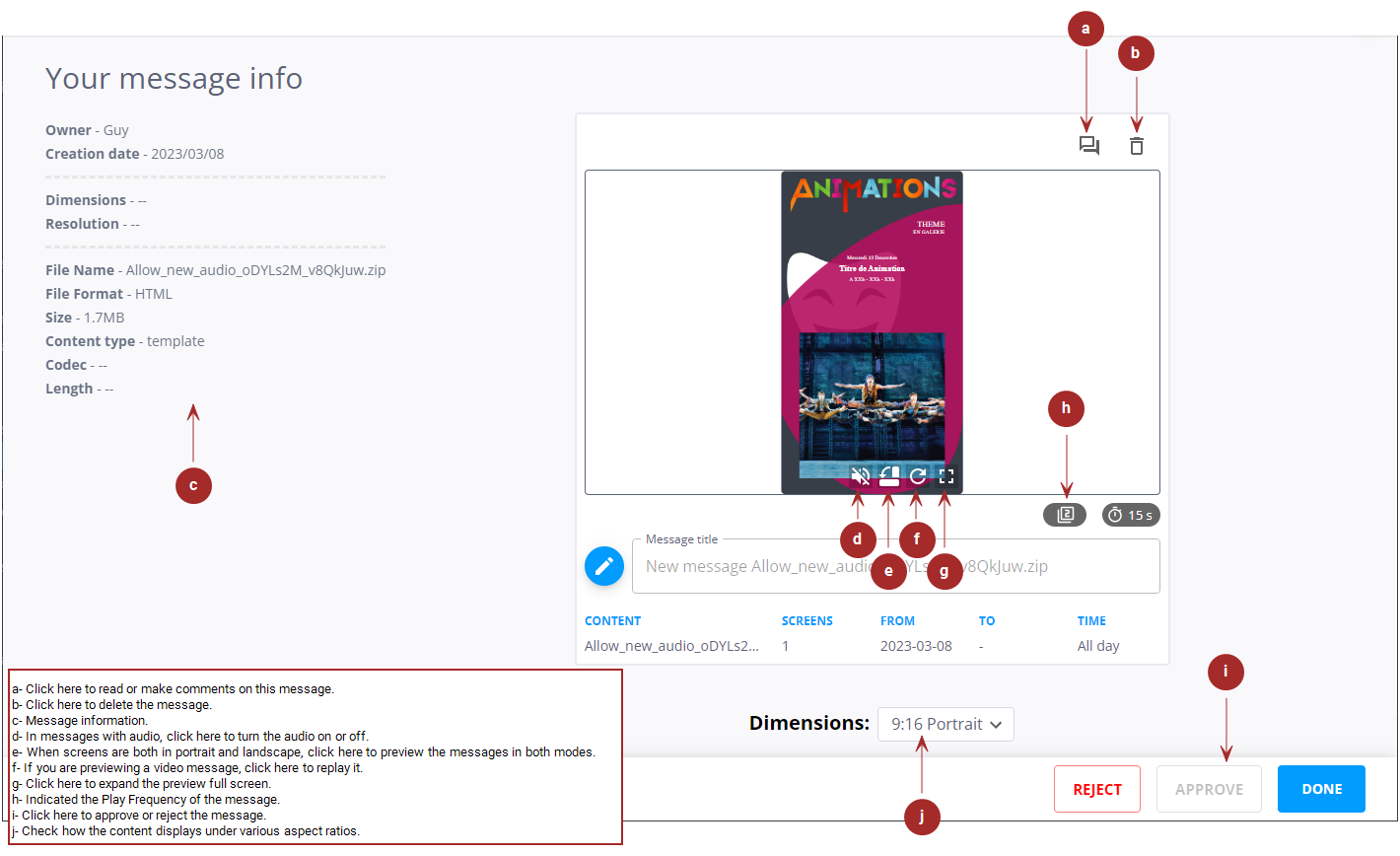You can preview an existing message if it has the ![]() icon next to it.
icon next to it.
If the message is both on landscape and portrait screens, you can toggle the preview to show the message in both portrait and landscape modes by clicking the ![]() or
or ![]() icon in the preview.
icon in the preview.
You can view the play frequency of the message.
To preview a message:
- On the Your Messages page, click the
 icon next to the message to preview.
icon next to the message to preview. - Read or make comments on the message (Making or Reading a Comment).
- Delete the message (Delete Messages).
- For messages with audio, turn the sound on or off.
- Check how the content displays under various aspect ratios. See Aspect Ratio.
- When screens are both in portrait and landscape, preview the messages in both modes by clicking the
 or
or  icon in the preview.
icon in the preview. - Approve or reject the message (Approve or Reject a Message).
- When finished, click the X at the top right corner of the window.
The message is displayed.
This windows allows you to perform the following actions:
Aspect Ratio
Media files (images, videos, and templates) come in a variety of formats and aspect ratios. Similarly, screens that play these media files also vary in aspect ratios.
To facilitate informed decision-making regarding the aspect ratio of the content to be used, Broadsign Publish provides the capability to review media files according to different aspect ratios. This feature allows you to confidently publish messages without the need to be in close proximity to the screen where they will be displayed.
Broadsign Publish supports the following aspect ratios:
- 3:4 (Portrait)
- 4:3 (Landscape)
- 16:9 (Landscape)
- 9:16 (Portrait)
By default, media files are presented with the 16:9 aspect ratio.
If the media file does not match the selected aspect ratio, it is cropped or white spaced.