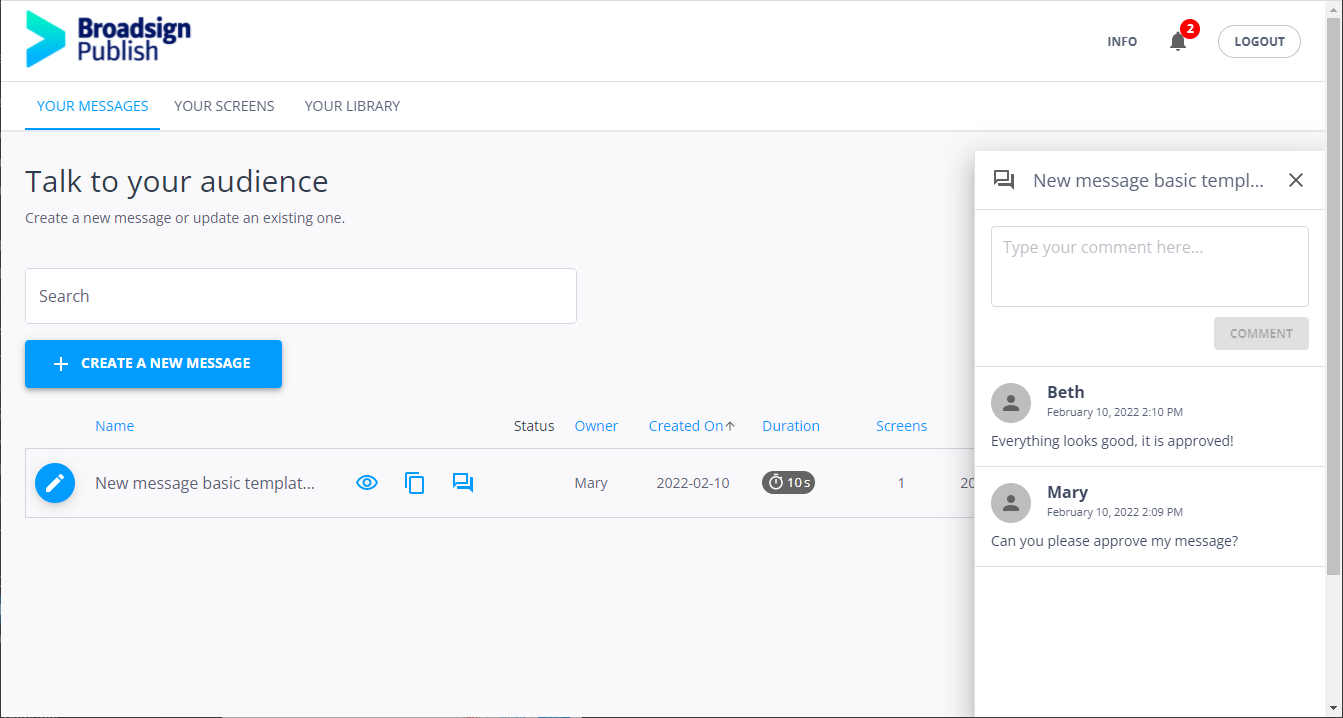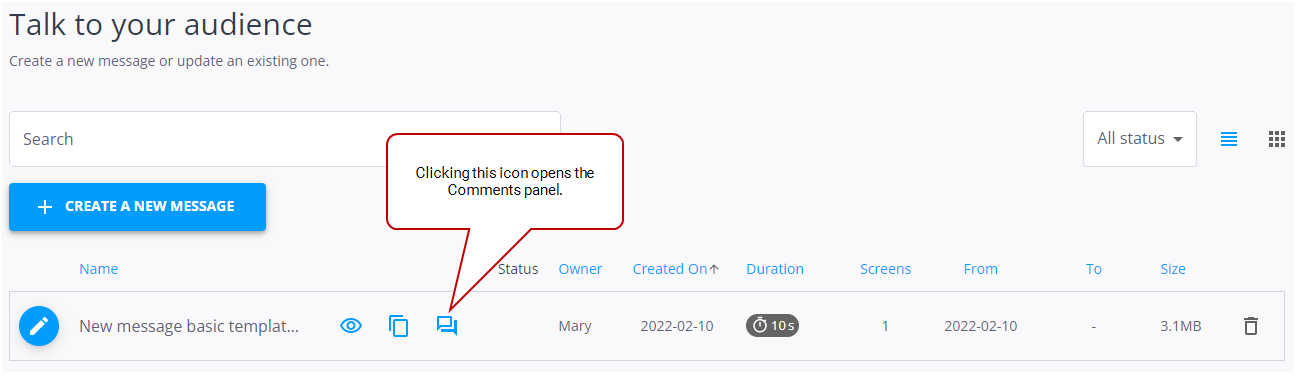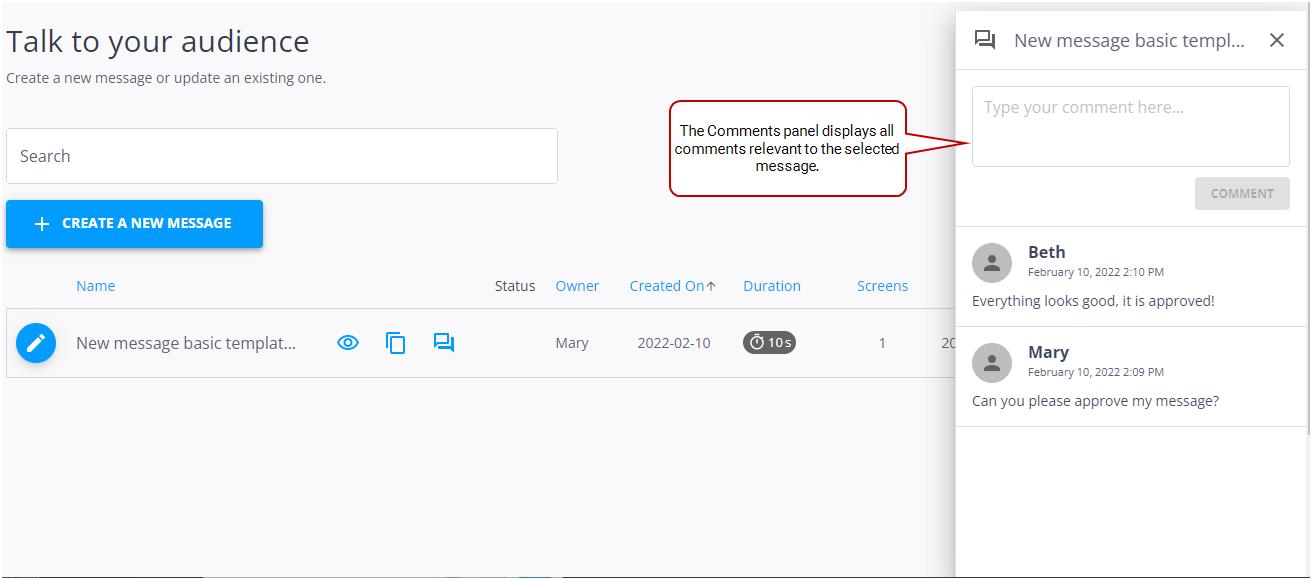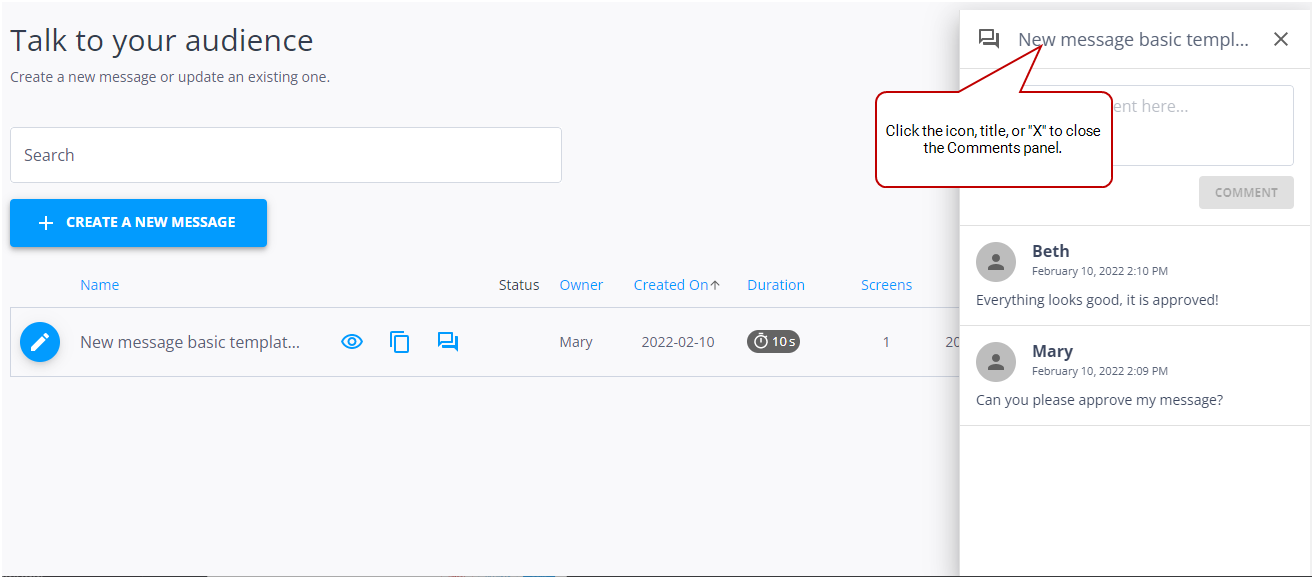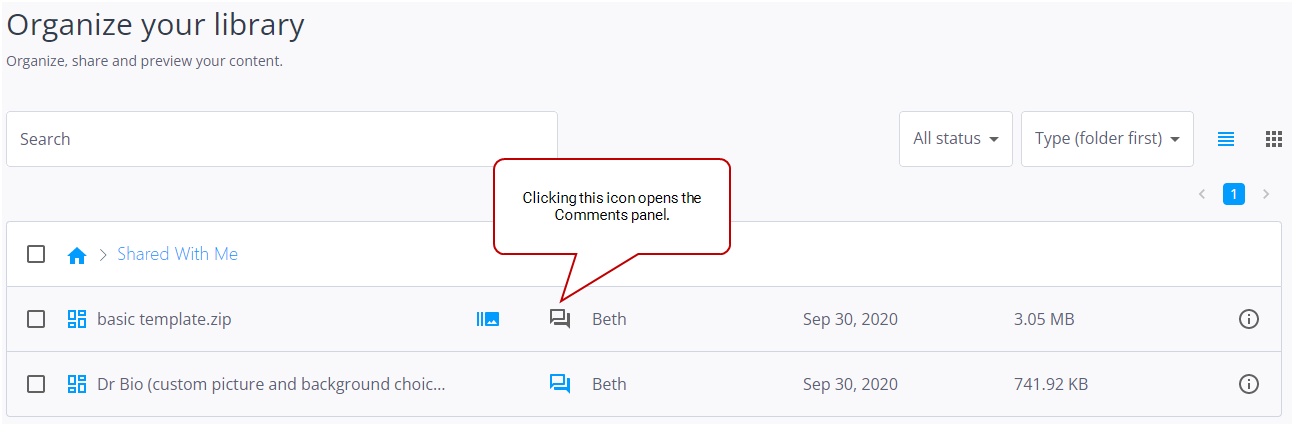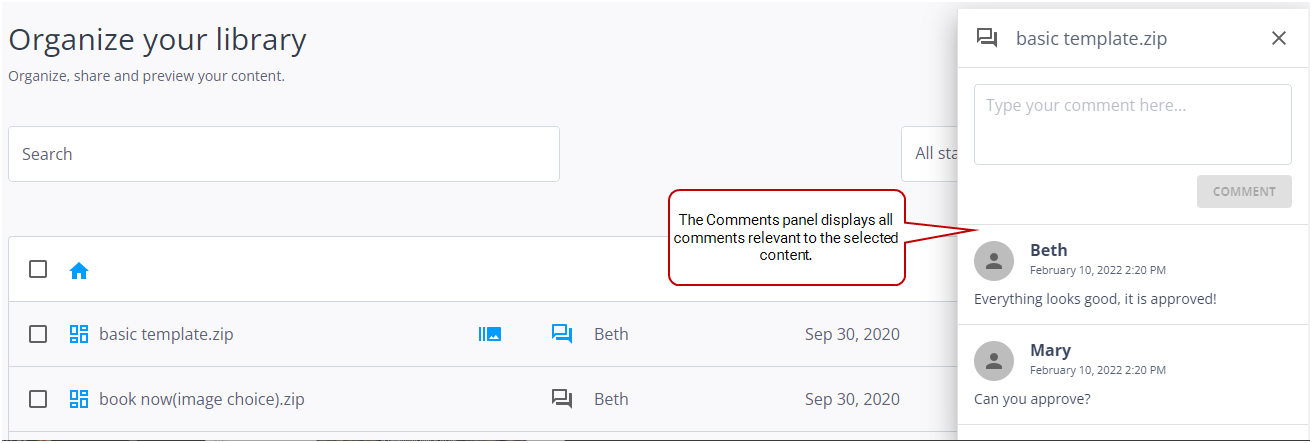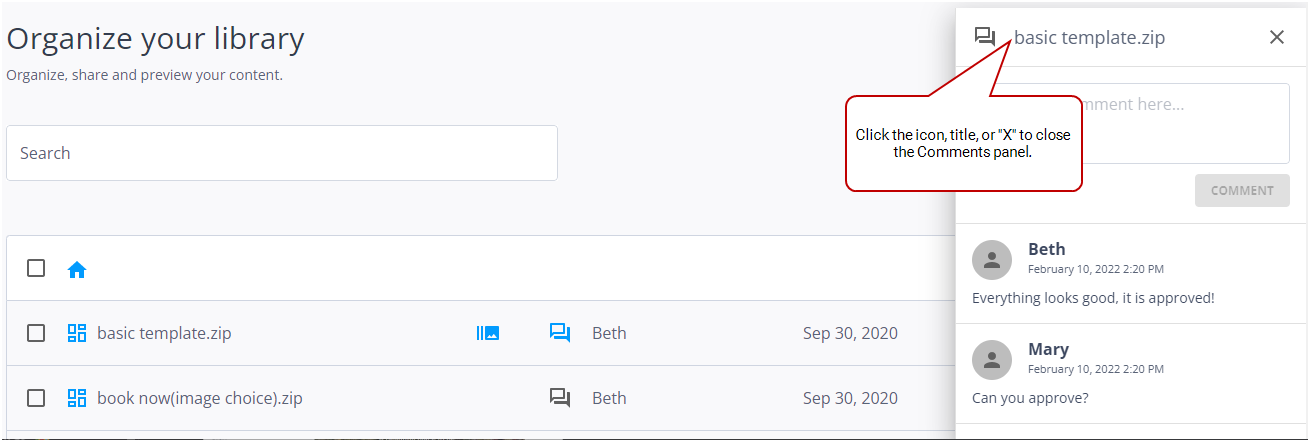This page describes the Comments panel, which is available in the Your Messages and Your Library pages.
Comments Panel
It is possible to add a comment to a message (Your Messages page) or content item (Your Library page), for instance to explain why it is rejected.
Comments are ordered so that the most recent comment is on top. The first name of the user identifies the comment.
Any user who can see a message or an item can read and leave comments for that message or item. For more information, see Messages and Permissions and Content and Permissions.
When a comment is added to a message or item, the message or item owner and all users who have previously commented on it will receive a notification in the Notification Center (see Notification Center).
You can make and read comments from the Your Messages and Your Library pages.
To make or read a comment – Message:
- On the Your Messages page, click the
 or
or  icon next to the message that you want to comment.
icon next to the message that you want to comment. - Leave a comment by typing it in the comment box at the top of the panel.
This opens the Comments panel.
The ![]() icon means that a message already has comments.
icon means that a message already has comments.
The Comments panel is displayed and shows associated comments, if there are any. If you select another message in the list, the panel is updated accordingly.
The Comments panel can be collapsed when not needed by clicking the panel header (icon, title or "x").
To make or read a comment – Content:
- On the Your Library page, click the
 or
or  icon next to the asset that you want to comment.
icon next to the asset that you want to comment. - Leave a comment by typing it in the comment box at the top of the panel.
This opens the Comments panel.
The ![]() icon means that an asset already has comments.
icon means that an asset already has comments.
The Comments panel is displayed and shows associated comments, if there are any. If you select another item in the list, the panel is updated accordingly.
The Comments panel can be collapsed when not needed by clicking the panel header (icon, title or "x").
When a comment is made, it is possible to receive a notification by email. Your Administrator must enable email notifications. For more information, see Manage Users.
For example:
- If you are a Local Operator, you can receive an email when your manager leaves a comment on a message or item that is pending their approval. You can also receive an email notification when a message or item is rejected, so that you can modify it.
- If you are a manager, you can receive an email when a local operator leaves a comment on a message or item that you have commented on.
Once a user leaves a comment on a message or item, they will receive notifications for any new additional comments made on that message or item.
The owner of a message or item receives an email notification for every comment left on it.