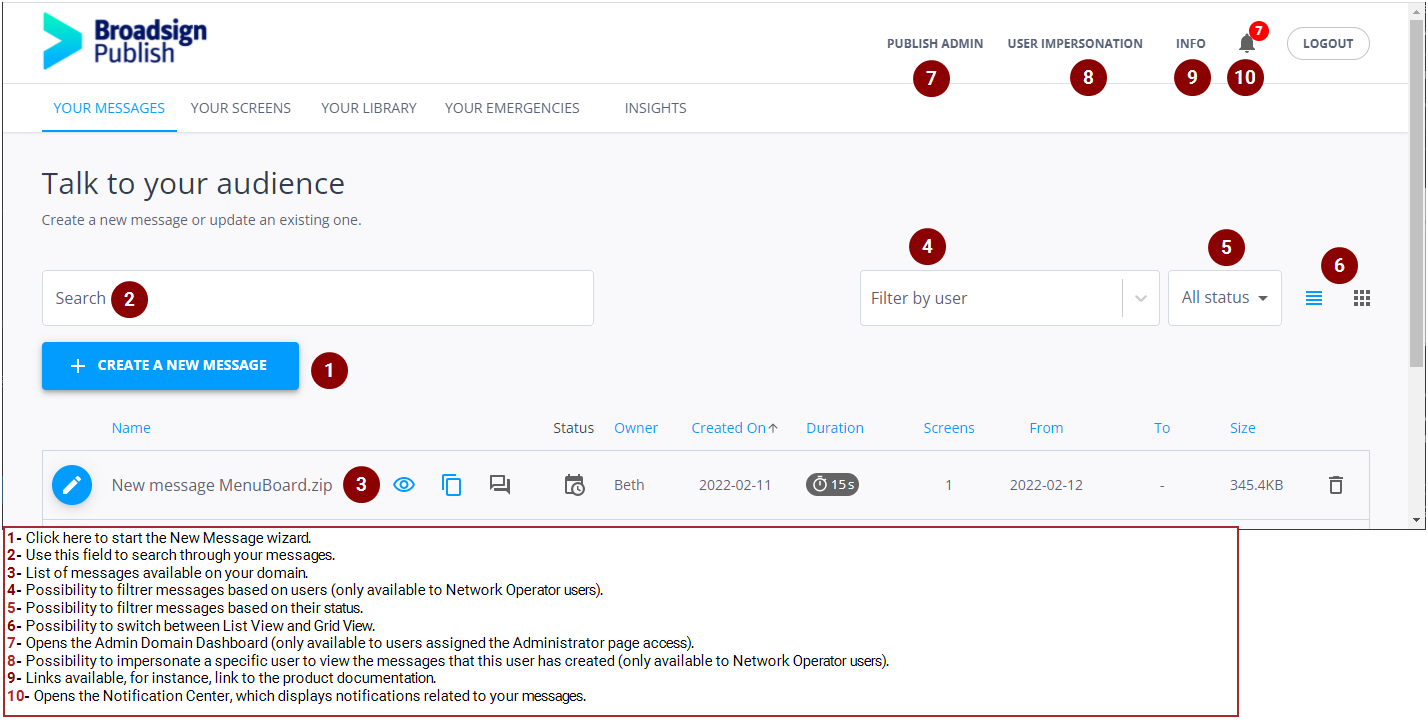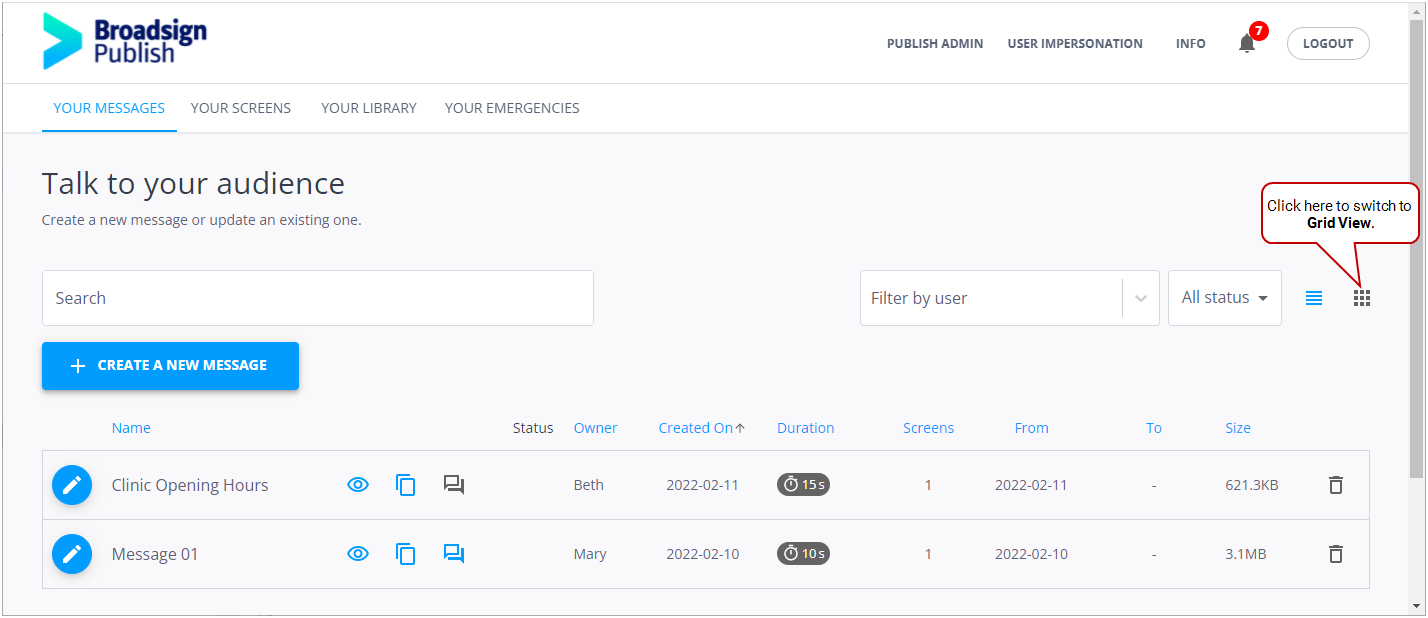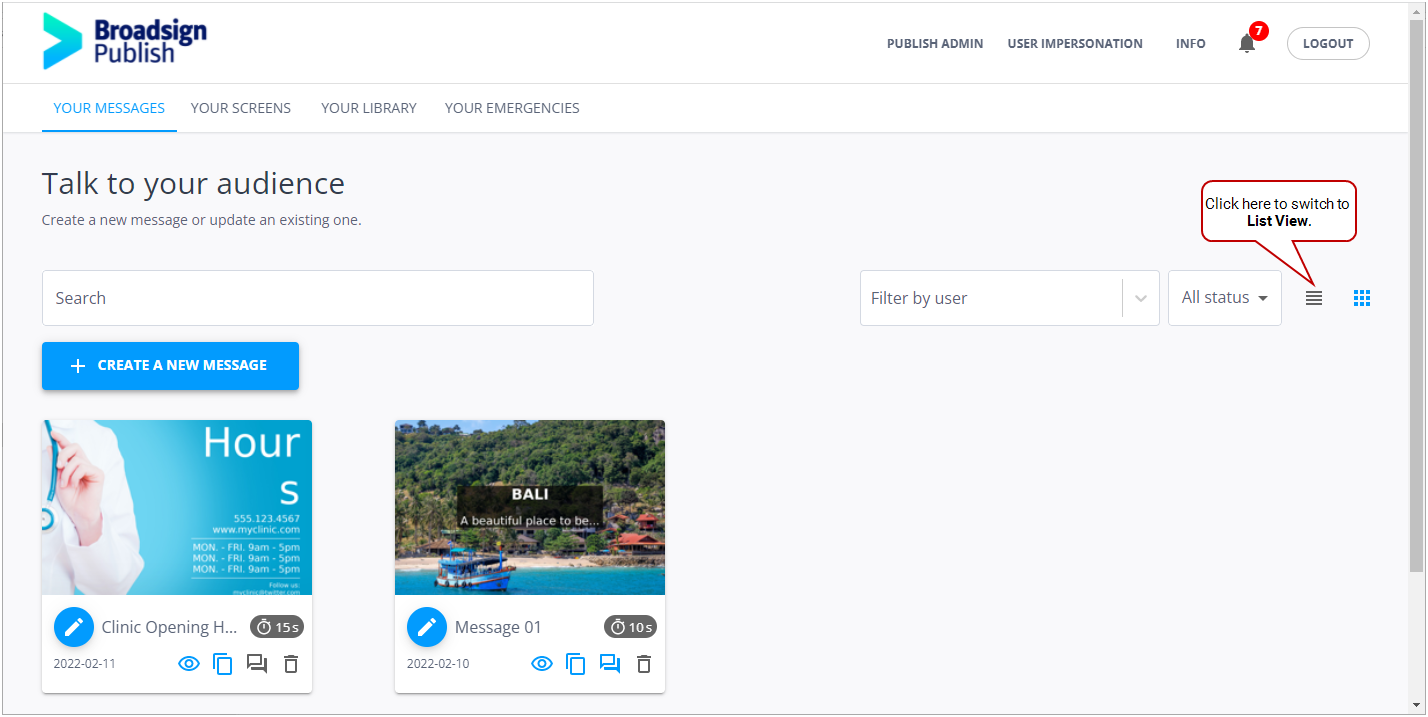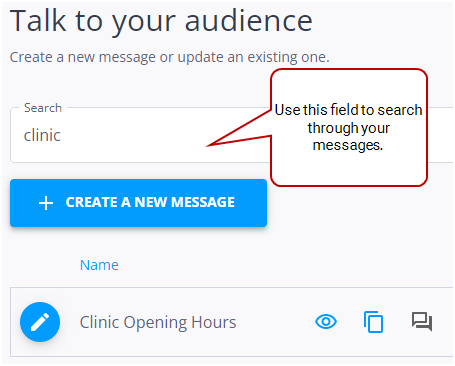Your Messages Page
The Your Messages page provides a list of existing messages. You can create new messages and update existing messages.
On the Your Messages page, you can perform a number of tasks:
- Display the list of messages in either List View or Grid View (see List View vs. Grid View)
- Sort messages (Sort Messages by Column Headings)
- Search for a message (see Search for a Message)
- Create a new message (see Message Creation Tutorial)
- Edit an existing message (see Message Creation Tutorial)
- Preview a message (see Preview a Message)
- Delete a message (see Delete Messages)
- Clone a message (see Clone a Message)
- Filter message list by status (see Filter Messages by Status)
- Filter messages based on users (only available to Network Operator users) (see Filter by Users or Groups)
- Filter messages based on the campaign in which they are scheduled (only available to users part of one or more Client groups) (see Filter Messages by Campaigns)
- Comment on a message, or read comments that have been added to a message (see Comments Panel)
- Free up disk space on Broadsign Server by deleting the largest messages (see Free up Disk Space on Broadsign Server)
Note: Some of these actions may not be available to all users, depending on the permissions that have been granted to them. For more information, see Users and Groups Permissions.
The list of messages available differs for each user. Who can see a message is defined by the permissions that have been granted to each user. For more information, see Users and Groups Permissions.
- If you have Admin privileges, you can see all messages.
- If you manage users or groups of users, you can see the messages sent by the users that you manage (see Define Groups and Users Management).
- If you are a Local Operator, you can see your messages.
Note: Users with the Can access player messages permission can see the messages from any user that is linked to the screens to which they have access. If you need this permission, contact your domain administrator. For more information, see Screen Permissions.
The Your Messages page offers two views to display the list of messages: List View and Grid View. Click one of the ![]()
![]() icons to switch the view.
icons to switch the view.
List View displays your messages in a table, each message having its own row. List View displays message information such as Status, Duration, and Owner.
Grid View displays your messages in thumbnails, so that it is easy to identify them at a glance.
Both views display a list of all your messages. You can narrow down the list by using the filters (see Filter Messages by Status and Filter by Users or Groups) or search feature (see Search for a Message).
Note: If you apply filters to your messages or perform a search while in List View, and then select Grid View, the same filters and search parameters apply. In other words, those messages that appear in List View will also appear in Grid View.
By default, Broadsign Publish sorts messages by Name. However, you can sort your messages by using any of the information columns headings except Status. To resort the messages in a particular column, click its heading. To reverse the sort, click the heading a second time.