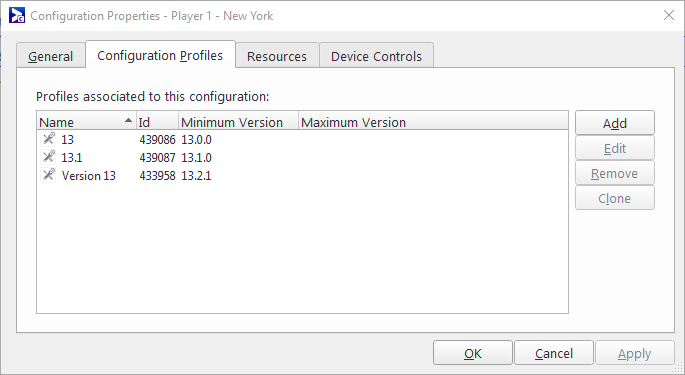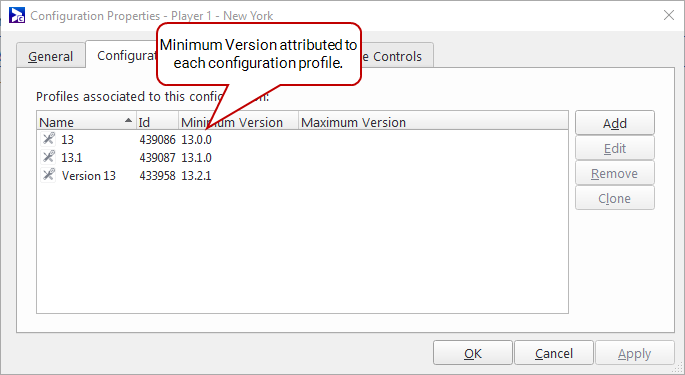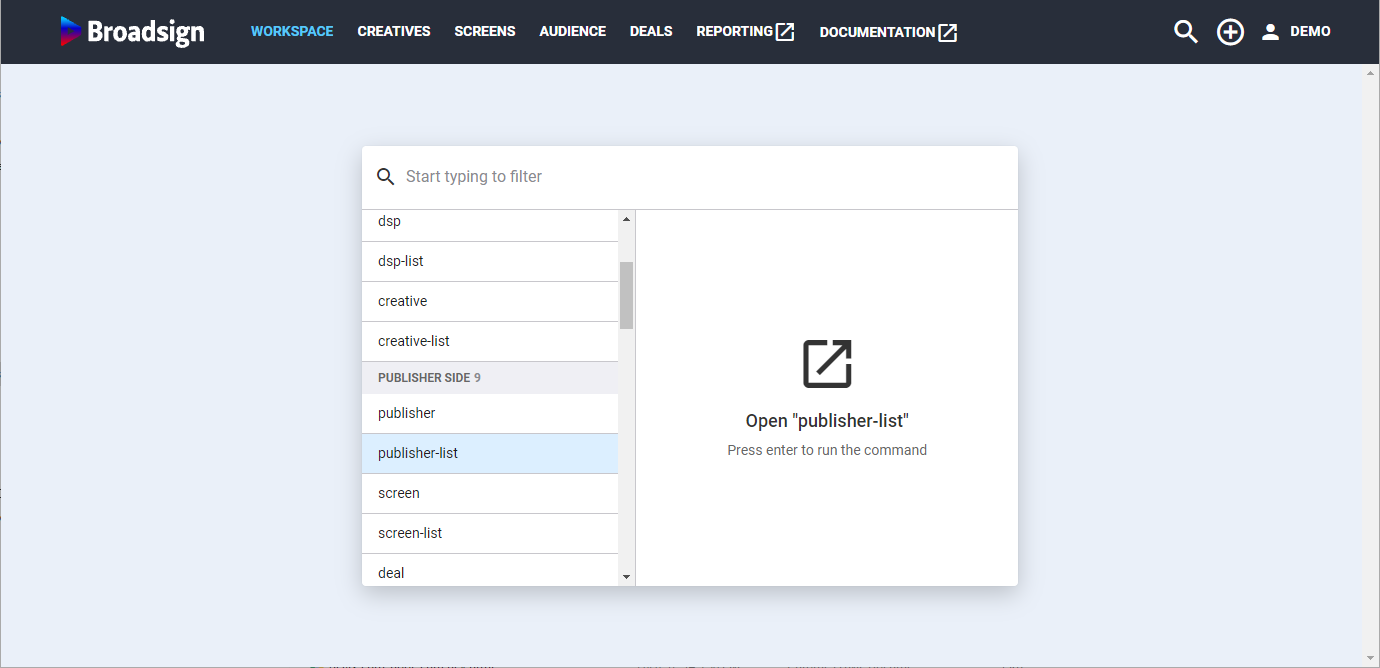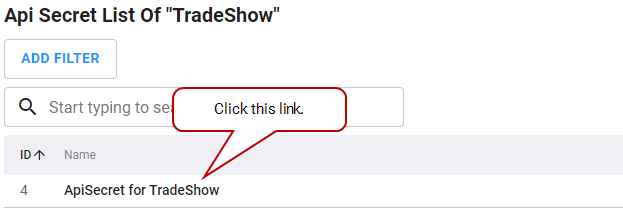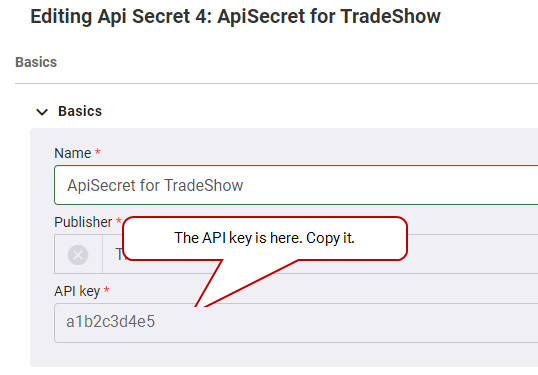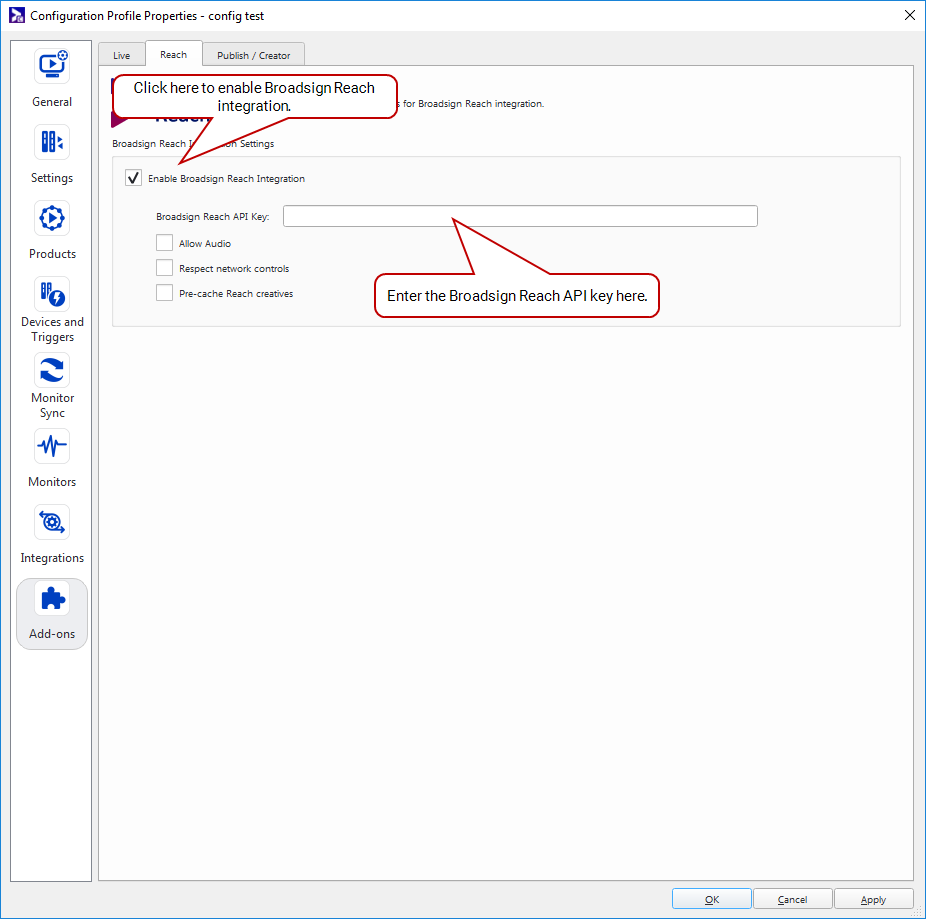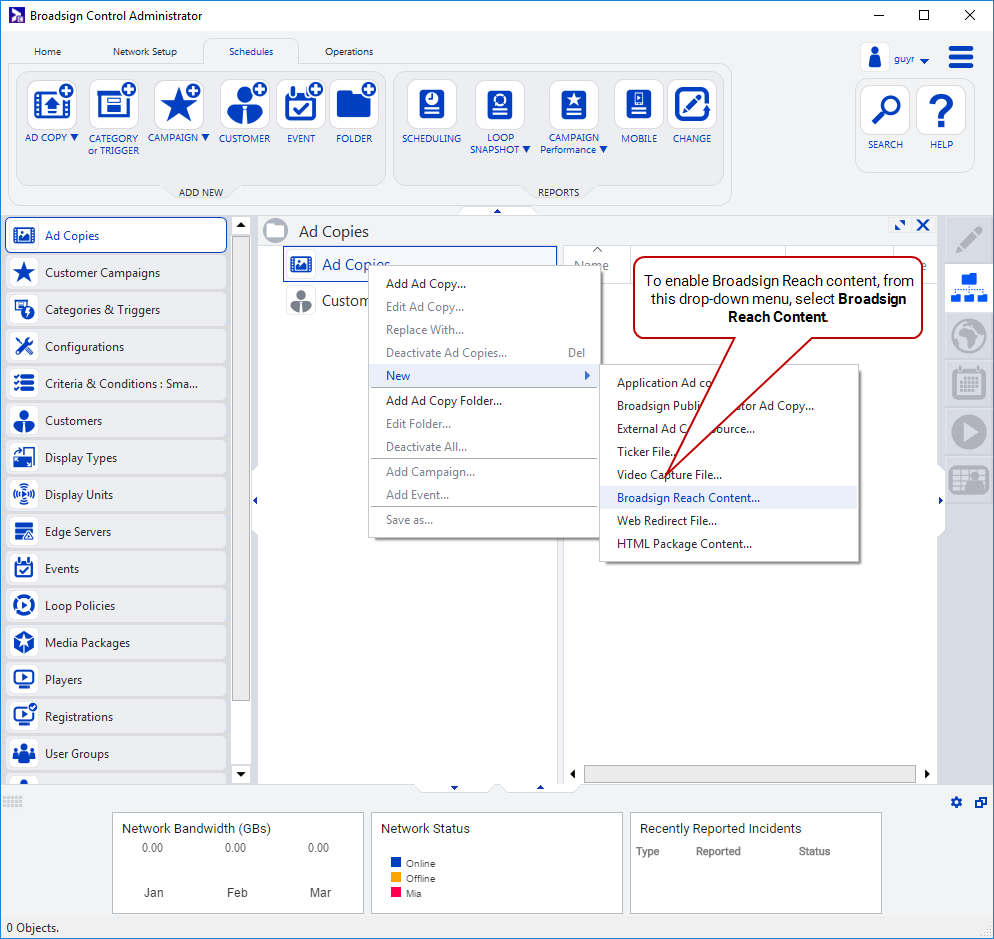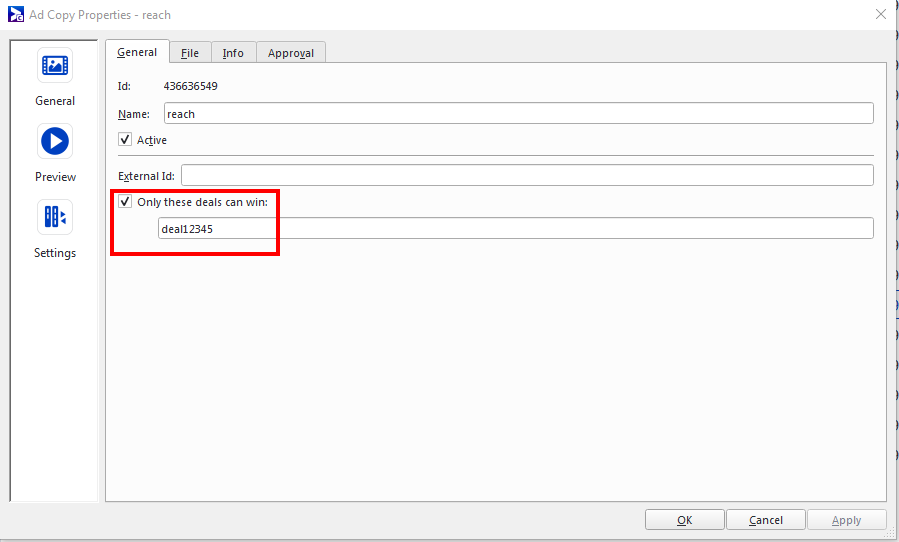This section describes how to configure the Broadsign Control Player to obtain programmatic content from Broadsign SSP (Reach).
Note:
You must perform the following tasks to configure Broadsign SSP (Reach) in Broadsign CMS (Control):
- Determine Which Configuration Profile to Use
- Find the Broadsign SSP (Reach) API Key
- Configure the Player
- Add Broadsign SSP (Reach) Content
The Broadsign CMS (Control) configuration for Broadsign SSP (Reach) is done at the configuration profile level. You can access it as follows:
- In the Configurations resources of Broadsign CMS (Control), double-click the configuration to use.
- Click the Configuration Profiles tab.
- Your configuration already has profiles associated with it.
- Your configuration has no profile associated with it.
The Configuration Properties dialogue box is displayed.
If you need a configuration, follow the instructions in Add a Configuration of the Broadsign CMS (Control) documentation.
There are two possibilities:
If your configuration already has profiles associated with it:
Each profile has a Minimum Version. The Minimum Version is very important to determine which profile will be used by Broadsign Control Player.
The profile used is always the one with the Minimum Version that is the first one lower than or equal to the version of your current Broadsign Control Player.
For example:
- Your Player version is 13.2.10
- There are two profiles associated the configuration:
- Profile 1 has a Minimum Version of 13.0.0
- Profile 2 has a Minimum Version of 13.1.16
Since 13.2.10 (Broadsign Control Player version) is higher than 13.1.16 (Profile 2 Minimum Version), and in turn 13.1.6 is higher than 13.0.0 (Profile 1 Minimum Version), then Profile 2 is used under this player.
Warning: If your configuration has only one profile with a Minimum Version higher than your Broadsign Control Player version, then Broadsign Control Player will not find any configuration. In this case, Broadsign Control Player will use a default configuration in which programmatic is inactive. To be fully functional, the Minimum Version must be lower than or equal to the lowest Broadsign Control Player version of your Broadsign SSP (Reach) player settings.
For example:
- Your Player Version is 13.1.10
- There is one profile associated with Minimum Version 13.2.10
Since 13.2.10 is higher than 13.1.10, the player cannot find a configuration.
Tip: It is good practice to have several configuration versions that are suitable for most of your domain and will serve as a backup.
For example:
- Your player version is 13.1.10
- There are two profiles associated the configuration:
- Profile 1 has a Minimum Version of 13.2.10
- Profile 2 has a Minimum Version of 13.0.0
Since 13.2.10 (Profile 1 Minimum Version) is higher than 13.1.10 (Broadsign Control Player version) and 13.0.0 (Profile 2 Minimum Version), then Profile 2 is used for this player.
Whatever the Minimum Version is, as long as the player can refer to a profile, it will always have the latest feature from the Broadsign Control Player version installed on it.
In light of this Minimum Version explanation, open the configuration profile that will fit and go to the next step to insert the API key (Configure the Player).
If your configuration has no profile associated with it:
Click the Add button in the Configuration Profiles tab and follow the wizard. When prompted, choose a Minimum Version.
To be fully functional, the Minimum Version must be lower than or equal to the lowest Broadsign Control Player version of your Broadsign SSP (Reach) player settings.
For example:
- Half of your Broadsign SSP (Reach) players are in 13.2.10
- The other half of your Broadsign SSP (Reach) players are in 13.0.0
To cover all the players, you should set the Minimum Version to 13.0.0.
The API key must be entered into Broadsign Control Administrator for the integration to correctly authenticate and operate.
To find the API key:
- Access Broadsign SSP (Reach).
- In the Workspace section, select publisher-list, then press Enter.
- Click your Publisher name.
- Click the Secret link.
- Click the ApiSecret link.
Broadsign SSP (Reach) opens the Editing Publisher card.
Broadsign SSP (Reach) opens the Api Secret List card.
The API key is in one of the fields. Copy it.
Note: Any configuration profile change will cause a player restart, so it is suggested to make these changes during low-traffic or off hours.
To configure the player:
- Open Broadsign Control Administrator.
- Open the Configuration Profile Properties, and go to Add-ons > Reach.
- Configure the Broadsign SSP (Reach) settings:
- Select Enable Broadsign SSP (Reach) Integration.
- Enter your Broadsign SSP (Reach) API key.
- If you want to control audio at the ad copy level, select Allow Audio.
- If you want Broadsign Control Player to respect existing network controls, select Respect network controls. For more information, see Network Control in the Broadsign CMS (Control) documentation.
- If you want to allow pre-caching of approved Broadsign SSP (Reach) creatives (ad copies), select Pre-cache SSP creatives.
- Click OK or Apply.
Note: If Broadsign has yet to enable this service on your domain, you will be unable to select this option.
Broadsign SSP (Reach) ad copies create a potential ad slot which a DSP (demand-side platform) may fill during the real-time-bidding auction. The creation of this ad copy is required to schedule and offer inventory to programmatic buyers. For more information, see Broadsign SSP (Reach) in the Broadsign CMS (Control) documentation.
To add Broadsign SSP (Reach) content, use one of the following methods:
- Go to the Schedules ribbon and select the arrow on the Ad Copy icon. Then, from the drop-down menu, select Broadsign SSP (Reach).
- From the resource tabs on the left, select "Ad Copies". Then, right-click anywhere in the work area. From the contextual menu, select New, then select Broadsign SSP (Reach) Content.
You can name the ad copy whatever you'd like, but it is suggested to use something along the lines of "Reach SSP Content". This ad copy's file extension is .x-serv-ssp.
This ad copy only needs to be created once, and can be reused for multiple campaigns in the domain. It acts as a placeholder and allows ad requests to start flowing through to the Broadsign SSP (Reach) platform.
The campaign creation is the same process, although now you only need to target this ad copy. Otherwise, simply target the Display Unit frames as you would normally.
Publishers who have pre-negotiated deals with programmatic buyers can use Deal IDs to reserve spots for private groups or individual buyers while still making use of key capabilities such as pacing and dayparting.
Input the Deal IDs in the dedicated field in Broadsign SSP (Reach) content.
This can be done in two places:
- When creating the Ad Copy in the Add Broadsign SSP (Reach) Content Wizard.
- After creating the Ad Copy in the Ad Copy Properties window.
For more information, see Broadsign SSP (Reach) Ad Copies in the Broadsign CMS (Control) documentation.
Tip: For network access rules covering all Broadsign products, refer to Network Access Rules in the Broadsign Platform documentation.
Destination Hostnames
Broadsign SSP (Reach) uses the following destination hostnames:
- *.serv.broadsign.com
- d11rw001w2vjda.cloudfront.net
- delivery.reach.broadsign.com