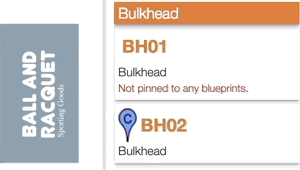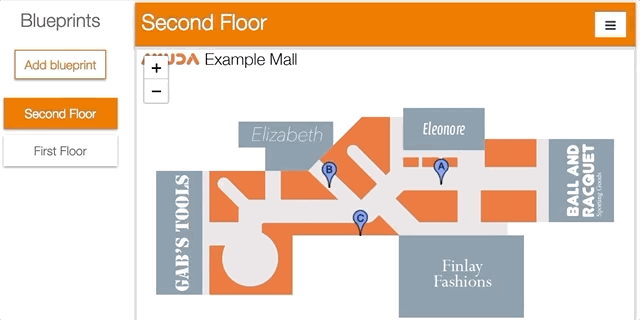The information in this record is based upon the site information configured in Assets, in the Sites section. In a new blueprint record, no markers will be allocated. The unplaced – meaning unpinned – inventory is in the right-hand column.
Note: Only faces are represented here. Virtual Faces / Zones within faces are not shown.
Pins can always be moved. There are two ways to do this.
- Select the pin to be moved. Navigate to the correct section of the blueprint. Clicking on the new location places it.
- Locate the pin in the right-hand side inventory panel. Use the search function or toggle the Showing Pinned Faces feature to locate it. Select the entry in the inventory panel and click the mouse onto the correct place.
In the right section showing your site’s faces, when you select a face that is already pinned, a Delete Icon appears. Click the icon to delete the pin. The Delete Icon will transform into two icons: another Delete Icon (red) and a Cancel Icon. Click the Delete Icon to confirm.