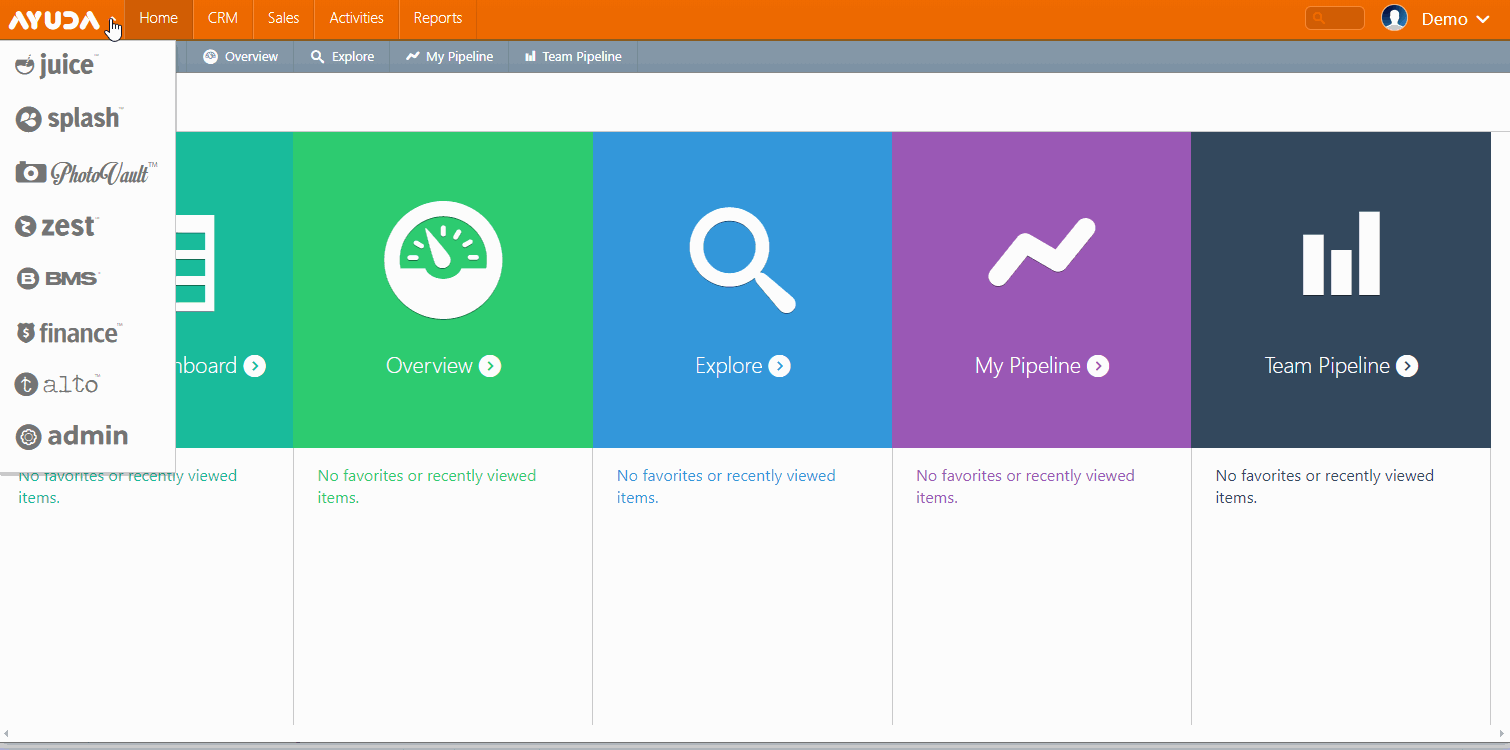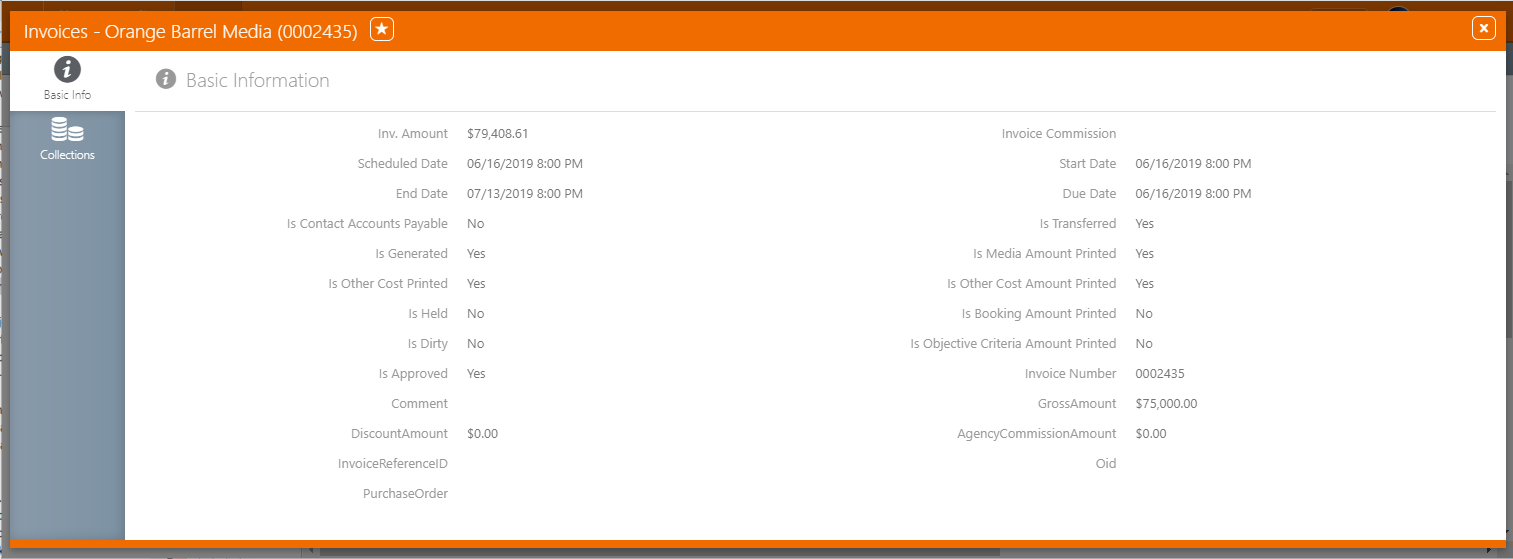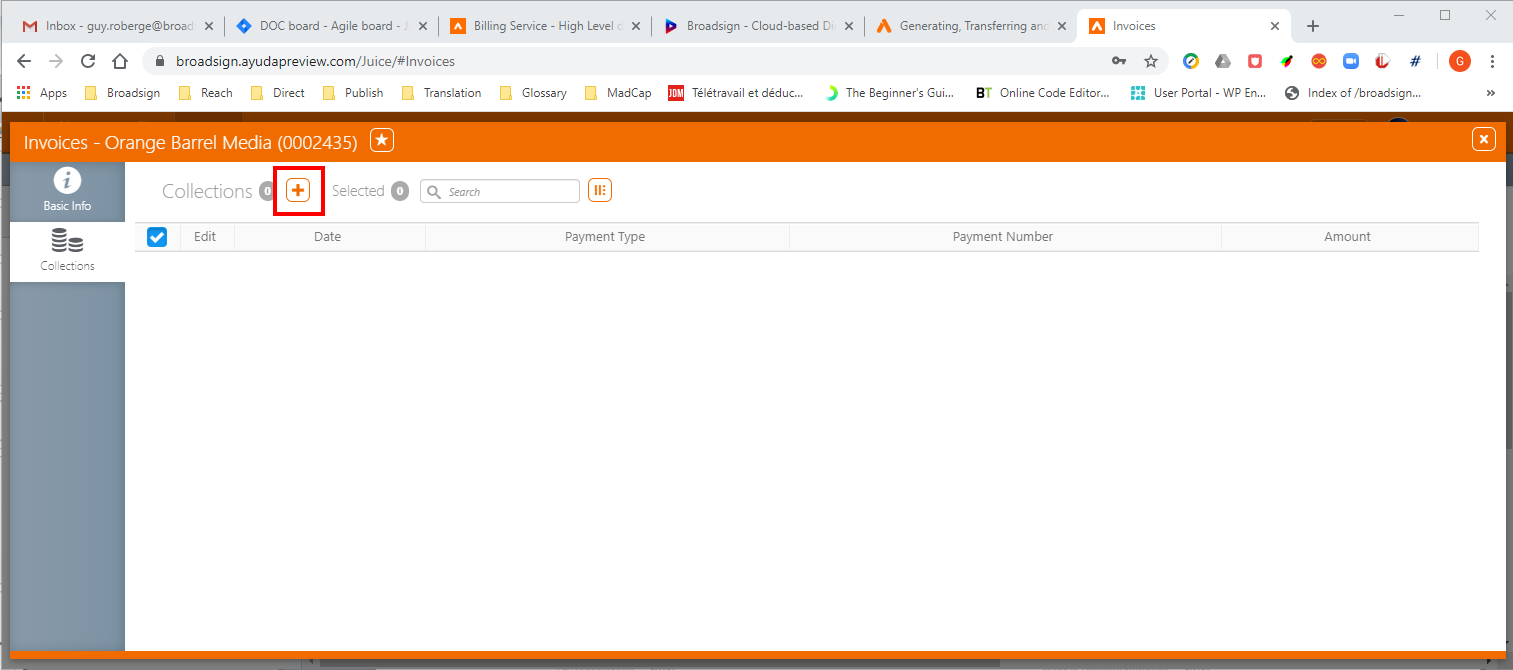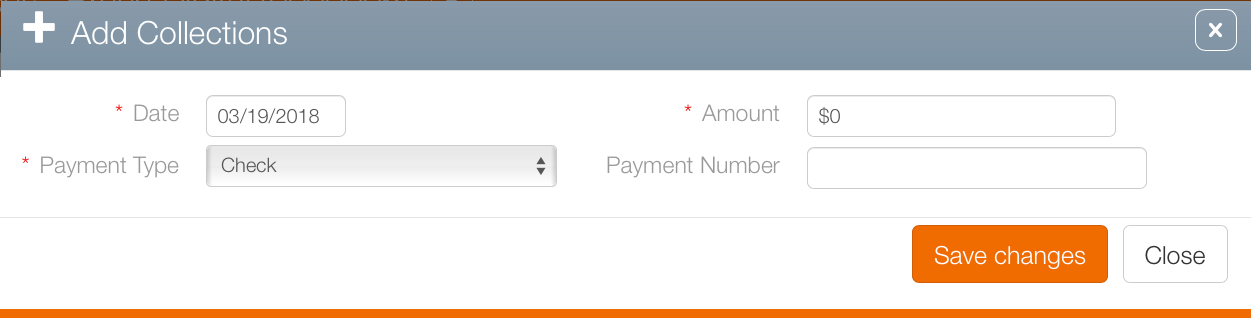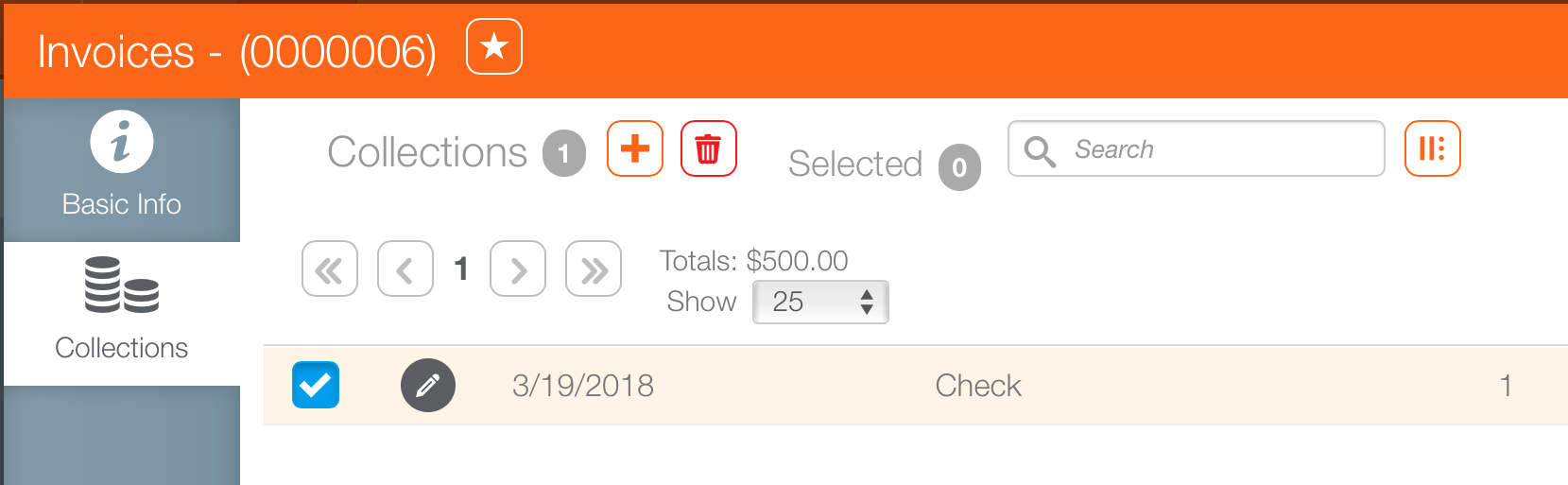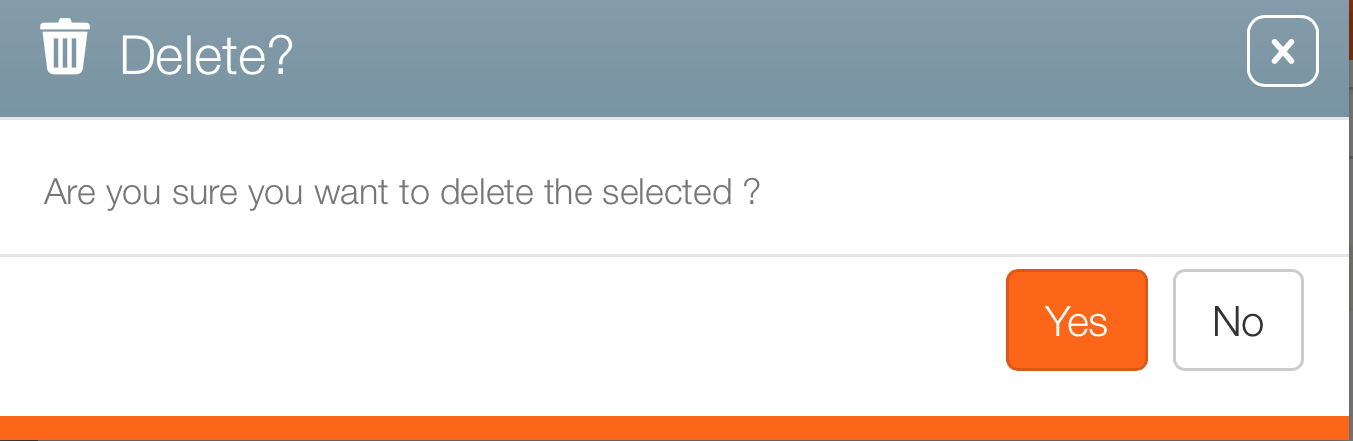Collections are a way for Finance Administrators to review the invoices that were collected, in full or in part.
Collections, which is to say payments, can only be applied to approved invoices.
For example, a campaign that is contracted and has played or has been installed may show amounts in the campaign record's total tab. No monies can be marked as paid for this work unless:
- A billing schedule has been created.
- The invoice has been approved.
- The invoice has been verified and transferred to your company's general ledger and distributed to the client.
You need to have generated invoices to which your user account has access to create a collection. For more information, see Generating, Transferring and Printing Invoices.
All invoices, scheduled or generated, will appear in the list of invoices shown in the Finance module.
To add a collection:
- In Broadsign Ayuda, select Finance, and then click the Invoices menu option.
- Choose a search filter and then enter a value, date, or name to filter, as required.
- Click Search.
- Locate the invoice to which a collection must be applied.
- Click the Invoice Number.
- Click the Collections tab.
- Click the
 icon to add a collection.
icon to add a collection. - Check
- Credit
- Cash
- Electronic Fund Transfer
- Invoice
- Credit Card
- Other
- Click Save Changes.
This presents a filter search window.
It lists all the scheduled and generated invoices in your instance.
This presents the search results.
This opens that invoice record Basic Info tab in a new window.
![]()
This presents the collections record list. It contains any collections made for this invoice.
This presents the Add Collection dialogue box.
Required information for collections includes Date, Amount and Payment Type.
Payment types include:
Payment Number is an additional field that may be used.
This closes the dialogue box and returns the user to the previous screen. This payment now appears in the Collections record.
You can edit a collection in the Collections tab by clicking the  icon in a collection. The Add Collections dialogue box opens.
icon in a collection. The Add Collections dialogue box opens.
Follow these steps to delete a collection from an invoice.
To delete a collection:
- In Broadsign Ayuda, select Finance, and then click the Invoices menu option.
- Choose a search filter and then enter a value, date, or name to filter, as required.
- Click Search.
- Locate the invoice from which you want to delete the collection.
- Click its invoice number.
-
This opens that invoice record Basic Info tab in a new window.
- Click the Collections tab.
- Click the check box in the left-most column of the collection to be deleted. This makes the
 button visible.
button visible. - Click the
 button.
button. - Click Yes.
This presents a filter search window.
It lists all the scheduled and generated invoices in your instance.
This presents the search results.
![]()
This presents the collections record list. It contains any collections made for this invoice.
You will be asked to confirm the deletion of the selected items.