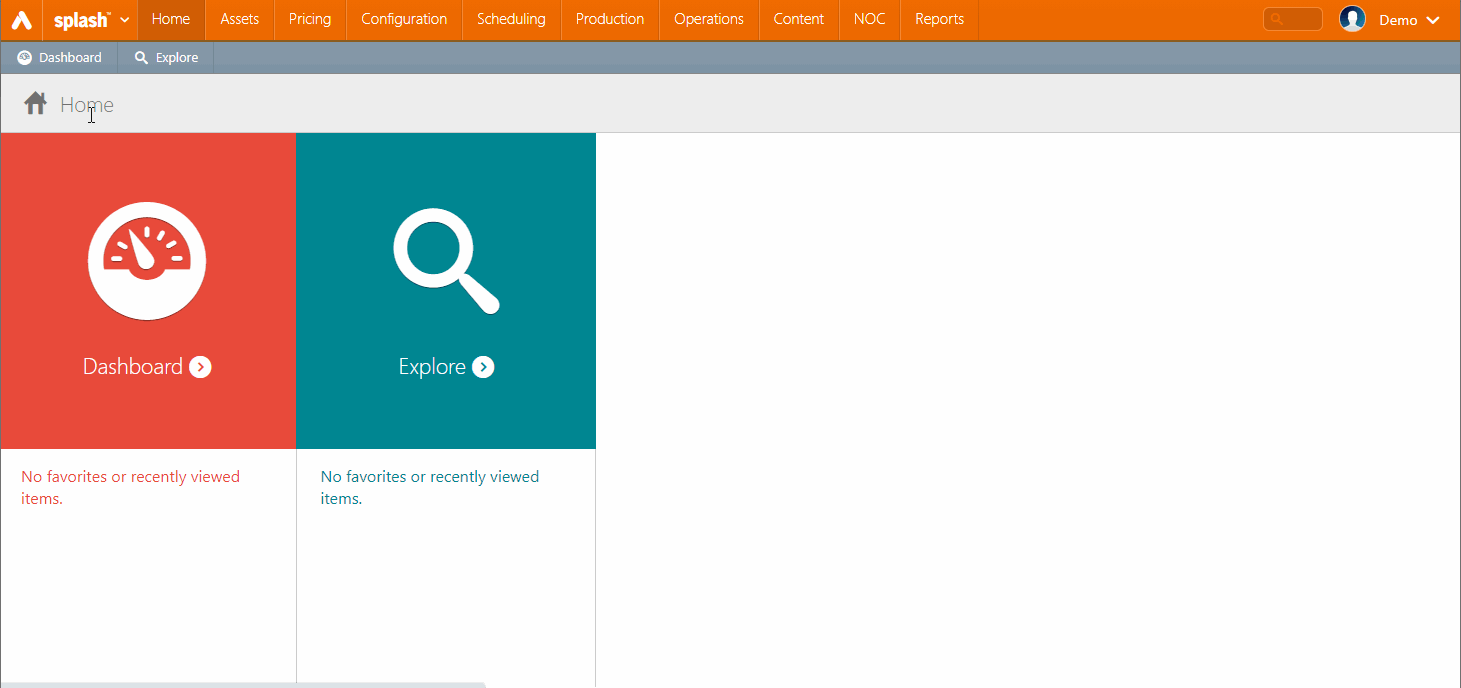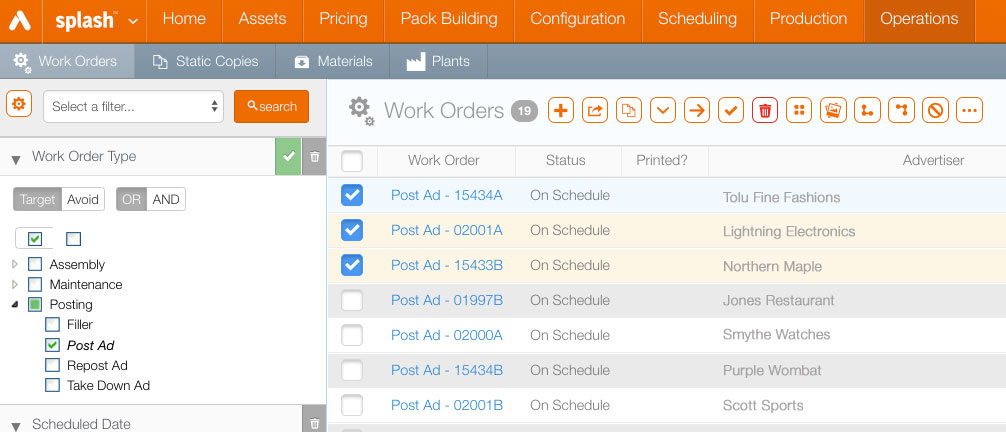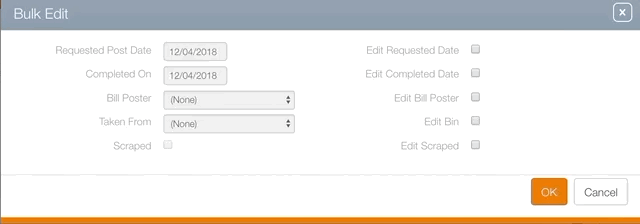Multiple work orders can be edited at once.
For example, it may be useful to bulk reassign postings for outstanding jobs to another bill poster. Or, to reschedule the postings. Or a user may change the statuses of several work orders to complete.
To bulk edit work orders:
- Log into Splash, click the Operations menu, then click the Work Orders tile.
- To locate a specific work order campaign posting, enable the Post Ad filter. Click Search.
- To bulk edit work orders, enable the check boxes next to the work orders that must have their details altered.
- Click the
 button.
button. - Requested Posting Date
- Completed On
- Bill Poster
- Taken From
- Scrapped
- To edit these enable the check boxes. This will make the drop down menus active.
- Once the necessary changes have been made, click OK. This closes the dialogue box and shows the updated work order list.
This presents a filter search window.
Filters can be enabled to locate specific types of work orders.
This opens a dialogue box.
Values that can be edited on this screen include:
Changing the Complete On date either marks it complete or change the completion date if it was already completed. If nothing else is edited then the default bill poster and posting plants will be selected.