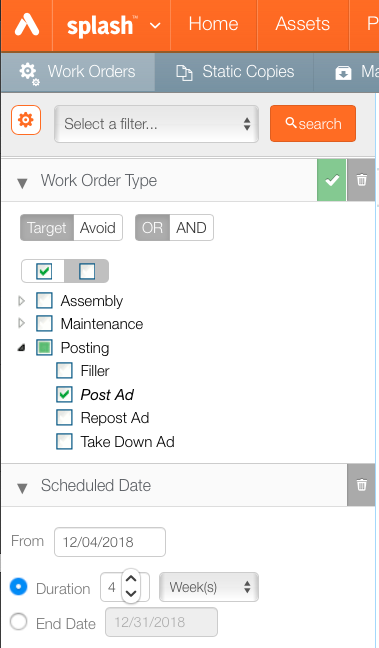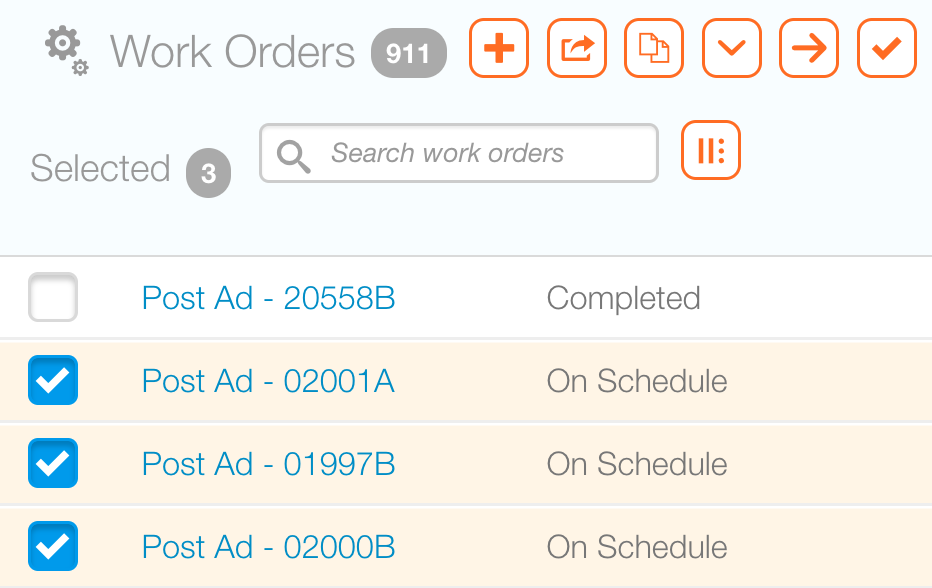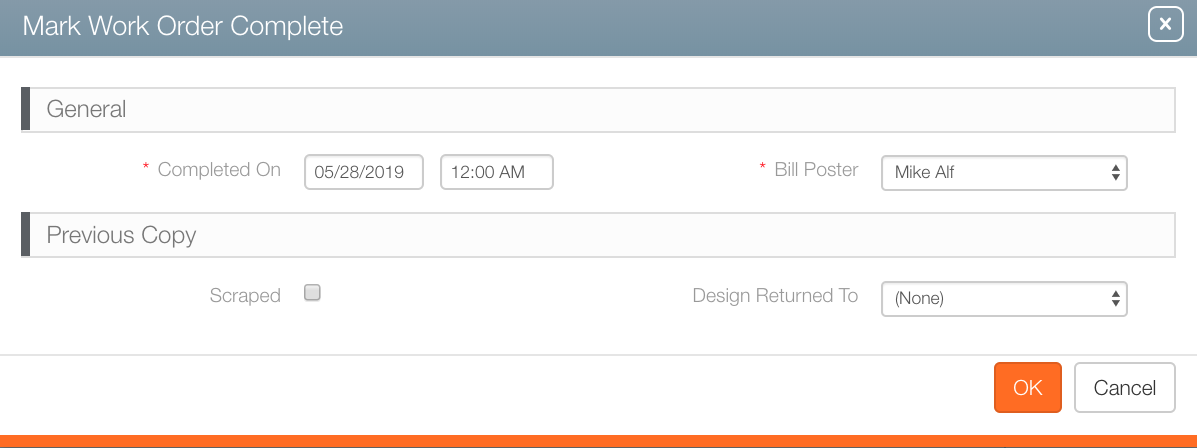Work orders can be marked complete singly and in bulk.
To mark work orders complete:
- Log into Splash.
- Click the Operations menu, then click the Work Orders tile.
- Click Search.
- Enable the check boxes next to the needed records.
- Click the
 icon.
icon. - Enter the following Mandatory information:
- Completed On – Choose a date and time from the date and time choosers.
- Bill Poster – Identify the person or team who completed the work.
- Use Previous Work Order's Bill Poster? – This assigns the bill poster that was assigned to the last work order for this face.
- Return to the Work Order's Posting Plant – This instructs the operations team to return the copy to the posting plant associated with the posting work order.
- Click OK.
This presents a filter search window.
Filters can be enabled to locate specific types of work orders. To help locate a specific work order campaign posting, enable the POST Ad filter.
The screen refreshes to show the search results.
This presents the Mark Work Order Complete dialogue box.
The disposition of the previous copy can be indicated. Use the Design Returned To drop-down menu to select the location for sending the old copy.
If the Scrapped check box is enabled, none is selected automatically. Depending upon the configuration for your deployment, two additional check boxes may be available.