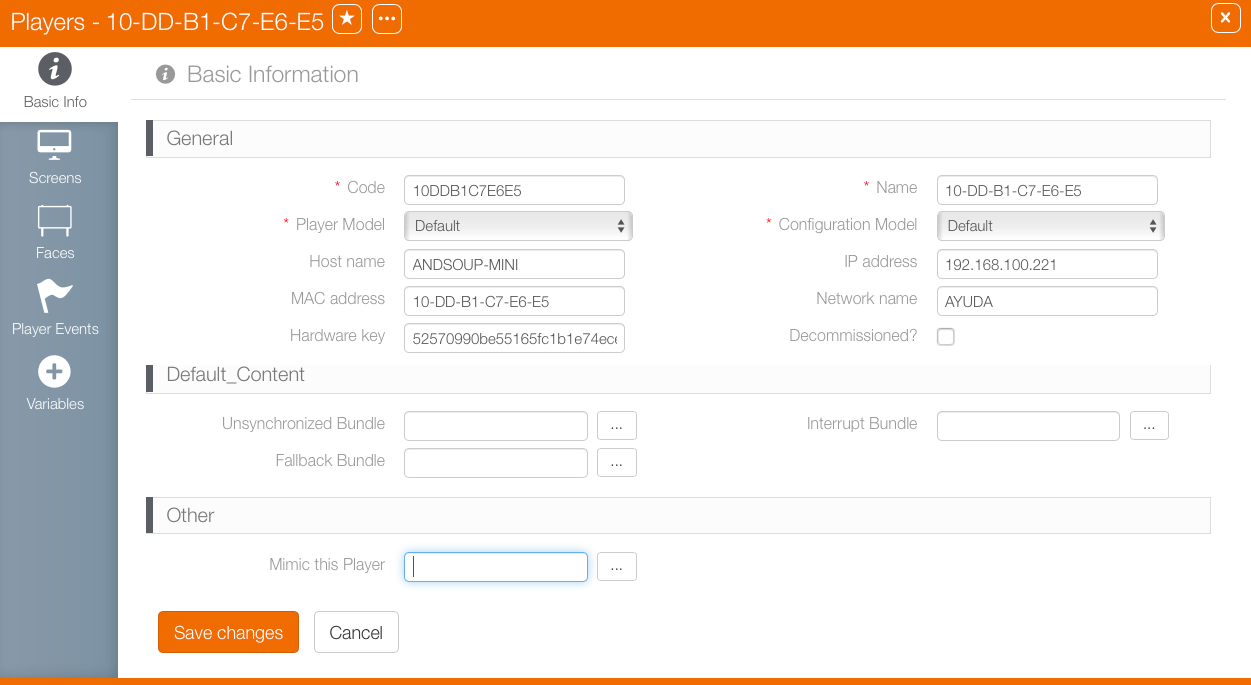Players can be configured to mimic players.
A mimic acts as a perfect copy of another player but does not count toward Proof of Performance. Mimics are useful for remote monitoring of players to ensure that loops are behaving correctly.
To have one player mimic another:
- Within Splash, click NOC.
- Use the filters to locate the player, then click Search. Or simply click search with no filters selected to present all of the players in your network.
- Click the needed player from the search results.
- Scroll down to the Mimic This Player Field.
- Click the
 button next to the Face field.
button next to the Face field. - Click Save Changes.
This presents a filter search window.
The player that must mimic another must be identified.
Note: When searching through an inventory of players in search results, those without any configured faces would have no scheduled loops and no recorded check ins.
This opens the player record's Basic Info screen.
This presents the same filter search screen as before. Use it to select the player that must be mimicked. Making a selection returns you to this screen.
Allow several minutes for the mimic player to begin functioning.
Emergency Messages and Mimicked Players
Emergency messages cannot be scheduled directly to players that are mimicking another player. For emergency messages to play on the mimicked player, those designs must be scheduled on the player being mimicked.