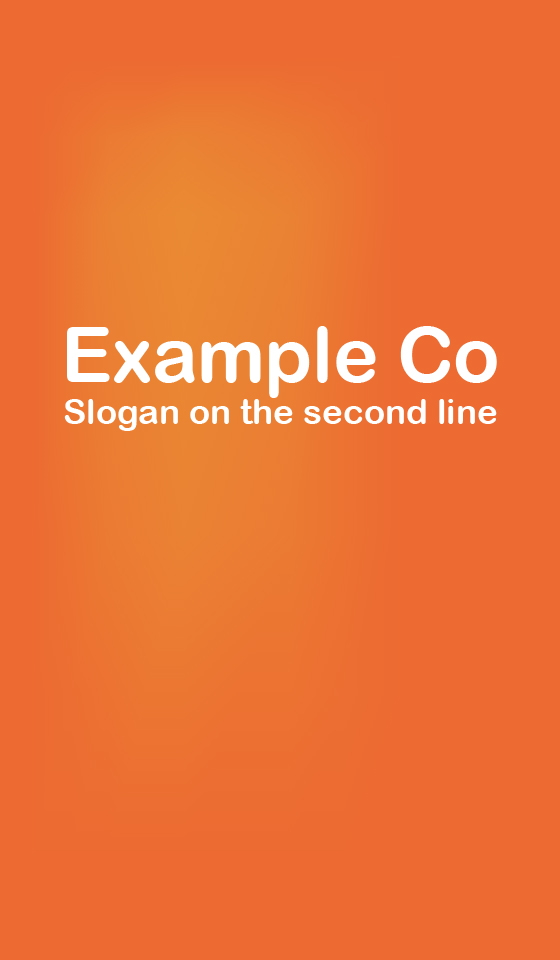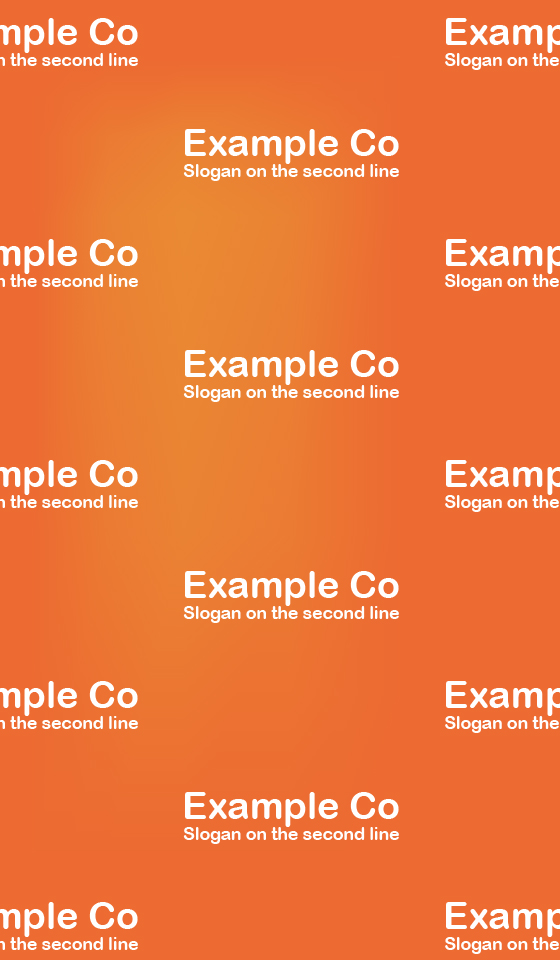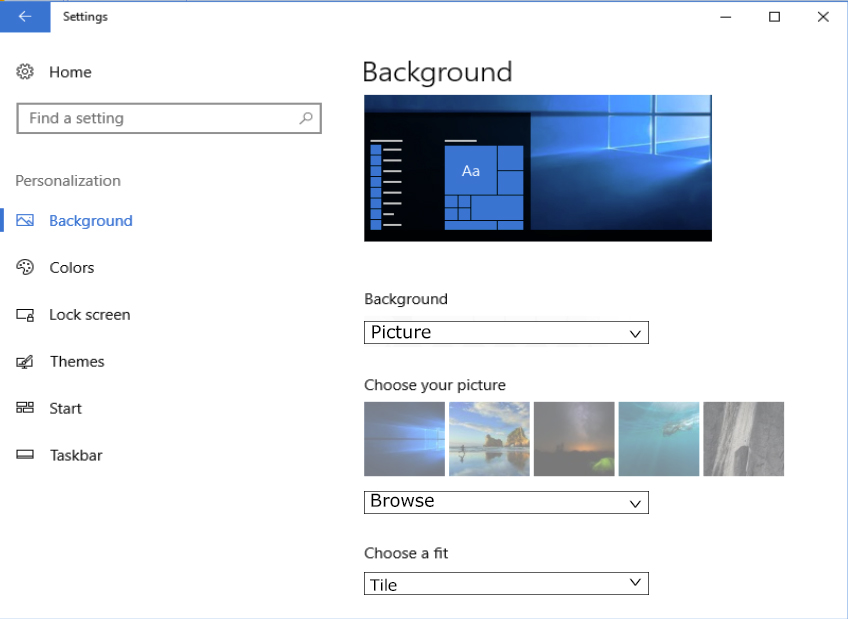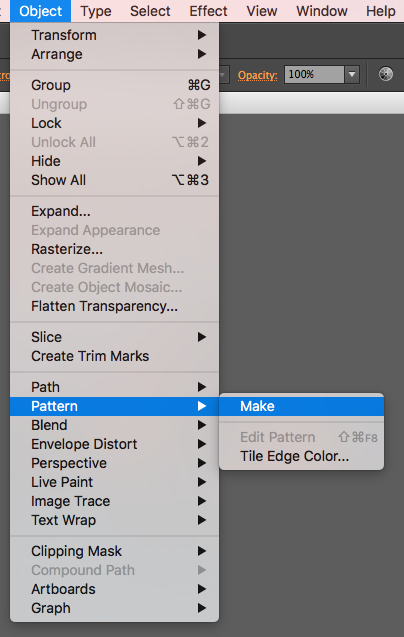In the event of a configuration issue such as a player restarting incorrectly after a power failure, it may be that some moments before your technical staff can reconfigure the player.
It may be prudent to replace the default OS wallpaper with a message and company branding.
The Best Practice is Repeating Patterns
If a single company logo is placed on the wallpaper in the ordinary course of things will look fine. However if the player offsets the display area because of a crash or misconfiguration what may happen is that the wallpaper may not display the logo at all.
Replacing the OS's wallpaper with a repeating pattern will provide the most security in the event of a catastrophic configuration issue.
Using the Tile Wallpaper Setting
In Windows 10, click the Start Menu. Click Settings, then Personalization. This presents the user personalization screen.
Ensure Picture is selected for Background.
Click Browse to choose the image that must be tiled for the background. This opens a selection window. Navigate to the needed image and click WHAT.
From the Choose a Fit menu select Tile.
In Adobe Illustrator
To create a pattern, select the artwork to be included in the pattern. In the Object menu, select Pattern, then Make.
This presents the pattern editor. Use the options to arrange the artwork in a repeating pattern that best suits the player.
Click Save to add the pattern to the pattern swatch.
To edit it further, double-click the pattern in the pattern swatch. Or select an object containing the pattern then go to the Object menu and click Pattern, and Edit Pattern.
Other products such as Gimp also allow users to create repeating patterns.