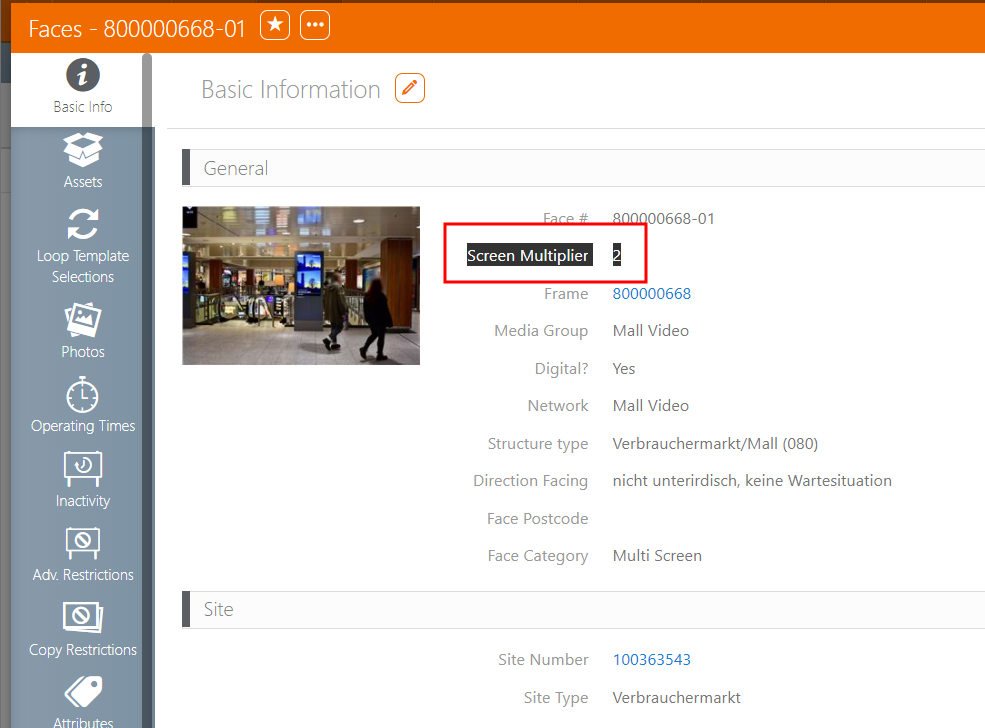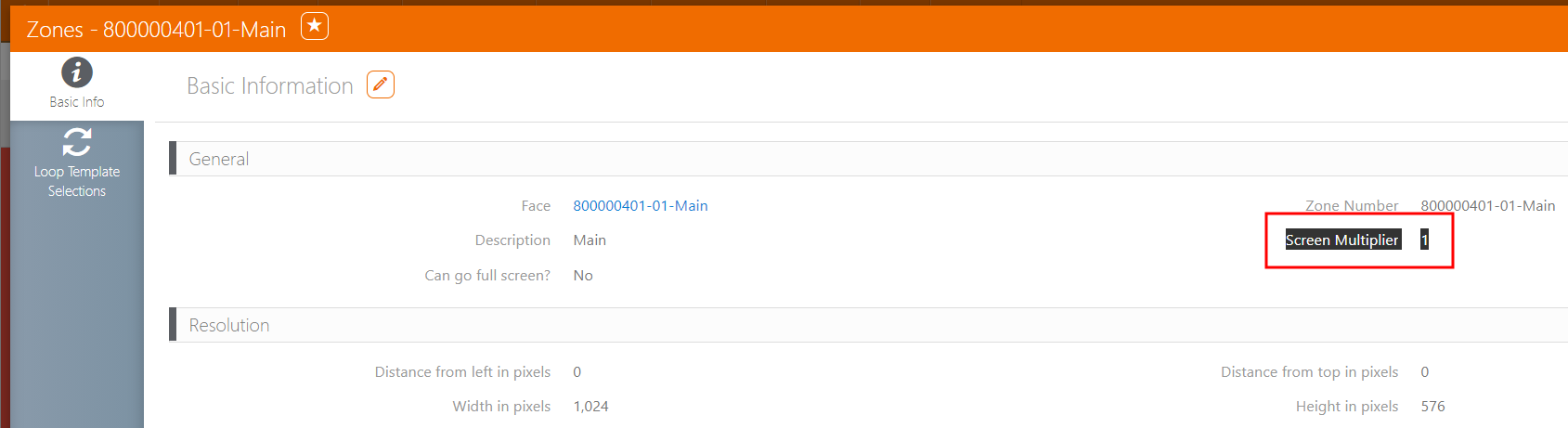If a player has two screens connected, the screens can be set up as two separate faces or merged into one large screen.
To merge the two screens to create a video wall, use the Extended Desktop feature in the Operating System:
- Windows 7 Extended Desktop – https://support.microsoft.com/en-ca/help/976064/guided-help-dual-monitor-setup-is-easy-in-windows-7
- Windows 10 Extended Desktop – https://support.microsoft.com/en-us/help/4340331/windows-10-set-up-dual-monitors
- Ubuntu Monitor Settings – https://help.ubuntu.com/stable/ubuntu-help/display-dual-monitors.html
Depending on the details of how the operating extends the display area, the screen may extend on one axis, or another. If monitors of different resolutions are being mixed, then taking a screen capture would show a black section under or above the smaller monitor and adjustment in resolution would be needed to match.
Screen Multiplier
With some player set ups, the same image gets pushed to multiple screens from a single player. The screen multiplier is used to calculate proof of play. It does this by multiplying the plays against the number of screens.
Tip: This may be listed as the screen count.
When accessing Splash > Assets > Faces, you can define the screen multiplier value in two places: