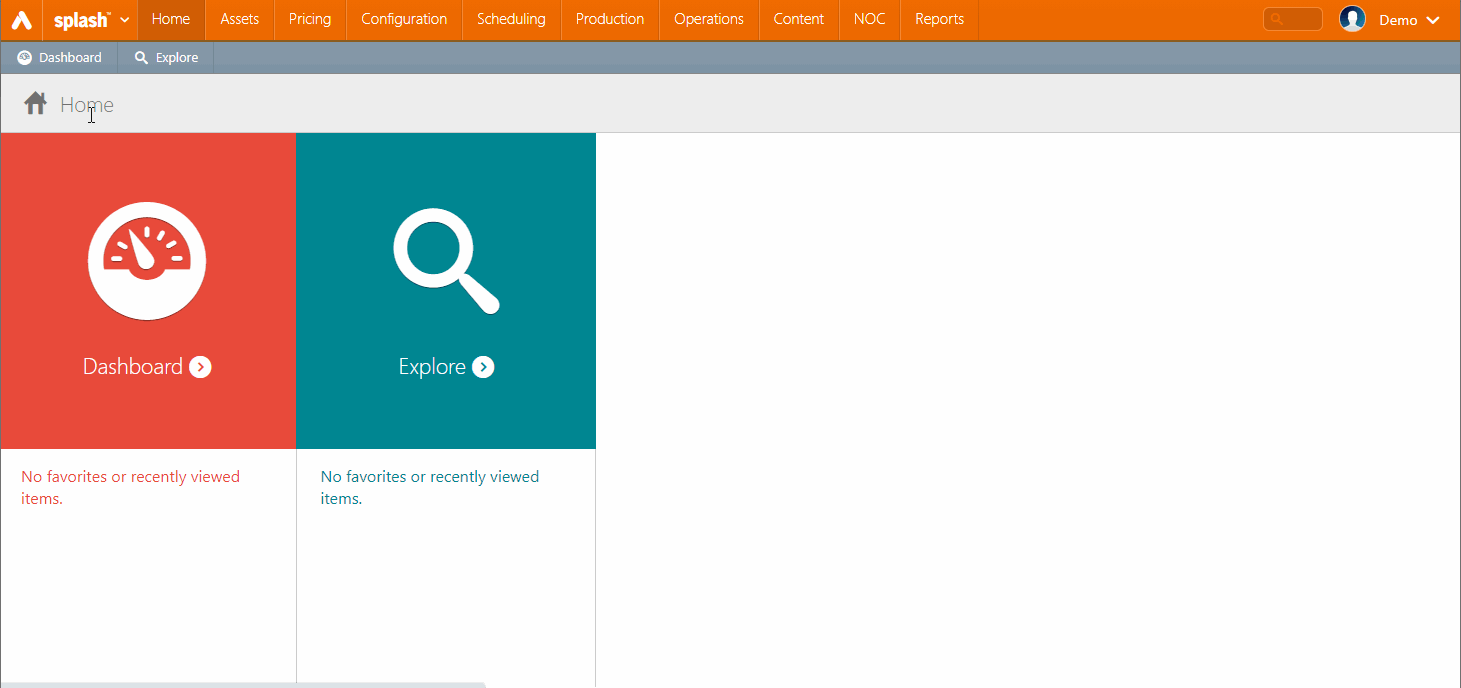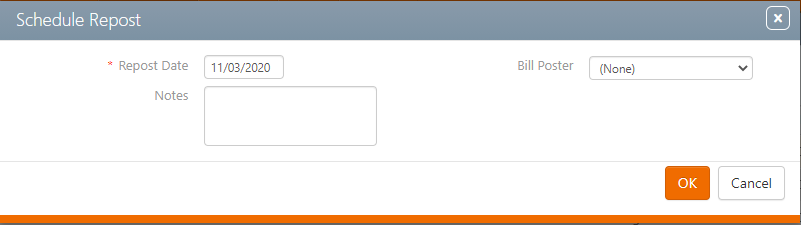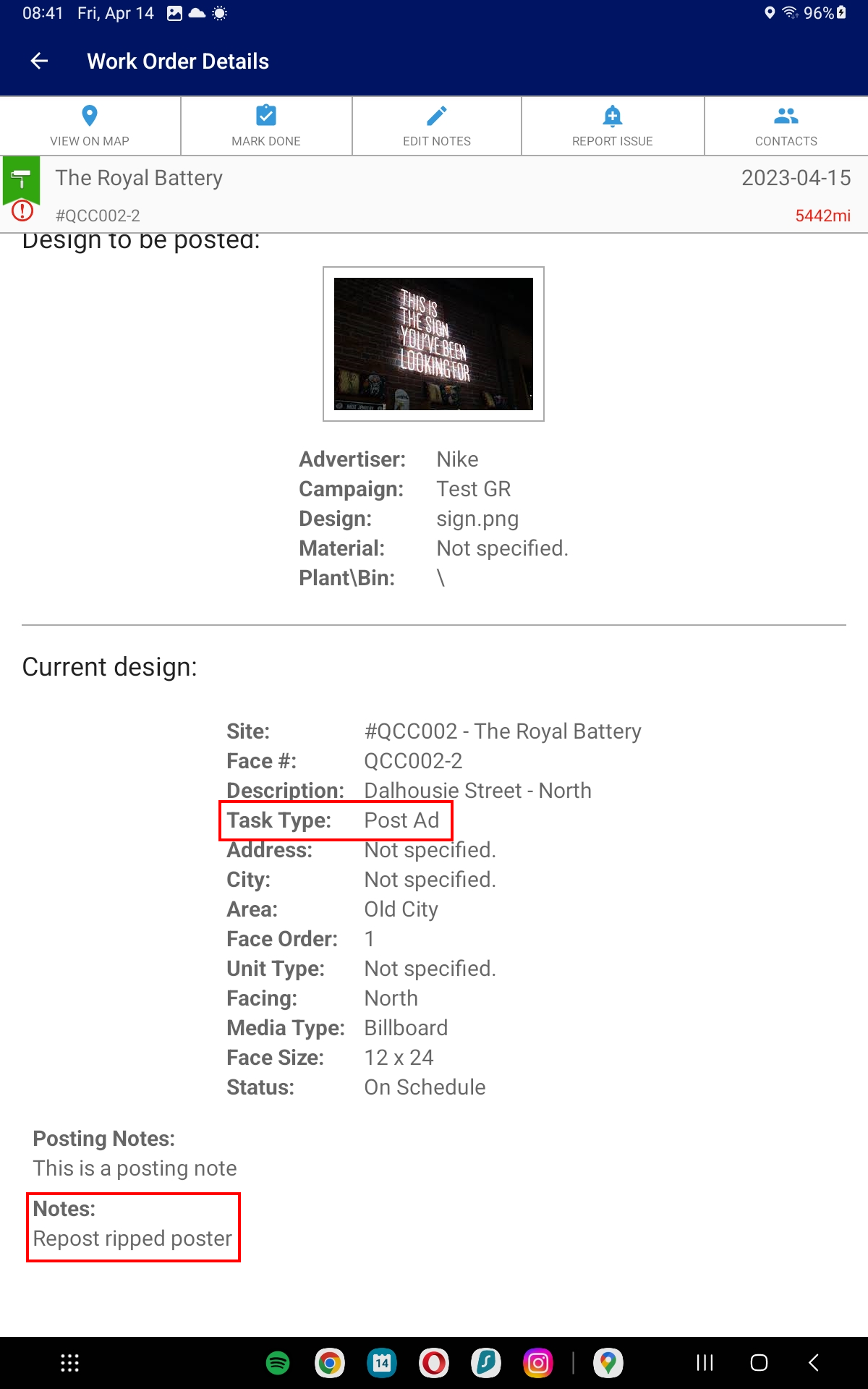Sometimes a work order must be generated manually. This may be necessary when the copy installed was damaged and needs replacing.
This can be done in two ways:
- A second work order is generated using the origianl completed work order as its template.
- A repost can also be created by creating a filler work order.
Note: Repost orders cannot be created from other repost orders. Repost orders only be created from the original completed work order.
- Log into Splash.
- Click the Operations tab in the upper menu bar, then the Work Orders tile.
- Click Search.
- Locate the needed work order from the search results. Enable the check boxes next to the work orders that require reposting.
- Click the
 button.
button. - Define the Repost Date.
- Optionally, select a specific Bill Poster for this task using the drop-down menu. You can also enter Notes.
- Click OK.
This presents the filter search window. Filters can be enabled to locate specific work orders.
Alternatively, reposts can be requested from within the individual work order records.
This opens the Schedule Repost window.
The screen refreshes and the new work order appears in the list. It will usually have status labels of Critical if it is planned for tomorrow. The status will be On Schedule if it is planned several days in advance. The thresholds for each label may differ for each Broadsign Ayuda customer.
The Bill Poster assigned will have a new posting task in POST. The task will be identified as a Repost Ad and the Notes added in the system will also be included in POST. See POST App for more details.