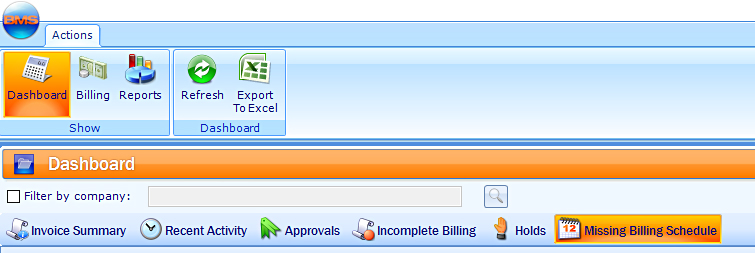The Six Default Billing Dashboards
Within BMS, click Invoicing Package, then Billing, then Dashboards. This presents the six default Billing Dashboards.
At the top of each dashboard screen are the action buttons. Click Refresh to update the current dashboard or Export to Excel to download the dashboard's current view as a spreadsheet.
- Clicking the Billing or Reports buttons to leave the dashboards.
- Double click the line items in the dashboards to view the individual records.
Missing Billing Schedule tells users which campaigns lack billing schedules. From there they can open the campaigns and assign billing schedules.
Incomplete identifies campaigns that have a billing schedule but the totals do not match the contracted amounts.
The third most important dashboard is the Approvals dashboard. It identifies campaigns that have had changes. Finance users can therefore identify where reviews and verifications should be done.
This dashboard identifies incomplete billing – meaning that amounts exist that are not yet associated with invoices. Campaigns that are only partially billed will also be shown on this dashboard. A chief value of this screen is that it can be used to compare current amounts against expected totals.
Note: Campaigns that have no billing schedules are not included in this list. Those are listed on the Missing Billing Schedule dashboard.
| Parameter | Description |
| Modified On | Shows the most recent modification. |
| Modified By | The Broadsign Ayuda user who last edited the record. |
| Advertiser | The purchaser. |
| Status |
The current lifecycle status of the items to be billed. The default statuses are:
|
| Contract Number | The reference number for this contract. |
| Advertiser Category | Advertisers can be given categories, such as hotels, beverages, automotive. |
| Campaign | The campaign record name. This is separate from the contact number and is often used by the chartist or digital scheduler. |
| Customer Reference Number | The identification number for this customer. |
| Start Date and End Date | The start and end date of the contract. |
| Primary Agency | The main contact agency for this campaign. |
This screen lists campaigns and proposals that do not yet have billing schedules created from billing schedule templates.
| Parameter | Description |
| Modified On | Shows the most recent modification. |
| Modified By | The Broadsign Ayuda user who last edited the record. |
| Advertiser | The purchaser. |
| Status |
The current lifecycle status of the items to be billed. The default statuses are:
|
| Campaign | The campaign record name. This is separate from the contact number and is often used by the chartist or digital scheduler. |
| Advertiser Category | Advertisers can be given categories, such as hotels, beverages, automotive. |
| Customer Reference Number | The identification number for this customer. |
| Start Date and End Date | The start and end date of the contract. |
| Primary Agency | The main contact agency for this campaign. |
This screen shows which transactions need approval. If a change is done to the campaign, outside of the Billing Connector, and if those changes affect the entire billing schedule or a single invoice, then the Approval flag is automatically removed.
| Parameter | Description |
| Advertiser | The purchaser. |
| Status |
The campaign's current status. The default statuses are:
|
| Campaign | The campaign record name. This is separate from the contact number and is often used by the chartist or digital scheduler. |
| Customer Reference Number | The identification number for this customer. |
| Start Date and End Date | The start and end date of the contract. |
| Primary Sales Rep | The sales team member responsible for this contract. |
| Primary Agency | The main contact agency for this campaign. |
This dashboard provides an at a glance view of the overall amount invoiced based upon the billing schedule, and due for the current and following months based on the Invoice Due Date. The Current Month is based on today’s date.
Some of the columns report a value and followed by a currency such as Due Next Month and Due Next Month in Currency. For example, if there is one due amount due amount next, the value would be one. If there are 20 billable amounts due, that column would show 20. The actual value of the due amounts is reported in the adjacent column.
| Column | Description |
| Name | The customer division that will be billed. |
| Code | The internal reference code for that division. |
| Overdue | This field reports the number of underpayments made relative to the billing schedule. |
| Overdue in Currency | The value of the unpaid billed amount. |
| Due next month | The number of amounts that will be eligible for billing next month. |
| Due next month in currency | The amount to be billed next month. |
| Due in two months | The number of amounts that will be eligible for billing in two months. |
| Due in two months in currency | The amount to be billed in two calendar months. |
With this dashboard finance users learn quickly which campaigns have been changed, when and by whom and for reviewing campaigns total billing figures.

Change the value in the Show contracts modified field to enlarge or restrict the period shown.
| Parameter | Description |
| Modified On | Shows the most recent modification. |
| Modified By | The Broadsign Ayuda user who last edited the record. |
| Advertiser | The purchaser. |
| Contract Number |
The reference number for this contract. |
| Advertiser Category | Advertisers can be given categories, such as hotels, beverages, automotive. |
| Campaign | The name given to the campaign. |
| Customer Reference Number | The identification number for this customer. |
| Start Date and End Date | The start and end date of the contract. |
| Primary Agency | The main contact agency for this campaign. |
This shows all invoices that were put on Hold. The hold must be released for an invoice to be generated. If this dashboard is empty it is because all invoices no holds have been applied.
How do items get put on hold? In the Billing record.
| Parameter | Description |
| Advertiser | The purchaser. |
| Status |
The item's current status. The default statuses are:
|
| Contract Number | The reference number for this contract. |
| Customer Reference Number | The identification number for this customer. |
| Start Date and End Date | The start and end date of the contract. |
| Company Name | The name of the firm with which this contract was signed. Remember that firms may contain multiple divisions. |
| Primary Sales Rep | The sales team member responsible for this contract. |
| Primary Agency | The main contact agency for this campaign. |