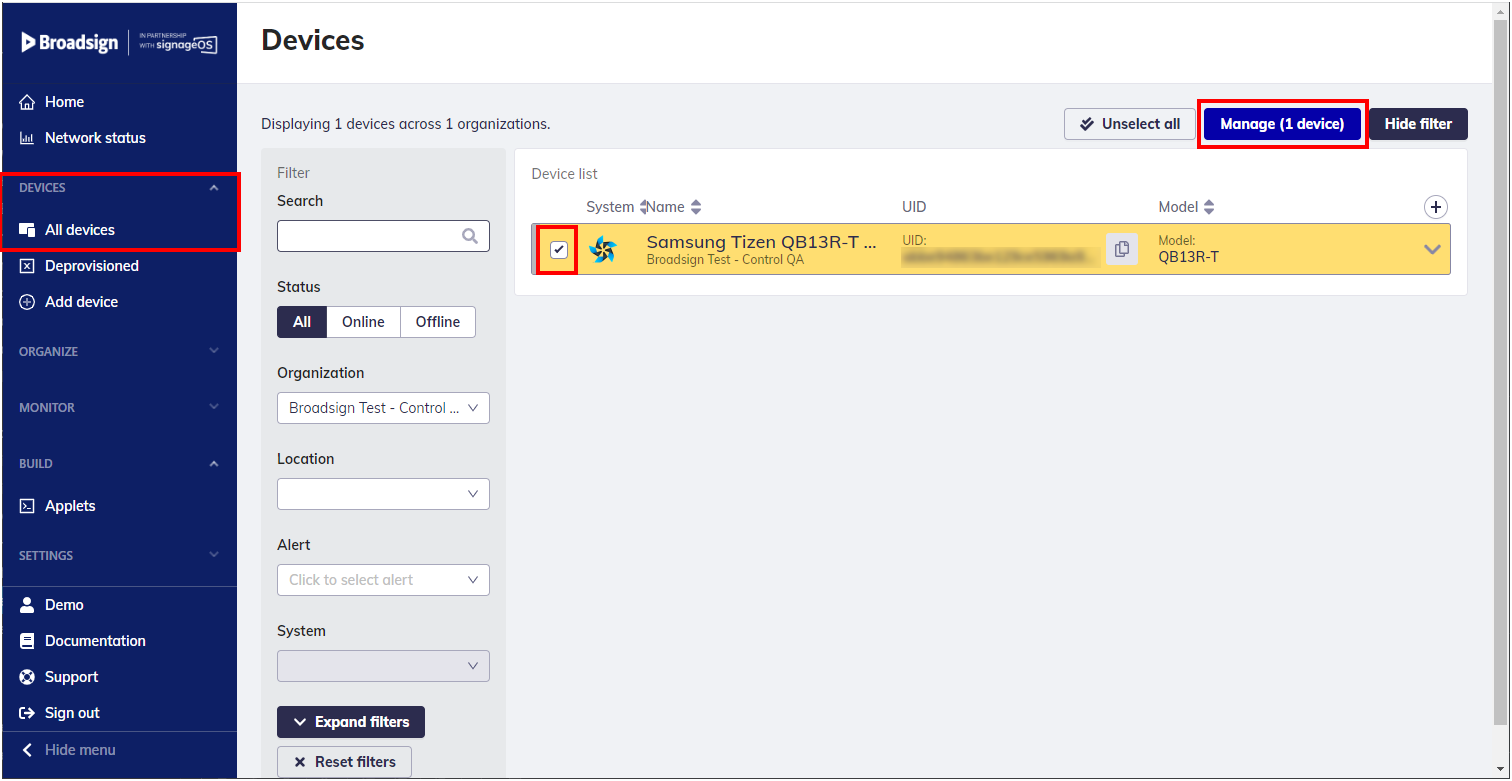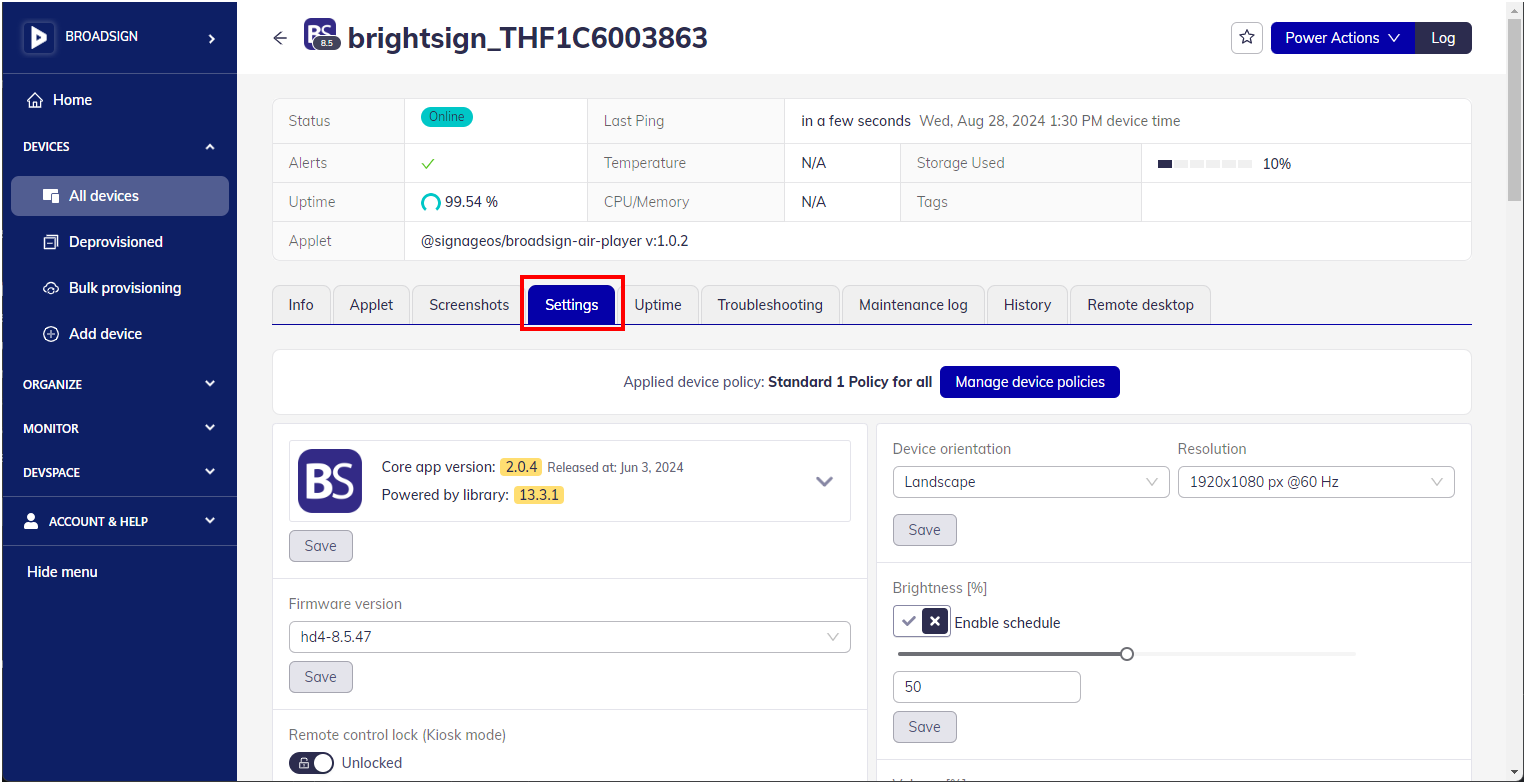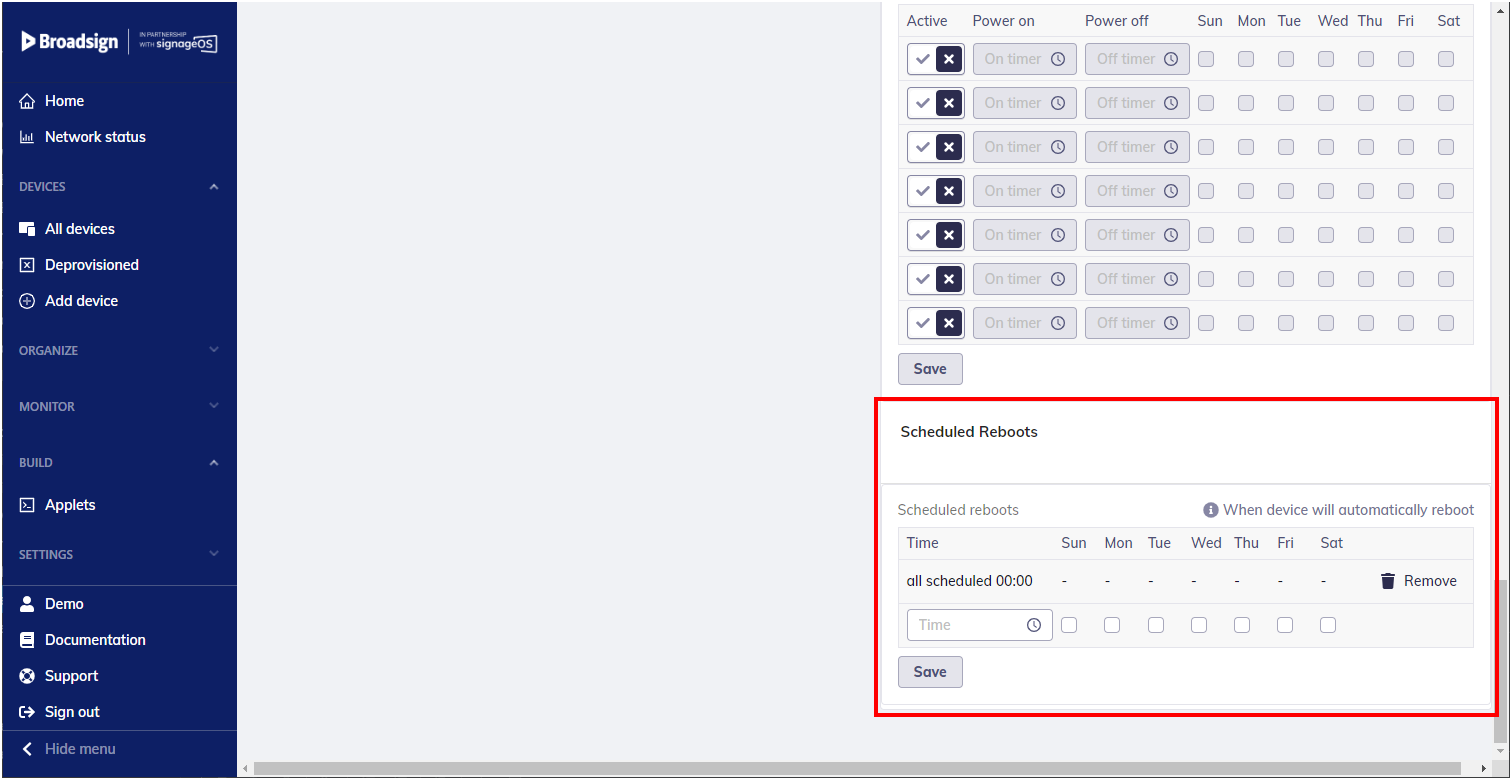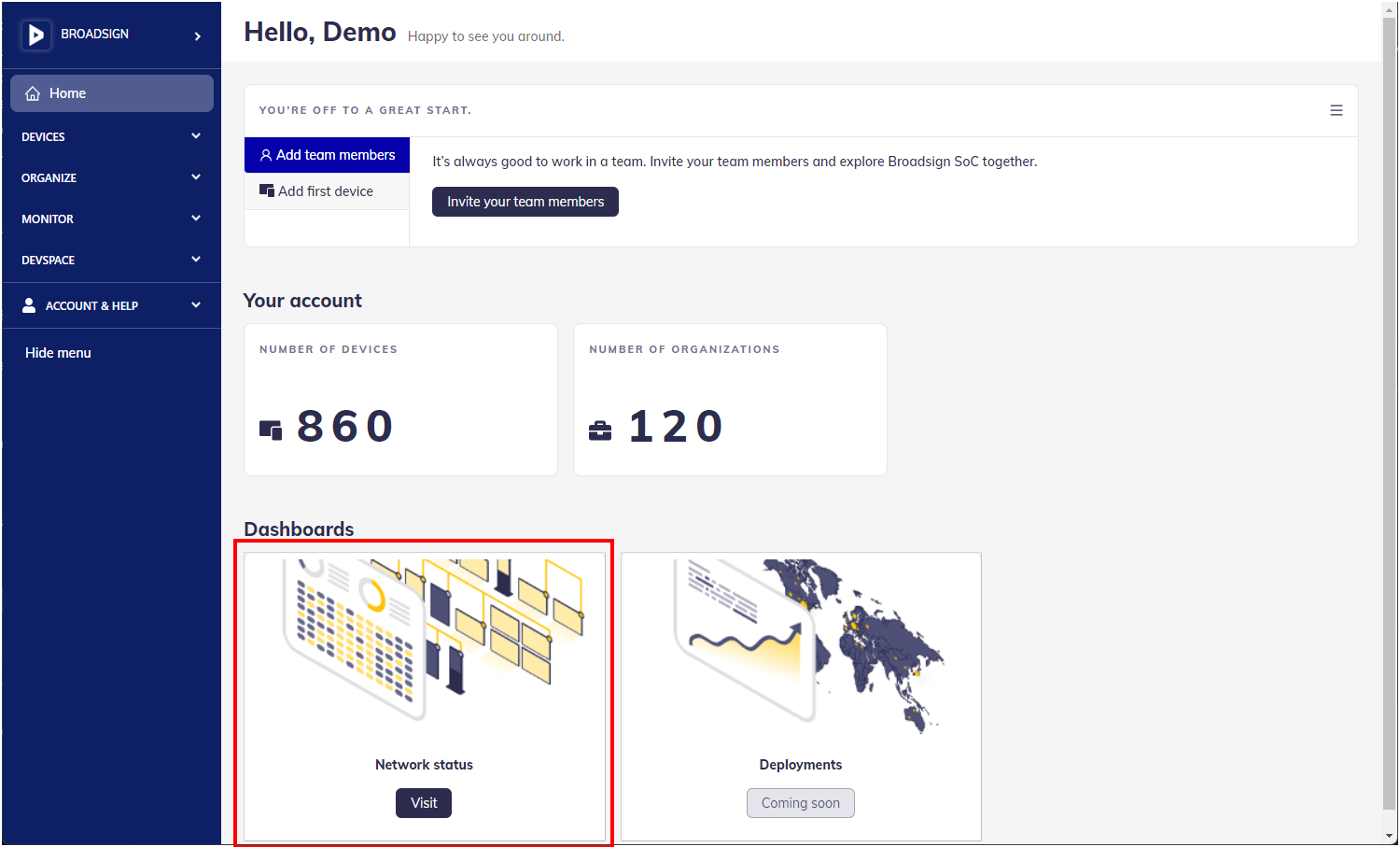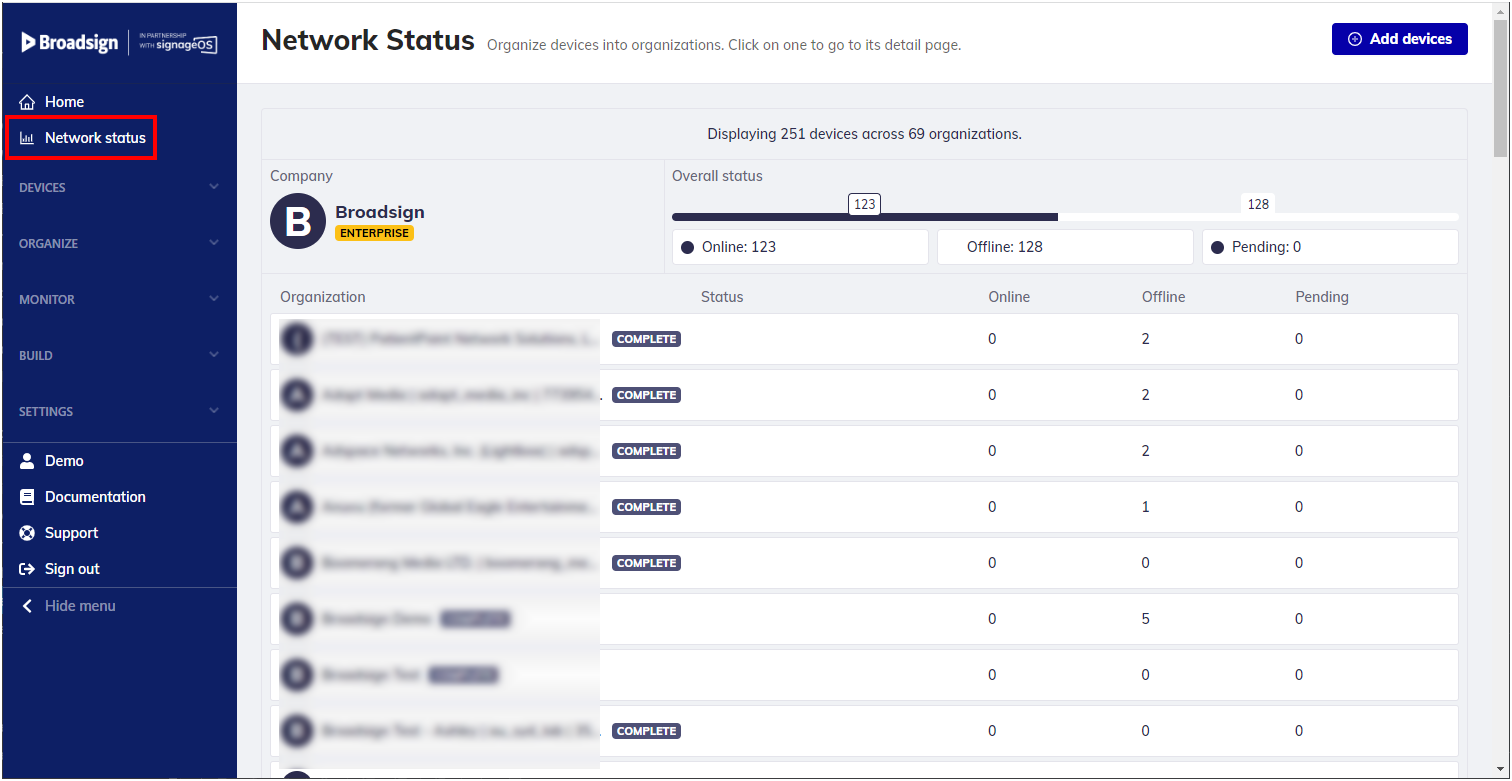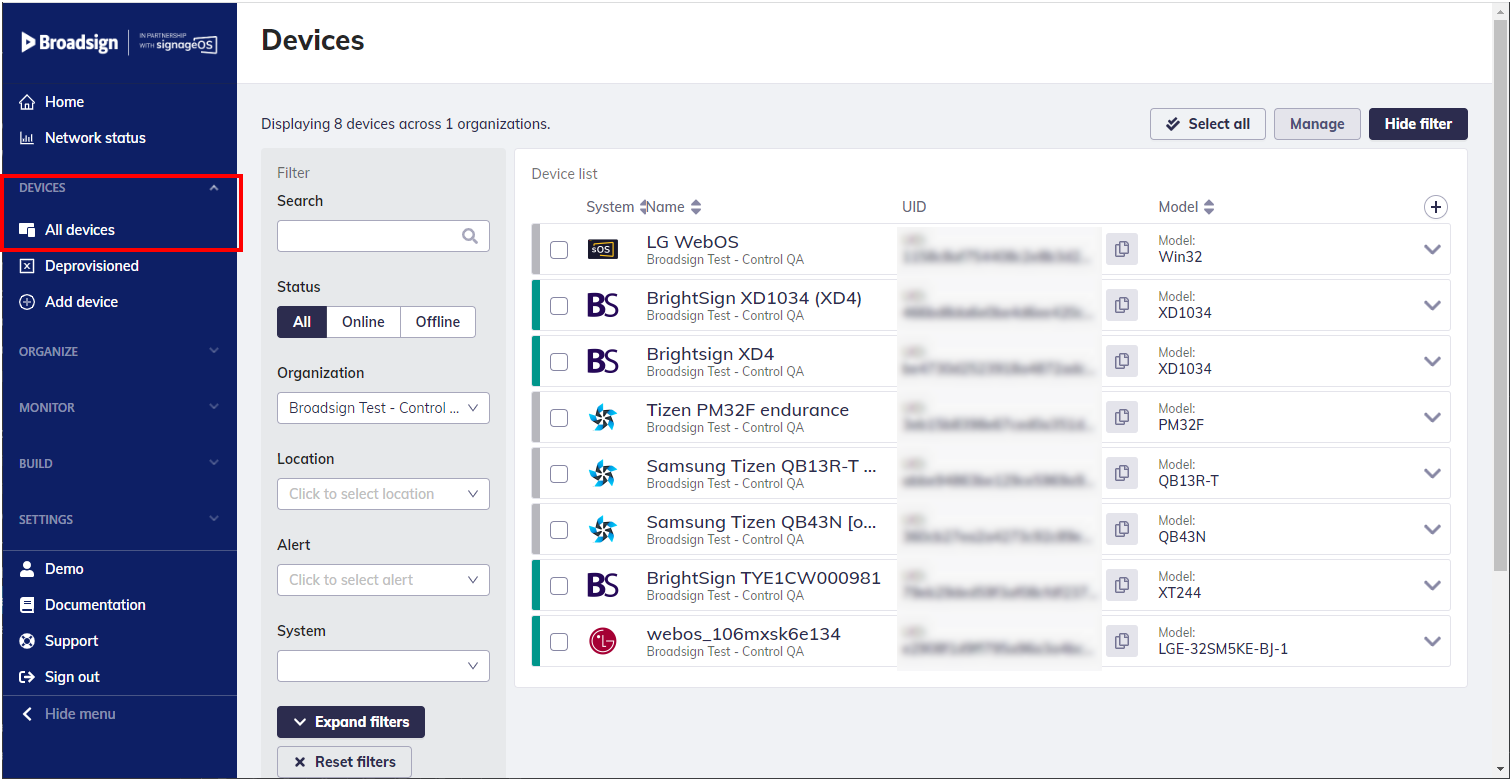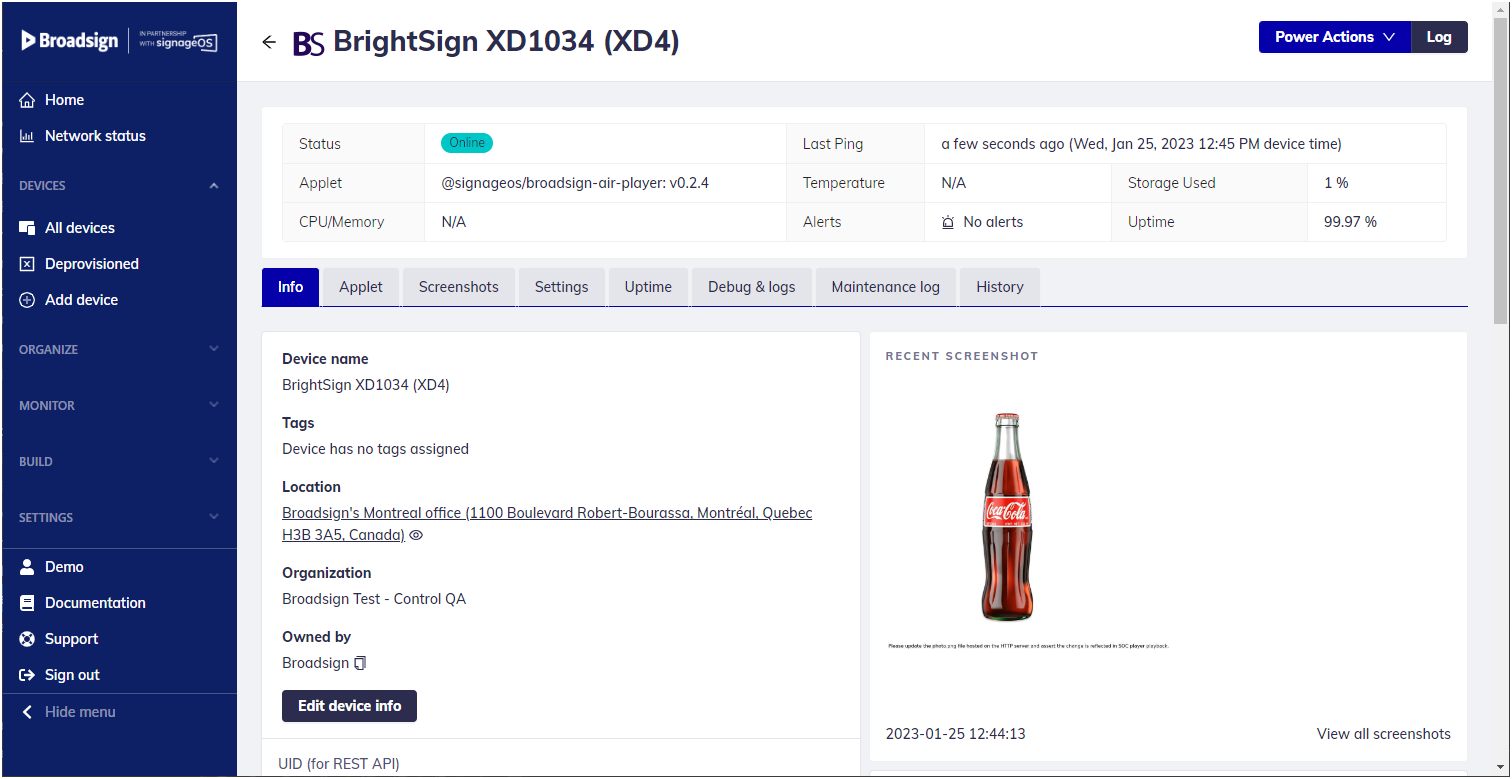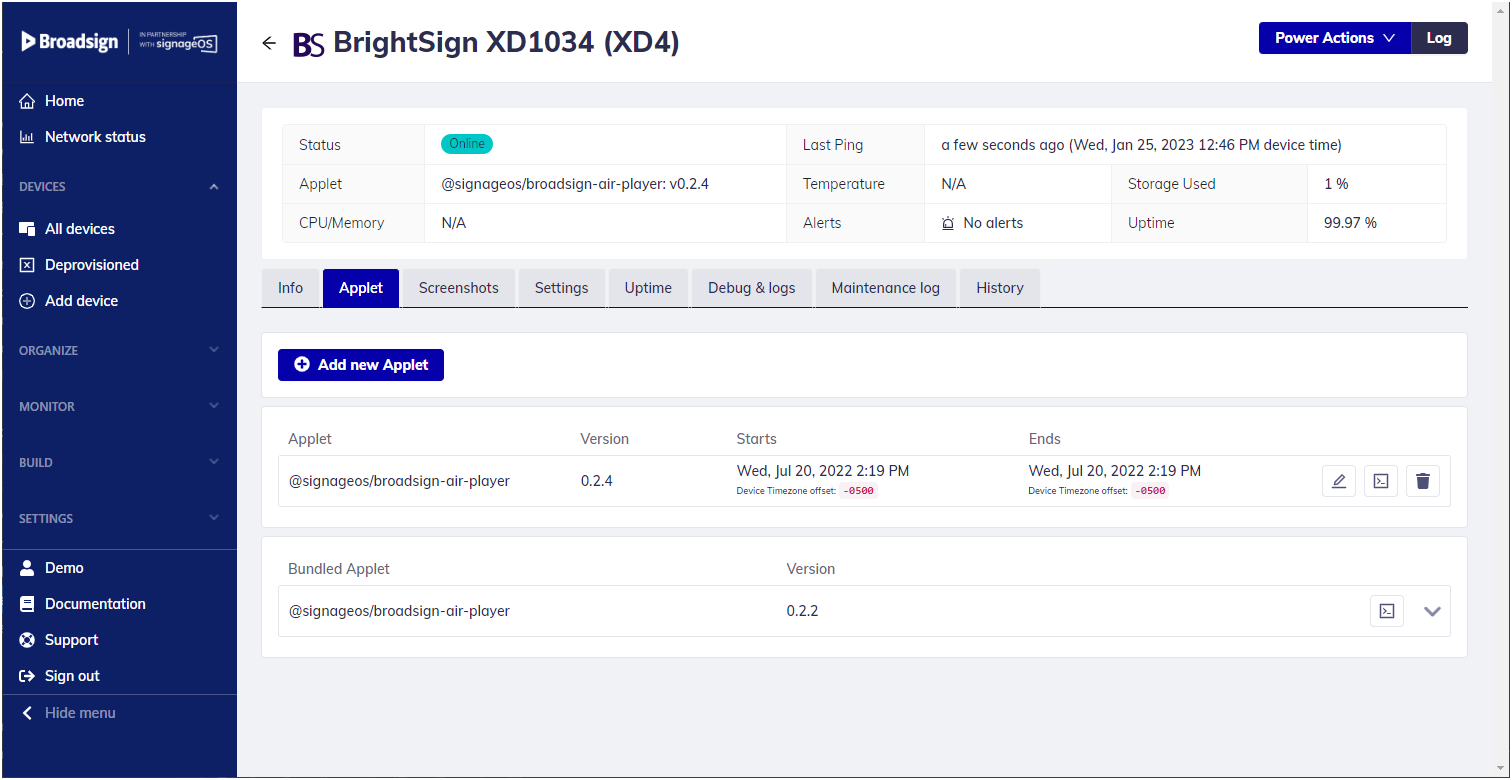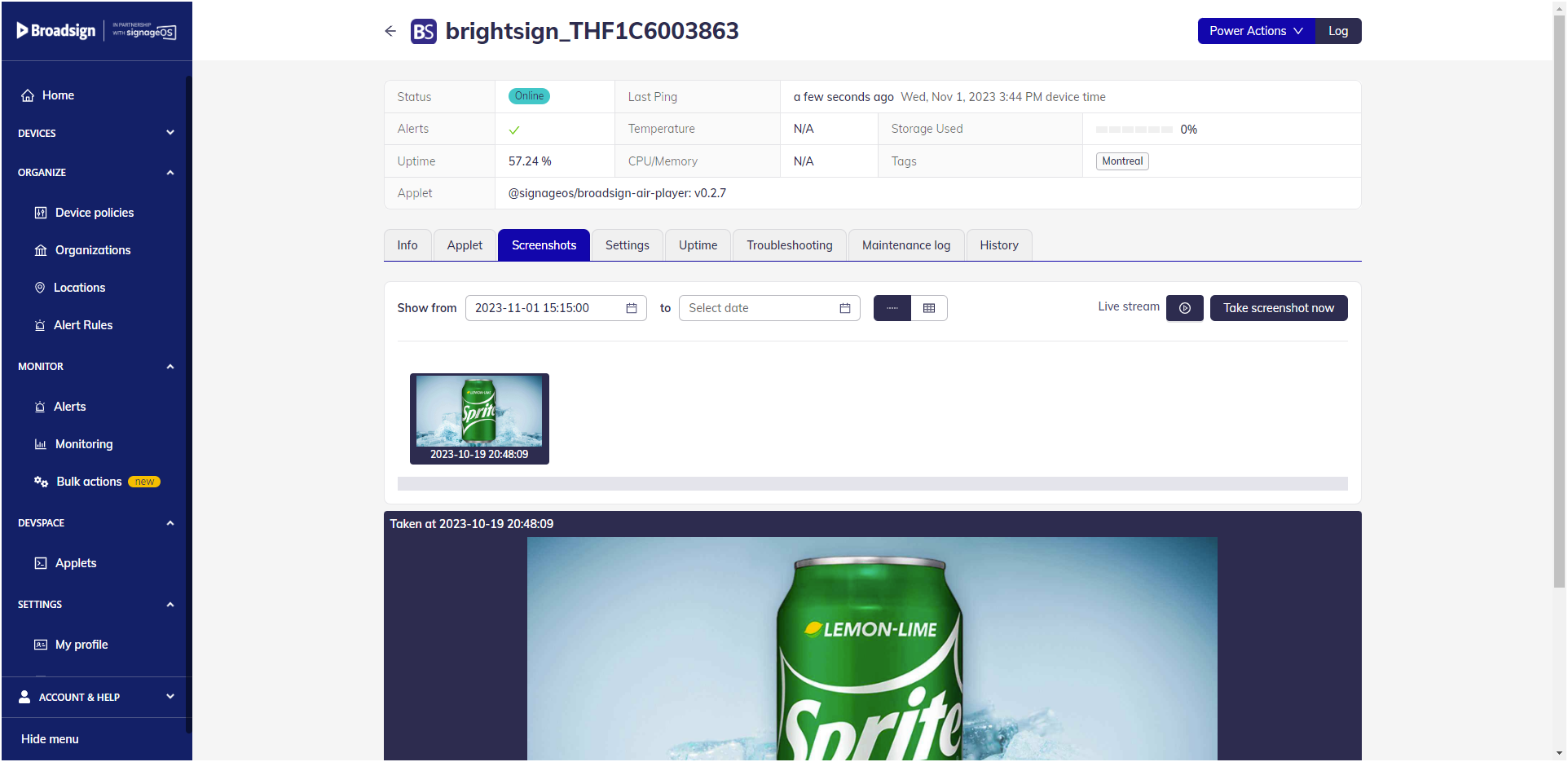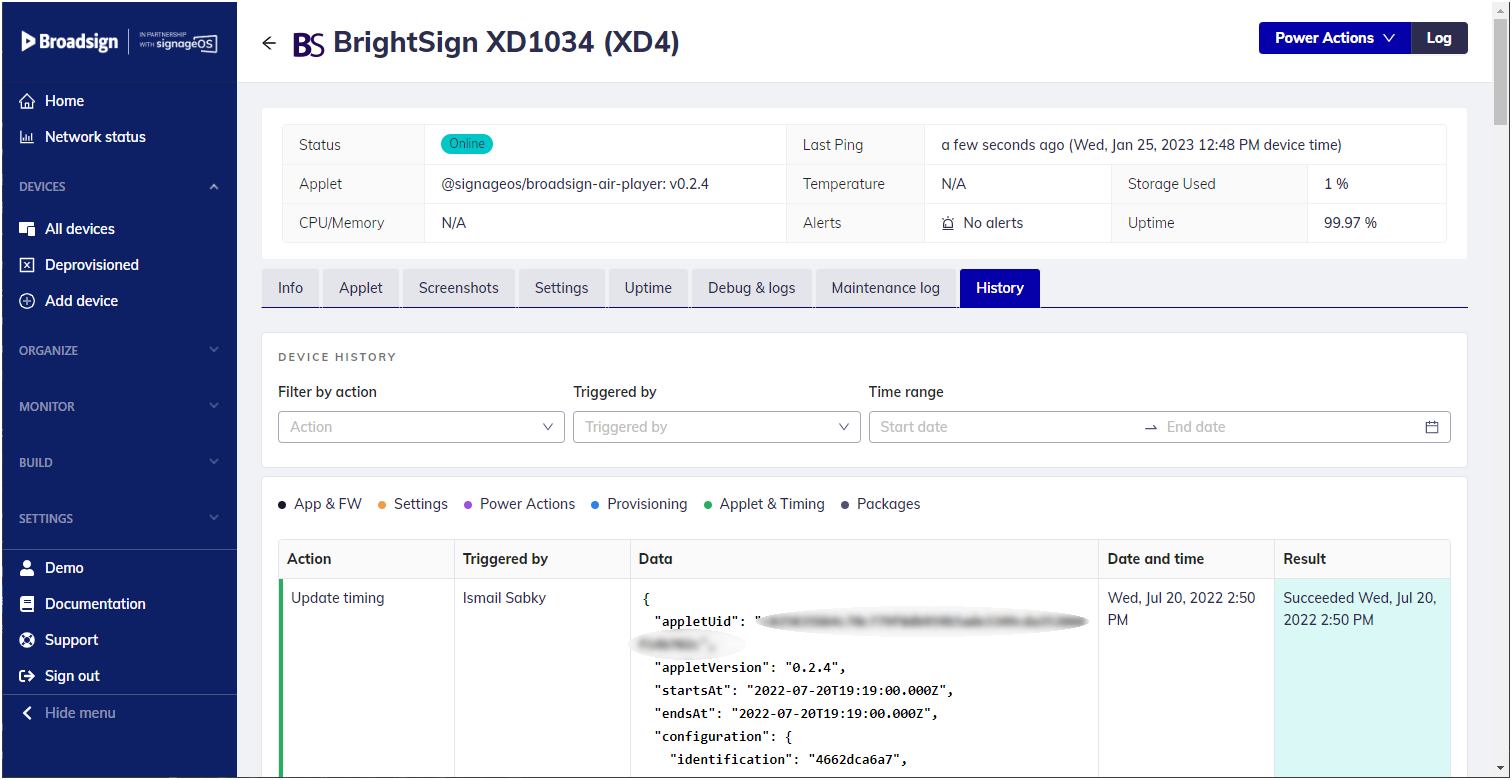This section describes the various ways that you can manage and monitor your devices and the Broadsign Control for System on Chip applet.
Note: You can only see devices that are part of the same Organization as you are.
It is recommended to set up a daily reboot of your devices to avoid memory leaks.
To set up a daily reboot:
You can see Proof-of-Play information for Broadsign Control for System on Chip players in the Broadsign POP Log and the Campaign Performance Report of Broadsign Control.
Broadsign Control for System on Chip does not support the Real-Time POP API.
Under Dashboards on the main page, you can access the Network status information.
You will find information about the number of devices in your organization. More specifically, you will find:
- The number of Online Devices (devices that ping our system back).
- The number of Offline Devices (devices that do NOT ping our system back).
- The number of Pending Devices (devices that are waiting to connect to the network).
For more information, see Dashboard.
When clicking the Devices > All Devices option on the left menu, you will find a list of all devices owned by your organization.
You can see the status of each device at a glance:
- Online Devices (devices that ping our system back). They have a green rectangle on the left.
- Offline Devices (devices that do NOT ping our system back). They have a grey rectangle on the left.
- Pending Devices (devices that are waiting to connect to the network). They have an orange rectangle on the left.
For more information, see Devices.
When clicking a specific device in the Devices > All Devices section, information on that specific device is displayed.
The following management and monitoring information is available on that page:
- Overview information under the device name, including: status and last ping, applet used, device temperature, etc.
- Connection Info section
- Wi-Fi and Ethernet sections
- Firmware section
- Storage section
Tip: The ping frequency of a device is 30 seconds.
For more information, see Device Detail.
The Screenshots tab of a device allows you to do the following:
- Capture live screenshots from a device playing any type of content.
- View a screenshot history / last captured screenshots based on date and time.
- Play using the Live Stream feature.
Note: The Broadsign Control Live feature is not supported on Broadsign Control for System on Chip players.
The Troubleshooting tab allows you to access the Broadsign Control for System on Chip applet logs. Logs are available as CSV files.
For more information, see Device Applet Logs.
You can also initiate debugging sessions on the device.
- Debugging provides access to device inspector reviewing DOM/console logs
- Debugging mode can be enabled and disabled remotely keeping devices secured
For more information, see Device Debug.