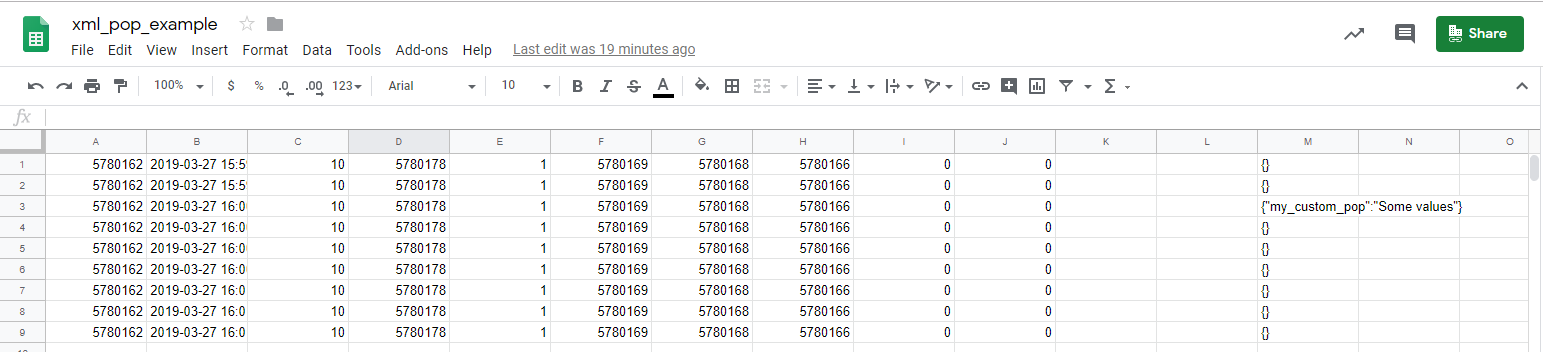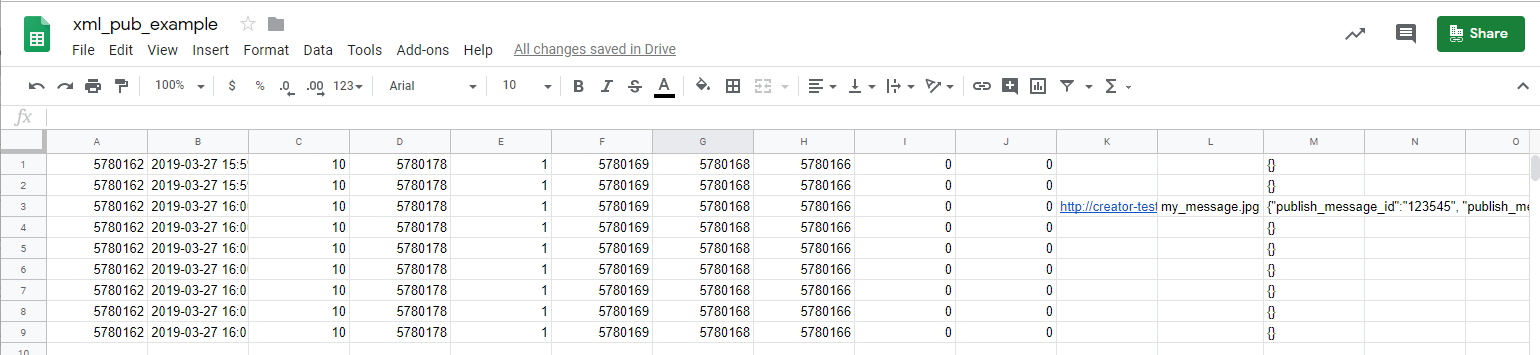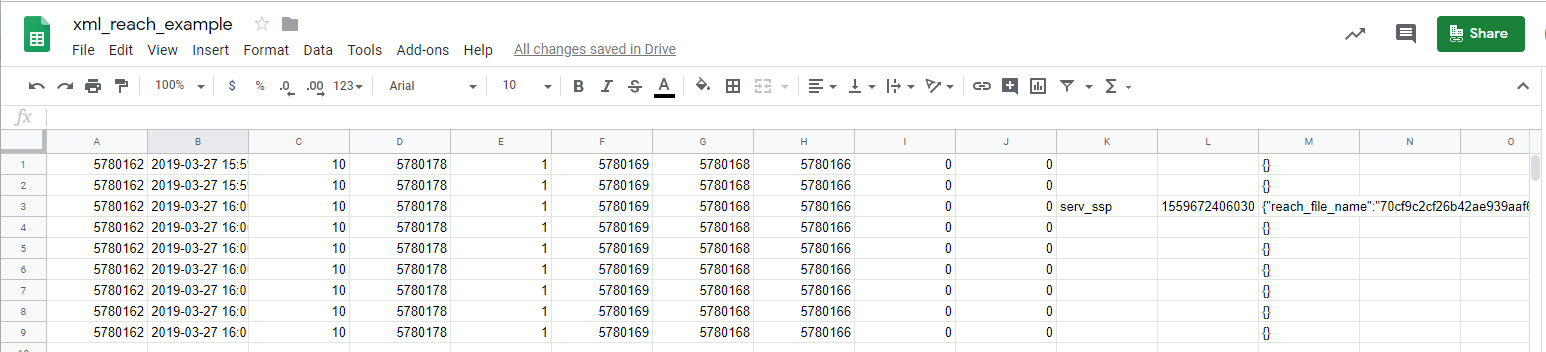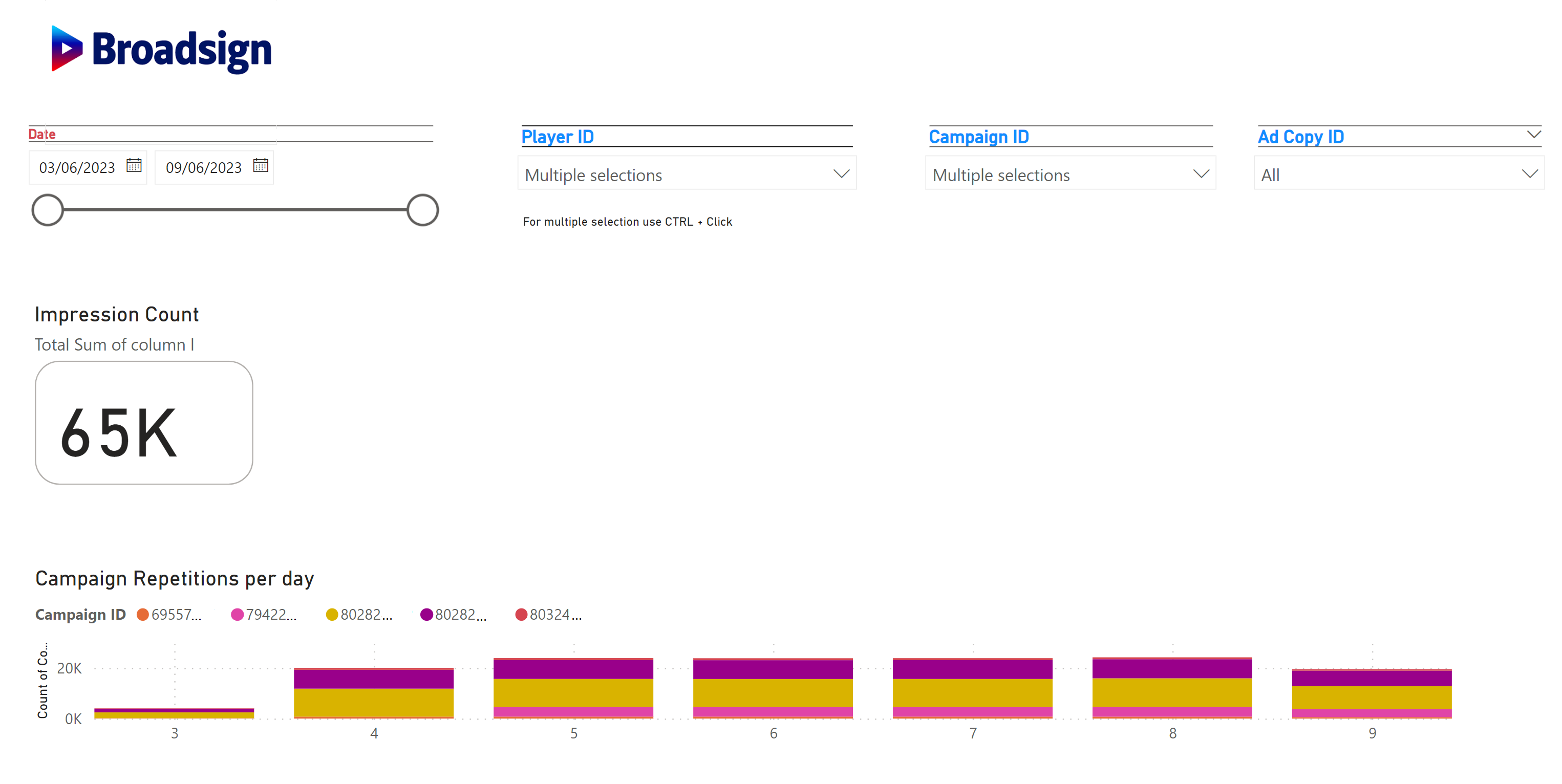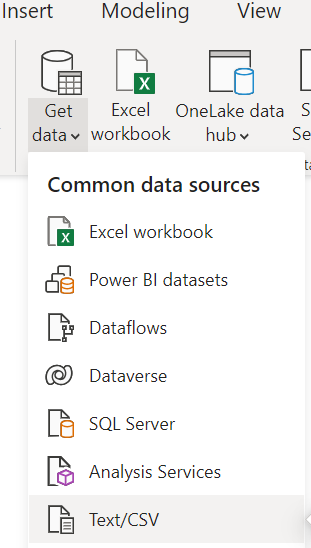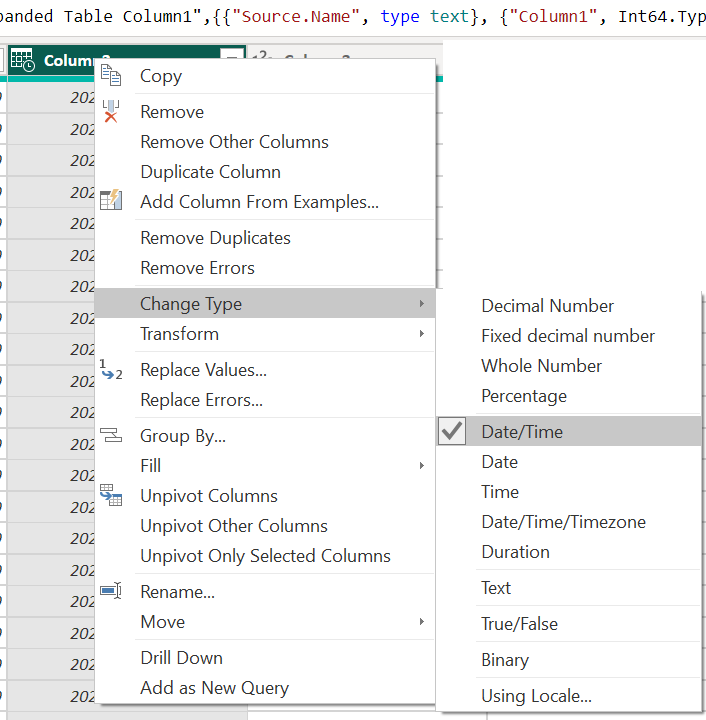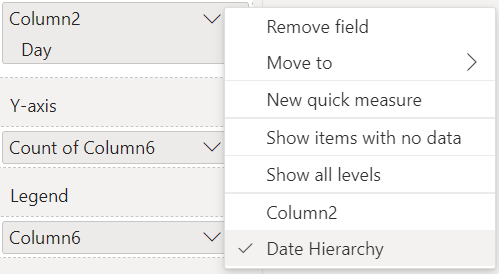Broadsign Control can send daily batches of data, from our server, containing proof of play (POP) statistics and content information. We pull the previous day's data from all players on your network.
A POP is considered successful when an ad copy has played the entire time length, with a tolerance of 500 ms.
Note: The total number of impressions is cumulative when the players are configured with the statistical audience files per time range (Statistical Audience). This also applies for the gender and age ranges.
Note: Broadsign POP Log is different from Real-time POP. Whereas real-time POP provides near-live data, Broadsign POP Log exports raw proof of play logs every 24 hours. See Real-time POP API.
Note: Before using Broadsign POP Log, Broadsign needs to enable it. Please send an activation request to Broadsign Services.
It is possible to configure a scoped Broadsign POP Log access based on a player's folder structure. You need to provide Broadsign with the folder IDs, which grant login credentials. These credentials, in turn, allow retrieval of proof of play generated by the players.
Please remember the following:
- Upon activation, we will send you a username and password to access these files.
- Updates take place daily, between 12 am and 1 am Eastern Time.
- After 3 days, we will gzip the Broadsign POP Log files.
- Broadsign stores the gzip files for up to 60 days.
Resources List files contains a daily export of all the player, ad copy, frame, campaign and display unit resources in the domain.
Following a daily naming convention, the URL to this file looks like:
https://popstats.broadsign.com/[ACCOUNT]/resources-YYYY-MM-DD.txt
The properties listed are the following:
- ID – The ID# of the resource found within Broadsign Control Administrator. See Overview - Resources.
- Name – The name of the resource. See Overview - Resources.
- Active – Indicates whether the resource is active or inactive. See Overview - Resources.
- Type – Provides the type of resource in the domain:
- host – player
- content – ad copy
- skin – frame
- reservation – campaign
- display_unit – display unit
- Resource Parameters – Provides the content variables in the domain for the following resources:
- host – player variables
- content – ad copy variables
- reservation / event – campaign variables
- display_unit – display unit variables
Values are percent-encoded. Variables can be the automatic system variables available or custom variables.
Playlog files contain data about each ad copy repetition, on each player, in your network. Known as “raw” Proof of Play, you should only use playlogs for internal auditing purposes.
The following is a sample URL for accessing playlogs:
https://popstats.broadsign.com/[ACCOUNT]/playlog-YYYY_MM_DD.txt
The playlog consists of a series of tab-separated lines. For example:
Playlog example with Custom POP values:
5780162 2019-03-27 16:00:26.797 10 5780178 1 5780169 5780168 5780166 0 0 {"my_custom_pop":"Some values"}
5780162 2019-03-27 16:00:36.84 10 5780178 1 5780169 5780168 5780166 0 0 {}
5780162 2019-03-27 16:00:46.885 10 5780178 1 5780169 5780168 5780166 0 0 {}
5780162 2019-03-27 16:00:56.928 10 5780178 1 5780169 5780168 5780166 0 0 {}
5780162 2019-03-27 16:01:06.973 10 5780178 1 5780169 5780168 5780166 0 0 {}
5780162 2019-03-27 16:01:17.013 10 5780178 1 5780169 5780168 5780166 0 0 {}
5780162 2019-03-27 16:01:27.06 10 5780178 1 5780169 5780168 5780166 0 0 {}Playlog example with Broadsign Publish content scheduled:
5780162 2019-03-27 16:00:26.797 10 5780178 1 5780169 5780168 5780166 0 0 http://creator-test.broadsign.com/domains/281543a6a50c4719b1c2ea5864b75cad/loops/82/message.html?mid=12 my_message.jpg {"publish_message_id":"123545", "publish_message_name":"my_message", "publish_message_url":"http://creator-test.broadsign.com/281543a6a50c4719b1c2ea5864b75cad/media/my_message.jpg"}
5780162 2019-03-27 16:00:36.84 10 5780178 1 5780169 5780168 5780166 0 0 {}
5780162 2019-03-27 16:00:46.885 10 5780178 1 5780169 5780168 5780166 0 0 {}
5780162 2019-03-27 16:00:56.928 10 5780178 1 5780169 5780168 5780166 0 0 {}
5780162 2019-03-27 16:01:06.973 10 5780178 1 5780169 5780168 5780166 0 0 {}
5780162 2019-03-27 16:01:17.013 10 5780178 1 5780169 5780168 5780166 0 0 {}
5780162 2019-03-27 16:01:27.06 10 5780178 1 5780169 5780168 5780166 0 0 {}Playlog example with Broadsign Reach content scheduled:
5780162 2019-03-27 16:00:26.797 10 5780178 1 5780169 5780168 5780166 0 0 serv_ssp 1559672406030 {"reach_file_name":"70cf9c2cf26b42ae939aaf68324ce296.jpg"}
5780162 2019-03-27 16:00:36.84 10 5780178 1 5780169 5780168 5780166 0 0 {}
5780162 2019-03-27 16:00:46.885 10 5780178 1 5780169 5780168 5780166 0 0 {}
5780162 2019-03-27 16:00:56.928 10 5780178 1 5780169 5780168 5780166 0 0 {}
5780162 2019-03-27 16:01:06.973 10 5780178 1 5780169 5780168 5780166 0 0 {}
5780162 2019-03-27 16:01:17.013 10 5780178 1 5780169 5780168 5780166 0 0 {}
5780162 2019-03-27 16:01:27.06 10 5780178 1 5780169 5780168 5780166 0 0 {}You could import the playlog into Microsoft Excel or a similar spreadsheet program.
Playlog example with Custom POP values:
Playlog example with Broadsign Publish content scheduled:
Playlog example with Broadsign Reach content scheduled:
The following are the column headings from left to right:
| Column | Name | Description |
| A | Player ID | The ID of the player on which the content played. |
| B | End time | Timestamp of when the content ended (local player time).
Note: As of Broadsign Control 13.0, the values in the End time column are accurate to the millisecond. |
| C | Duration | How long it played (in seconds). |
| D | Ad Copy ID | The ID of the ad copy that was played (if a Broadsign Publish emergency message, will display '0'). |
| E | Number of Screens | The number of active screens at the time of playback. |
| F | Campaign ID | The ID of the campaign or event in which it played (if any) (if a Broadsign Publish emergency message, will display '0'). |
| G | Frame ID | The ID of the frame in which it played (if a Broadsign Publish emergency message, will display '0'). |
| H | Display Unit ID | The ID of the player’s display unit (if a Broadsign Publish emergency message, will display '0'). |
| I | Impressions | The number of impressions during playback. |
| J | Interactions | The number of interactions during playback. |
| K | Extra Data | Shows one of the following:
|
| L | Extra Data ID | Shows one of the following:
|
| M | Extra Data Variables | Shows one of the following:
|
Notes
-
If you have configured the Custom POP Action, columns K, L, and M will contain details of your dynamic content, namely the external_value_1, external_value_2, and custom_field information. See Custom POP Action.
- If you have Broadsign Publish emergency messages scheduled, columns D, F, G, and H will show '0'.
- For campaigns, aggregated proof of play is available in the campaign performance report in Broadsign Control Administrator. See Campaign Performance Report.
Visualizing Broadsign POP Log data can be a challenge when you have a very large number of lines. If you want to visualize Broadsign POP Log data, you can manually integrate with your internal systems or with 3rd party systems. There are a number of 3rd party systems that would allow you to process Broadsign POP Log data. For example, you can use Power BI.
For example:
Note: Broadsign does not support Power BI or any other similar 3rd party system.
To visualize Broadsign POP Log data:
The following example uses the 3rd party PowerBI software, but you could use your internal systems or any other 3rd party system.
- Download the pop logs to a local folder named Playlogs from the following location:
https://popstats.broadsign.com/[ACCOUNT]/ [Username/Password] - Ensure that the files are not archived.
- In PowerBi, open the template file and click the Get Data button.
- Browse to the local folder Playlogs where POP logs are stored and import the proof of play.
- In PowerBI Query editor, convert the following:
- Column2 into Date/Time
- Column4 and Column6 into Text
- Click Apply.
- Replace and Apply.
Tip: If you are using multiple files, select the folder and use Combine & Load.
At the Campaign repetitions per day – If data is not visible due to "Visual has exceeded the available resources ", in the Date Hierarchy de-select one or more of the following, as applicable: Year, Quarter, Month.