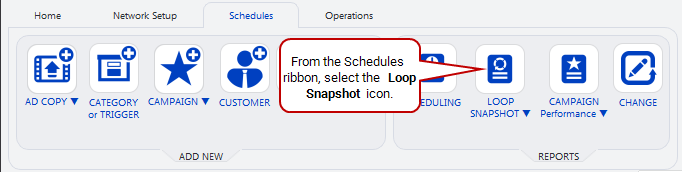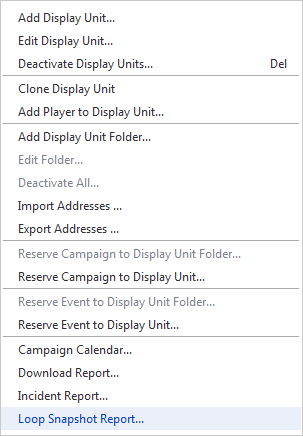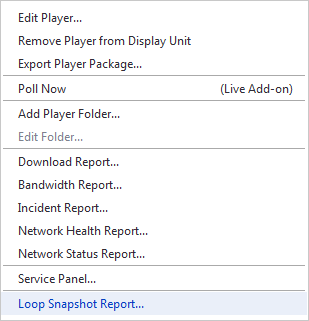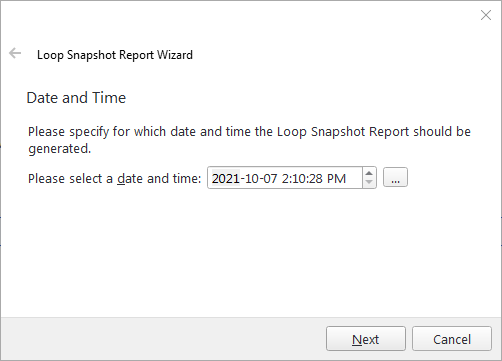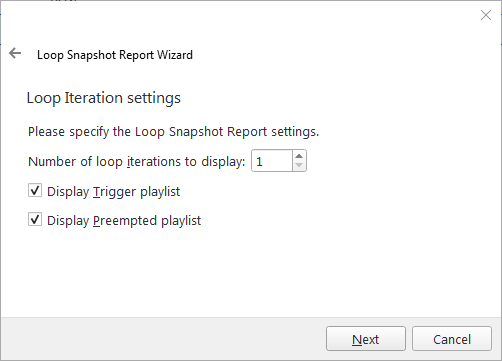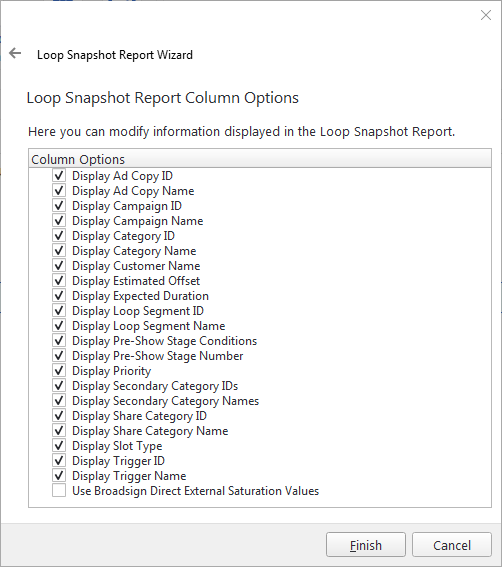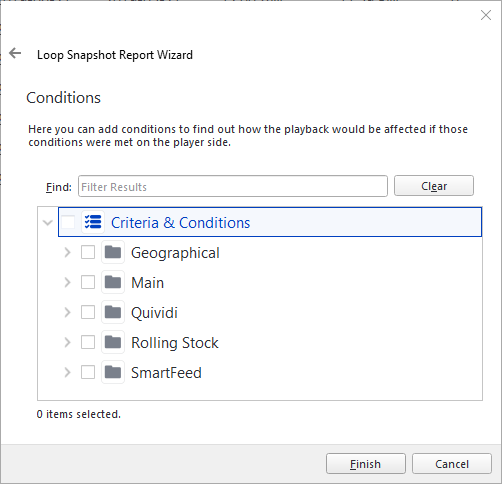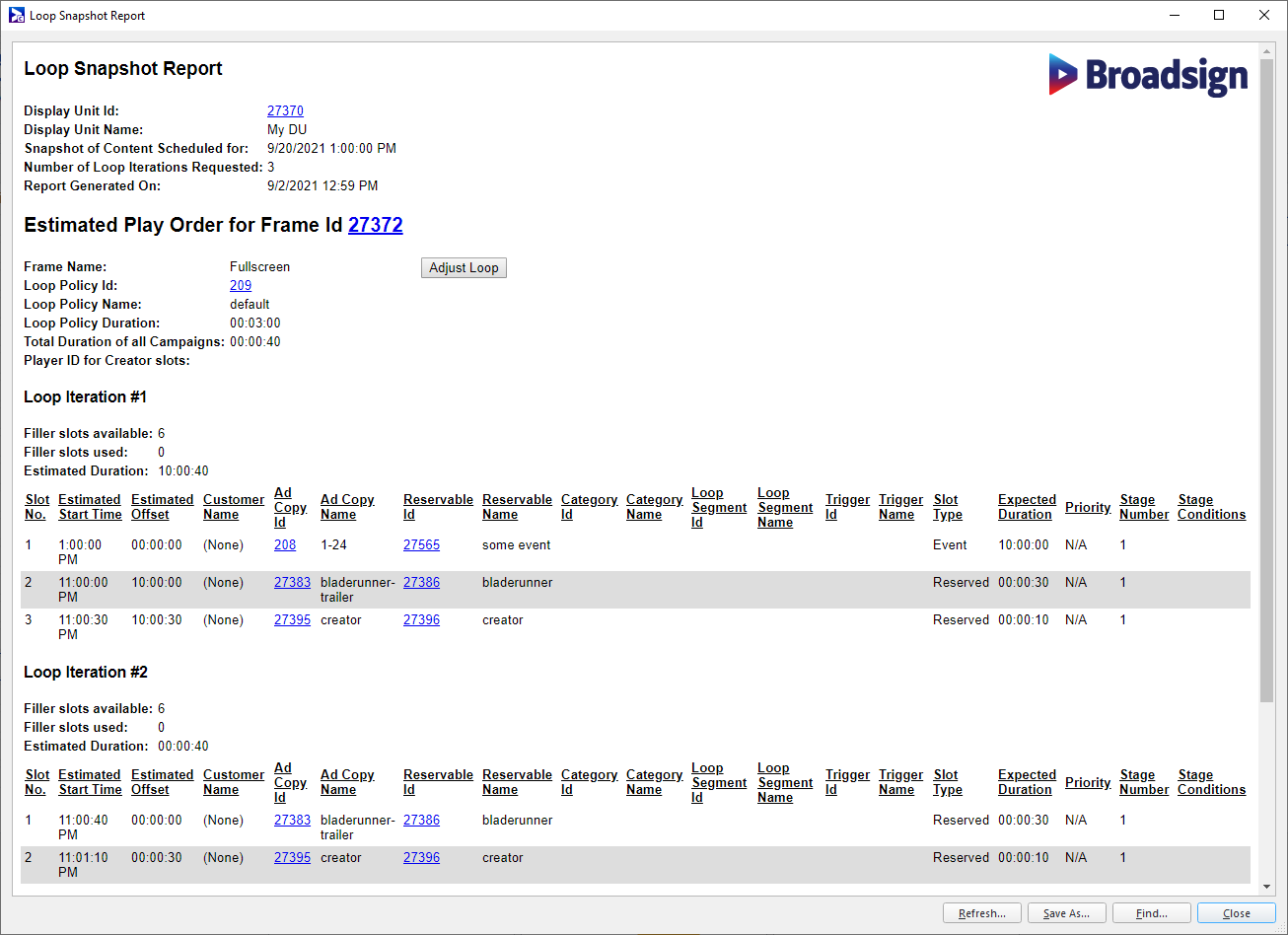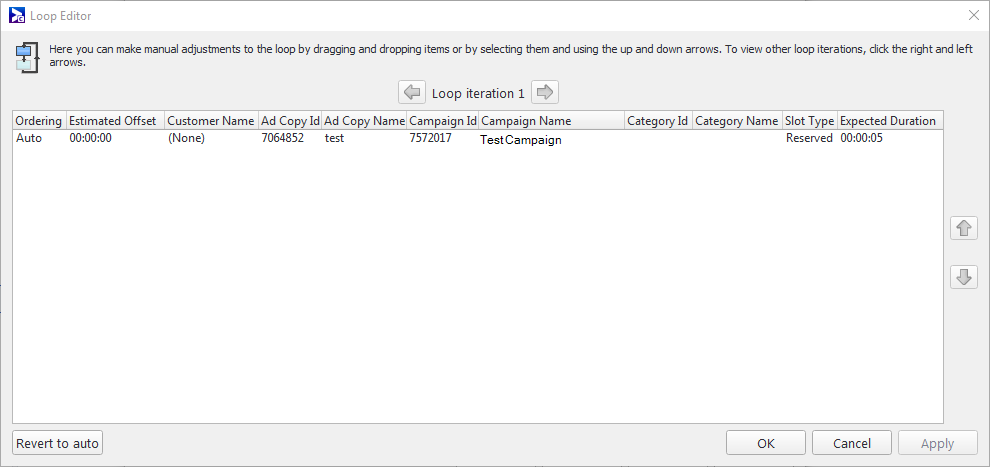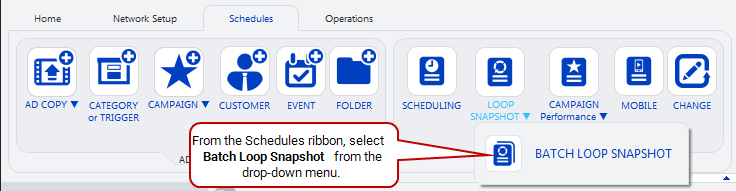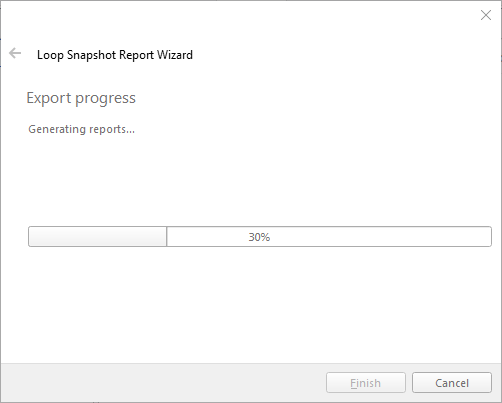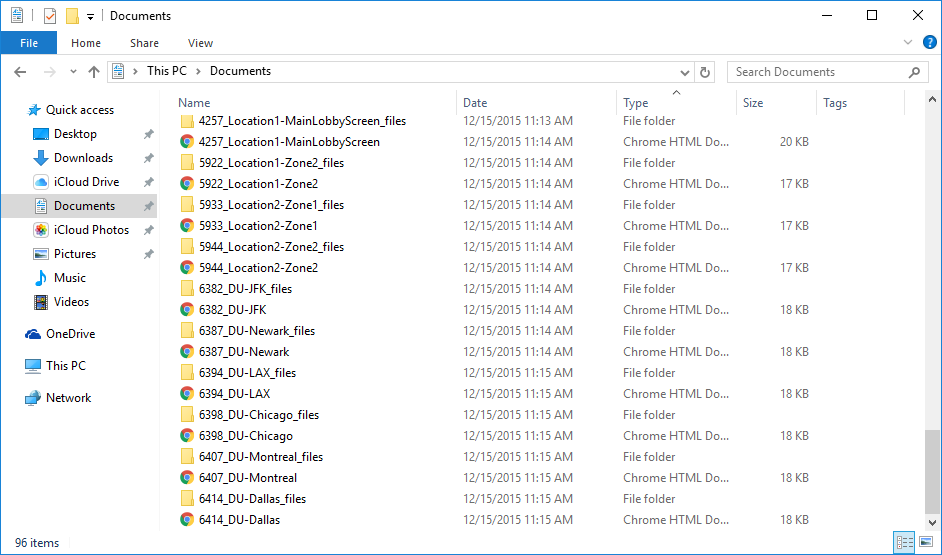Loop Snapshot Report
The Loop Snapshot Report makes it possible to see a preview of the loop that will be generated and used by Broadsign Control Players assigned to a display unit, broken down by loop iteration of each frame.
When generating the Loop Snapshot Report, you can specify the number of iterations of interest. For each iteration, the Loop Snapshot Report shows the Ad Copies that are expected to play, the campaign ID and name, and the slot type (reserved/filler/event).
You can generate a Loop Snapshot Report for a Player or a Display Unit.
For Synchronized players, synchronized content will be inserted correctly in the loops if both Leader and Follower are on the same display unit.
Note: When using synchronized frames, triggered content might not appear in the same loop on the Leader and the Follower frames. Broadsign recommends to rely on the Estimated Offset column to compare the output in these scenarios.
The Loop Snapshot Report always includes Events, displayed as “Slot Type: Event” in the Loop Iteration table.
You can generate multiple reports at once by using The Batch Loop Snapshot Report.
To generate the Loop Snapshot Report:
Use one of the following methods:
Next, input information into the following pages of the Loop Snapshot Report Wizard:
- Date and Time – Specify the date and time for which you want to generate the report.
- Loop Iteration Settings – Specify the number of loop iterations to display, and whether you want to display the following information:
- Trigger playlist
- Preempted playlist
- Loop Snapshot Report Column Options – Modify the information that will display in the report.
- Conditions – Add conditions to see how they would affect the playback.
Note: The Loop Snapshot Report ignores any conditions (including Condition Schedules) set on the Display Unit. When generating a Loop Snapshot Report for a Display Unit, be sure to select the condition(s) that you want to consider active for the purposes of the report.
Given that the information concerning when an event is planned (start time and duration) is available, events are included in the Loop Snapshot Report. They are included in the loop iteration to which they belong. You can also track events in the Campaign Calendar Report for the associated display unit.
When the Loop Snapshot report is generated, the content duration accurately reflects any fixed slot durations, if so configured on the Loop Policy. See Duration Tab.
Loop Snapshot reports take into account campaigns that have been booked with Broadsign Direct.
Note: All hyperlinks in the report point to their corresponding resource in Broadsign Control Administrator.
At the top of the report, you will find basic information about the loop:
- Display Unit ID – The unique ID# of your display unit.
- Display Unit Name – The name of the display unit.
- Snapshot of Content Scheduled for – Date and time of snapshot.
- Number of Loop Iterations Requested – Number of loop iterations to display.
- Report Generated On – Date and time on which report was generated.
Following this information, Broadsign Control Administrator breaks down the report first by frames, then by loop iteration.
Estimated Play Order for Frame ID
If you click Adjust Loop, the Loop Editor opens, which lets you manually adjust your loop.
- Frame ID – Located at the top of the section, with a hyperlink pointing to the display unit which contains the frame.
- Frame Name – The name of the frame.
- Loop Policy ID – The unique ID# of the loop policy.
- Loop Policy Name – The name of the loop policy.
- Loop Policy Duration – The length of the loop policy (HH:MM:SS).
- Total Duration of all Campaigns – The total duration of all campaigns assigned to the frame for the period of the snapshot (HH:MM:SS).
- Maximum unique ad copies when adding filler – The number of unique ad copies that Broadsign Control Administrator can use as filler, as configured in loop policy properties. See Fillers Tab.
- Player ID for Creator slots – The unique ID# of the player assigned to play Broadsign Publish content.
Note: An estimate of the average loop duration is displayed below each frame.
Loop Iteration
Provides information for each loop iteration within the current frame.
- Filler slots available – The number slots that would fit in a completely empty loop.
- Filler slots used – The number of slots actually used by Broadsign Control Player in the loop iteration.
- Estimated Duration – An estimate of the total value of the loop, taking into account external factors that have an effect on the duration of the loop.
- Slot No. – The slot's position within the loop.
- Estimated Start Time – The time at which the content is expected to play.
- Estimated Offset –Time elapsed from the start of the loop until the moment when the content will play.
- Ad Copy Id – The unique ID# of the slot's ad copy.
- Ad Copy Name – The name of the slot's ad copy.
- Campaign Id – The unique ID# of the slot's campaign.
- Campaign Name – The name of the slot's campaign.
- Slot Type – The slot type:
- Reserved: If the bundle is in the playlist due to a campaign schedule.
- Filler: If the bundle is in the playlist due to a loop policy schedule.
- Event: If the bundle is in the playlist due to an event schedule.
- Expected Duration – An estimate for the expected duration of the bundle.
Note: If the loop policy has no schedule assigned to it, this number will be "0".
If the value is “unknown”, this means that the slot has unlimited duration.
Note: This number is not necessarily absolute for various reasons, for example, ad copies being shorter than the slots to which they are scheduled or bundles using the slot duration override.
The Customer Name column of the report can be "(None)". This column shows the customer that is tied to the bundle (not the ad copy) that is scheduled. If the customer name is "(None)", this indicates that the bundle is not associated with any customer in particular, as is the case with filler content.
Note: If the loop has any content from Broadsign Publish, the message name will be shown in the report along with the duration configured within Broadsign Publish.
To generate the batch loop snapshot report, go to the Schedules ribbon, select the small arrow in the lower-right of the Loop Snapshot icon, and then select Batch Loop Snapshot.
Next, input information into the following pages:
- Display Units – Select the display units that you want in your report. Select as many as you want.
- Date and Time – Specify the date and time for which you want to generate the report.
- Loop Iteration Settings – Specify the number of loop iterations to display, and whether you want to display the trigger playlist or the preempted playlist.
- Loop Snapshot Report Column Options – Modify the information that will display in the report.
- Conditions – Add conditions to see how they would affect the playback.
- Export settings – Specify the output settings for your report.
- Select the export format. You can output the report in CSV or HTML formats.
- Select one report per display unit or merge them together.
- Specify the output location.
Note: The Loop Snapshot Report ignores any conditions (including Condition Schedules) set on the Display Unit. When generating a Loop Snapshot Report for a Display Unit, be sure to select the condition(s) that you want to consider active for the purposes of the report.
A progress bar appears:
When finished, your OS's File Explorer will open, listing all reports included in the batch: