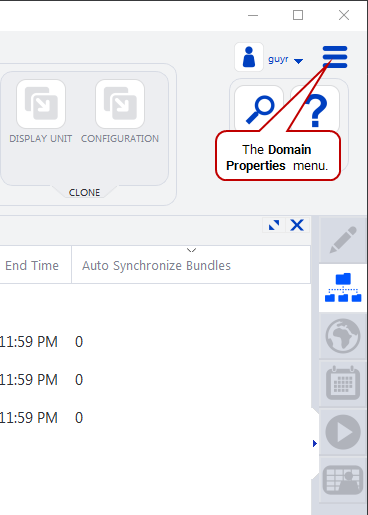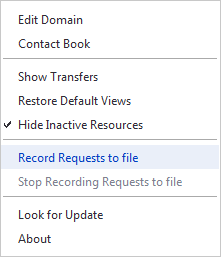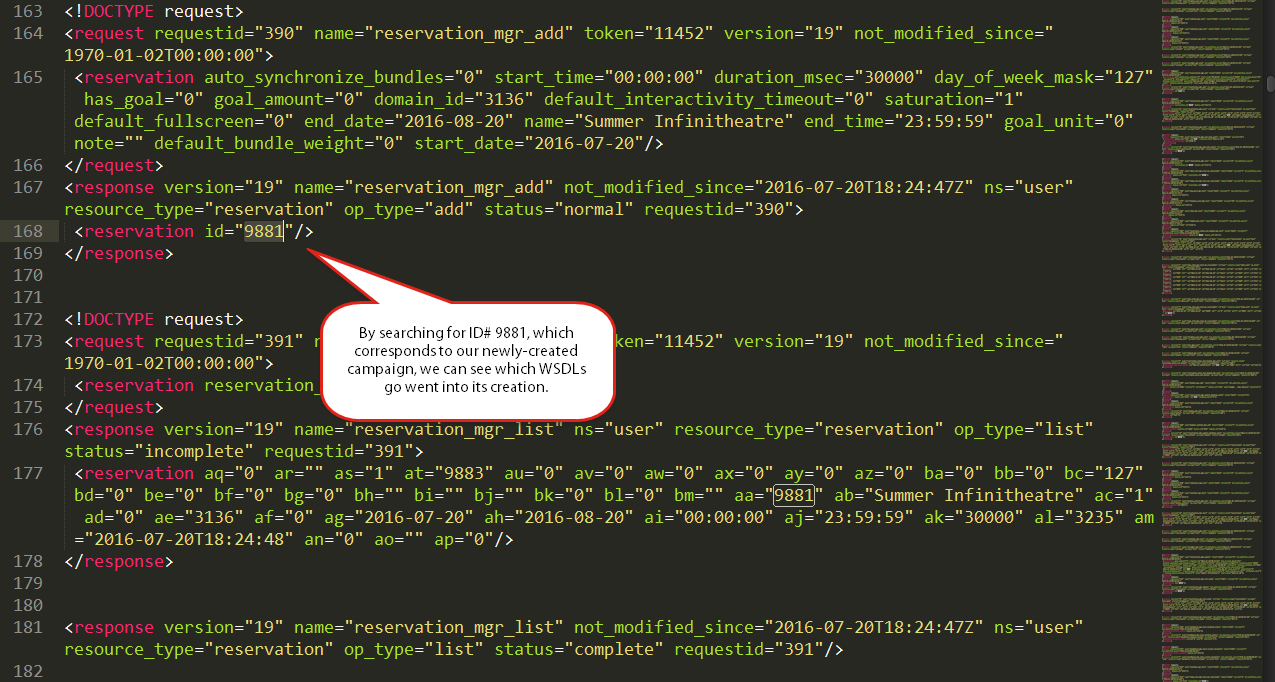Record all requests made to Broadsign Server from Broadsign Control Administrator to debug your applications and refine how you use our REST methods.
Note: This feature records requests using WSDLs and SOAP architecture.
Start and stop recording requests to file from within Broadsign Control Administrator.
Note: This procedure applies to both SOAP and REST architectures.
To record requests to file:
-
In the top-right corner of the Broadsign Control Administrator interface, select the domain menu icon.
-
From the drop-down menu, select Record Requests to File.
- Windows' file explorer opens with the title "Record dscp to file". Choose the location in which you want to save the recording.
-
Give the file a name. We recommend using the .xml file type.
- Click Save.
Broadsign Control Administrator will now continually save all requests to file.
Warning: This file can rapidly grow in size. We recommend that you monitor the file. A suggested best practice is to use it on an as-needed basis.
To stop recording requests to file:
Go to the domain menu, and select Stop Recording Requests to File. Broadsign will immediately stop recording.
The "record requests to file" feature provides details about the WSDL requests Broadsign Control Administrator makes to Broadsign Server.
Key to navigating the data in the file is knowing the ID# of resources in question.
In our example, we will look at the API calls made using the reservation_mgr_add (among others) to book campaign ID# 9881.
To interpret the request file:
- Open the file in a text editor.
- For our example, search for "9881". You will see the WSDLs involved in creating our new campaign.