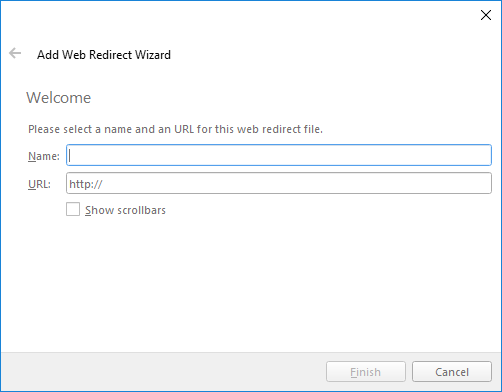A web redirect ad copy allows you to create an HTML ad copy that will display a given web page.
For general information about ad copies, see Ad Copies.
A web redirect ad copy is, basically, a web page displayed as ad content.
Sometimes an HTTP error occurs on the web page. To avoid displaying an error message or a black screen, Broadsign will skip the content entirely. For more information, see HTTP Errors and Incidents.
If you are using one or more of the Append ... variables in The Presentation Section of the player configuration profiles, they are automatically appended to all web redirects. For more details about Append ... variables, see HTML Content.
Note: As of Broadsign Control v15.4, we support Chromium version 87+ (with security patches to version 94).
To add a web redirect ad copy, use one of the following methods:
-
Go to the Schedules ribbon and select the arrow on the Ad Copy icon. Then, from the drop-down menu, select Web Redirect.
-
From the resource tabs on the left, select Ad Copies. Then, right-click anywhere in the work area. From the contextual menu, select New, then select Web Redirect File.
By default, the Add Web Redirect Wizard contains the following pages:
To edit a web redirect ad copy, use the same method used for standard ad copies. See Edit Ad Copy Properties.
If your web redirect ad copy produces an HTTP error -- whether client (4xx) or server (5xx) -- the player will skip to the next item in the loop. Skipping the content ensures that neither error messages nor black screens appear on your monitors.
This feature works in all browsers.
Please note:
- Let us say you have one web page (wp1) containing another web page within it (wp2). If wp2 receives an error, but wp1 does not, wp2's error will still display. In other words, a successfully-rendered page can contain a page with an error.
- Some errors in the 500 series remain undetected, so the player will render them:
- 511: Network Authentication Required
- 520: Unknown Error
- 522: Connection Timed Out
- 524: A Timeout Occurred
Broadsign processes these errors (whether skipped or not) as Playback Incidents of the Playback Error type. For more information, see Playback Incidents.
As a result, you can configure a contact or contacts to receive email notifications when an HTTP error occurs. To do so, set up a contact to receive Contacts - Notifications. We provide a training video that walks you through the process.
After you have uploaded web redirect ad copies to your network, you can then move on to other basic steps: