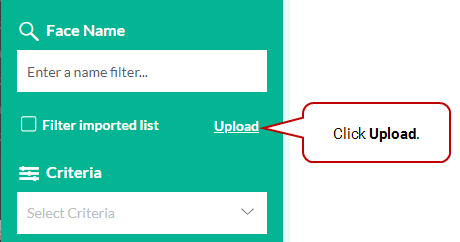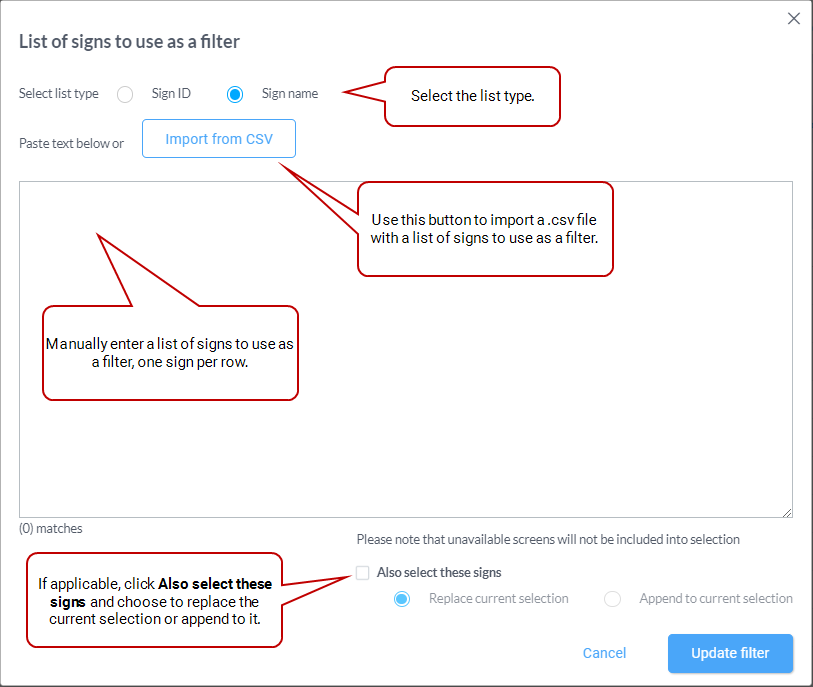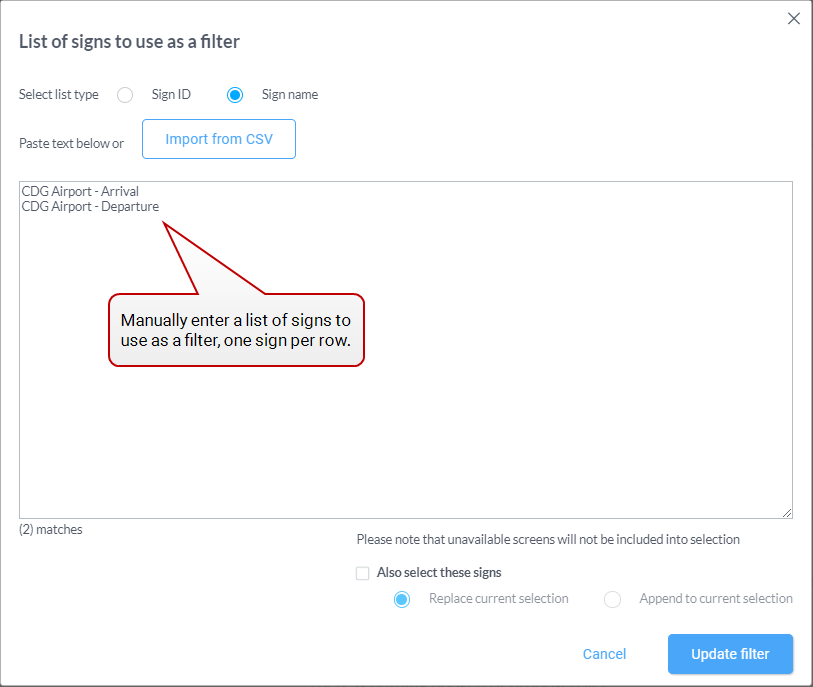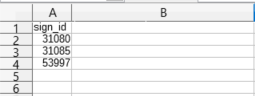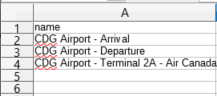You can use a list of faces to filter the static inventory in the Create a Static Line Item.
To create a filter (Faces List):
Guaranteed Campaigns
- Log in to the Guaranteed Campaigns module (we will assume you have logged in as a Direct Sales user) (see Create a Digital Line Item).
- Create a Guaranteed Campaign.
- Select Faces Manually.
- In the filter panel, click the Upload link under the Screen Name part.
- In the window that is displayed, define the list of screens to use as a filter.
- Select the list type: You can create a list by Sign ID or Sign name.
- Enter a list of filters in the input field. Use only one Sign ID or Sign name per row, for example:
- Import a list from a .csv file. This file must either be:
- A list of Sign IDs (you must select the list type Sign ID):
- A list of Sign names (you must select the list type Sign name):
- If you click Also select these signs, you can choose to:
- Replace the current selection list (if any) by what you have entered or imported
- Append what you have entered or imported to the current selection list (if any)
-
Click Update filter.
This brings you back to the Line Item page. The Filter imported list option is checked and the filter is applied to your inventory list.
This window allows you to do the following:
Note: Unavailable signs will not be included into the selection.
Note: You also can import a .csv file that was exported using the Export to CSV option..