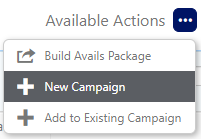Once you have searched for Static Avails and added them to your cart, you can add your cart content to a new campaign.
To add inventory you have added to your cart to a new campaign:
- Click the Available Actions drop-down menu.
- Choose New Campaign.
- Name – Title your campaign in a way that it can be easily understood by other users in your system.
- Division – Divisions are sub-sections of agencies. Select the division with which the contract was signed.
- Advertiser – Name the ultimate purchaser.
- Account Executive – Individual who has sold the Campaign.
- Campaign Type – Select from the list of types in the drop-down menu. You have the choice between New and Renewal.
- Content Type – Select from the list of types in the drop-down menu. You have the choice between Advertising and Editorial.
- Enter the required information. Scroll down to the faces section to edit the Purchase Type and Booking Type if necessary.
- Click Save Changes.
This opens the New Campaign window.
This is where the fundamental parameters for the campaign are set. Many of the fields are optional, the mandatory ones are:
Note: If you enter a value in the Amount field, the system prevents you from making pricing errors. See Below Rate Card Prices.
Status messages are presented as the campaign is updated. The main campaign record window for that campaign is shown. From here you can continue to edit the campaign.
Otherwise, close this window to return to the previous filter search window.
What's Next?
The status needs to be changed to Contracted for static postings to be created. This is usually done by a sales administrator. However, what is more likely is that it would be modified.