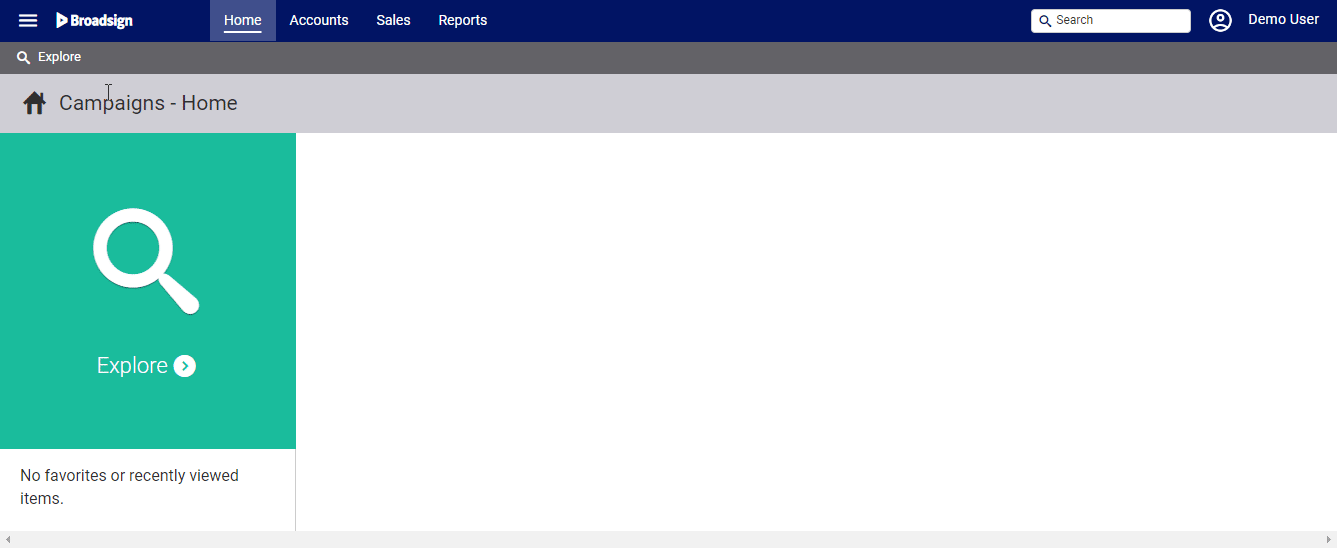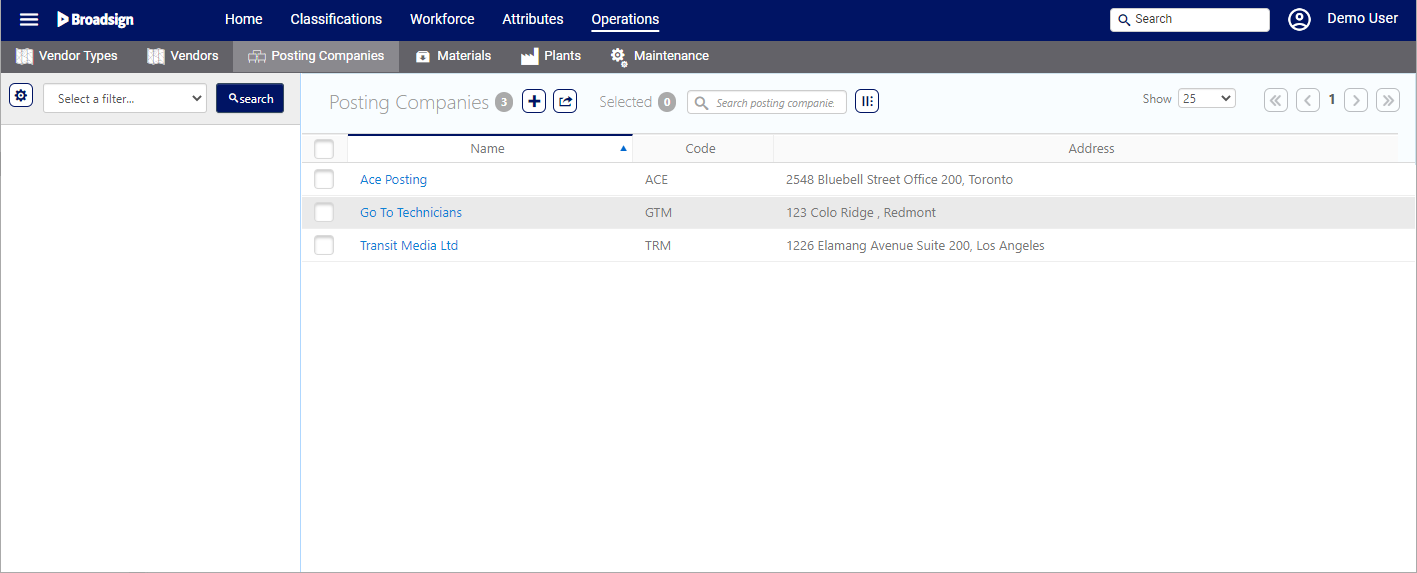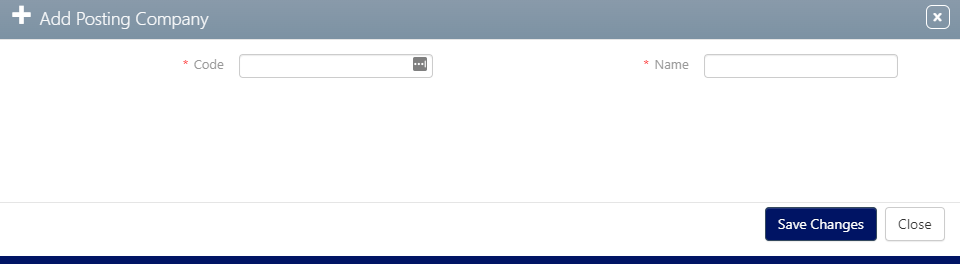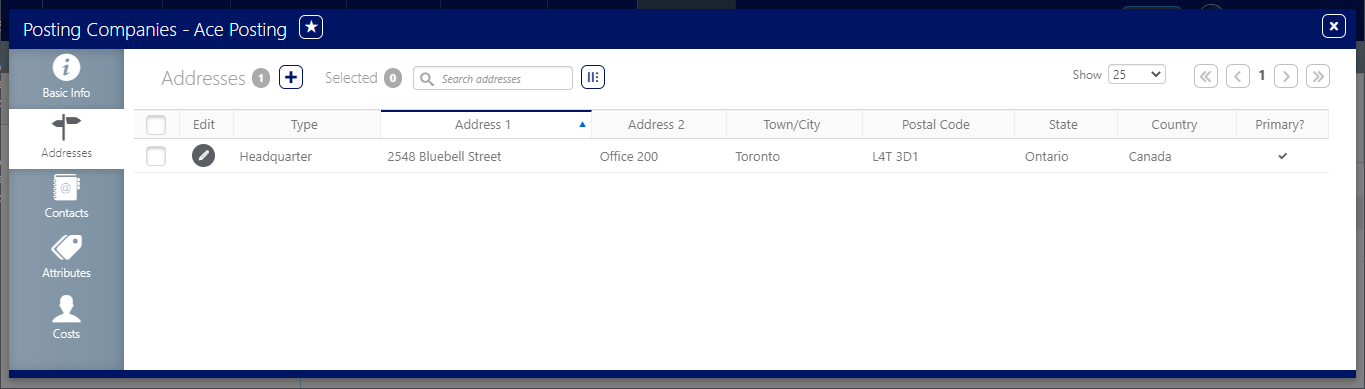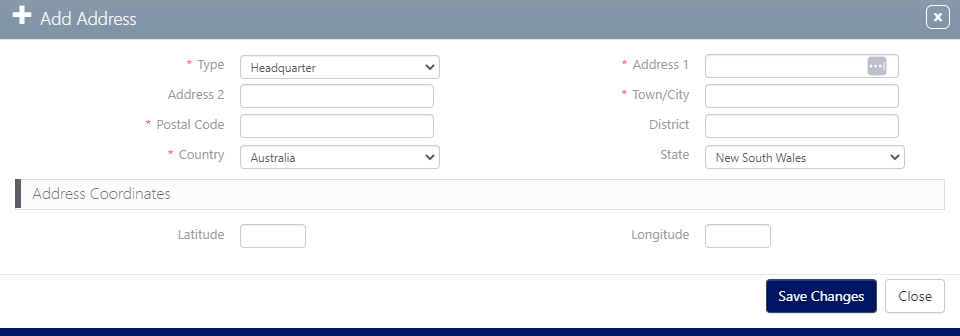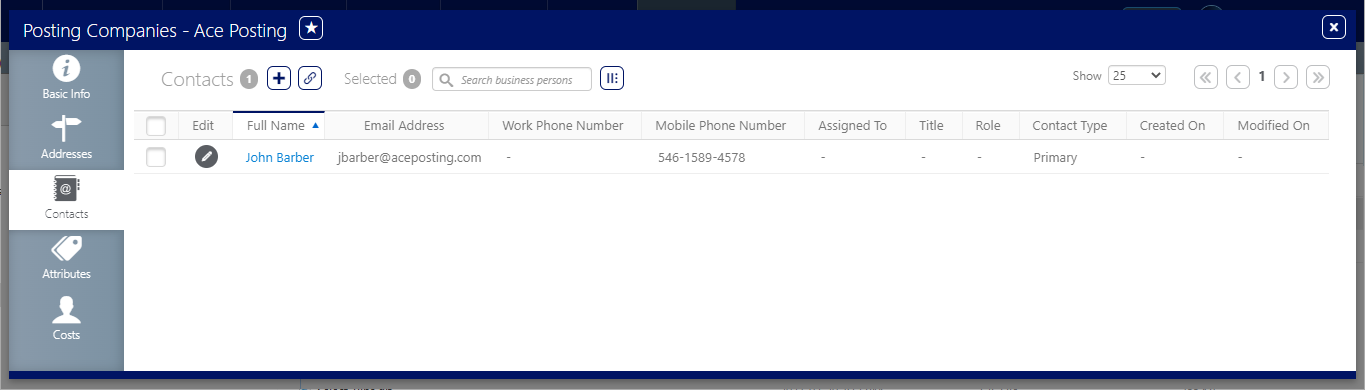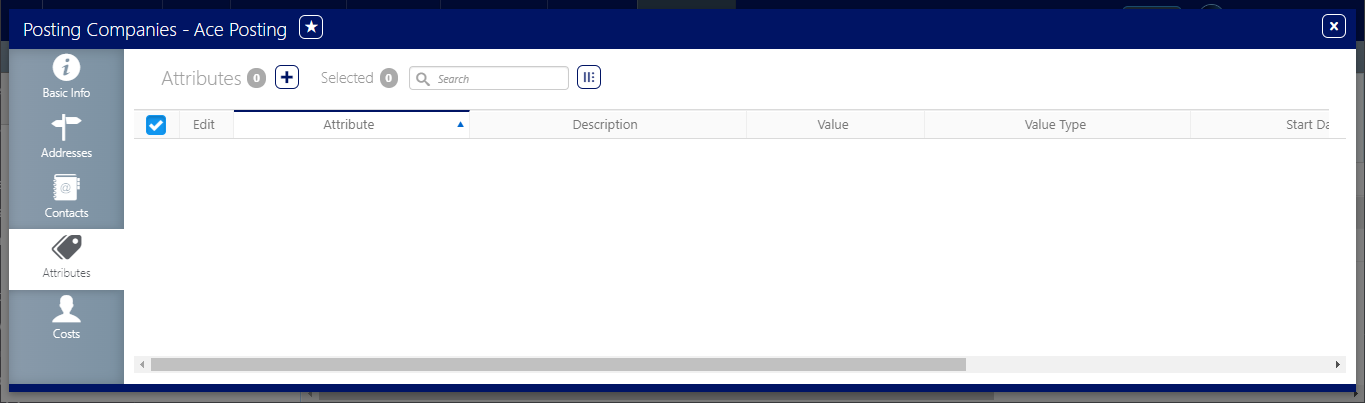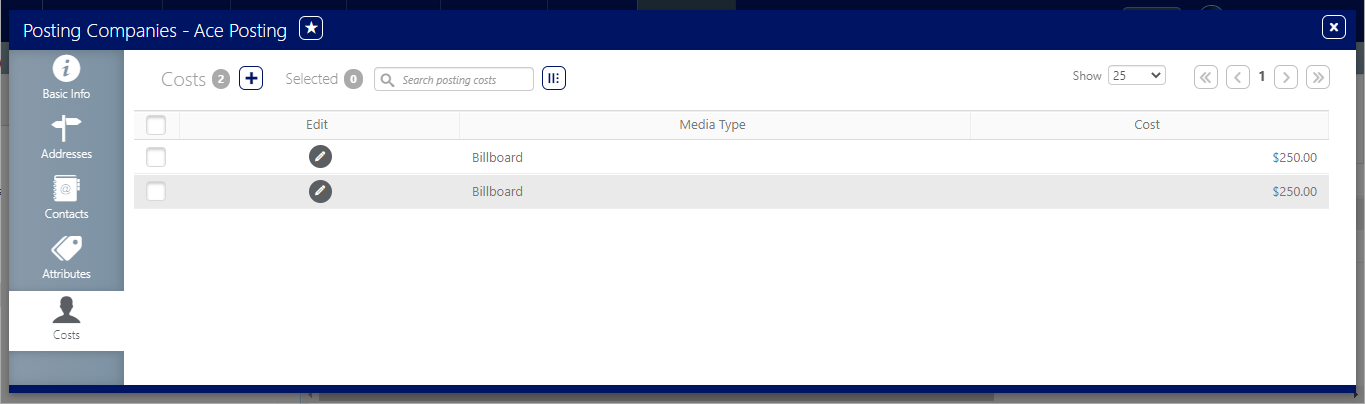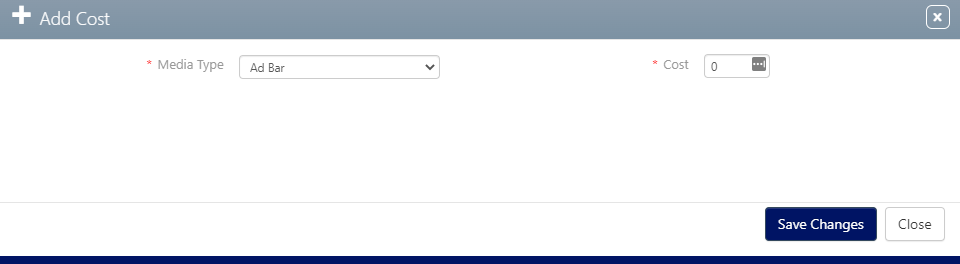Posting Companies are businesses that specialize in installing physical copies of advertising in billboard spaces.
To locate posting companies:
Static Campaigns
- Access Administration in the top-left menu, click the Operations tab, and then the Posting Companies tile.
- Click Search.
- If applicable, click the
 button to add new Posting Company.
button to add new Posting Company. - Click Save changes.
This presents the filter search window.
The screen will refresh to show the list of Posting Companies available.
This presents the Add Posting Company window.
You can add as many Posting Companies as you want. However, make sure that the Code for each Posting Company is unique.
You can add a physical address for the business company that provides the service.
To add an address to a Posting Company:
Static Campaigns
- In the Posting Company record, click the Addresses tab in the left navigation bar.
- Click the
 button to add an address.
button to add an address. - Type – Headquarter or Mail.
- Address 1 – Enter the civic address.
- Town/City – Enter the municipality.
- Postal Code – Enter the district information.
- Country – Enter the nation state.
- Address 2 – Additional address information.
- District – Enter the District information.
- State – Select a state according to the Country selected.
- Latitude and Longitude coordinates.
- Click Save changes.
![]()
This presents the Addresses screen.
This presents the Add Address dialogue box.
Mandatory information is:
Additional information is:
The contact is the individual within the business that you talk to.
Contacts may be created throughout the system and linked to the following entities:
- Accounts
- Campaigns
- Plants
- Posting Companies
- Sites
- Vendors
To link a contact to a Posting Company:
Static Campaigns
- In the Posting Company record, click the Contacts tab in the left navigation bar.
- Click the
 button to link a contact to this Posting Company.
button to link a contact to this Posting Company. - Choose the contact to link by selecting the check box next to it, then click the Link button.
- Click the
 button to edit the Contact Type, and select the type of contact required. For example, it could be Primary or Creative.
button to edit the Contact Type, and select the type of contact required. For example, it could be Primary or Creative. - Click Save changes.
![]()
This presents the Contacts screen.
This presents a filter search screen for available contacts.
Note: Make sure that the contact has a valid email address.
Attributes are additional customer specific labels that you can assign to the Posting Company. For example, portrait or landscape may be configured as attributes. Demographic breakdowns may be another attribute. Attributes can then be used as filters, restrictions or sorts.
To add an attribute to a Posting Company:
Static Campaigns
- In the Posting Company record, click the Attributes tab in the left navigation bar.
- Click the
 button to add an Attribute to this Posting Company.
button to add an Attribute to this Posting Company. - Select an Attribute to add to the Posting Company.
- Enter a Value for your attribute.
- Enter a Start Date and, optionally, an End Date.
- Click Save changes.
![]()
This presents the Attributes screen.
This presents the Add Attribute dialogue box.
The Costs reflect the cost of the labor involved in posting the design, when a contractor takes care of putting it up and/or removing it, as per the Media Type.
To add a cost to a Posting Company:
Static Campaigns
- In the Posting Company record, click the Costs tab in the left navigation bar.
- Click the
 button to add a Cost to this Posting Company.
button to add a Cost to this Posting Company. - Select a Media Type for your attribute.
- Enter a Cost for your attribute.
- Click Save changes.
![]()
This presents the Costs screen.
This presents the Add Cost dialogue box.