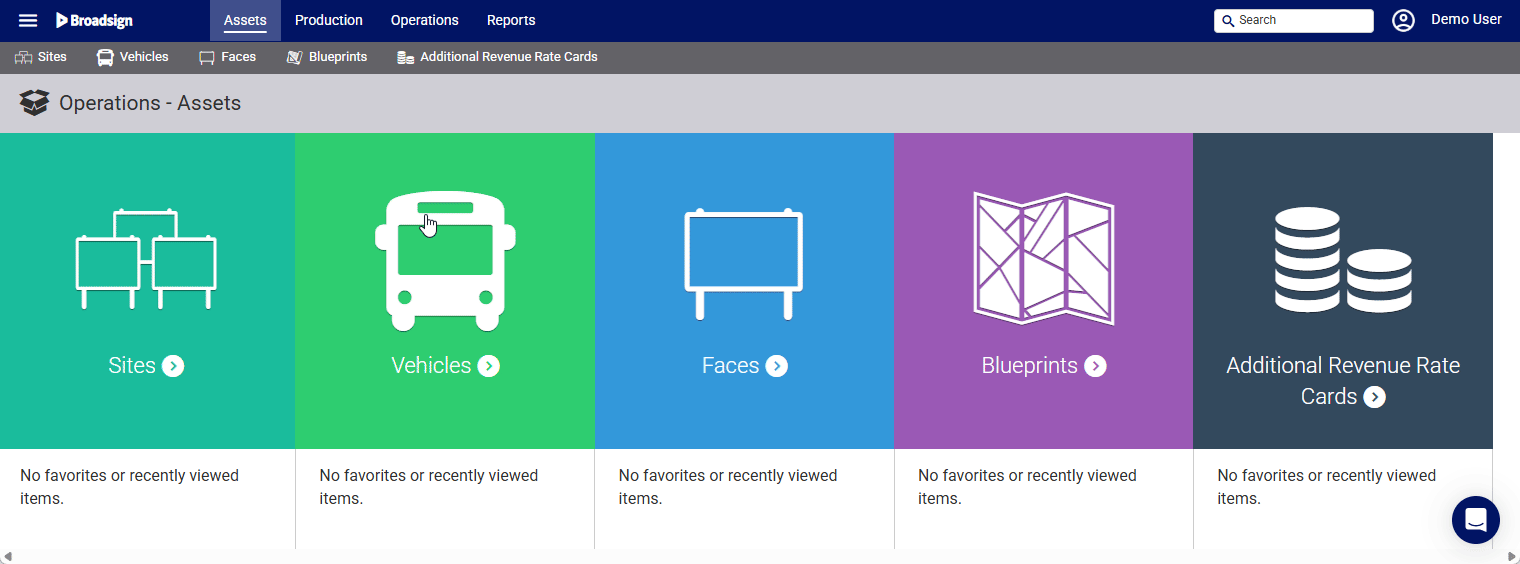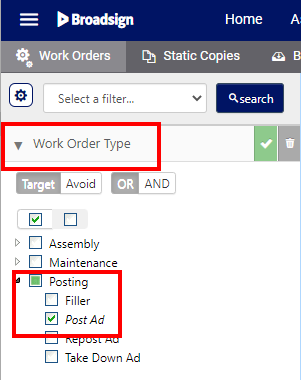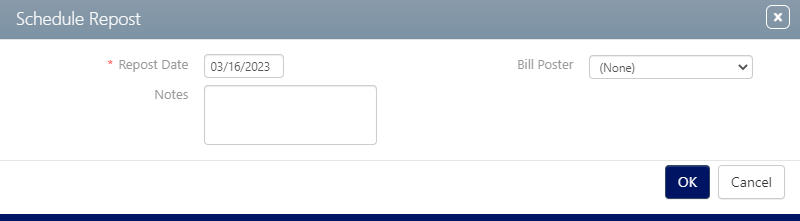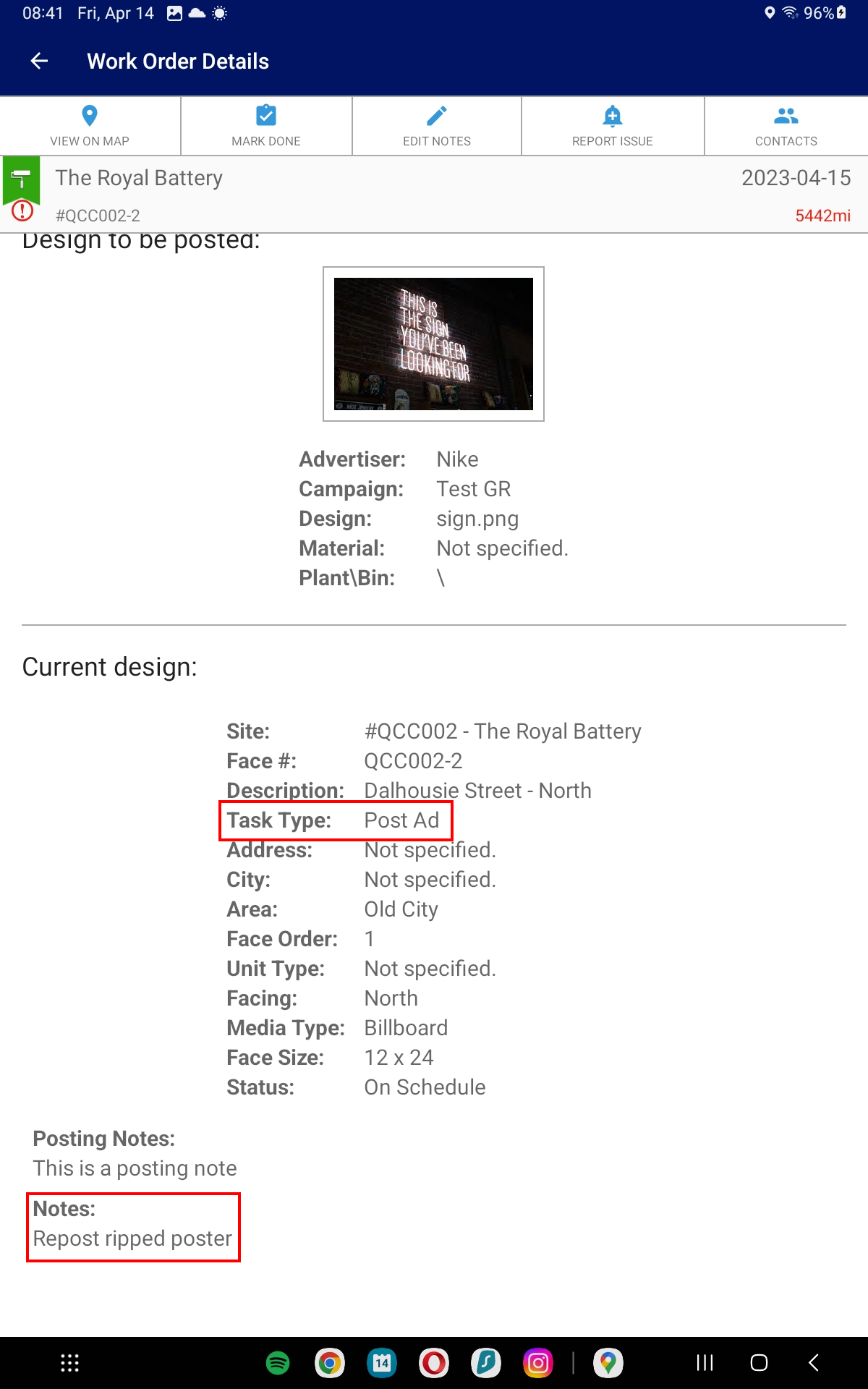In certain situations, a work order may need to be generated manually. This is often required when the installed copy is damaged and needs replacement. Two methods are available for manually generating these replacement work orders:
- Template-Based Work Order – A new work order can be created using the original completed work order as a template. This method is generally suitable for straightforward replacements where the details of the job remain the same.
- Filler Work Order (for Reposts) – A repost can also be created by generating a filler work order.
Note: Repost orders must be created from the original completed work order. They cannot be generated from other repost orders.
To schedule a repost:
Static Operations
- Access Operations in the top-left menu, click the Operations menu, and then click the Work Orders tile.
- Click Search.
- Locate the needed work order from the search results. Enable the check boxes next to the work orders that require reposting.
- Click the
 button.
button. - Define the Repost Date.
- Optionally, select a specific Bill Poster for this task using the drop-down menu. You can also enter Notes.
- Click OK.
This presents the filter search window.
Filters can be enabled to locate specific types of work orders. To locate a specific work order campaign posting, it may be helpful to enable the POST Ad filter.
Alternatively, reposts can be requested from within the individual work order records.
This opens the Schedule Repost window.
The screen refreshes and the new work order appears in the list. It will usually have status labels of Critical if it is planned for tomorrow. The status will be On Schedule if it is planned several days in advance. The thresholds for each label may differ for each customer.
The Bill Poster assigned will have a new posting task in POST. The task will be identified as a Repost Ad and the Notes added in the system will also be included in POST. See POST App for more details.