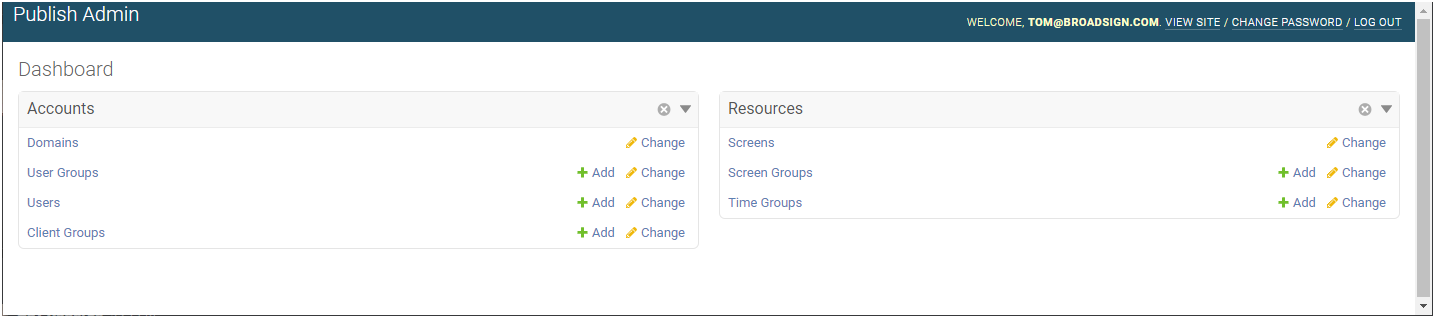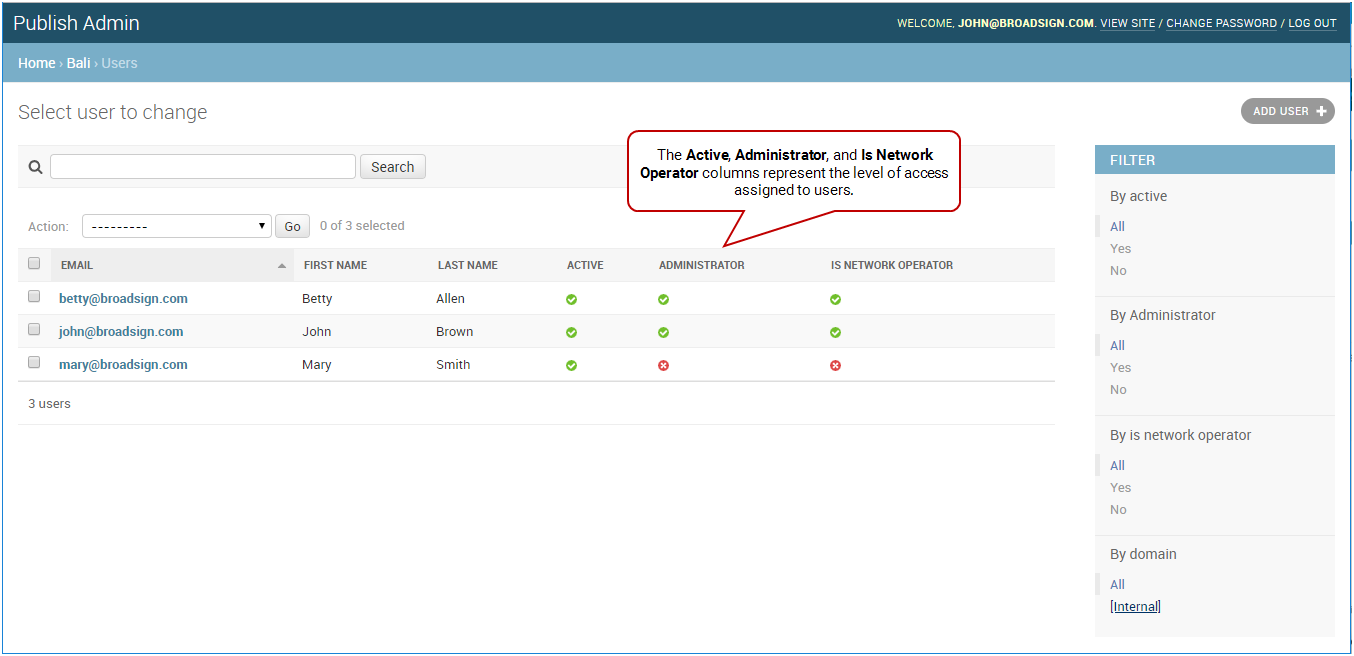A user with Admin credentials can delete existing users permanently.
Note: Only users with the Can delete user permission can delete existing users. If you need this permission, contact your domain administrator. For more information, see Users and Groups Permissions.
Note: The Domain Admin page can only be accessed by users assigned the Administrator page access. See Level of Access.
To delete a user:
-
On the Broadsign Publish interface, click the Publish Admin link at the top right of the window.
The Domain Dashboard opens:
-
Under Accounts, click Users.
- On the Users page, click the email address of the user to delete. The Change user page opens.
- Scroll down to the bottom of the page and click the Delete button.
The Users page opens.
For an API user, click API Users.
A confirmation page is displayed. Review the impacts of deleting the user. If everything is correct, click Yes, I'm sure.
The user is deleted.
To edit messages created by a deleted user:
When users are deleted, any message that they have created cannot be edited by other users in the same user group. To avoid that, do the following:
- Share the screen on which the message is playing with the user group or individual members of the user group (see Share a Screen or Screen Group).
- Assign the Can access player messages permission to the user group or individual members of the user group (see Edit a User Group and Assign Permissions to a User).