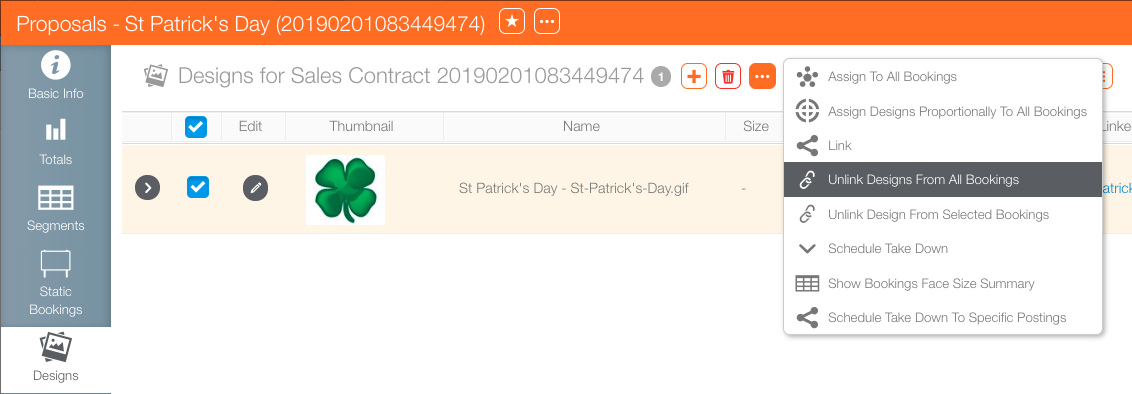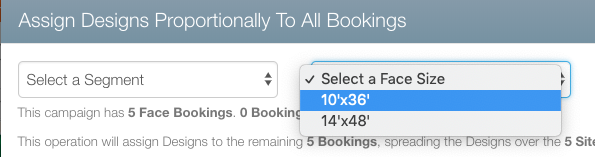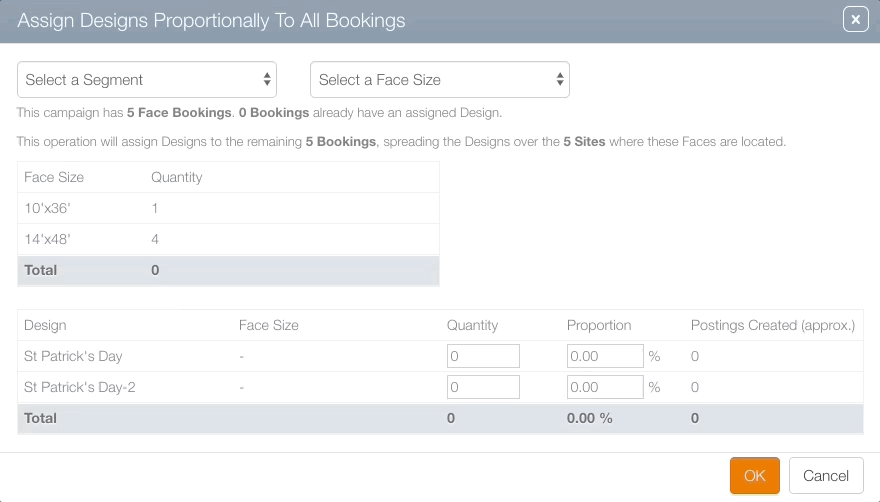Designs do not have to be edited and removed from postings singly. Designs can be added and removed in bulk from within the campaign record.
To bulk link designs:
- Open a campaign record. Select the Designs tab from the navigation bar on the left.
- Enable check boxes next to the designs to be added or removed. Select the
 button to view options for bulk linking and unlinking.
button to view options for bulk linking and unlinking. - Assign to All Bookings – A confirmation request will appear in a pop-up window. To apply the selected design to all segments and bookings click OK. This feature can only be used for single designs.
- Unlink Designs from All Bookings – A confirmation request will appear in a pop-up window. To remove the selected design to all segments and bookings click OK.
- Assign Designs Proportionately to All Bookings – This feature is useful for making quick assignments of multiple designs over many faces. The Wizard allows chartists to select segments and faces sizes.
- Use the Quantity up and down arrows to determine the proportions.
- Click OK to confirm.
![]()
It is not necessary to select either but doing so will make the assignments more precise.
In this example, the designs were assigned in a 60 / 40 per cent ratio for Design 1 and Design 2.
If the total does not equal 100 per cent, an error message will be presented.