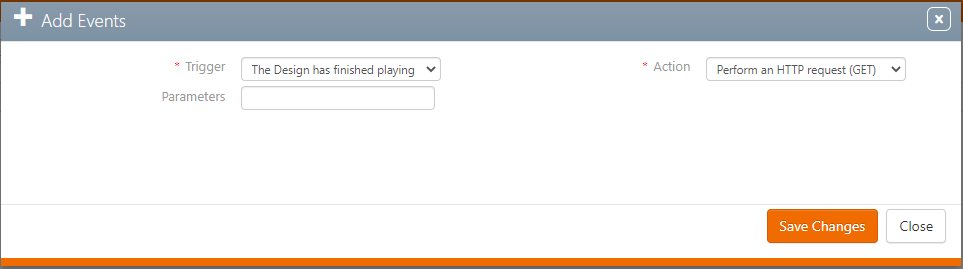Designs can trigger certain events when they are played by the Splash Player.
To configure events:
- Within Splash, locate the design and open it.
- In the design record, click the Events tab in the navigation bar on the left.
- Click the
 button to add an event.
button to add an event. - Set a Trigger for the event to define when the Design should start playing.
- The Design starts playing – The Action is triggered within the first second of playback of the spot.
- The Design has finished playing – The Action is triggered within the first second of the spot starting or within the second after the design finished playing.
- Set the Action that triggers the event.
- Optionally, define the Parameters text field with information that will be used for the Action. This information could be, for instance, a URL.
- Click Save Changes.
This presents the Basic Info tab.
![]()
This presents the Add Events window.
There are two choices:
The following actions are available:
| Action | Description |
| Perform an HTTP request (GET) | The player will send an HTTP GET request to the URL set in the Parameter value. |
| Perform an HTTP request (POST) | The player will send an HTTP POST request to the URL set in the Parameter value. |
| Send data through the Serial Port | The player will send the Parameter value as a payload to a serial connection. The port number is specified internally. Contact Support before starting to use the feature. |
| Write to the log file |
The player will write the text set in the Parameter value in its logs. The log will show:
|
Limitations
-
HTTP POST requests are sent directly from the player, regardless if the player uses a Cloud Extender for all its traffic.
-
You cannot pass variables inside the parameters, the text will be sent as is.