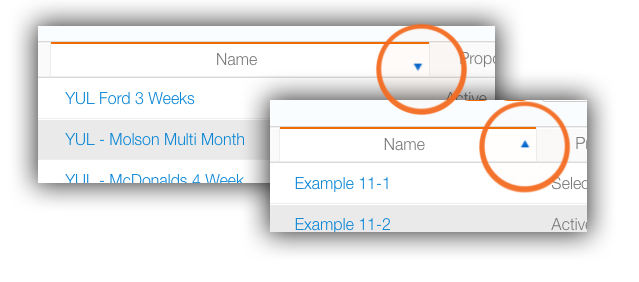Broadsign Ayuda can present a lot of data once the search results are returned. Many columns are shown by default. For example, the default campaign search screen presents 22 columns of data.
Columns can be sorted, moved or hidden easily.
Click the column names to sort by columns – The active column has an up or down triangle indicating the direction of the sort. Clicking it changes toggles between ascending and descending sorts.
Most columns are moveable – Click the column head and hold the mouse button to move it to the left or right.
Show/Hide Columns
A column icon  is at the top of every record list page. Click to show the list of columns configured for this page. All columns are enabled by default. Click the check boxes to disable columns that are not needed.
is at the top of every record list page. Click to show the list of columns configured for this page. All columns are enabled by default. Click the check boxes to disable columns that are not needed.
To reset the column display to the previously saved version, select Reset to Original.