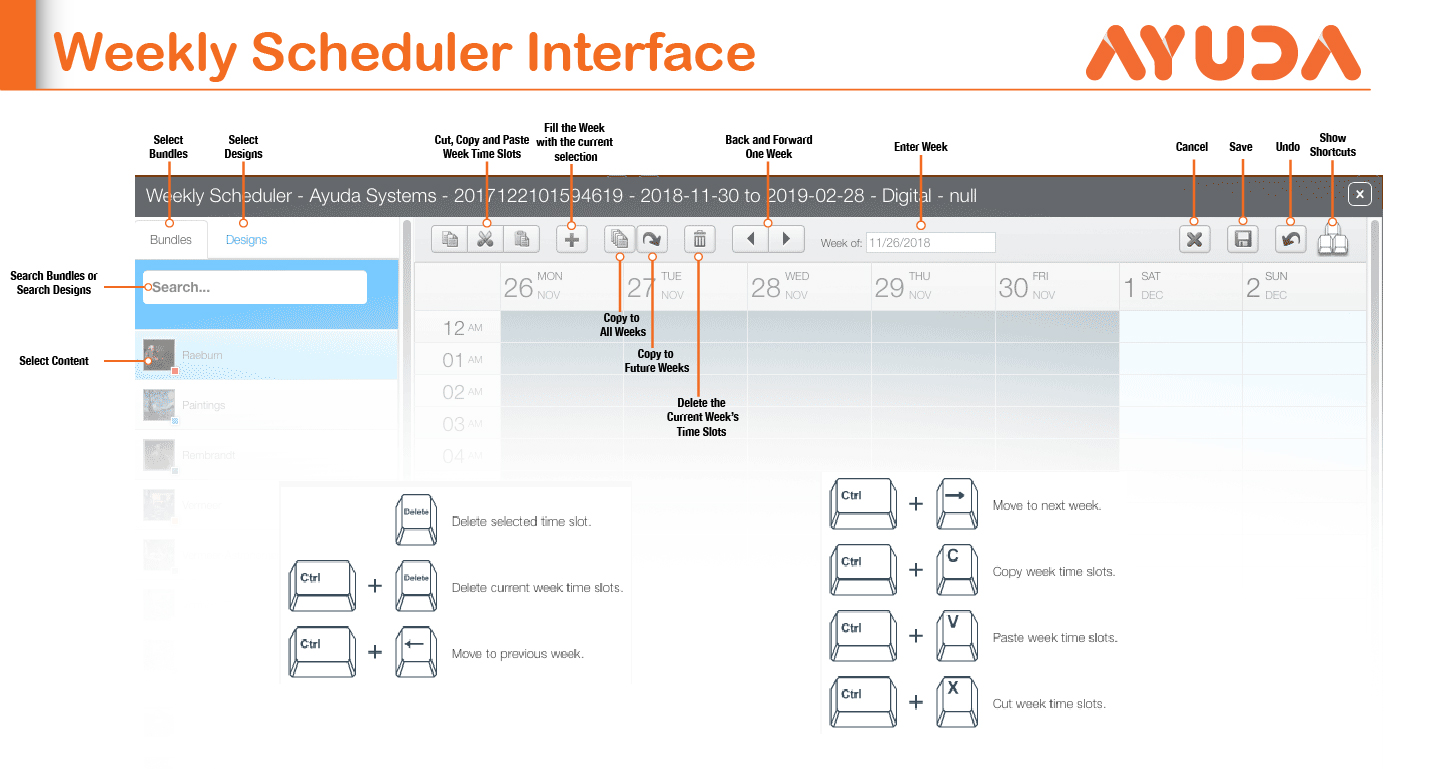
(This can be downloaded as an attachment.)
| Item | Description |
| Bundles | Shows media bundles that have been associated with the campaign |
| Designs | Shows designs that have been associated with the campaign. It may be that not all graphics have been included in media bundles. |
| Search |
This field searches for the name of the bundle, or the name of the graphic, depending upon the context. Note: The field only searches the name, and not the file extension. |
| Time Slots | Copy all week time slots, cut all week time slots and past all week time slots. |
| Fill the Week with the Current Bundle | Select a bundle on the left then click this button to fill the weekly schedule with it. |
| Copy | Copy to All Weeks duplicates the schedule from the current week to the entire period covered by the campaign. |
| Copy to Future Weeks | Duplicates the current screen’s schedule to the future weeks in the campaign period. |
| Trash | Deletes the currently viewed week’s schedule. There is no confirmation. |
| Time | The less than and greater than arrows navigate forward and backwards in time by week. The Week indicator is clickable and presents a date chooser. |
| Close | The X closes the scheduler. |
| Save | Writes the edits to the schedule. |
| Undo | Go back one step. |
Hover Help
Mouse over the individual columns to reveal additional buttons: Plus adds the selected bundle, Minus deletes the selected bundle. The Magic Wand is revealed when mousing over the individual columns. The wand fills holes in the schedule using the selected content.
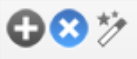
For example, if Bundle A has been scheduled for the morning and afternoon rush hours, if Bundle B is selected and the wand used, it will fill all the unscheduled holes in the day with selected bundle.
Hovering over the bundle will also present a preview of its contents.

