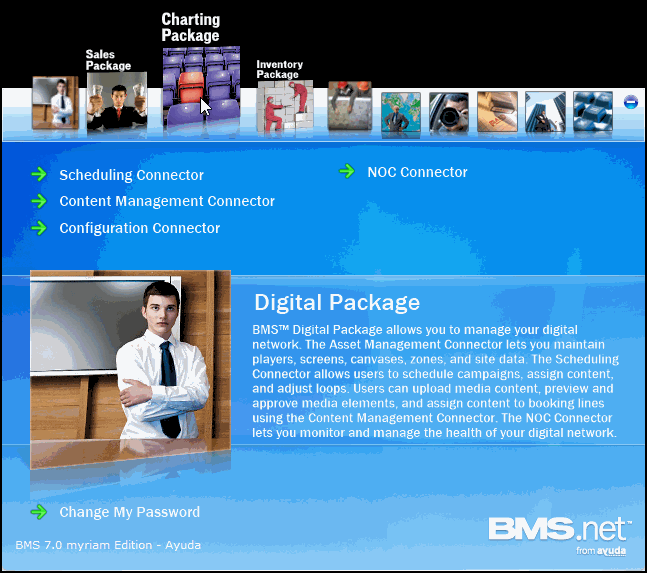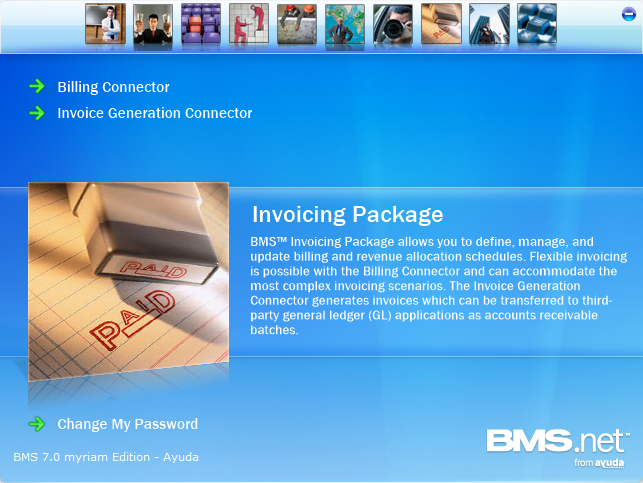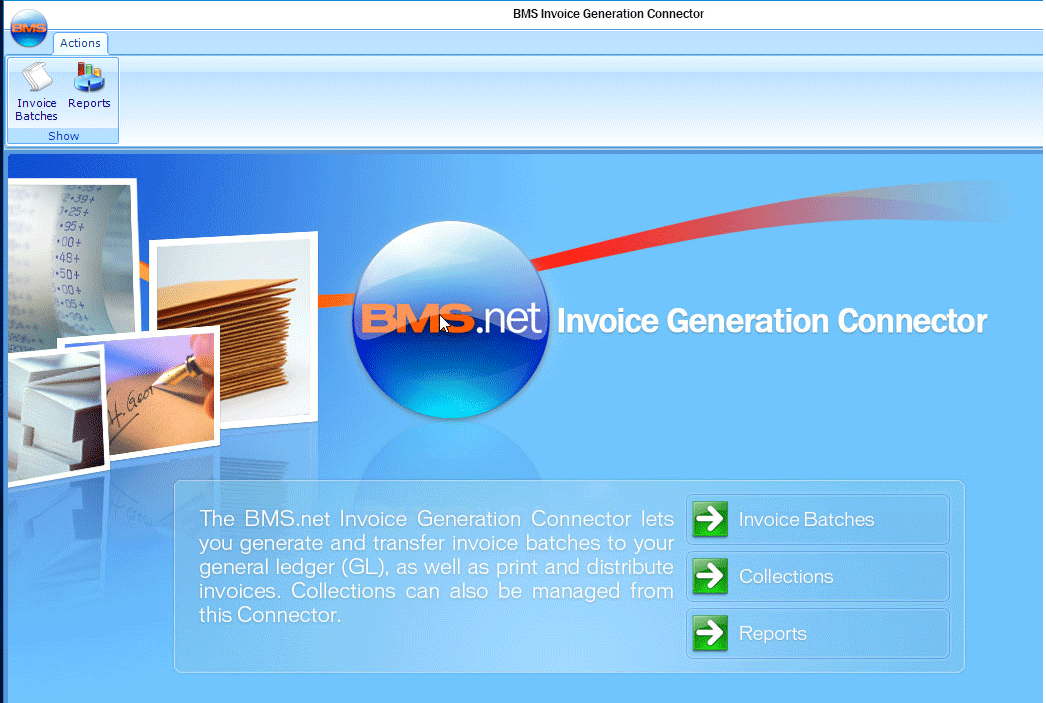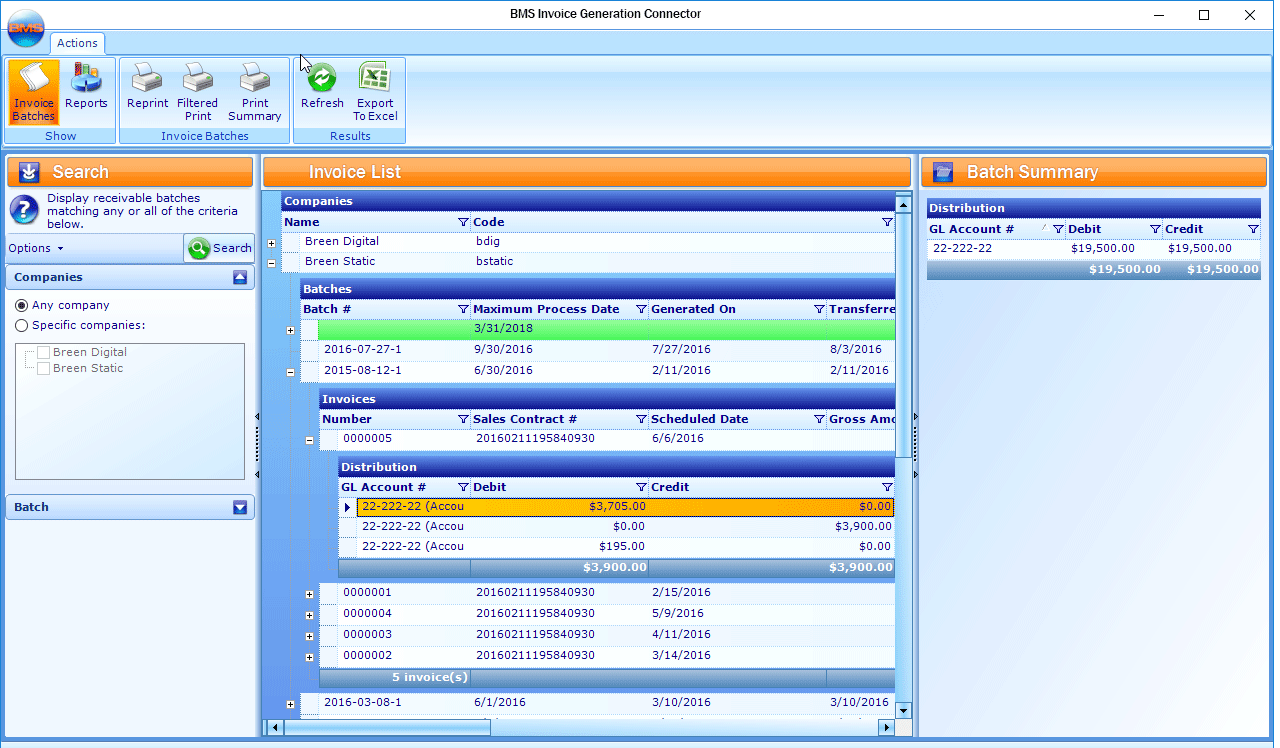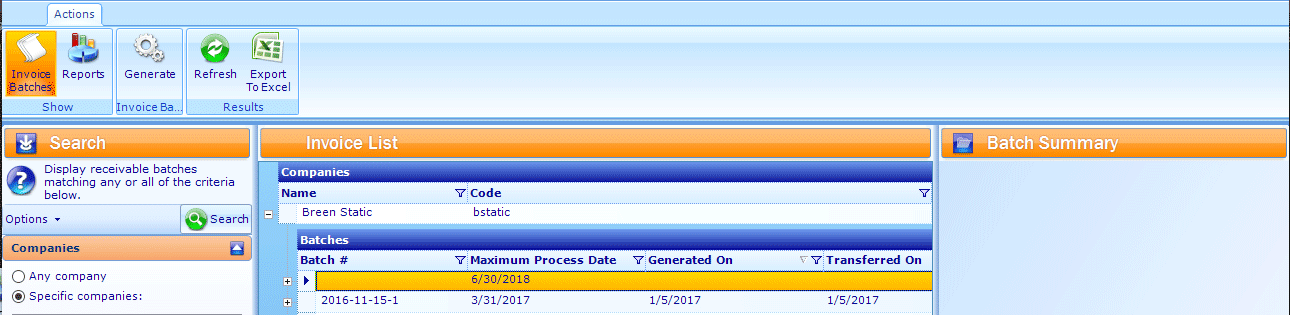The BMS Invoice Generation Connector lets you generate and transfer invoice batches to your general ledger (GL), as well as print and distribute invoices. Collections can also be managed from this connector.
For the procedure to install BMS, see Install BMS.
- Within BMS, select Invoicing Package.
- Click Invoice Generation Connector.
- Invoice Batches – This is where is where invoices are generated, approved and re-approved, and transferred.
- Collections – Used to record payments.
- Reports – Takes users to canned reports about company invoices.
The screen refreshes to present the Invoicing Package screen.
This presents the top level of the BMS Invoice Generation Connector feature set.
This page offers three major buttons:
The Invoice Generation Connector interface has action buttons on the top and three columns.
The Invoice Batches action button is used to generate invoices either singly or in batches.
Use the Search tools in the left-hand column to locate a company that must have its invoice processed. Click Search.
This presents the search results in the middle pane. Use the tree view to expand the records until the invoice to be processed is shown.
The Reports action button links to the reporting feature. Custom reports can be generated and saved.
The action buttons change depending on whether an ungenerated or a generated invoice has been selected.
Ungenerated invoices have green rows. Clicking a green row changes the print buttons to a Generate button.
If a previously generated row is selected, other functions are shown.
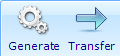
Once an invoice is generated, the Transfer button is shown, and then once the transfer is completed, the Accept Transfer button is shown. In other words, the buttons serve as a to-do list, indicating to the users where the invoice generation process is for the selected rows.
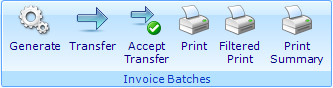
Note: Once the transfer has been accepted, the invoice data becomes historical and cannot be edited.