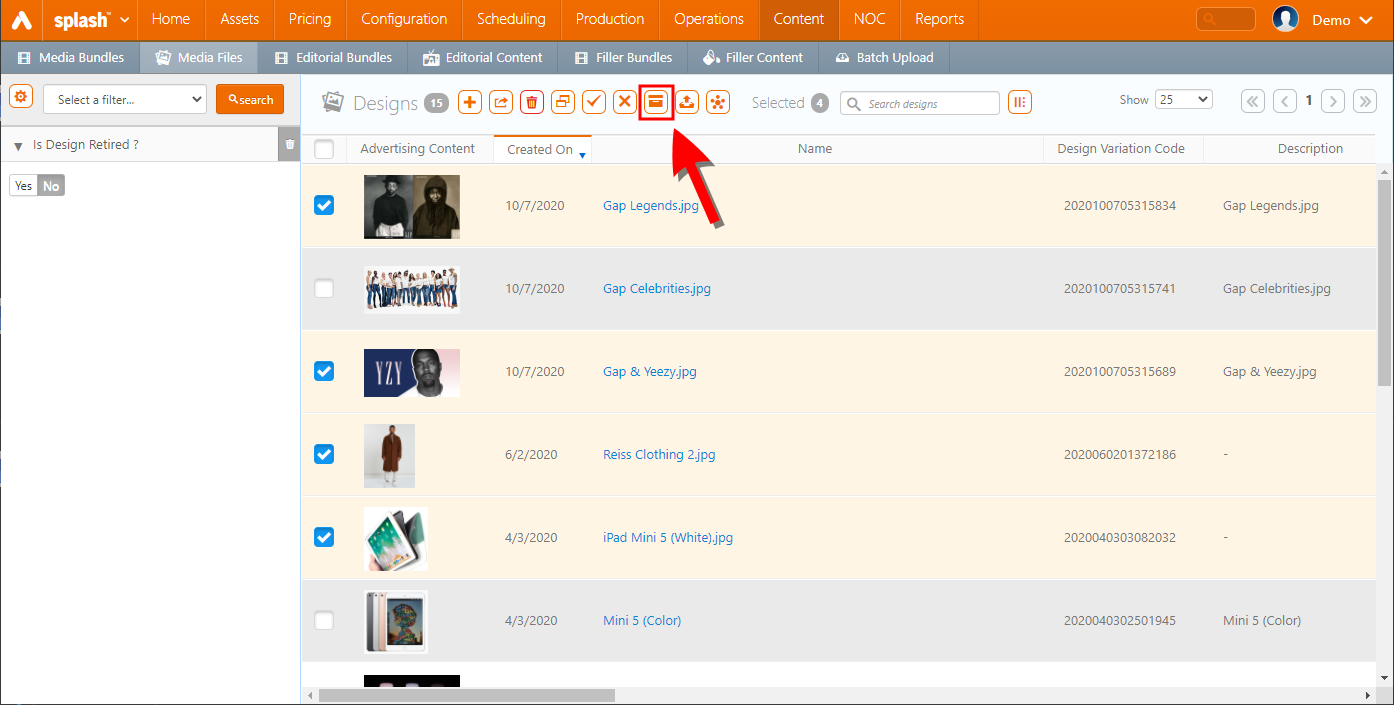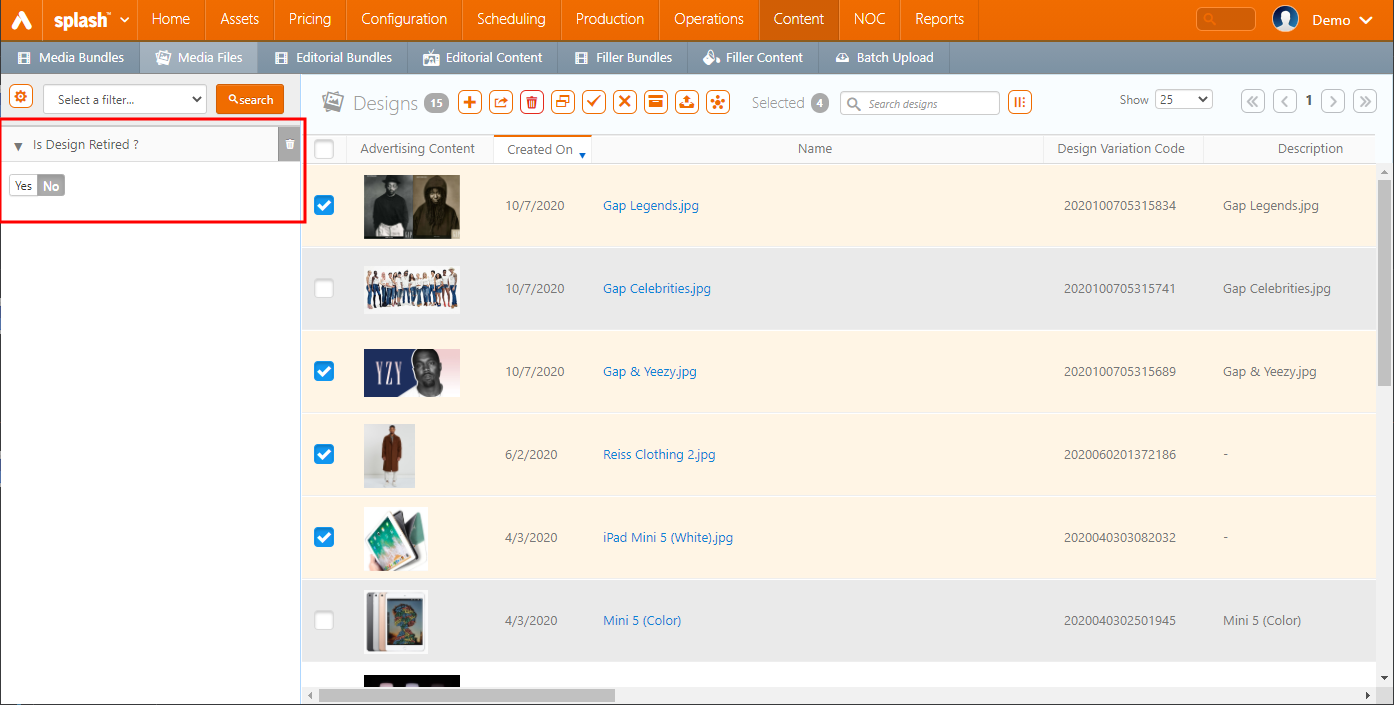- You cannot schedule a Retired Design in the weekly scheduler.
- A Retired Design is not displayed in Alto.
If a Design is allocated to a face on a "Sold" or "Contracted" Campaign, you can retire it only after the Work Orders are completed. If the Campaign is not "Sold/Contracted", you cannot retire the Design until it is allocated.
The following summarizes the process:
You can use the "Is Design Retired" Filter when searching for Designs. It is set to "No" by default, so that the risk of working with a Retired Design is low. See Filter Searches for more details on filters.
Also, only Non-Retired Designs will be displayed in the Splash > Scheduling > Campaign section under the following tabs of the Campaign record:
- Segments tab > Digital Segment > Digital Booking Line > Weekly Scheduler of Booked Digital Packs
- Segments tab > Digital Segment > Digital Booking Line > Weekly Scheduler of Digital Face Bookings
- Design tab > Add Advertising Content > Select Existing Design
Digital Validation
You will not be able to retire a Design that is linked to a Bundle. You will not be able to retire a Design if it is scheduled to play or if it is already playing.
Static Validations
You are prevented from retiring a Design if:
- The Design is linked to a work order that has not been completed yet. If you want to retire a Design, you must complete all work orders.
- The Design is assigned to bookings in any type of Campaign. If you want to retire a Design, you must remove the postings of the bookings.
- The number of copies in stock for the Design is greater than 0.

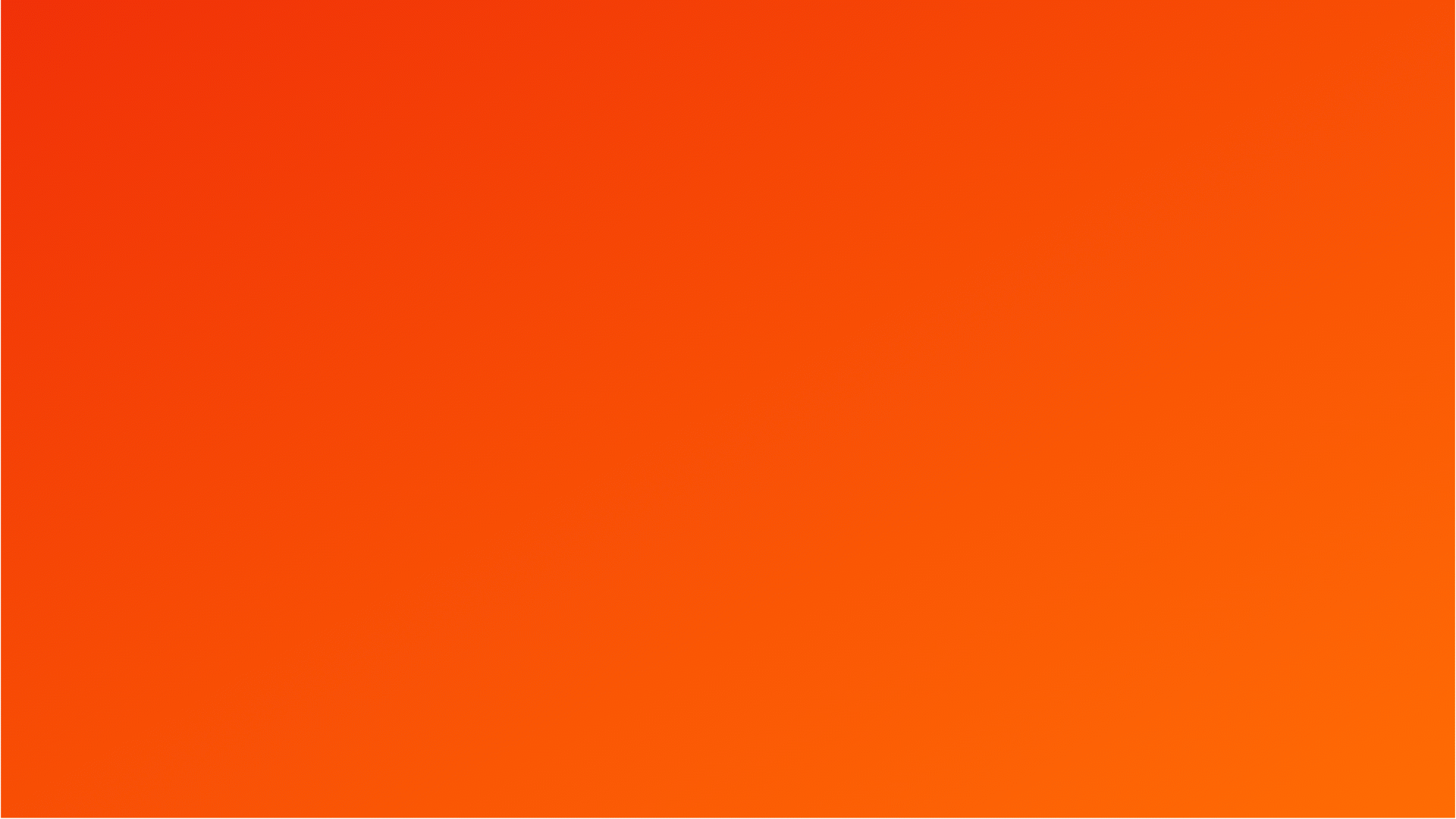
 button to Retire a single Design or Designs in bulk from the following locations:
button to Retire a single Design or Designs in bulk from the following locations: