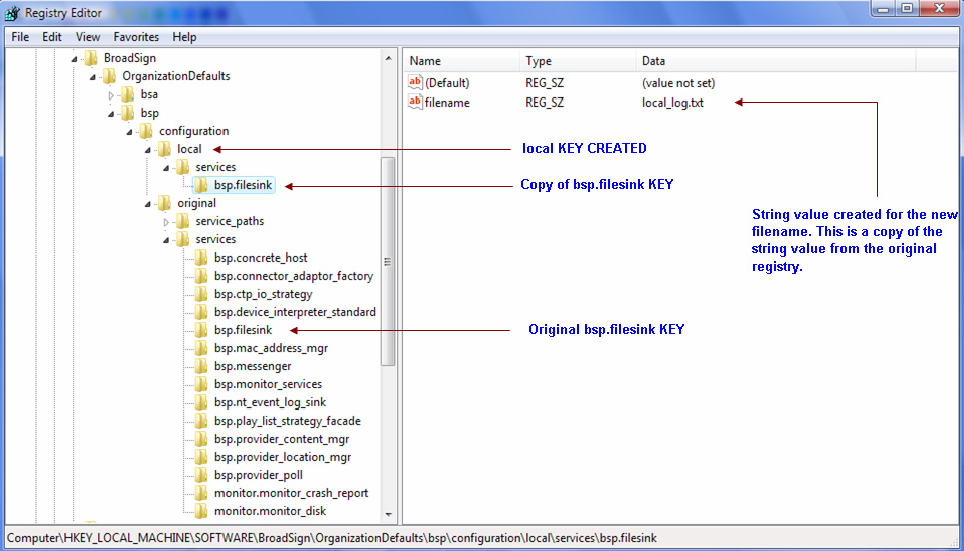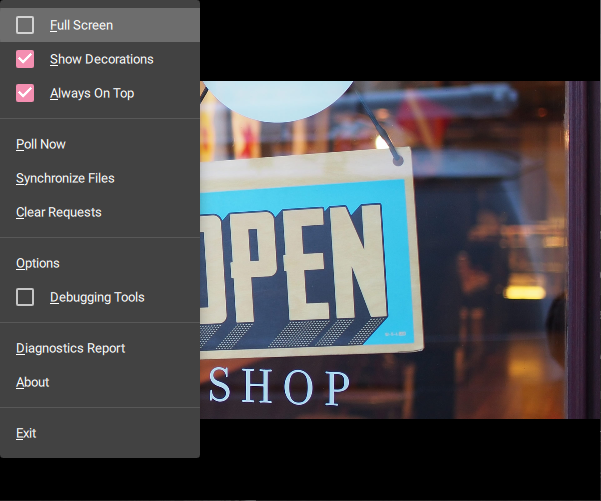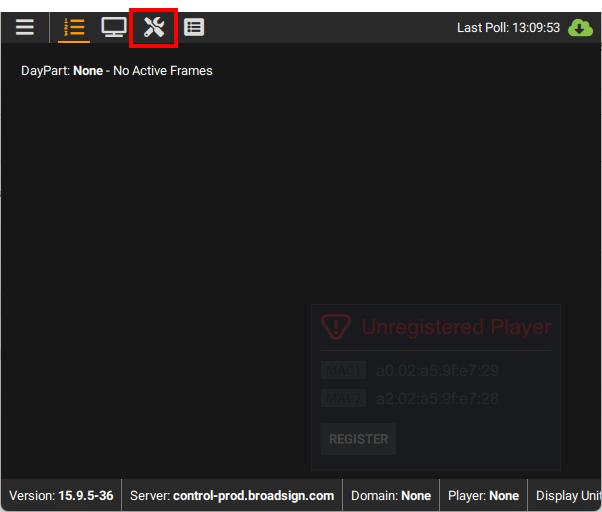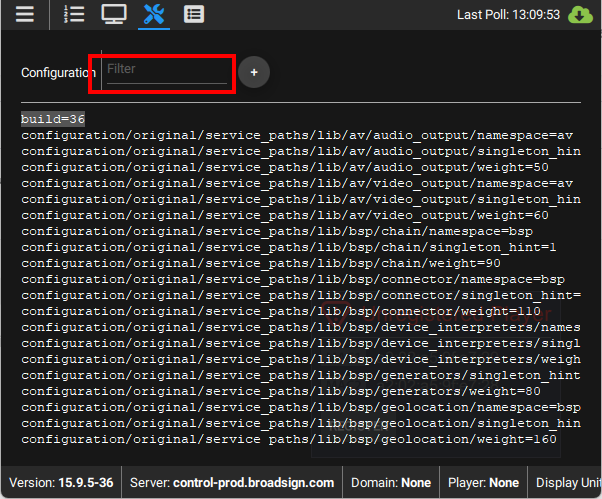This page guides you through the configuration of Broadsign Control Player settings.
Note: Many of these options can be changed using a configuration profile through Broadsign Control Administrator (see Configuration Profiles - Players). Options that require a change directly on the player computer, local configurations, are for advanced users only.
Broadsign Control Player is highly configurable.
By default, the installation package will create the original configuration. This configuration is replaced when Broadsign Control Player is upgraded. The original provides reasonable default settings for all Broadsign components.
Should the original configuration need to be changed, the user may make these change using either the local or remote configuration branches. Settings from the original configuration branch are superseded by those from the local branch which in turn are superseded by those from the remote branch.
The local configuration branch can only be altered by user intervention directly on the player machine. The remote branch is configurable by Broadsign Control Administrator.
Note: We recommend that you limit your changes, when possible, to the remote branch.
Warning: Do not modify an original configuration. Any changes made to the original configuration will not be preserved during an upgrade.
For technical assistance, contact Broadsign Services.
The local configuration of Broadsign Control Player specifies the configuration settings of the software on that particular machine.
Original Configuration
The “original” configurations of a Windows player will reside within the system’s registry and may be found in the following registry path:
[HKLM]\SOFTWARE\broadsign\OrganizationDefaults\bsp\configuration\original
Performing registry modifications directly on a system should be done with care. It is highly recommended that backups of the registry be taken before modifying any settings. Incorrect changes could prevent the system from operating normally.
We have documented a configuration running a 32-bit version of Windows. If you are running a 64-bit version, the registry path will be slightly different. Windows creates a folder called "Wow6432Node", and the registry path becomes:
[HKLM]\SOFTWARE\Wow6432Node\broadsign\OrganizationDefaults\bsp\configuration\original
Setting Local Configurations
The following are steps required to setup a “local” configuration on a Windows system:
-
Within the following registry path, create a “local” key.
[HKLM]\SOFTWARE\broadsign\OrganizationDefaults\bsp\configuration - Within the “local” registry path, create a “services” key.
- Replicate the key of interest found in the “original services” configuration in the “local services” configuration and set its value to the desired value.
-
Modify the use_branch value within the following registry path so that its value is set to local:
[HKLM]\SOFTWARE\broadsign\OrganizationDefaults\bsp\configuration
Once the changes have been performed, Broadsign Control Player must be restarted so that the changes will take affect.
The following shows how the registry will be organized once the bsp.filesink value from the “original” section has been replicated in the “local” section.
The local configuration of player specifies the configuration settings of the software on that particular machine.
Original Configuration
The “original” configuration of an Ubuntu Broadsign will reside within the BroadSign.conf file located in the following directory:
/etc/xdg/
Setting a Local Configuration
The following steps are required to setup a “local” configuration on an Ubuntu system:
-
Locate the “local” configuration file named BroadSign.conf within the following path:
/home/bsp/.config/You must have started Broadsign Control Player at least once before making these changes. The local file is created upon the first startup of the application.
- In the “original” configuration file (/etc/xdg/BroadSign.conf) locate the configuration to be modified and copy the line into the “local” configuration file.
- Replace all instances of “original” within the paths to “local” for the new configurations added to the “local” file.
-
Enter the following line at the end of the “local” configuration file:
configuration\use_branch=local
Once you have made the changes, you must restart the player so that the changes will take affect.
You can add or edit configuration parameters directly within the Broadsign Control Player.
To add configuration parameters within Broadsign Control Player:
- Open Broadsign Control Player.
- In the menu on the top left, click Debugging Tools.
- In the Debugging Tool interface, click the Configuration icon.
- Search for the parameter to add or edit. If it is not there, click the + icon to add it.
The local configuration of the Broadsign Control Player is displayed.
Once you have made the changes, you must restart the player so that the changes will take affect.
You can configure the following parameters:
- Disk Monitor
- Network Configuration
- Poll Frequency
- Network Controls
- Fallback to Primary Server Cluster
- Clock Skew
- Use Throttling
- Hostname
- Synchronization Monitor
- Usage
- Remote Configuration Profile
- System Monitors
- CPU Monitor
- Memory Monitor
- Playlist Shuffle
Disk Monitor
The Disk Monitor service automatically manages the disk space used by Broadsign Control Player’s document root folder.
When Broadsign Control Player downloads content to play, it is stored in the document root folder. As more and more content is scheduled and then removed from Broadsign Control Player’s playlist, this folder grow. The disk monitor service counteracts this growth by removing files that Broadsign Control Player no longer require. The disk monitor will only perform this task once the size of the document folder has exceeded a configurable threshold. A remote configuration profile allows the user to configure this threshold from the Settings > Disk tab of the configuration profile properties. The threshold can be controlled in two ways:
- Specific Cache Size (GB) – This option allows the user to input a maximum size for the document root folder. If the content in the folder exceeds this size it is removed. See the details section below for more information.
- Auto Managed – This option instructs Broadsign Control Player to keep at least 15% of the hard drive free. For example, on a 100 GB drive, when less than 15 GB of free space is available, the auto-managed option would start to delete least recently used ad copies to maintain 15 GB remains free at all times.
The Disk Monitor will check the document root periodically to see if any files must be removed. If it decides that action is needed, the files are removed in two steps.
- The least recently accessed files that Broadsign Control Player does not consider to be currently playing content are removed.
- If the first pass has not created sufficient space, a second pass is made to remove any files starting from the least recently accessed until sufficient space is made available.
Network Configuration
Broadsign Control Player uses its network connection in many ways. For certain installations, customizing the specifics of this behavior can be required.
Poll Frequency
This remote configuration profile option can be found in the Settings > Core tab of the configuration profile settings in Broadsign Control Administrator. This configuration option controls how frequency the player communicates with Broadsign Server to receive updates. The minimum frequency the player allows is 20 minutes.
Network Controls
Broadsign Control Player uses the network connection for many reasons. In some cases it can be desirable to disallow access to the network for some features. For instance, a store would configure Broadsign Control Player not to use a dial-up phone line connection that is shared with the cash register during opening hours.
To disable network access, a player first has to be configured with a Network Control Time Span indicating when it should be allowed to access the network. By default, the player will obey this restriction. If the Respect Network Controls option is disabled, the player will use the network even during blacked out times. The Respect Network Controls option can be configured for the following networking features:
- Polling – If network access is denied for polling, Broadsign Control Player will not communicate with Broadsign Server during the disallowed period.
- Downloading Content – If network access is denied for content downloads, Broadsign Control Player will not download new content during the disallowed period.
- Ticker Content – If network access for the ticker product is denied, the ticker will play the most recent data.
- Synchronization Monitor – If network access is denied for the synchronization monitor, Broadsign Control Player's last synchronized file will remain in use.
Fallback to Primary Server Cluster
This remote configuration profile option can be found in the Settings > Network tab of the configuration profile settings in Broadsign Control Administrator. When enabled, this option allows Broadsign Control Player to download new content from Broadsign Server even when an edge server is assigned to the player.
If this option is disabled, the player will be forced to retrieve new content using only the edge server. This option can be used to control the bandwidth used by the player when communicating with Broadsign Server.
Clock Skew
This remote configuration profile option can be found in the Settings > Clock tab of the configuration profile settings in Broadsign Control Administrator. When enabled, this allows the Broadsign Control Player to synchronize its internal clock with the Broadsign Server to an accuracy better than 1 second. This does not change the player’s Operating System time.
Use Throttling
This remote configuration profile option can be found in the Settings > Core tab of the configuration profile settings in Broadsign Control Administrator. The option controls the maximum speed at which the player can download its content from either the Broadsign Server or Broadsign Control Edge Server assigned to the player.
Hostname
This configuration parameter cannot be set using a Remote configuration profile. Refer to Local Configuration on Windows and Local Configuration on Linux for details about how to set this option.
The host_name is a semi-colon delimited list of network addresses or host names that represent the Broadsign Servers that the player can communicate with. This option is configured on the bsp.connnector_adapter_factory service. For example, in Unix, the following lines would set the host_name: parameter correctly:
- configuration\use_branch=local
- configuration\local\services\bsp.connector_adaptor_factory\host_name="192.168.0.1;bss.yourdomain.com"
The first line is required to tell the Broadsign Control Player to consider using the local configuration branch. The second line sets the host_name parameter to a list of 2 possible Broadsign Servers.
Synchronization Monitor
The File Synchronization Monitor (monitor_sync) provides a mechanism for periodically updating a local file from a remote source. This is commonly used to synchronize external data needed for some dynamic content. For example, an application might show the local weather conditions using a file updated once every hour by the Synchronization Monitor.
Usage
The File Synchronization Monitor can be applied to a Broadsign Control Player using the configuration profiles within Broadsign Control Administrator or by modifying the local configuration branch. See the sections below for either method.
Remote Configuration Profile
Once a player is assigned to a Remote configuration profile, the Synchronization Monitor settings can be fully configured without needing any user intervention. For more information, see The Monitor Sync Section.
The files to be copied by the Synchronization Monitor can be configured in the URLs tab of the configuration profile dialog. It is important to remember that the “bsp” user will need read and write access to whichever directory files are synchronized to. If the folder permissions are not set correctly the Synchronization Monitor will not work.
For advanced users who already have an existing urls.xml file, the Advanced mode allows this file to be copied directly into the dialog for use by the associated players.
In some cases, the file to be synchronized needs to be customized for a specific player. Instead of requiring one remote configuration profile for each player, the Synchronization Monitor supports three variables that can be used to identify the player and synchronize the correct file.
- Resource Id – This variable contains the unique identifier of the player resource as seen from the Broadsign Control Administrator.
- Location Code and Address – These variables contain the ZIP/Postal Code and the Address fields configured on the player’s display unit.
System Monitors
It is important for the Broadsign Control Player to perform its tasks within the limits imposed by the system’s hardware and other software that is installed. The system monitors keep track of system resources and take action to resolve any problems that occur.
CPU Monitor
This Remote configuration profile option can be found in the Resources Monitors > CPU tab of the configuration profile editor in the Broadsign Control Administrator. The CPU monitor will report an incident if the Broadsign Control Player detects that CPU exceeds a configurable threshold. This behavior is controlled by 4 parameters:
- High CPU Threshold (%) – This is the CPU usage in percentage that is considered too high. Exceeding this threshold alone will not trigger an incident. The excessive CPU usage needs to be prolonged.
- High CPU Period (Seconds) – This is the length of time that CPU usage has to exceed the High CPU Threshold for an incident to be reported.
- Rotation Frequency (Seconds) – The Rotation Frequency defines the interval at which the Broadsign Control Player should check the CPU usage of the system. This value should be less than the High CPU Period.
- Log Frequency (Seconds) – The Log Frequency controls how often a entry should be made to the Broadsign Control Player’s log indicating the current CPU usage. This is useful for tracking CPU usage during playback.
See The CPU Tab for more details.
Memory Monitor
The Memory Monitor can be enabled from a Remote configuration profile option found in the Monitors > Memory tab of the configuration profile editor in the Broadsign Control Administrator. When enabled, the Memory Monitor will restart the player machine if either the player’s memory usage is too high, or the system’s memory usage is too high. An unexpected shutdown incident will be reported if this occurs.
See The Memory Tab for more details.
Playlist Shuffle
When a Follower frame receives a trigger, and multiple Bundles are associated with that trigger, Broadsign Control Player will typically cycle through those Bundles in a predetermined sequence. However, it is possible to instruct Broadsign Control Player to shuffle the Bundles instead.
Note: This does not function as a true "random" rotation mode. Consequently, Broadsign Control Player might display the same Ad Copy multiple times consecutively.
This setting cannot be modified through the Broadsign Control Administrator interface.
- You can incorporate the configuration/local/services/bsp.messenger/shuffle_slave_playlist=1 setting into the local configuration profile. Refer to Local Configuration on Windows and Local Configuration on Linux for more details.
- Alternatively, you can add the configuration/local/services/bsp.messenger/shuffle_slave_playlist=1 parameter directly within the Broadsign Control Player. Refer to Local Configuration in the Player.