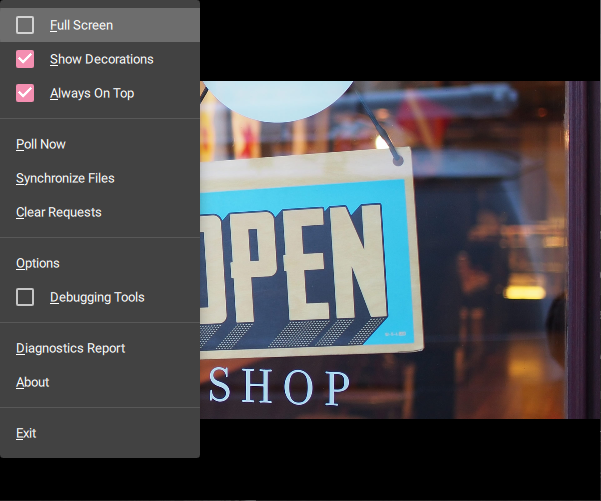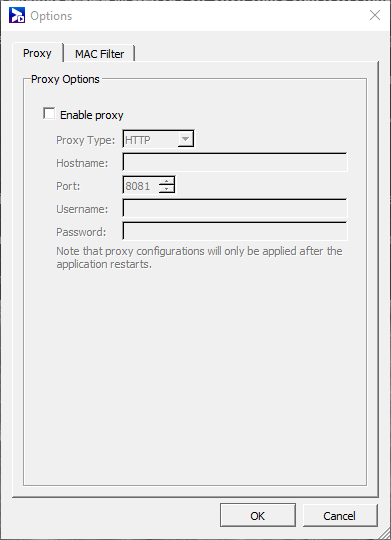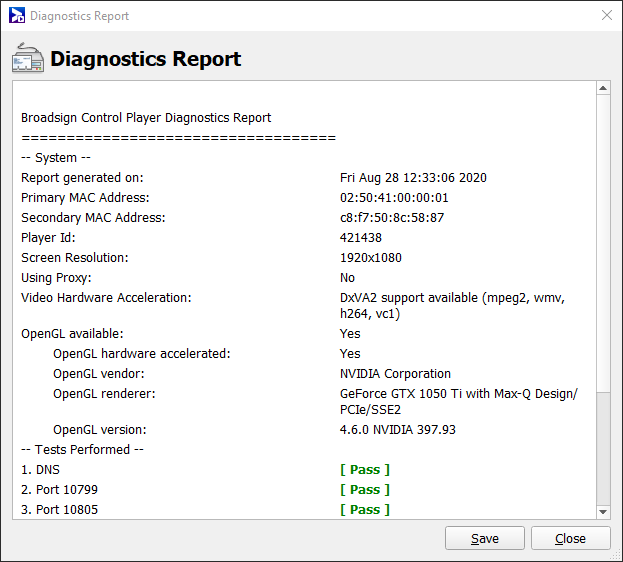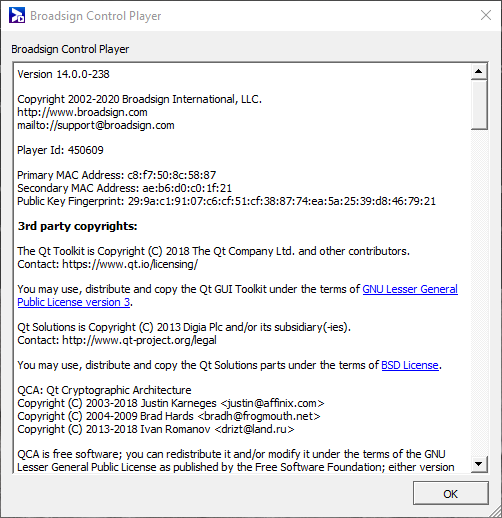Through its interface, Broadsign Control Player provides you with many options and actions.
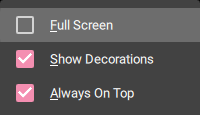
The following actions are available:
- Full Screen – Expands the software panel to fill the monitor screen.
Note: If you have two or more screens synced to the player — without targeting — "full screen" mode will fill all screens.
- Show Decorations – Enables or disables the title bar and the window borders.
- Always On Top – Prevents the software panel from hiding behind other windows.

The following operations are available:
- Poll Now – A player polls every forty minutes by default (for more details, see The Network Tab). You can enforce a player-poll for testing purposes by selecting Poll Now. The player will download and start your changes.
- Synchronize Files – Synchronizes local copies of files (on the player) with their remote sources over HTTP or FTP. For more information, see The Monitor Sync Section.
- Clear Requests – Cancels recent requests, for example, push requests and sync URL requests.
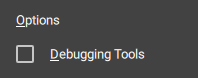
The following options are available:
- Options
-
Proxy – Allows you to apply proxy settings on the player to centralize outbound connections on your network. For more information, see Networking Requirements and The Proxy Tab.
-
MAC Filter – When you select a MAC address from this list, the player excludes it from the list of MACs sent to Broadsign Server. This list links a MAC to a player. You may want to use this feature if your player has a non-unique MAC address. For example, many 3G dongles or VPNs use the same MAC address.
-
- Debugging Tools – Displays an overlay showing the player status.
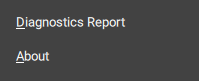
-
Diagnostics Report – Runs the diagnostic report for the player. For more details, see Verify Your Installation or Register a Player.
-
About – Lists standard information about the player, and any open source software used in its development.