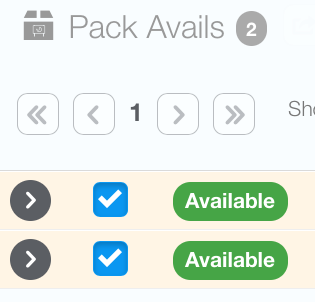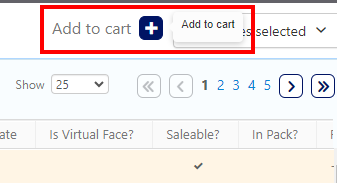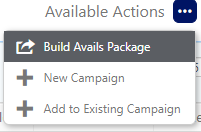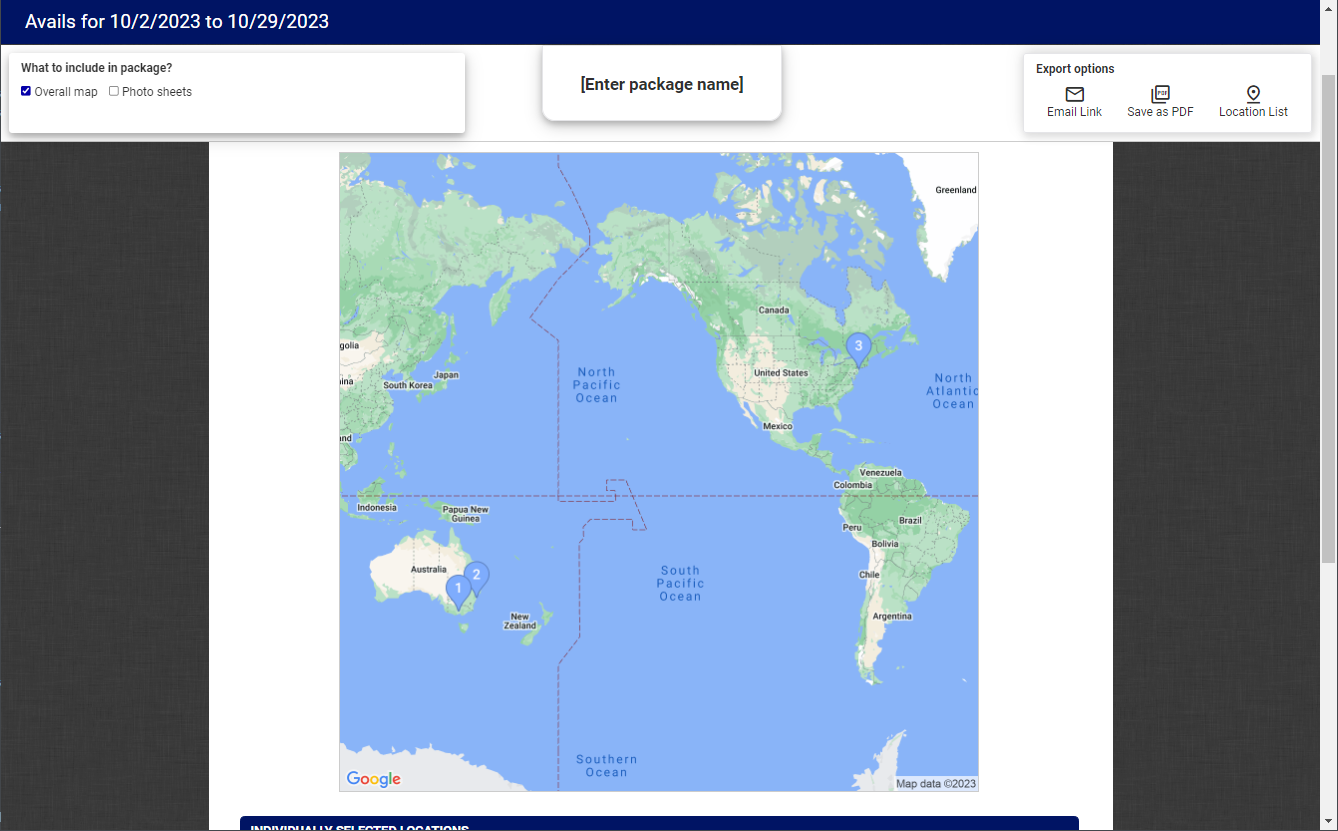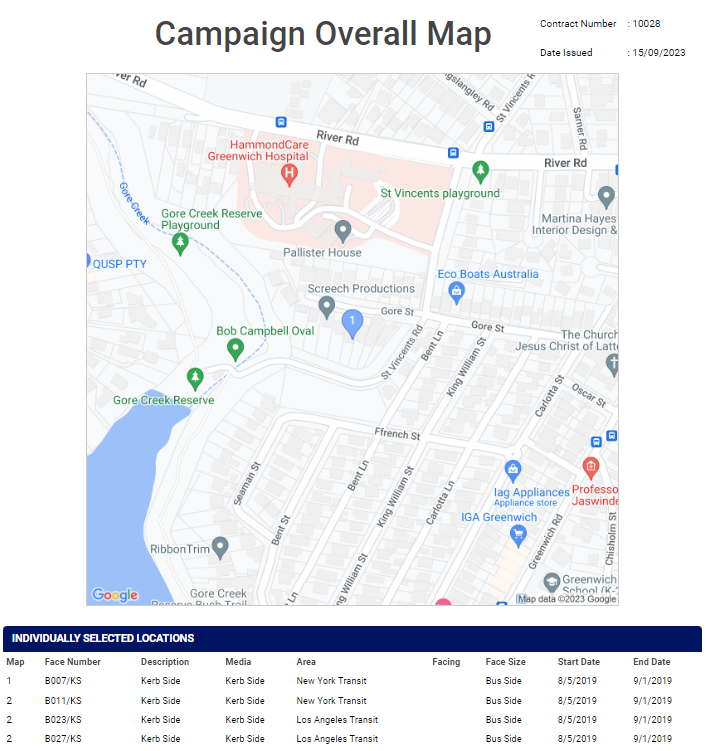Sales users can build and share availability as PDF or as e-mail links for external review by your customers.
These are called Avails Packages.
To create an Avails Package:
Static Campaigns
- Search for Static Avails.
- Check the boxes next to the faces that you want to add in an avails package.
- Click Add to Cart.
- Use the Available Actions menu to choose Build Avails Package.
- Use the field in the top center of the screen to change the name of the report.
- The following Export options are available:
- Email Link – Link for the report that you can send directly to clients.
- Save as PDF – Save the report as a PDF file.
- Location List – This is probably the most useful to customers who are familiar with your inventory as the report can be reviewed quickly.
This presents the Add to Cart button.
This presents the Avails Package screen in a new browser tab.
Tip: Generally the larger the report, the fewer images you would want to include in something to be e-mailed, otherwise hundreds of Photo Sheets might make the report large, slow to create and transmit, and difficult to read quickly.
You can customize the Avails Report.
- Overall map – Displays an overall map with pushpins and site labels.
- Photo sheets – Displays all Photo Sheets, if available, of the avails package. See Photo Sheet Template.
Tip: Generally the larger the report, the fewer images you would want to include in something to be e-mailed, otherwise hundreds of Photo Sheets might make the report large, slow to create and transmit, and difficult to read quickly.
If you want to save your work, select New Campaign after exiting the avails package.
What is the advantage of an Avails Package if it is not saved?
- It may be too early in the sales cycle for the customer to make firm decisions.
- You may want to make a report just to illustrate potentially available faces.