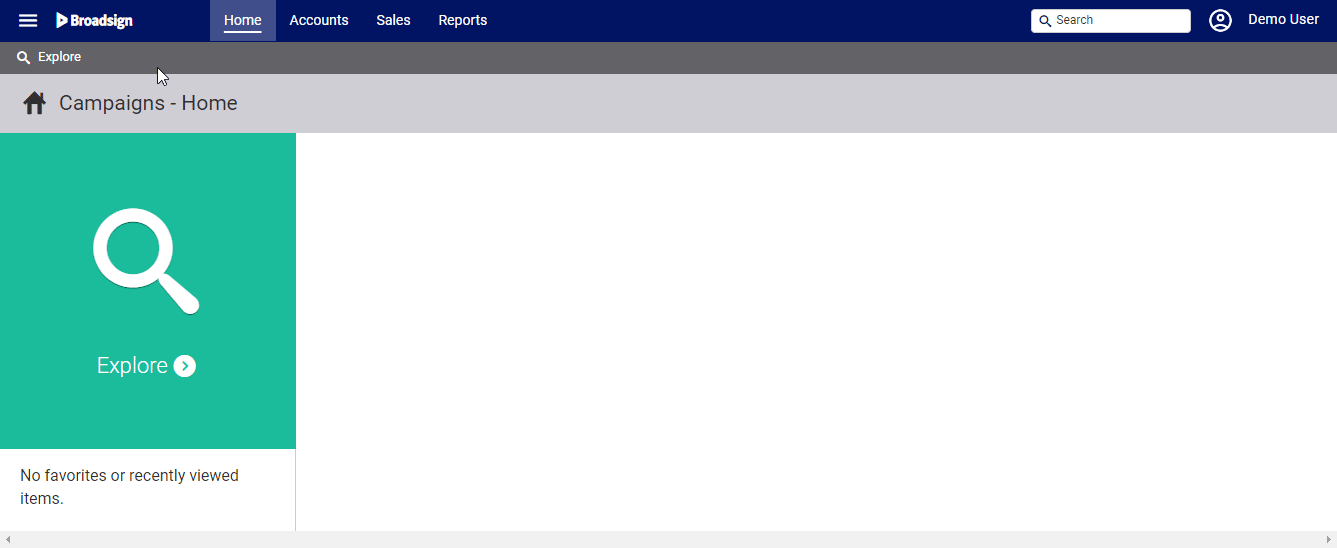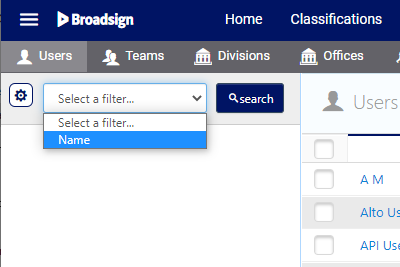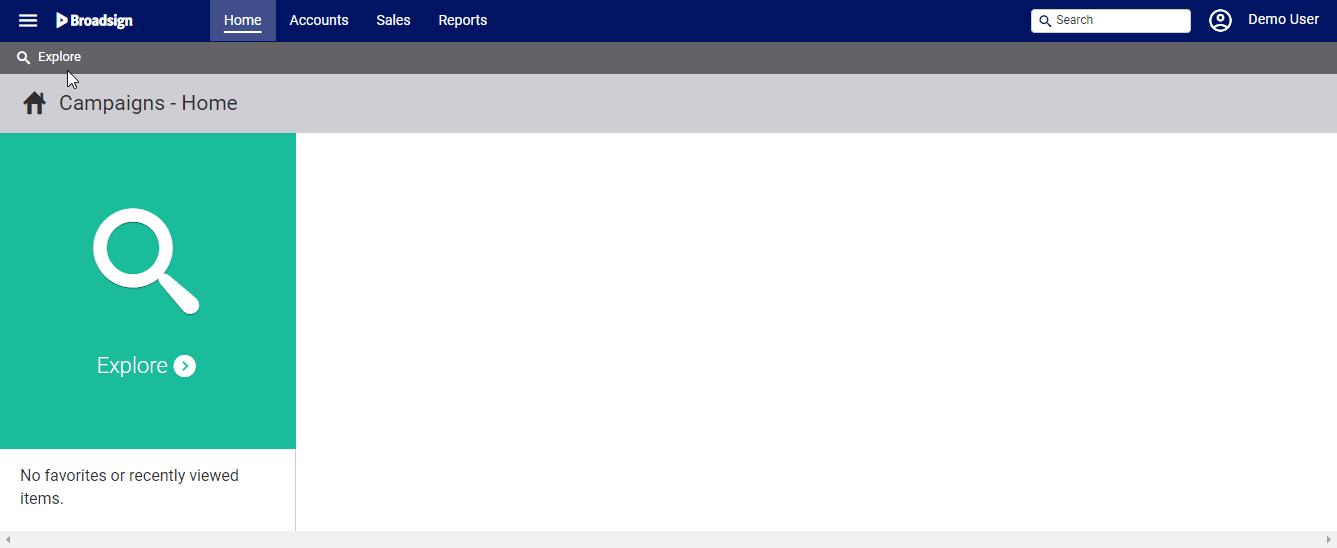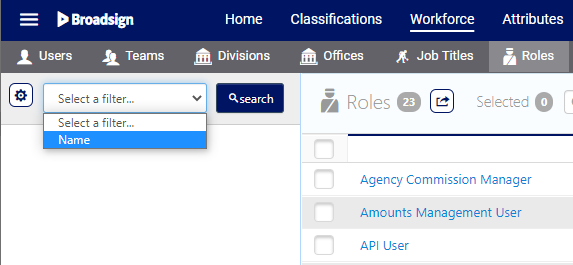This page describes how you can link roles to your users.
Adding users in the Static Campaigns module involves the following:
-
Users are created in the User Management module of the Broadsign Platform.
- You must assign the new users the Static Campaigns Manager role so that they can access the Static Campaigns module.
- Once the users are created, they appear in the Static Campaigns module under Administration > Workforce > Users.
- You can then link roles to them in the Static Campaigns module.
- Users can log in the Broadsign Platform.
You can assign roles to a user.
To link roles to a static user:
Static Campaigns
- Access Administration in the top-left menu, click the Workforce tab, and then the Users tile.
- Click Search to show all users or use the Name filer to locate a specific user.
- Click the needed user.
- Click the Roles icon.
- To remove a role from this user, enable the check box in the row for that role or roles.
- Click the
 button.
button. - Click Yes.
- To link a role to this user, click the
 button.
button. - Locate the needed role and click the Link button.
This presents the filter search window.
This presents the user's Basic Info screen.
![]()
This presents the list of roles that are associated with this user.
This presents a confirmation dialogue box.
This presents the filter search window.
You can assign roles to several users at the same time.
To bulk link roles to static users:
Static Campaigns
- Access Administration in the top-left menu, click the Workforce tab, and then the Roles tile.
- Click Search to show all configured roles or use the Name filer to locate a specific role by its title.
- Click the needed role.
- Click the Users icon.
- To remove a user from this role, enable the check box in the row for that user or users.
- Click the
 button.
button. - Click Yes.
- To link a user to this role, click the
 button.
button. - Locate the needed user and click the Link button.
This presents the filter search window.
This presents the role's Basic Info screen.
![]()
This presents the list of users who are associated with this role.
This presents a confirmation dialogue box.
This presents the filter search window.