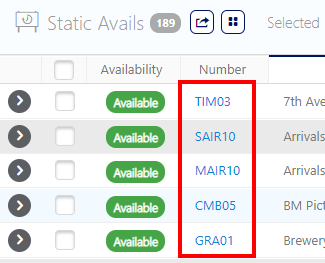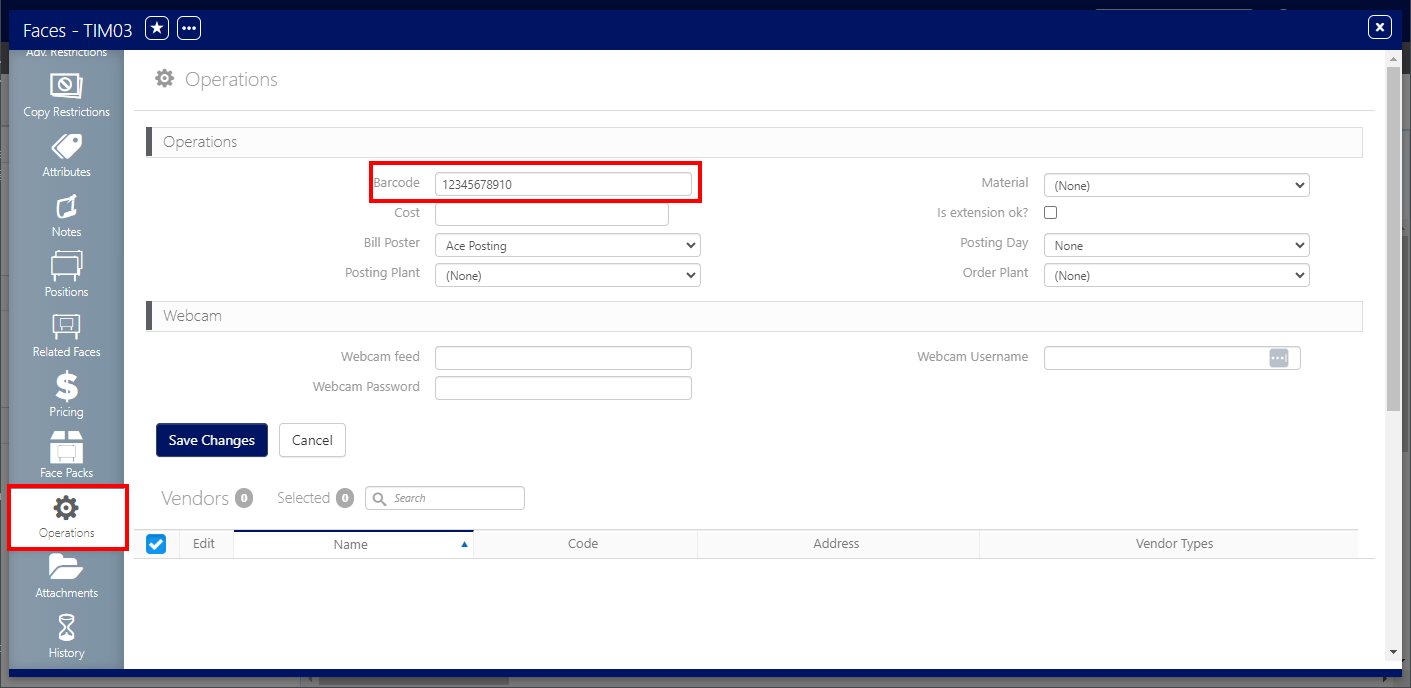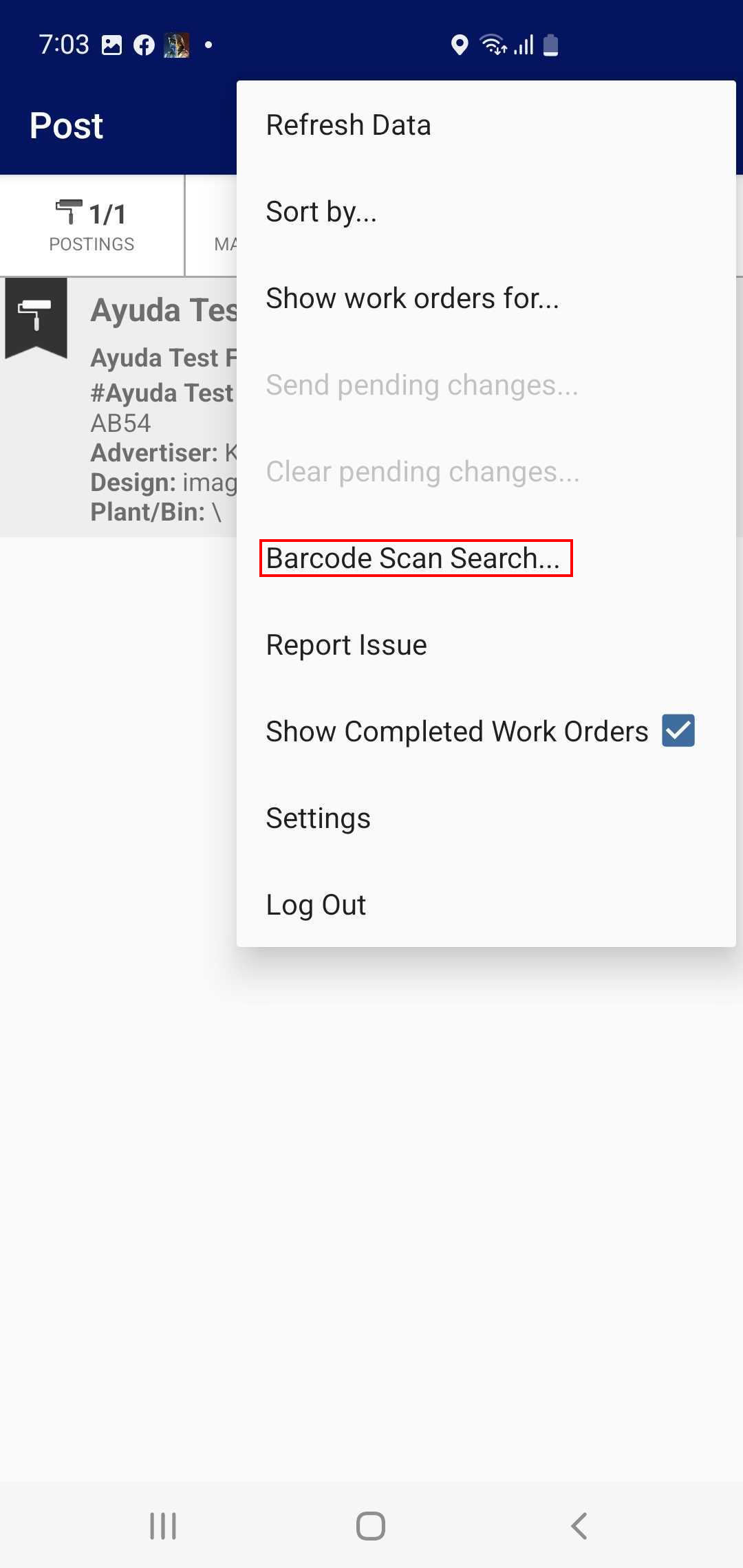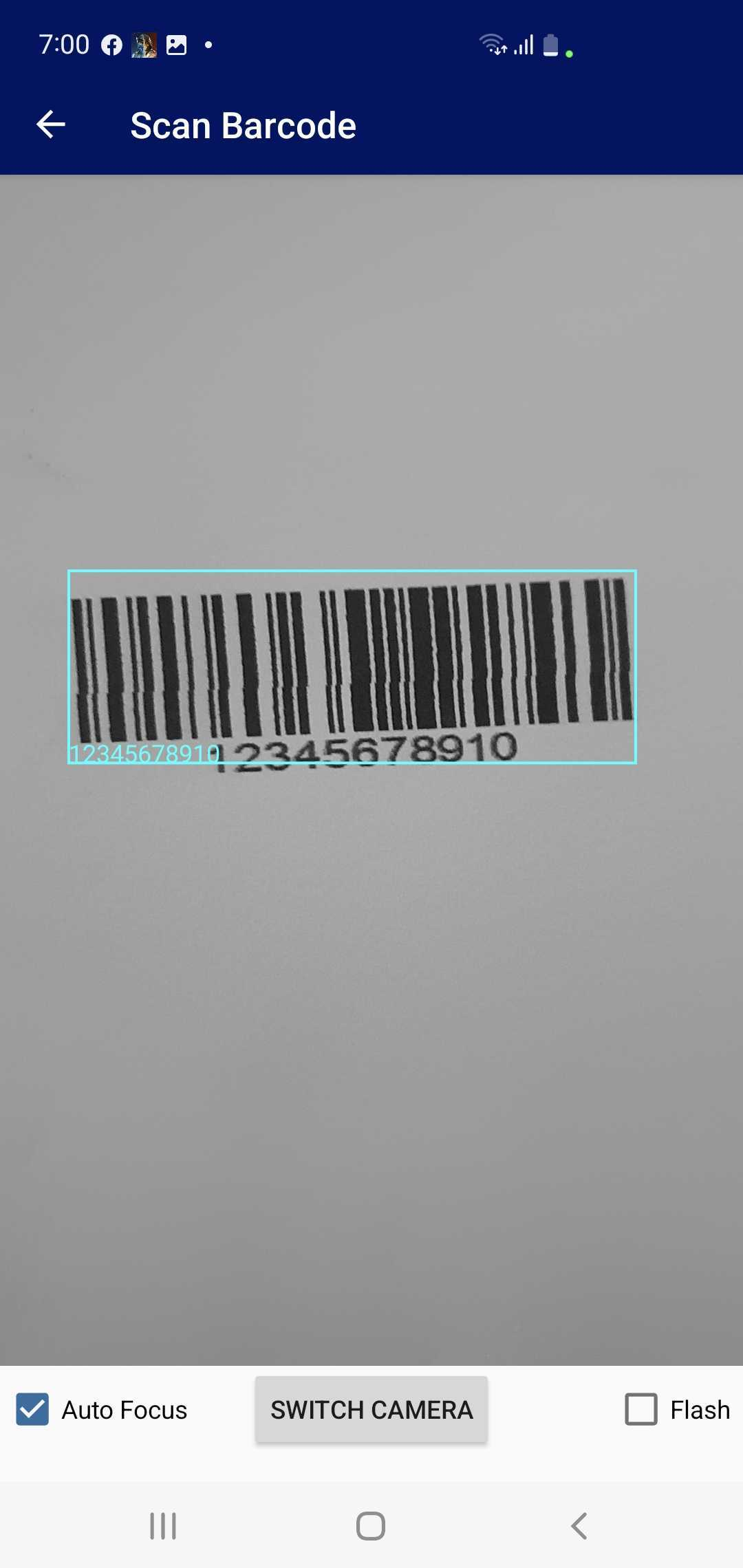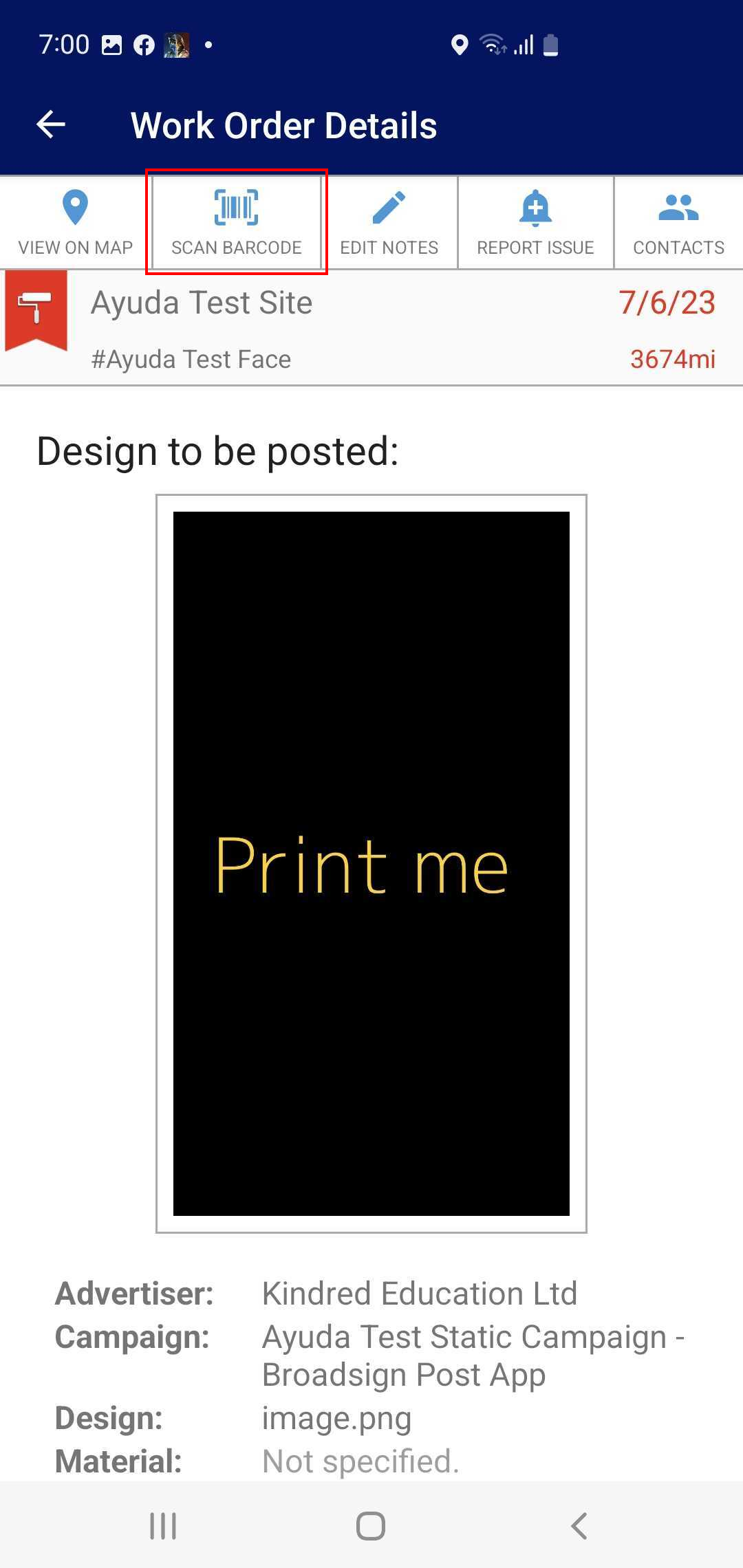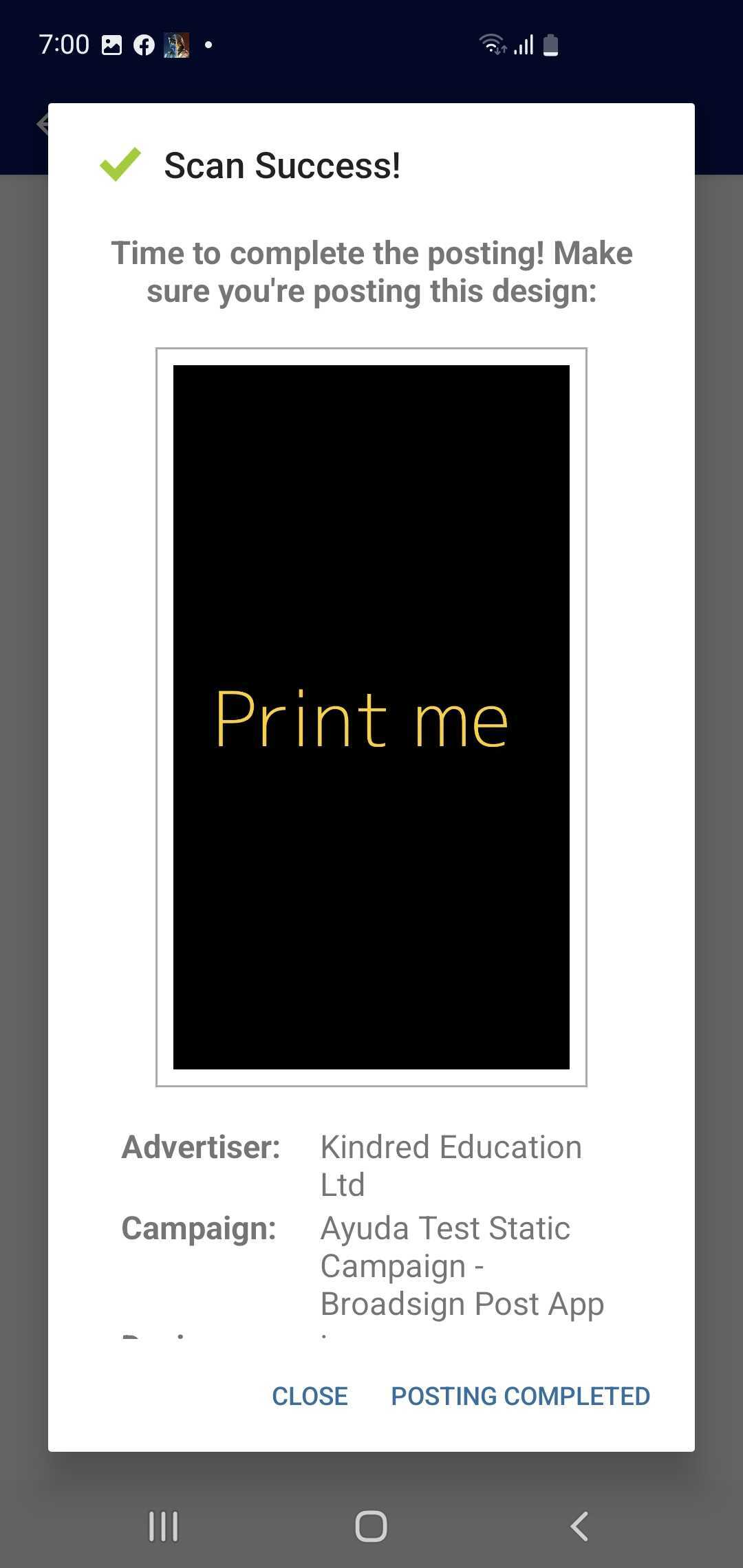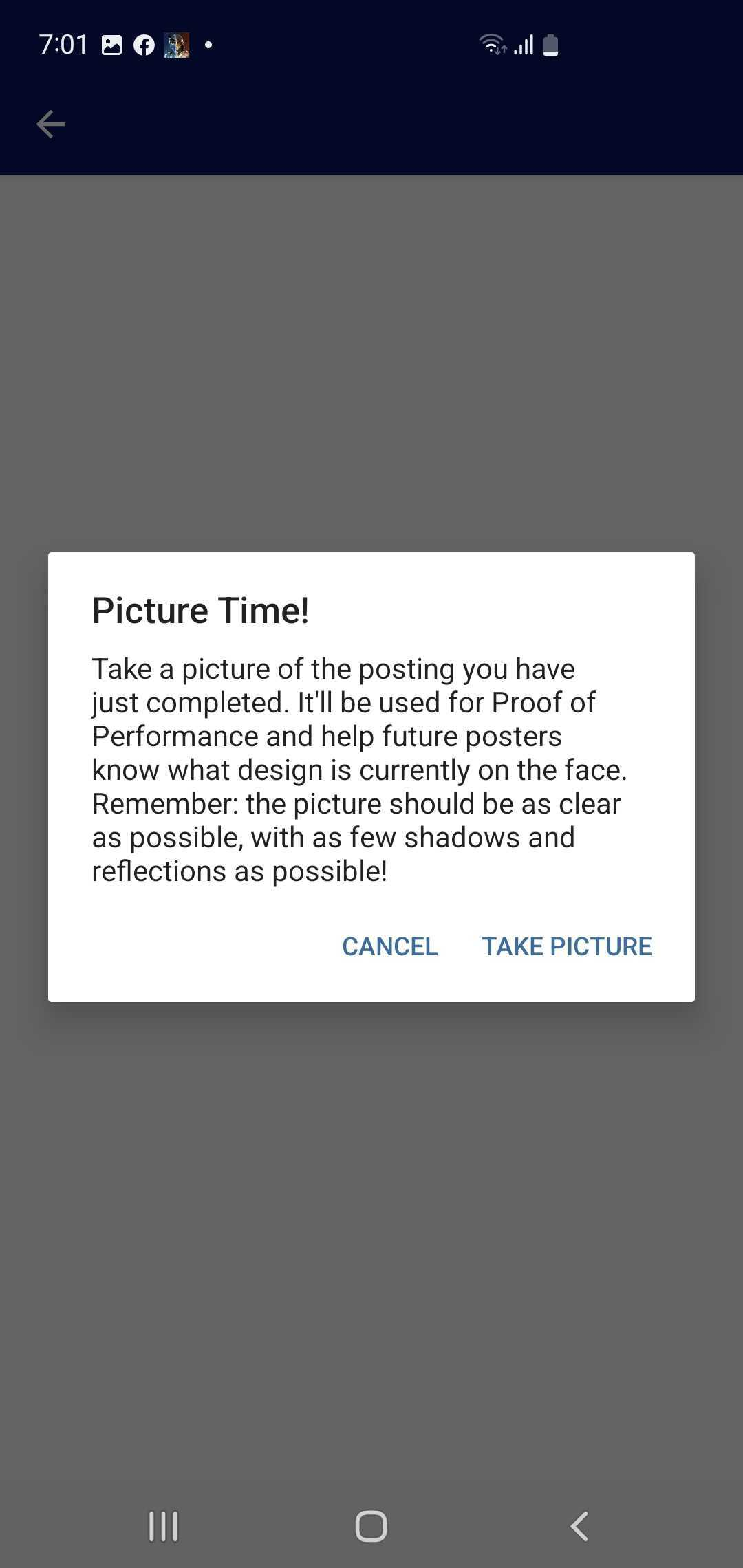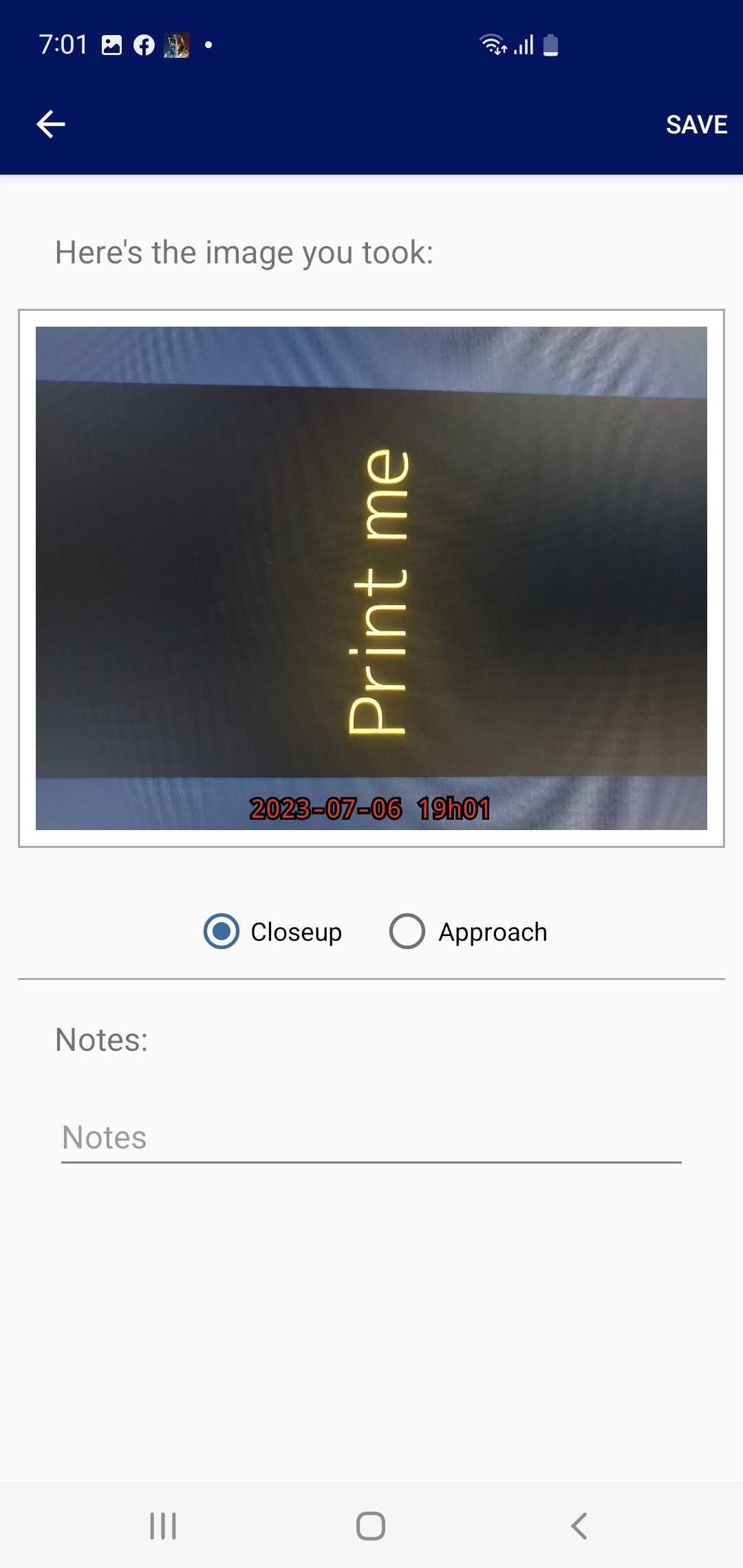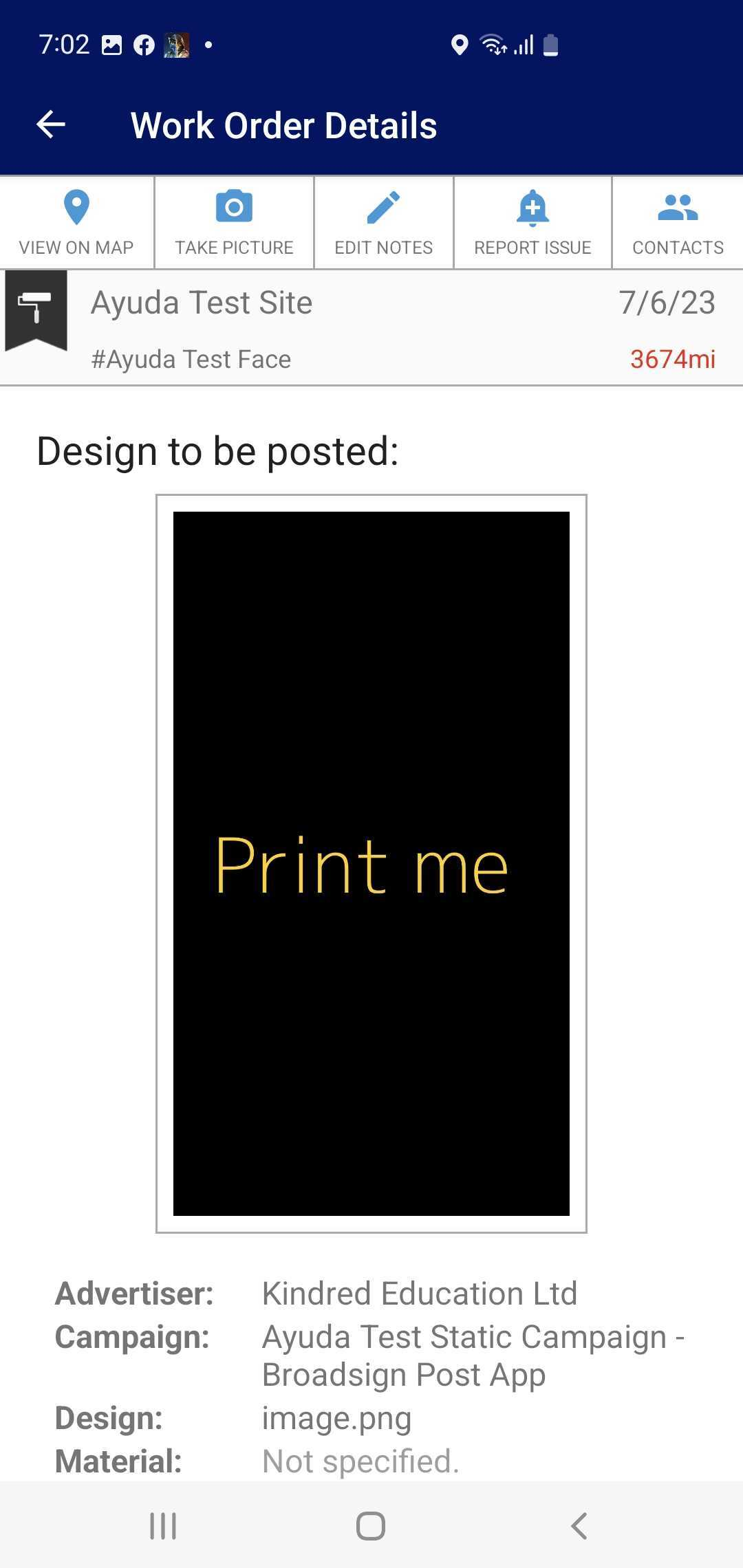Bill Posters can use the barcode scanning to locate and complete the work orders.
Note: The barcode scan feature is only available in the Android version of the POST app.
You must assign a barcode to the Face. This will allow Bill Posters to locate the postings from the POST app.
Note: Once you assign a barcode to a Face, all postings for this Face will require the barcode before completing them in the POST app.
To assign a barcode to a face:
Static Campaigns
- Search for Static Avails.
- Click the Number in the row that must have an assigned barcode.
- This opens the Faces record's Basic Info screen. Select the Operations tab from the navigation bar on the left.
- Assign the barcode information in the Barcode field.
![]()
This presents the Operations screen.
Now that the Face has the barcode information, Bill Posters can now locate the postings from the POST app by using the barcode scan.
Note: The barcode scan feature is only available in the Android version of the POST app.
To use the Barcode Scan search:
Static Campaigns
- Sign in the POST app.
- Click the
 icon and select Barcode Scan Search.
icon and select Barcode Scan Search. - Scan the barcode again.
- Take a picture to complete the posting.
- Enter Notes if applicable, then click Save.
The app performs the scan.
The Bill Poster will see all the postings linked with the scanned barcode. If there is only one posting, it opens automatically.
The Posting has been completed.