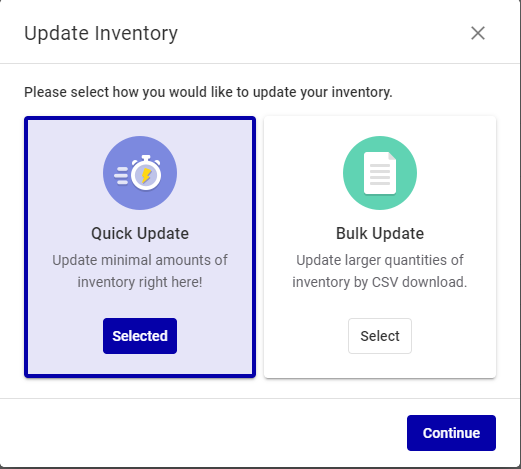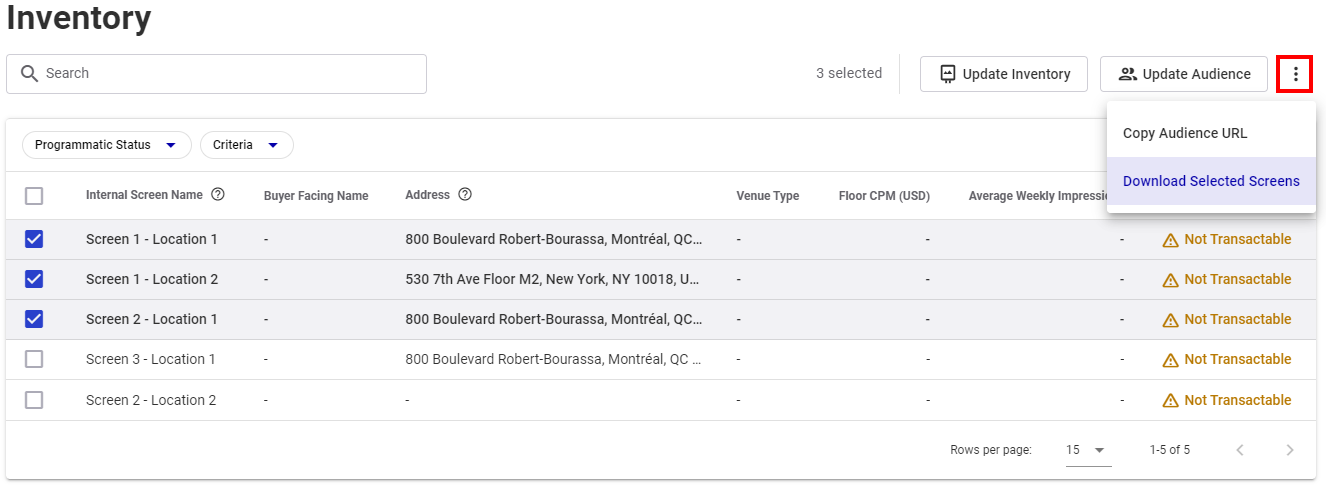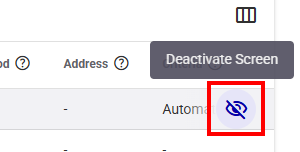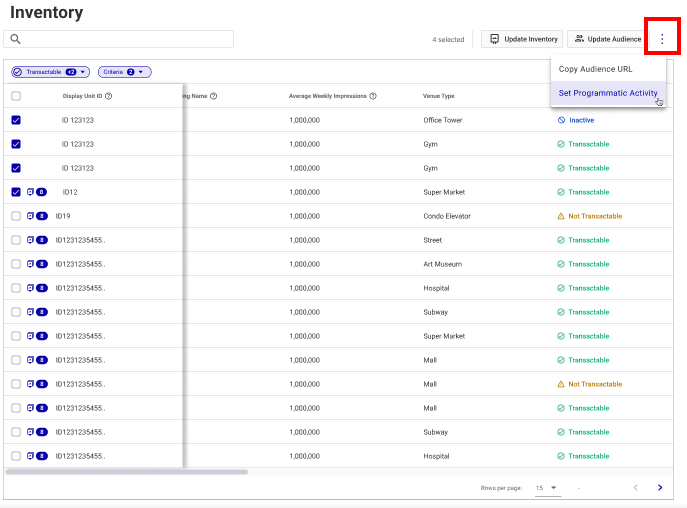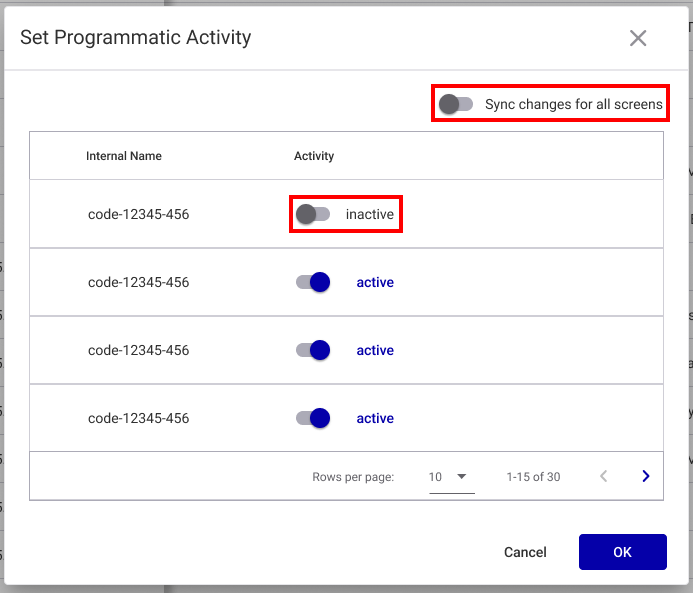You can update your inventory that includes all of the screens![]() Refers to a single screen, a single frame on a screen, or a group of screens (for example, a video wall). and faces
Refers to a single screen, a single frame on a screen, or a group of screens (for example, a video wall). and faces![]() The advertising surface. For example, a billboard may have one face. If the billboard has rotating images, there may be three faces. Face is one of two mandatory hierarchy levels for assets (see Sites and Hierarchy). Faces can be grouped into Packs for convenience. in your network.
The advertising surface. For example, a billboard may have one face. If the billboard has rotating images, there may be three faces. Face is one of two mandatory hierarchy levels for assets (see Sites and Hierarchy). Faces can be grouped into Packs for convenience. in your network.
Note: You can update up to 10,000 screens or faces at the same time.
Note: The Inventory page is available to users with the Admin, Direct Sales Admin, Programmatic Admin, and Static Admin roles.
Digital Screens vs. Static Faces Update
Inventory
Clicking the Update Inventory button opens two different flows depending on whether you are on the Digital or Static tab of the Inventory page.
- Digital tab of the Inventory page – You can update your screen inventory with our without a
.csvfile. See Quick vs. Bulk Screen Update. - Static tab of the Inventory page – You are redirected to the Static Operations module, where you will be able to update your static assets. See Operations.
Update the Inventory
Inventory
The screens inventory is synchronized with our Content and Network Management solution. Some of the information is already pre-filled when accessing the inventory for the first time. See Screen Information Origin.
Some parameters must be properly defined so that your screen can be programmatically transactable. See Transactable vs. Non Transactable Screens.
For missing or wrong information, two update flows are available once you have selected the screens that you want to update:
- Quick Update – Useful to quickly update a limited number of screens. This flow does not use an external data file. You can view the status of the screen information and update the required data. See Quick Screens Inventory Update.
- Bulk Update – Useful to update a large number of screens. This flow allows you to update the information of all of the screens in your network by using a
.csvdata file. We provide a screen data template for you. See Bulk Screens Inventory Update.
The following screen information comes from our Content and Network Management solution – it cannot be updated in the Broadsign Platform:
- Address
- Criteria
- Display Unit ID
- Internal Screen name
- Lat/Long
- Resolution
- Timezone
If any of this information is not accurate, it must be updated in our Content and Network Management solution.
Screen Naming
Screen Naming
Digital Inventory
In the Broadsign Platform, a screen can be a single screen, a specific frame on a screen, or a group of screens, such as a video wall.
You cannot directly define a screen within the Broadsign Platform; instead, the system imports screen definitions.
When importing Display Units, Frames, and Day Parts from our Content and Network Management solution, the system translates them into screens within the Broadsign Platform. For more information on this process, see On-Board Screens in the Guaranteed Campaigns Module.
Screen Naming Rules
The Broadsign Platform generates screen names based on the information provided in our Content and Network Management solution. The platform applies the following rules:
- If there is one Frame, or if there is more than one Frame but only one is sellable:
- Broadsign Platform Screen Name = Display Unit Name
- If there is more than one Frame:
- Broadsign Platform Screen Name = Display Unit Name _ Frame Name
You cannot edit screen names directly in the Broadsign Platform. You must make all name changes within our Content and Network Management solution.
Screen Naming Scenarios
For more specific examples of screen naming, refer to these detailed scenarios:
You can download your selected screen inventory in .csv format.
Since the .csv file provides the allowable columns and correct format, you can edit this file and upload it to update your inventory, as described in Bulk Screens Inventory Update.
If your publisher has no screens created yet, the columns will be empty.
Note: The Inventory page is available to users with the Admin, Direct Sales Admin, Programmatic Admin, and Static Admin roles.
To download the selected screens:
Digital Inventory
Edit Screens Programmatic Transactability Status
Digital Inventory
You can enable or disable programmatic transactions for transactable screens. When programmatic transactions are disabled on a screen, it cannot be transacted programmatically, even if it has all the required information.
This capability gives you control over the programmatic availability of screens, allowing you to manage their status according to your operational needs and circumstances.
Example: Here's a common scenario for making programmatic transactions disabled on a screen: Let's say a screen will be out of commission for an extended period, perhaps due to maintenance or repairs. In this case, you might choose to disable programmatic transactions on that screen to prevent any programmatic transactions during its downtime.
This feature is not applicable to screens that are marked as "Not Transactable." In other words, you can't enable programmatic transactions on screens that are inherently "Not Transactable" through this process.
Note: The Inventory page is available to users with the Admin, Direct Sales Admin, Programmatic Admin, and Static Admin roles.
To disable programmatic transactions for a single Transactable screen:
Digital Inventory
To disable or enable programmatic transactions in bulk on selected Transactable screens:
Digital Inventory
- In the Digital tab of the Inventory page, select the Transactable screens for which you want to disable or enable programmatic transactions.
- Click the
 button.
button. - Click Edit Programmatic Transactability Status.
- If you want to set the Programmatic Transactability Status for all the selected screens, toggle the Edit status for all screens switch to on.
- Toggle the Programmatic Transactability Status switch of individual screens to Active or Inactive.
- Click OK to apply the changes.
The Edit Programmatic Transactability Status window opens.
Note: If a selected screen is Not Transactable, then it will have an N/A value and no interaction with this screen is possible.
This forces any change to be applied to all the selected screens in the window. For example, if one screen is made "active", then all the selected screens are made "active". By default, this setting is off.
The Programmatic Transactability Status of the selected screens is updated in the Digital tab of the Inventory page.
Perform one of the inventory update flows: