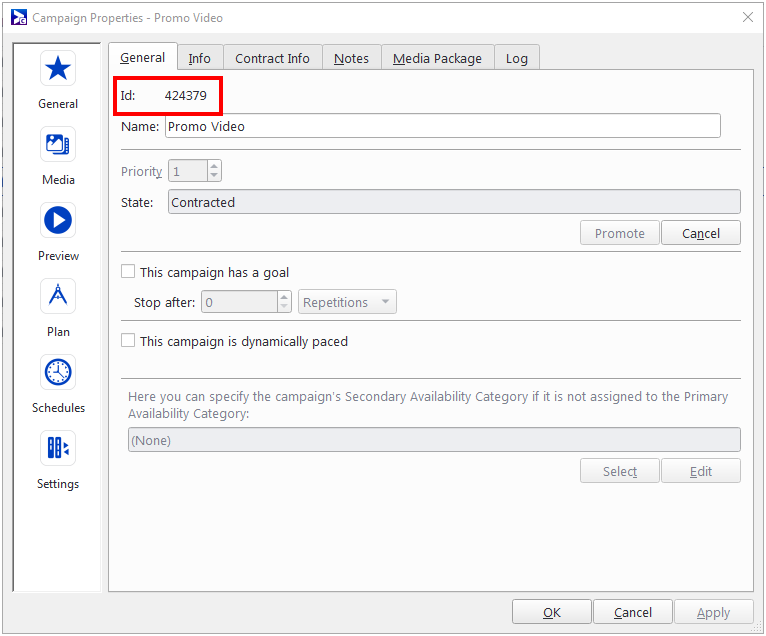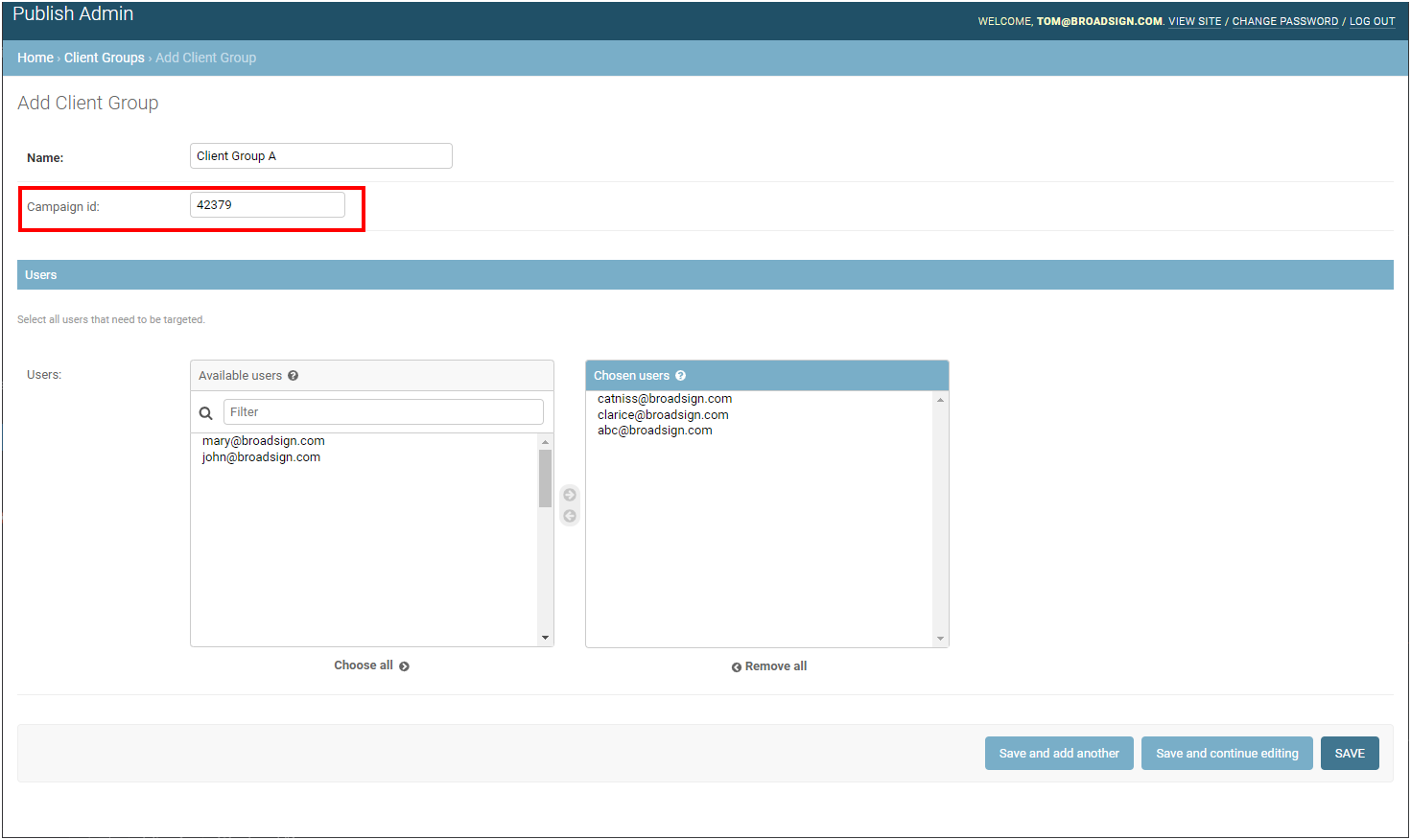This page describes how Media Owners can allow their clients (Advertisers) to manage their campaign creatives.
This process allows Media Owners to delegate content management to their Advertisers while maintaining control over the overall campaign parameters and scheduling.
When Media Owners want to allow their clients (Advertisers) to manage campaign creatives in Broadsign Publish, it involves a two-step process:
- Media Owner's Part:
- The Media Owner links a campaign in Broadsign Control to a Broadsign Publish client group. See Media Owners – Associate a Campaign in Broadsign Control with a Broadsign Publish Client Group.
- This linking ensures that the Advertiser has access to the campaign within Broadsign Publish.
- Advertiser's Part:
- After the Media Owner completes the first part, the Advertiser (client) can schedule content to their campaign using Broadsign Publish. See Advertisers – Schedule Content in Broadsign Publish.
- They can create, edit, and schedule content for the campaign within the boundaries set by the Media Owner.
Some important notes regarding this process:
- Advertiser users can select more than one image or video for one message.
- Advertisers cannot select specific screens for content scheduling. The content will play on all screens targeted by the associated campaign in Broadsign Control.
- When a new message is approved in Broadsign Publish, it triggers a series of actions required to link all the necessary resources together:
- The asset from Broadsign Publish is uploaded to Broadsign Control and an Ad Copy resource is created for this asset.
- A Schedule is created in the Broadsign Control Campaign with the Broadsign Publish message scheduling information.
- A Broadsign Control Bundle is created to link the newly uploaded Ad Copy with the new Schedule in the Broadsign Control campaign.
- Any modifications made in Broadsign Control for resources like schedules will not be reflected in Broadsign Publish. The synchronization of data is one-way, from Broadsign Publish to Broadsign Control.
Note: Ad Copies scheduled directly in Broadsign Control will not be visible in Broadsign Publish.
Tip: The new resources (Ad Copy, Bundle, and Schedule) are accessible in Broadsign Control.
Note: This part must be done by a Media Owner authorized user with access to Broadsign Control Administrator. This user must also have the Network Operator level of access in Broadsign Publish. See Define the Level of Access of a User.
- Access Broadsign Control Administrator.
- Create a Campaign in Broadsign Control Administrator.
- Once the Campaign is created, locate it in Broadsign Control Administrator and double-click it.
- Note the value in the Id field.
- Access the Broadsign Publish Admin Domain Dashboard. See Access the Domain Dashboard.
- Create one or more advertiser users that will access Broadsign Publish and create messages.
- Create a Client Group and assign the advertiser users to this group.
Client Groups are a collection of users that have access to the same creatives and messages in Broadsign Publish. For more information, see Manage Client Groups.
- Add the Broadsign Control Campaign ID that you have noted to this client group in the Campaign Id field.
- Click Save.
For a basic introduction to Broadsign Control, see Quick Start Tutorial in the Broadsign Control documentation.
For a basic introduction on how to create a Campaign, see Add a Campaign in the Broadsign Control documentation.
Note: Do not schedule any Ad Copy (Broadsign Publish Ad Copy or other type) to this campaign.
The Campaign Properties window is displayed.
We suggest to give them the same permissions as the Local Users.
Note: This part must be done by an Advertiser user.
Advertiser users in Broadsign Publish have specific capabilities and restrictions when it comes to managing content within the context of campaigns set up by the Media Owner. For more information, see Create a Message in an Existing Campaign.
- Content Management:
- Advertiser users can create, edit, and delete messages within the campaigns created by the Media Owner. This allows them to manage the creative aspects of their advertising content.
- Creatives:
- Advertiser users can select more than one image or video for one message.
- Scheduling:
- Advertiser users can set the time of day, days of the week, and calendar dates for their messages, but these schedules must fall within the campaign boundaries defined by the Media Owner.
- Boundary Enforcement:
- If a message is scheduled to play outside of the campaign boundaries, a notification will alert the Advertiser user. This ensures that messages adhere to the parameters set by the Media Owner.
- Message Duration:
- The duration of the message is fixed and aligned with the campaign's slot duration.
- Start and End Dates:
- When changing the scheduling from No end to Specific start and end dates in the Schedule page, the default dates are those of the campaign. Advertiser users can adjust these dates within the campaign's timeframe.
- Publishing and Approval:
- After creating a message, Advertiser users can publish it immediately if they have the proper permissions, or submit it for approval by the Media Owner. The Media Owner retains the final authority over content approval.
- Content Playback:
- Messages scheduled by Advertiser users will play according to their defined schedules on all screens targeted by the campaign, as set up by the Media Owner.