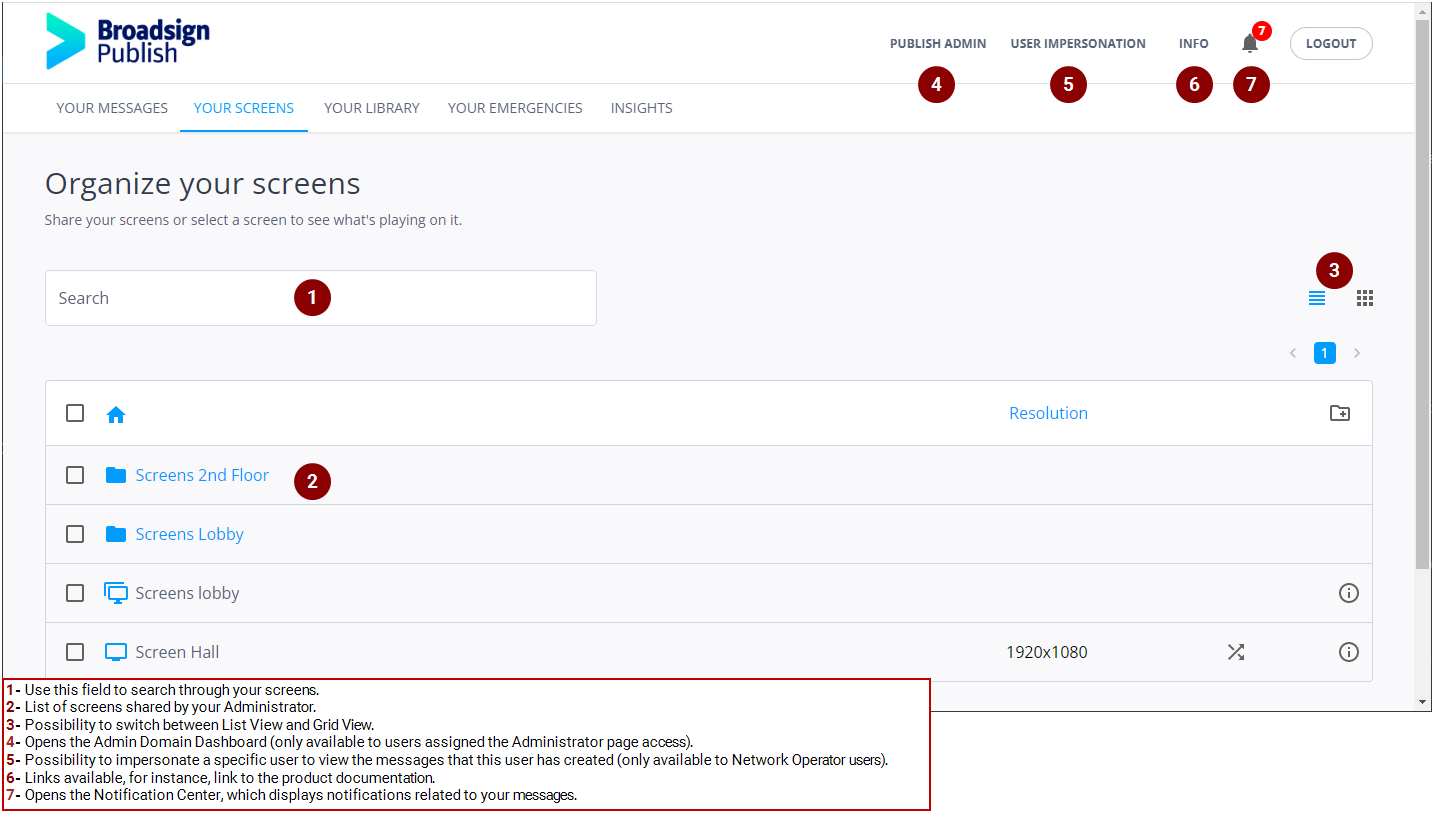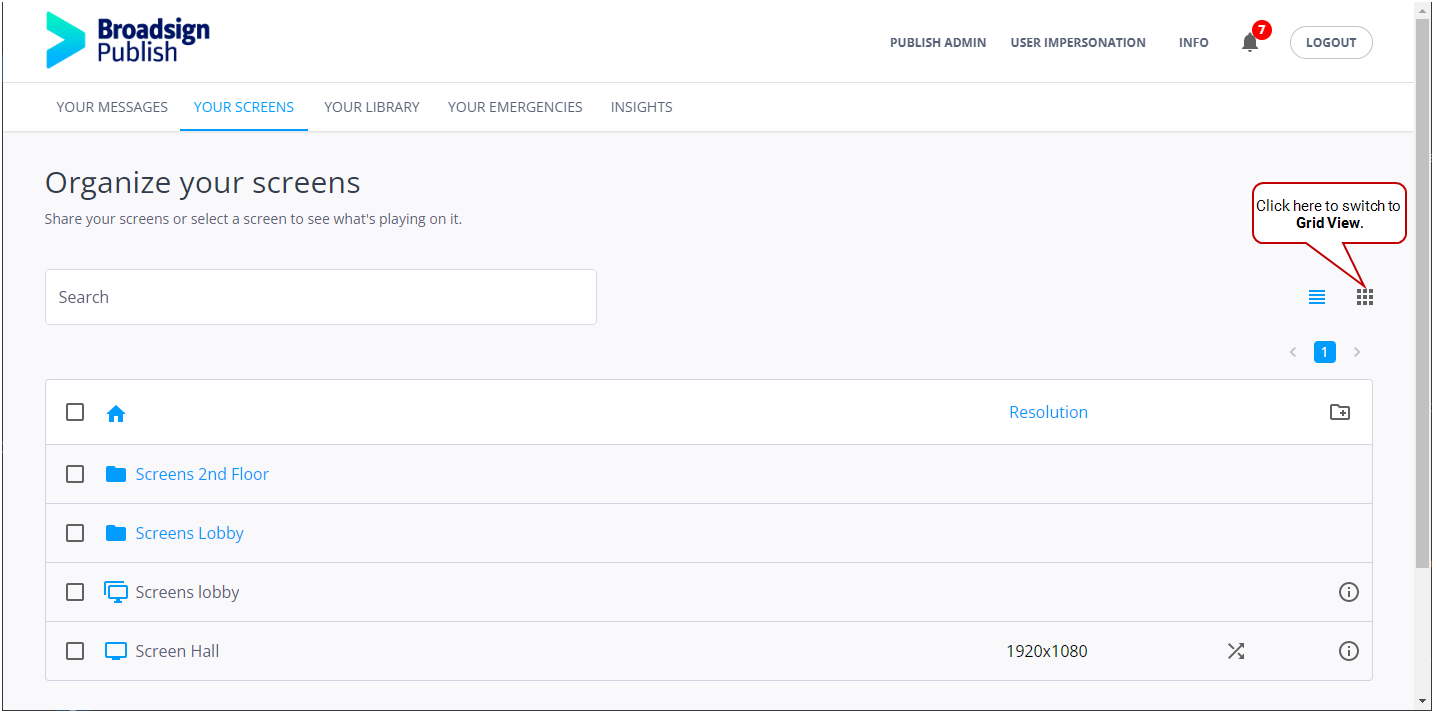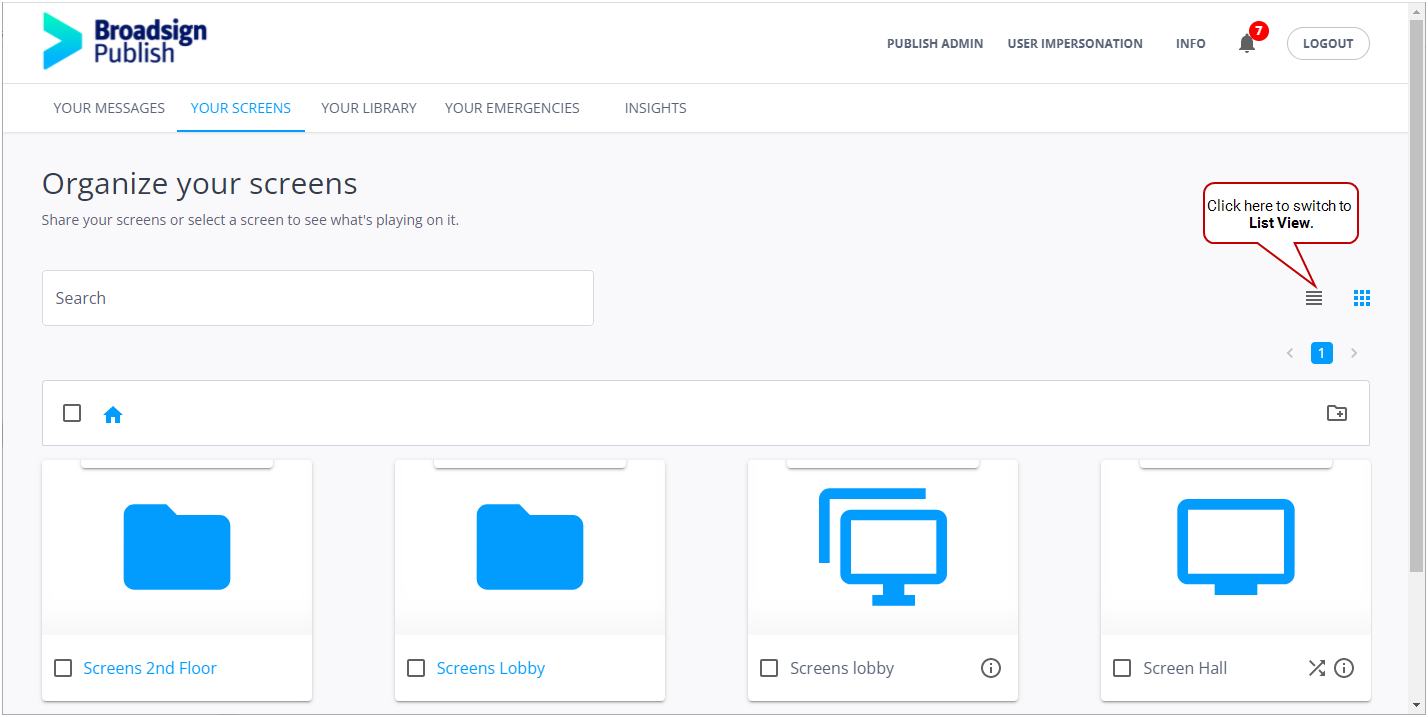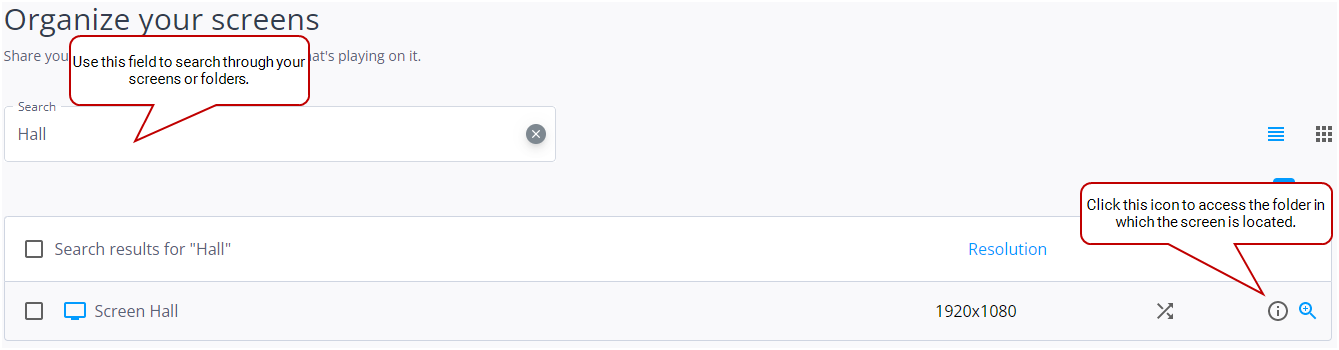Your Screens Page
The Your Screens page lists the screens that have been shared with you by your administrator.
It also lists the screen groups that have been shared with you by your Network Operator.
On the Your Screens page, you can perform a number of tasks:
- Display the list of screens in either List View or Grid View (see List View vs. Grid View)
- Search for a screen (see Search for a Screen or Folder)
- Share a screen with other users (see Share a Screen or Screen Group)
- Rename one or more screens (see Rename a Screen)
- Delete one or more screens (see Delete a Screen)
- Add a folder (see Add a Folder For Screens)
- Move one or more screens to a folder (see Move a Screen to a Folder)
- Select a screen to see what is playing on it (see See What is Playing on Your Screen)
- Delete a message from a specific screen (see Remove a Message from a Screen)
Note: Some of these actions may not be available to all users, depending on the permissions that have been granted to them. For more information, see Users and Groups Permissions.
The Your Screen page offers two views to display the list of screens: List View and Grid View. Click one of the ![]()
![]() icons to switch the view.
icons to switch the view.
List View displays your screens in a table, each screen having its own row.
Grid View displays your screens in thumbnails, so that it is easy to identify them at a glance.
Both views display a list of all your screens. You can narrow down the list by using the search feature (see Search for a Screen or Folder).
Note: If you perform a search while in List View, and then select Grid View, the same search parameters apply. In other words, the screens that appear in List View will also appear in Grid View.
It is possible to get information about a specific screen by clicking the ![]() icon for this screen. This icon is available in both List View and Grid View.
icon for this screen. This icon is available in both List View and Grid View.
The following information is displayed:
- Name
- Player ID
- Screen Resolution
- Player Version
The screen resolution is also displayed in the Resolution column.