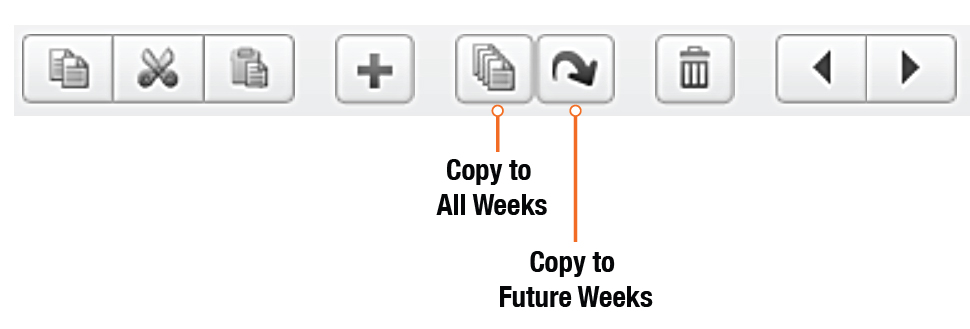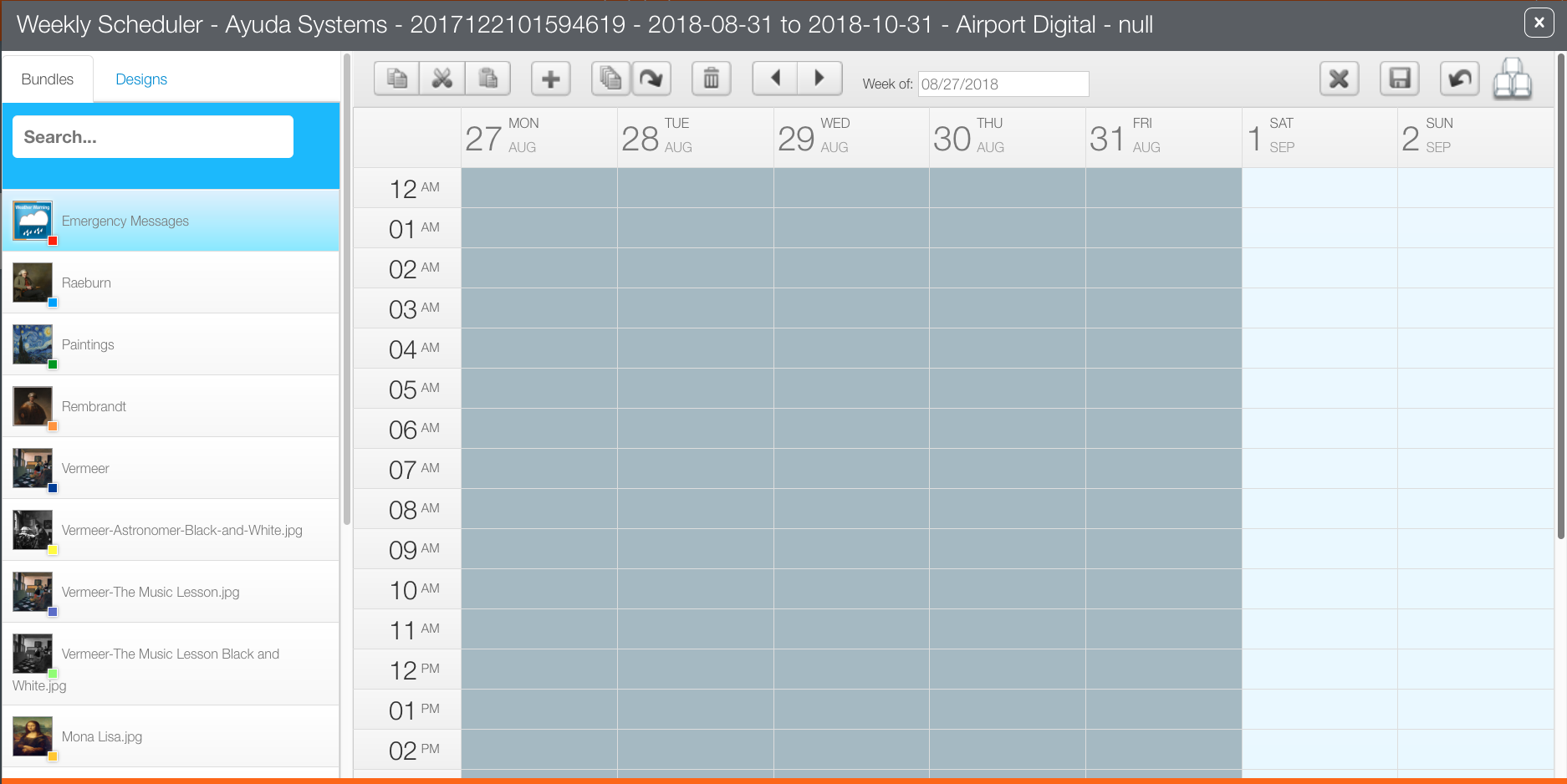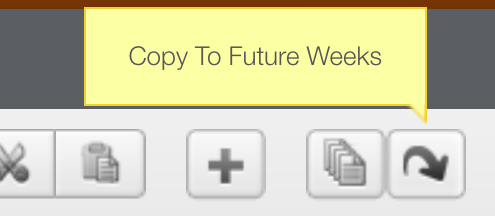Organizing bundles is key to working with the digital scheduler efficiently.
- Bundles can contain other bundles.
- If a ‘base bundle’ has been created with an eye toward efficient schedule filling, it will reduce the amount of manual editing in the digital scheduler.
The toolbar buttons can help to ‘paint’ the schedule.
As such, the buttons are very powerful. A complex manually created schedule can be overwritten by using the powerful Copy to All Weeks button or the Copy to Future Weeks button.
The best practice is to start in the first full week of the campaign. Once the earliest part of the period you are editing is correct – paint it forward using the copy to all weeks or future weeks functions. Start building in the exceptions after that.
A common issue when starting to edit a schedule is that the campaign period starts in the middle of the week. If the schedule starts Wednesday, and the schedule is built, 'copy to future weeks' or 'copy to all weeks' is chosen, the following weeks will have blank Mondays and Tuesdays.
In Broadsign Ayuda weeks always start on Mondays. However, a campaign may start on a weekend. The screen could look like this.
(For clarity, in this example there is no other activity.)
Clicking the Fill Week with Current Bundle completes only the Saturday and Sunday Schedule with the selected bundle. Why? Because we're starting on a Saturday.
Similarly, in this example, clicking Copy to Future Weeks fills also only Saturday and Sunday. Why? Because our starting point is Saturday.
When the campaign begins with a partial week the digital scheduler should begin with the nearest first full week. Build the basic schedule there. Then Click Copy to All Weeks. This will paste the selected campaign schedule both forwards and backwards.
This assumes that the same bundle is scheduled throughout the week. For most customers, this is the general case.