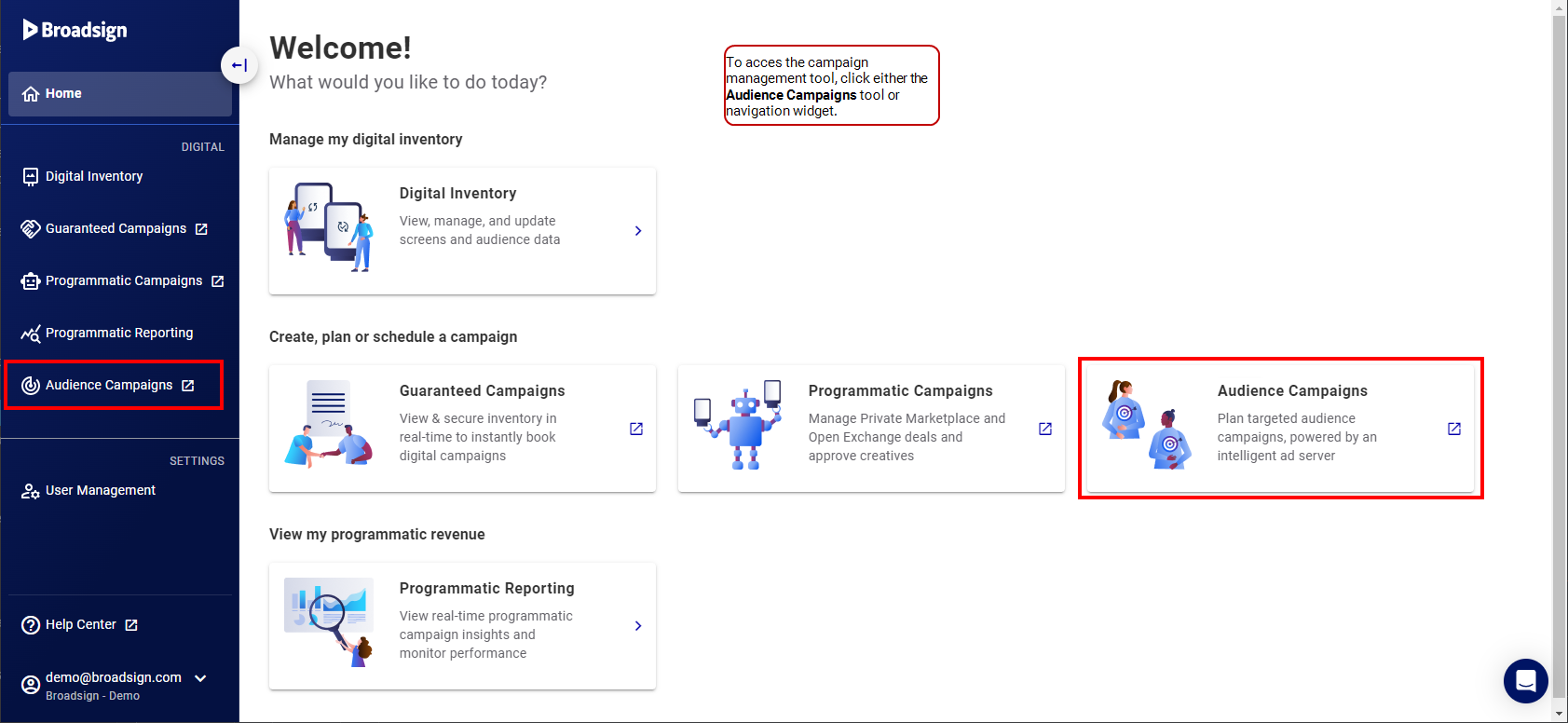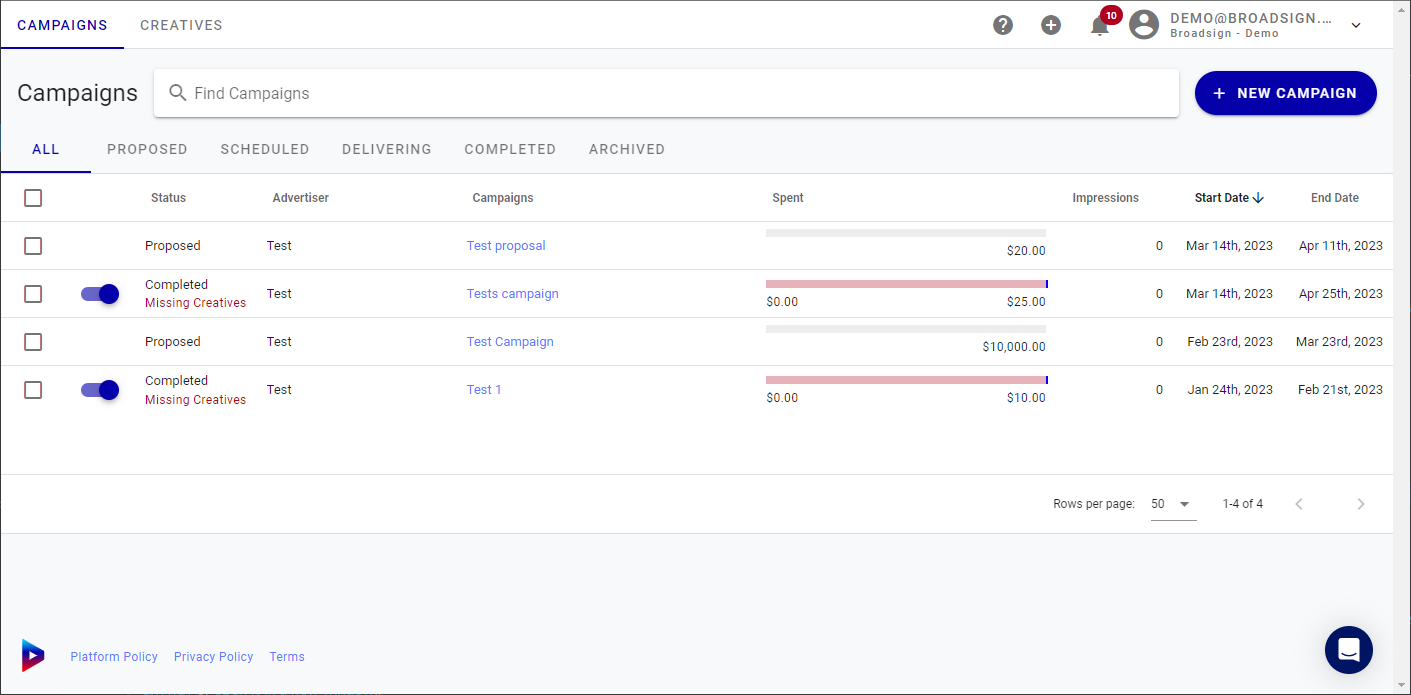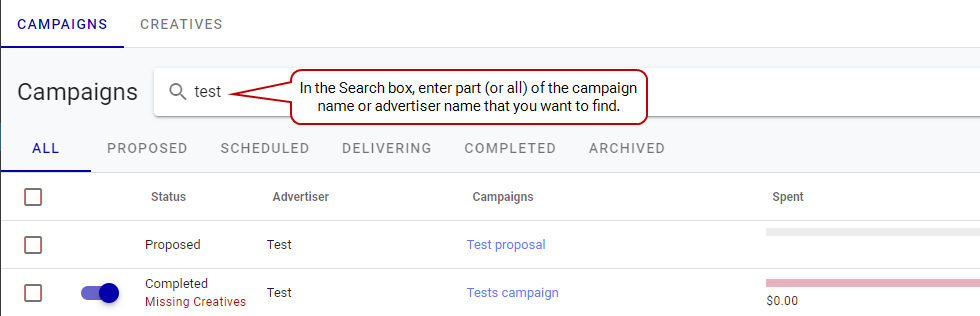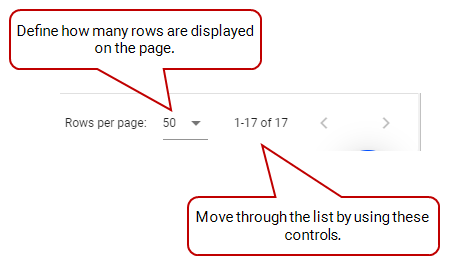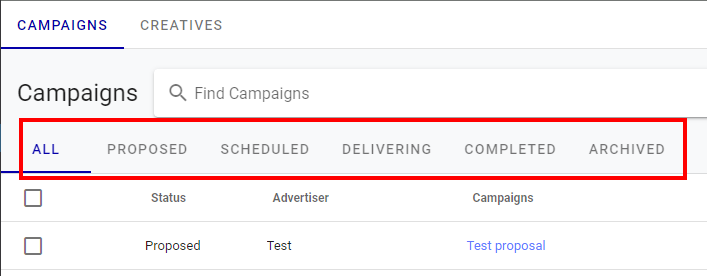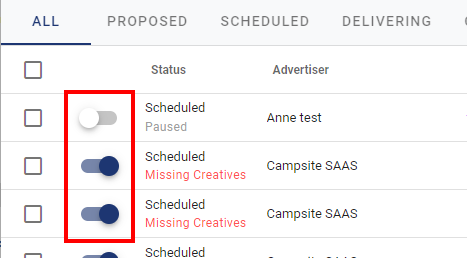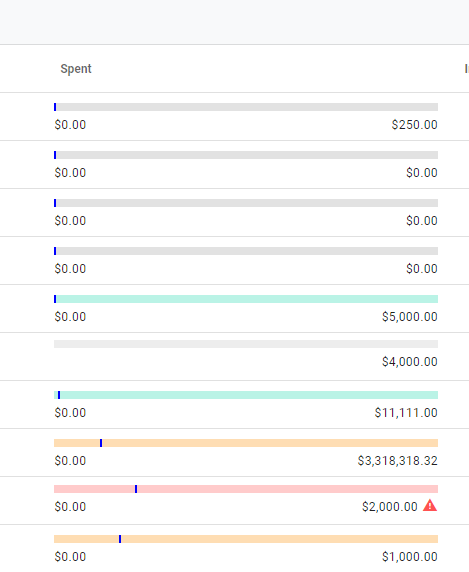The Audience Campaigns module allows you to plan audience and moment-based campaigns on the Broadsign Platform.
Note: The Audience Campaigns module is available to users with the Audience Campaign Planner and Audience Campaign Scheduler role.
The Audience Campaigns module is an ad server buying portal that allows a media owner’s sales team to sell flexible, non-guaranteed campaigns that layer in audience and demographic targeting.
The Audience Campaigns module allows you to launch your most creative and impactful campaigns in minutes. It makes transacting DOOH seamless and flexible for all brands and agencies.
What is a Non-Guaranteed Campaign?
In the world of Out-of-Home (OOH) advertising, a non-guaranteed campaign refers to a media buy where the advertiser does not have a guarantee that their ads will be displayed on specific displays or at specific times. Instead, the ad is placed based on availability and other factors, often at a lower cost. A non-guaranteed campaign offers you the following benifits:
- Cost-effective – Non-guaranteed campaigns are generally cheaper than guaranteed ones, making them attractive for smaller budgets.
- Flexibility – You can often adjust targeting and creative more easily.
Programmatic DOOH is a good example of non-guaranteed campaign by using technology to automate the buying and selling of digital OOH inventory. Advertisers can bid on ad space in real-time, based on their target audience and budget.
In contrast, a guaranteed campaign ensures that your ad will be displayed on specific displays at specific times, giving you more control and predictability.
Ultimately, the best type of campaign for you depends on your specific goals, budget, and tolerance for risk.
Access Premium DOOH Inventory with Complete Screen Transparency
Know exactly what you're buying when booking screens for your campaigns. Set your campaign parameters and select screen types based on data points like audiences, environments, and proximity to points of interest. The Audience Campaigns module provides full visibility into screen-level data, helping you maximize campaign performance with the best inventory.
Activate Flexible, Targeted Campaigns at the Right Price
Optimize ad spend by activating inventory as close to market value as possible. With the Audience Campaigns module's smart bidding algorithm, you can be sure we're delivering your targeted impressions in the most cost-effective, buyer-friendly way.
Reach Ideal Audience Segments at the Right Time and Place
Target audiences in real-time with DOOH ads that capture attention wherever your audience may be. The Audience Campaigns module taps into dynamic mobile data, so you can easily target venues with the highest concentration of your desired audience segments.
The following video describes the Audience Campaigns module:
You can access the Audience Campaigns module by either clicking the Audience Campaigns module in the navigation bar, or the Audience Campaigns navigation widget in the workspace.
Note: The Audience Campaigns module is available to users with the Audience Campaign Planner and Audience Campaign Scheduler role.
The Audience Campaigns module is displayed at the Campaigns tab. This tab lists all the campaigns that you have currently created.
The Audience Campaigns module is an ideal solution for media owners looking to enhance their digital out-of-home (DOOH) advertising capabilities. The module empowers media owners to adapt to the changing landscape of DOOH advertising, meet the demands of advertisers, and maximize the value of their inventory. It's a valuable tool for those looking to increase yield and offer audience-based campaigns in real-time.
Here are some key advantages and scenarios where the module can be beneficial:
- Quicker Media Planning and Activation: The module enables media owners to streamline the media planning process and activate campaigns more rapidly. This is particularly valuable for the direct channel, where speed and efficiency are essential to meet advertisers' needs.
- Flexibility in Campaign Delivery: Media owners can leverage the module to provide flexibility in campaign delivery. This is crucial for accommodating a shorter planning cycle, which is becoming increasingly common in the industry. The ability to adapt and deliver campaigns with agility reduces risk and appeals to advertisers seeking more adaptable campaign options.
- Attracting and Retaining Buyers: By offering flexible and adaptable campaign solutions, media owners can (re)attract and retain more buyers. Advertisers appreciate options that align with their evolving campaign requirements, and media owners who can meet these needs are more likely to secure and retain their business.
- Optimization Across OOH Networks: Flexibility is a key factor in optimizing OOH networks. Media owners can easily adjust bookings, prioritize high-value campaigns, and make data-driven decisions to enhance the overall performance of their network.
The following are some of the terms used in the Audience Campaigns module that you should know.
- Campaigns are set up between you and the advertiser.
- Line orders are within each campaign. These are the guidelines that you give the Audience Campaigns module. You can have multiple line orders per campaign.
- Creatives are within each line order. These are the visual aspect of the ad. You can have multiple creatives per line order.
- CPM (Cost per Thousand) is a major factor in what determines if the ad is chosen to play. This is determined by the number of impressions and the budget of a campaign. The CPM can either determine the budget or vice-versa (when creating a campaign, you can set the budget and it will calculate your CPM based on the impressions goal, or you can choose your CPM and it will provide the budget based on the impressions you are looking for). See Step 6 – Set a Campaign Schedule and Budget.
The following are the features of the Audience Campaigns module Campaigns tab.
Filter Audience Campaigns
Audience Campaigns
Use the tabs at the top of the Campaigns list to filter campaigns by status.
The following table describes the campaign status tabs.
| Tab | Description |
|---|---|
| All | Displays all campaigns, of any status, on your network. |
| Proposed | Displays campaigns that you have saved as proposal and have not been yet converted to a campaign. The proposals will not bid until converted to a campaign. See Create a Proposal. |
| Scheduled | Displays future campaigns that are confirmed (no longer in the proposal stage) and for which the scheduled dates have not yet started. |
| Delivering | Displays campaigns that are live and are currently delivering. |
| Completed |
Displays campaigns that have achieved the end of their schedule. Note: A campaign is considered completed when it has either exhausted its full budget or achieved its impressions goal. However, even after meeting these completion criteria, the campaign's status will continue to show as Delivering until the end of its scheduled run time. |
| Archived |
Displays campaigns and proposals that have been marked as archived. The archive function allows you to declutter your campaign list by removing completed campaigns and proposals that are no longer needed. Archiving provides a way to organize your workspace while retaining the ability to recover these campaigns if necessary.
See Archived Campaigns. |
Create a new campaign by clicking the New Campaign button. For more details, see Create an Audience Campaign.
The Spent column displays the spending status of your campaign in a progress bar.
The progress bar shows the relationship between the pacing of the budget spent so far and the duration of the campaign itself. The bar will be a different color depending on the pacing:
| Bar Color | Description |
|---|---|
| Green
|
The campaign is pacing at an ideal rate (less than 10% away from the target pace). |
|
Yellow
|
The campaign is over or under pacing (between 10 and 20% away from the target pace). |
|
Red
|
The campaign is heavily under or over pacing (more than 20% off the target pace). If the line has a |
|
Grey
|
The campaign is either Scheduled or Completed. |
Click the campaign name to view the campaign details. The campaign page allows you to perform several other tasks. See View the Details of a Campaign.
Now that you know how to access the Audience Campaigns module, you can do the following:
If you are creating a campaign for an existing advertiser with previously uploaded creatives, you can reuse those creatives in your new campaign.
To use existing creatives for a different advertiser, you must re-upload them under the new advertiser's account.
Yes, it is. The reason is that a 30-second creative takes twice the amount of inventory time on the supplier's screen. Therefore, it costs twice as much as a 15-second one.
By default, Broadsign's user interface bids on inventory for a 15-second spot. In the backend, Broadsign converts that number to a max bid per second and then multiplies it by the spot length in seconds needed by your campaign's creative.
Example: A max bid of $10.00 CPM for a 15-second spot will get automatically adjusted to a max bid of $20.00 CPM for a 30-second spot or a max bid of $6.67 CPM for a 10-second spot.
As Audience campaigns need to collect a large amount of data regarding new screens, it can take up to three days for a new screen to appear. If your screen is still not there after that period, please contact Broadsign Services.