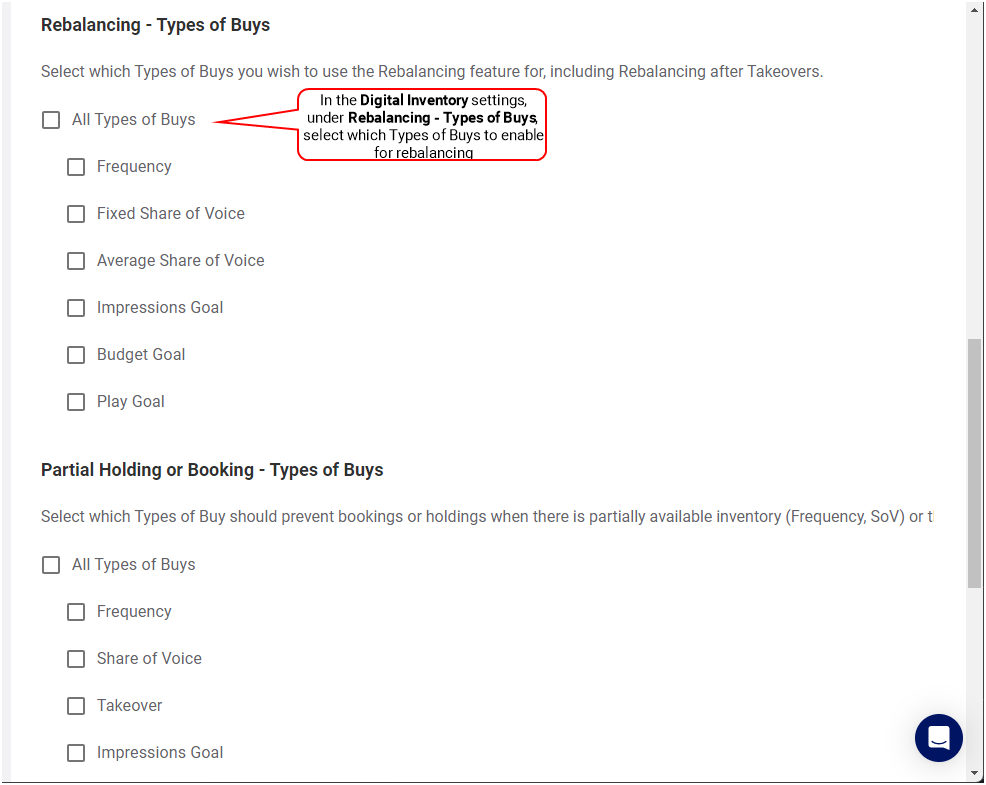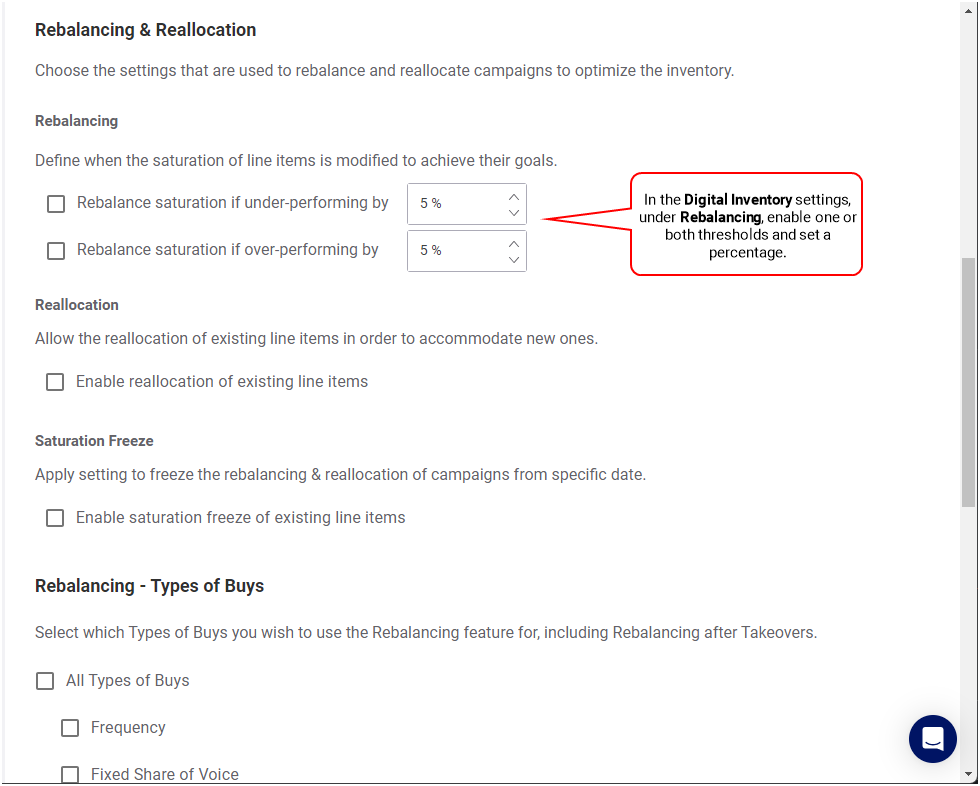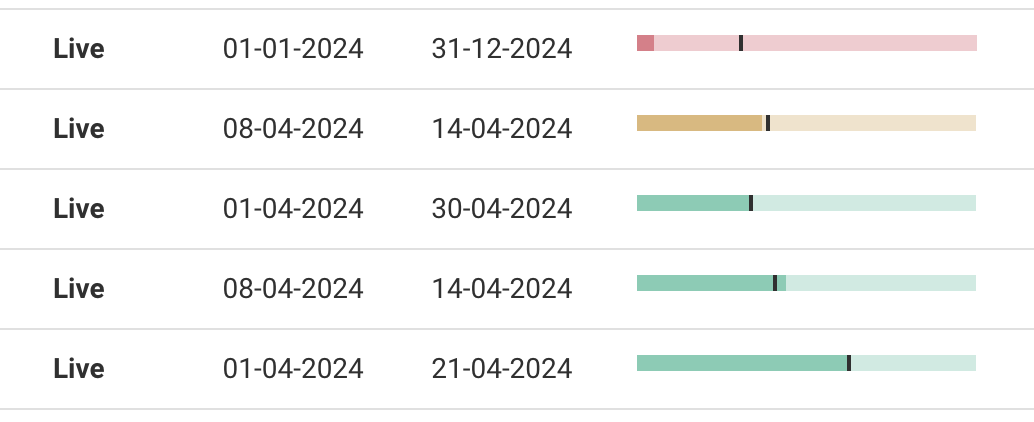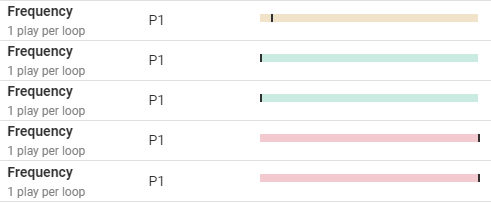This page describes how to use the Rebalancing feature on your domain.
Note: Guaranteed Campaigns settings are available only to users assigned the Admin or Direct Sales Admin role.
Rebalancing
Guaranteed Campaigns
Rebalancing is the daily task that modifies campaign playouts (distribution). This functionality will speed up or slow down campaign delivery to address under/over performing campaigns to ensure that you deliver any "repetitions" or "impressions" promised to your client. We like to call that a self-healing process.
The Rebalancing feature checks periodically the progress of Live line items (campaigns) and adjusts their external saturation to achieve the expected impressions or repetitions at the end.
For more details on how Rebalancing affects each type of buy, see Types of Buy.
Benefits
The following are some of the benefits that Rebalancing brings:
- Attempts to deliver on target (maximize revenue)
- Make sure the right line items get optimized first (yield optimization)
- No manual re-shuffling, no more make-goods the next month (saves cost)
Overperforming/Underperforming Reasons
The following are the main reasons why campaigns are underperforming:
- Screens are offline
- Connectivity issues
- Failure to report performance
- Misconfiguration
The following are the main reasons why campaigns are overperforming:
- Misconfiguration
- Overplaying to fill spare time in loop (Important to have a non-guaranteed strategy)
Non-Guaranteed Strategy
It is important to have a non-guaranteed strategy. This strategy will allow you to fill spare time in a loop, if you have any. It will avoid campaigns to overplay to fill spare time, and thus will reduce overperformance issues from some campaigns.
The Rebalancing feature consists of the following Rebalancing types:
To minimize impact on domain users, the system performs Rebalancing operations between 6:00 PM and 6:00 AM local time. This ensures that rebalancing activities are scheduled during off-peak hours, reducing potential disruptions for users.
During the Rebalancing process, the system evaluates line items for overperformance. If an item's projected linear performance for the next 5 days falls short of its actual reported value, the system assumes the goal for those 5 days has already been met. In this case, the saturation for that item is set to 0.
The overperformance check prevents unnecessary adjustments to items that are already exceeding expectations, promoting efficiency and avoiding potential oversaturation.
Which Campaigns are Rebalanced?
The following campaigns are rebalanced to ensure that they deliver any "repetitions" or "impressions" promised to your client:
- Campaigns that have a Type of Buy for which Rebalancing is enabled (Select Types of Buys).
- Campaigns that cross the overperforming or underperforming thresholds (Enable Rebalancing Thresholds).
Tip: The system cannot increase or decrease the saturation of Frequency campaigns and Fixed SoV campaigns.
Hows is Rebalancing Performed?
The system executes Rebalancing as follows:
- Campaign Duration Considerations:
- Campaigns Longer than 5 Days – The system rebalances campaigns for the next 5 days while preserving the original campaign end date. The initial goal remains unchanged until the campaign concludes. If the campaign's performance returns to the expected level after 5 days, it continues as planned.
- Campaigns Shorter than 5 Days – The system rebalances the campaign until its scheduled end date.
- Restrictions During Rebalancing:
- During the rebalancing process, the following actions are prohibited:
- Holding or booking campaigns
- Performing availability checks on the domain
- Rebalancing Priority:
- The system prioritizes line items for rebalancing based on predefined assessment criteria. Refer to Rebalancing Priorities for detailed information on these criteria.
- Overperformance Handling:
- The system calculates projected values based on expected performance.
- If the achieved performance significantly exceeds the projected performance for the next 5 days, the system sets the saturation to 0.
- Example:
- Projected linear performance: 600,000
- Achieved performance: 1,234,567
- Projected performance in the next 5 days: 1,000,000
- Action: The system sets saturation to 0, as the campaign has already achieved its goal for the next 5 days.
Note: To avoid disruptions, rebalancing is performed outside of business hours.
Smoothing
Guaranteed Campaigns
Smoothing is a feature in the Guaranteed Campaigns module that aims to smooth out campaign allocation evenly across the entire inventory. Its purpose is to achieve even distribution, freeing up unwanted holes in the inventory and accommodating more bookings. This feature is available only when Reallocation and Rebalancing are enabled on the domains.
The feature runs overnight during non-business hours. The smoothing task follows soon after the rebalancing task, with the sole objective of evening out distribution without impacting the allocations assigned by rebalancing. In addition to smoothing the allocation for rebalanced campaigns, the task also aims to achieve maximum even distribution for campaigns booked on the entire network, regardless of them being rebalanced. This ensures your inventory is utilized in the most optimized manner without leaving unwanted gaps, and that every space within your inventory is fully monetized.
Which Campaigns are SMoothed?
Smoothing is applicable to flexible campaigns that can be rebalanced, such as:
- Impressions Goal
- Plays Goal
- Budget Goal
- Daily Average SoV
- Daily Average per Screen SoV
- Campaign Average SoV
Rebalancing after Takeover is a proactive measure that recovers the impressions/repetitions of pushed line items.
To enable Rebalancing after Takeover, you must enable Rebalancing by selecting at least one Type of Buy for rebalancing (see Select Types of Buys). Rebalancing after Takeover will only be available for the selected Types of Buy.
When a takeover is booked:
- The system sets the external saturation of affected line items screens to 0 during the takeover period.
- The system rebalances affected line items to recover the impressions or repetitions of pushed line items caused by the takeover.
Note: The rebalancing after takeover window covers up to 3 days before the start date of the takeover, and up to 3 days after the end of the takeover.
After comparing target and actual impressions or repetitions for each line item, the Rebalancing feature assesses priority and importance based on specific criteria. These criteria also determine the rebalancing order for line items with equal priority.
The criteria for priority assessment are the following:
- What is the priority level assigned to the line item?
- Priority levels are configurable in the Campaign Builder. For more details, see Assign a Priority Level.
- P1 has the highest priority, followed in order by P2, P3, P4, and so on.
- Tiebreaker: If line items have the same priority level, then the value of the line items is considered, as defined in step 2.
- What is the value of the line item?
- Most expensive line items get a higher preference for Rebalancing. The higher the value of a line item, the higher its priority.
- Tiebreaker: If line items have the same value, then the end date and time of the line items is considered, as defined in step 3.
- Does the line item end before or after the 5 days Rebalancing window?
- If two line items A and B have the same priority level and value, then the end date and time of the line item are considered to break the tie:
- If line item A has an end date and time within the next 5 days and line item B has an end date and time greater than 5 days, then line item A is prioritized over B.
- Tiebreaker: If both line items A and B have an end date and time within the next 5 days, then the screen count is considered to break the tie, as defined in step 4.
- How many screens are selected within the line item?
- Line items with the fewest screens get the highest priority for Rebalancing.
- Tiebreaker: If the number of screens is the same, then the creation date of the line item is considered to break the tie, as defined in step 5.
- When was the line item created?
- The older the line item, the higher the priority for Rebalancing.
Configuring rebalancing is a multi-step process. Key tasks typically include:
-
Selecting which types of buy will be rebalanced on your domain – Rebalancing is triggered when line item performance is under the configured Rebalancing thresholds for the domain. See Select Types of Buys.
- Creating and Assigning Priority Levels – Priority levels are used to define Rebalancing Priorities. See Create Priority Levels and Assign a Priority Level.
- Selecting Rebalancing Thresholds – You'll need to define how far a campaign can drift from its target allocation before triggering rebalancing. See Enable Rebalancing Thresholds.
You can select which types of buy will be rebalanced on your domain. When Rebalancing is enabled on the selected types of buy, it is triggered when line item performance falls below the configured Rebalancing thresholds.
You can enable or disable types of buy even if the Rebalancing feature is not activated. In that case, this will only affect Rebalancing after Takeover.
Tip: Broadsign recommends to enable Rebalancing for every type of buy.
Note: Guaranteed Campaigns settings are available only to users assigned the Admin or Direct Sales Admin role.
To select Types of Buys:
Guaranteed Campaigns
- Access the Settings page.
- In the Guaranteed tab, click Digital Inventory.
- In the Rebalancing - Types of Buys part, select which Types of Buys to enable for Rebalancing.
You can enable all types or buys, or select individual ones.
How Each Type of Buy Participates in Rebalancing
Rebalancing performs two separate actions when adjusting campaign delivery:
- Self-Healing – Automatically increases or decreases the delivery (saturation) to correct under-delivery or over-delivery.
- Sacrificing – Temporarily reduces or removes delivery to free inventory for higher-priority campaigns.
How These Actions Apply by Type of Buy
- Flexible buys (Play Goal, Impressions, Budget, Daily Average Share of Voice (SoV), Daily Average per Screen Share of Voice (SoV), Campaign Average Share of Voice (SoV)):
- Can self-heal
- Can be sacrificed
- Fixed buys (Frequency and Fixed Share of Voice (SoV)):
- Cannot self-heal (their saturation never adjusts automatically)
- Can be sacrificed based on priority
Note: Takeovers are excluded from this logic because they override all other campaigns.
For more information on Fixed vs. Flexible, see Fixed vs. Flexible Campaign Types.
What the “Rebalancing – Types of Buys” Setting Actually Enables
When selecting a type of buy in the Rebalancing - Types of Buys part of the Domain Settings:
- For all buy types (flexible and fixed):
- The campaign becomes eligible to be sacrificed during rebalancing.
- For flexible buy types only:
- The campaign also becomes eligible for self-healing (automatic saturation increases or decreases based on performance).
Frequency and Fixed SoV do not self-heal, but they still fully participate in the sacrificing logic.
How Fixed Buys Still Participate in Rebalancing
Even though Fixed Share of Voice (SoV) and Frequency do not self-heal, they:
- Can be reduced to free space for higher-priority campaigns.
- Can reclaim space if they have higher priority and inventory becomes available.
- Always return to either:
- their original saturation, or
- 0 if sacrificed (they never scale dynamically)
Examples:
Example 1 – Fixed buy reclaiming space (high priority)
- A Priority 1 Frequency/Fixed Share of Voice (SoV) campaign is partially booked on Screen A and Screen B because Screen B was unavailable during creation.
- If rebalancing later frees Screen B (by moving other campaigns), the Priority 1 fixed buy can reclaim Screen B and become fully available.
Example 2 – Fixed buy not reclaiming space (lower priority)
- A Priority 2 Frequency/Fixed Share of Voice (SoV) campaign is partially booked on Screen A and Screen B because Screen B was unavailable during creation.
- Rebalancing later frees Screen B, but a higher-priority Goal campaign needs that inventory to resolve under-delivery.
- In this case, the Priority 2 fixed buy cannot reclaim Screen B because higher-priority demand wins.
You can create the priority levels that will be used on line items.
Note: Guaranteed Campaigns settings are available only to users assigned the Admin or Direct Sales Admin role.
To create priority levels:
Guaranteed Campaigns
- Access the Settings page.
- In the Guaranteed tab, click Digital Inventory.
- In the Rebalancing priority level part, click Add Priority to create a priority level.
- Add a description for this priority in the Name field.
You can create up to four priority levels.
Note: The Takeover priority level cannot be edited.
Once priority levels are available, line items in a campaign must be assigned a priority to determine which line items will be rebalanced first. This can be done in the Campaign Builder (see Create a Digital Line Item for more details).
Only the following users can set the priority of line items in the Campaign Builder:
- A user with the Admin or Direct Sales Admin role.
- The user who has created the campaign.
- The user who has been assigned ownership of the campaign.
Tip: A user with Admin privileges may have set a default rebalancing priority. For more information, see Set Default Priority.
To assign a priority level to a line item (campaign):
- Access the Campaign Builder and apply a priority to the line item as described in Create a Digital Line Item.
The Rebalancing feature uses two thresholds to determine when Rebalancing is required, and how to modify a line item’s saturation so it is kept on track:
- One threshold for overperforming line items.
- One threshold for underperforming line items.
Overperformance is mostly due to a misconfiguration or overplaying to fill spare time in the loop.
Underperformance is mostly due to a misconfiguration or connectivity issues.
The thresholds yield to a different Rebalancing strategy.
The thresholds percentage determine thresholds under or over which Rebalancing is required. This means that any loss of Goal (impressions or repetition) under these thresholds (for example, 3%) is not considered for Rebalancing.
For example:
- The overperforming threshold is set to 60%.
- The underperforming threshold is set to 10%.
If a line item performance is at 80%, the system will increase its saturation to achieve the desired goal.
When the performance of the line item is at 120%, the system will not rebalance it since the overperforming threshold is set at 60%.
Note: Guaranteed Campaigns settings are available only to users assigned the Admin or Direct Sales Admin role.
To enable Rebalancing thresholds:
Guaranteed Campaigns
- Access the Settings page.
- In the Guaranteed tab, click Digital Inventory.
- In the Rebalancing & Reallocation part, enable or disable the proper Rebalancing threshold.
- Rebalance saturation if underperforming by a set percentage threshold. The default value is 5%. You can use values from 1% to 100%.
- Rebalance saturation if overperforming by a set percentage threshold. The default value is 5%. You can use values from 1% to 1000000%.
Guaranteed Campaigns Progress
The Guaranteed Campaigns page offers a streamlined way to track your Campaign's progress. The Progress column provides a visual overview of your Campaign's status.
The progress bar within the Progress column dynamically fills up as your Campaign progresses towards completion.
For a more detailed understanding of Campaign progress, refer to Campaign Progress.
Line Items Progress
For Campaigns with multiple line items, the Line Items page provides a more granular view. This page lists all Campaign line items, each with a Progress column displaying a visual representation of its individual progress. This allows you to:
- Effectively monitor your workload.
- Quickly identify any items requiring attention.
The progress bar within the Progress column dynamically fills up as your line item progresses towards completion.
For a deeper dive into line item progress tracking, see Line Item Progress.