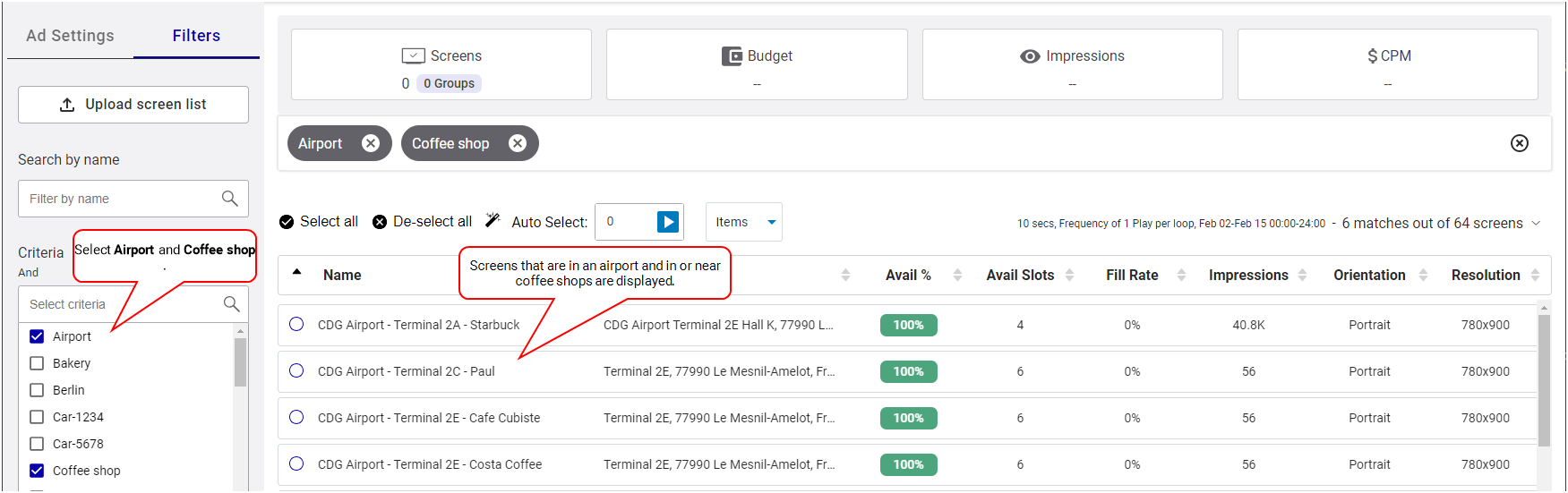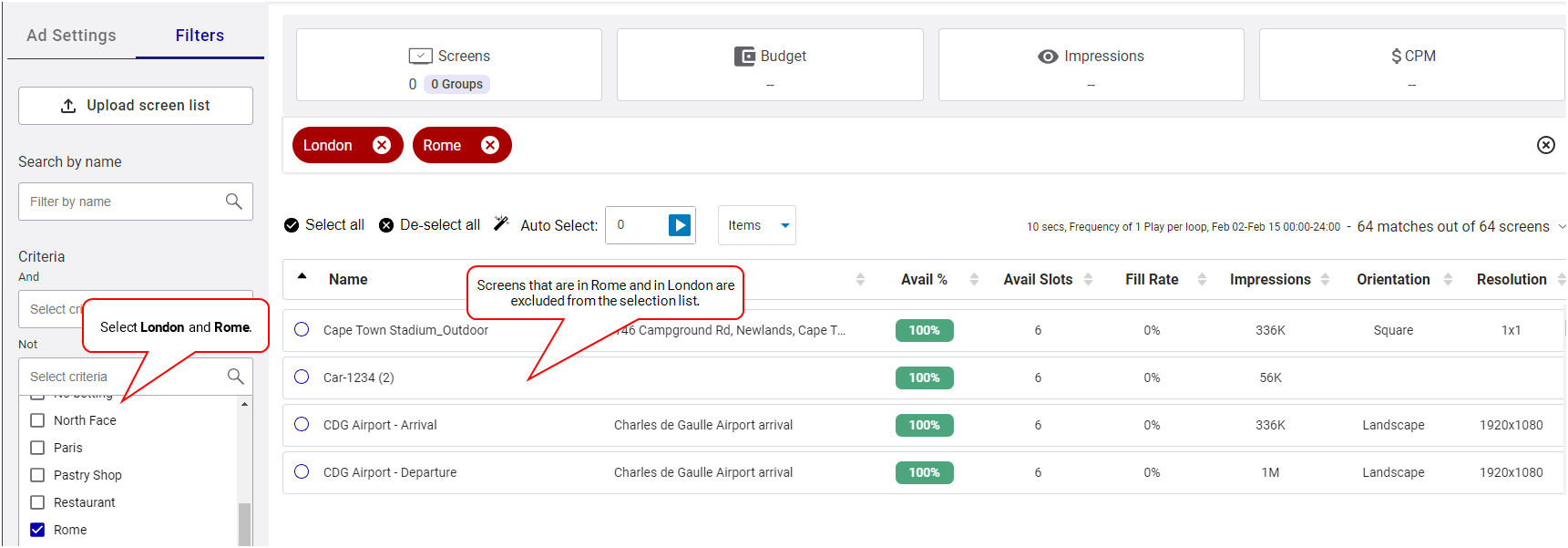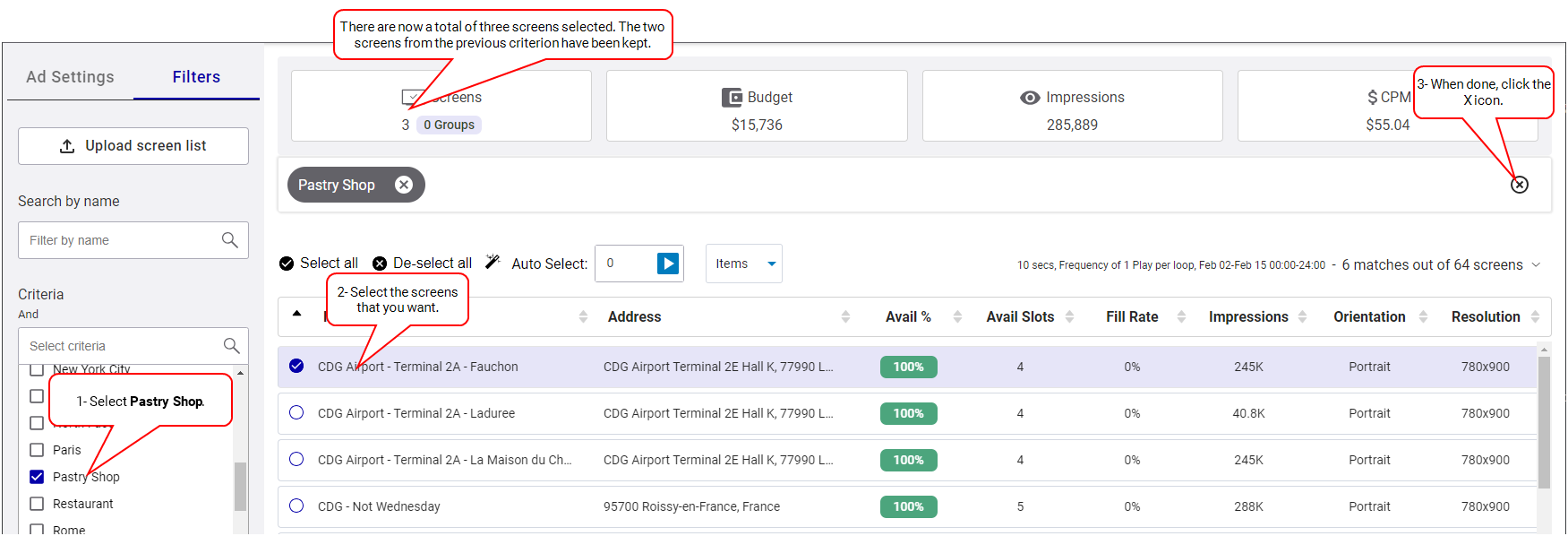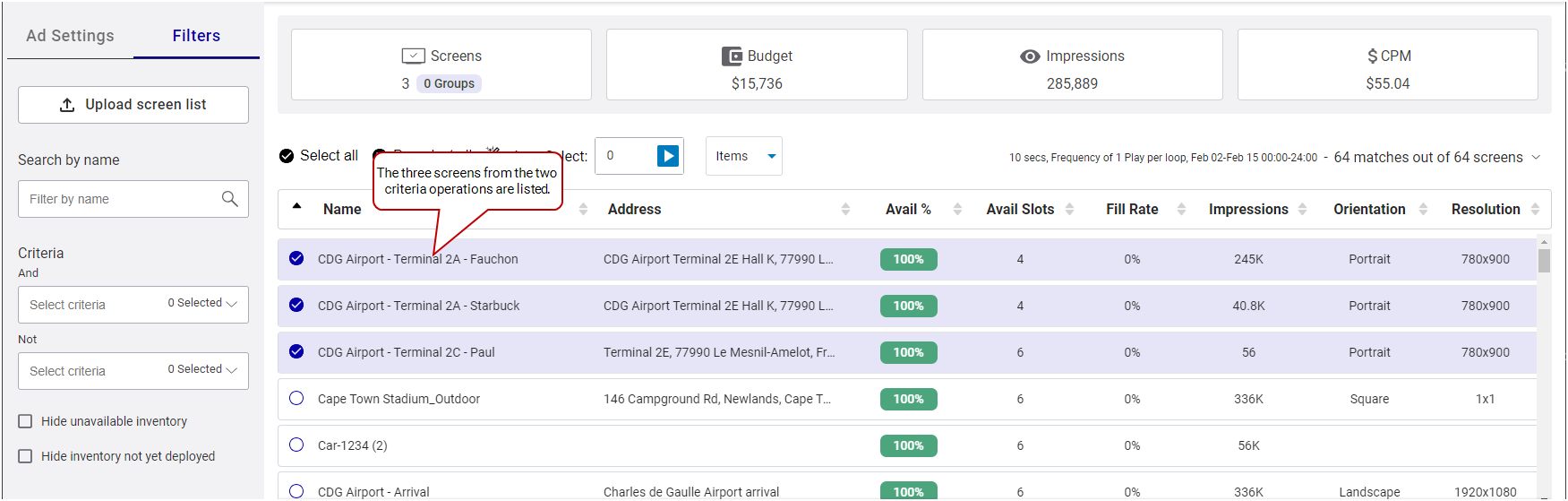This page describes how to use the Criteria filter box of the Create a Digital Line Item.
The Digital Line Item page has two Criteria boxes:
- And criteria: The criteria selected in this box will add any screens that have the same criteria to the selection list, for example, if you want screens in airports and coffee shops.
- Not criteria: The criteria selected in this box will exclude from the selection list screens that have the same criteria, for example, if you do not want screens in Rome.
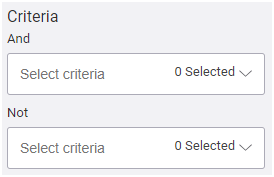
Tip: Assigning criteria to screens must be done in the Content and Network Management solution. For more information, see Criteria and Conditions in the Content and Network Management documentation.
In the Line Item page, you can type a criterion name in one or both of the Criteria boxes, or browse through the list of criteria available. This allows you to narrow down the selection.
When selecting more than one criteria in the Criteria boxes, an AND operation is applied between each of them.
- And criteria: The system will display screens that apply to all of the selected criteria, for example, if you want screens in airports and coffee shops. The And criteria are represented with a green pill box.
- Not criteria: The system will exclude from the selection the screens that apply to all of the selected criteria, for example, if you do not want screens in Rome and in London. The Not criteria are represented with a red pill box.
You can combine the two boxes to filter your selection. For example:
In the Not Criteria box, select one criterion, such as “Rome”. Then, in the And Criteria box, select two criteria, such as “Coffee shop” and “Airport”. As a result, the system narrows down the selection to all screens that are not in Rome, but that are in Airports and in Coffee shops.
It is possible to make an OR selection between several criteria, meaning that the system will display screens that apply to one OR more of the criteria. Be aware that this can give a long list.
To make an OR selection:
- In the And Criteria box, select the criterion “Coffee Shop”. From the list that the system displays, select your screens. In this example, you can see that there are two screens selected.
- Click the X icon on the right. This will remove the “Coffee shop” criterion while still preserving your selected “Coffee shop” screens. Next, add a new criterion in the And Criteria box, for example, “Pastry Shop”, and select additional desired screens. Your previous selection is kept and target the screens near “Coffee shop”. In this example, you can see that there is one screen selected, bringing the total to three screens.
- Remove all filters. Your selection will show as a mix of screens near Coffee Shops or Pastry Shops.
Yes ! You need to start by applying a Contextual filter and then apply criteria filter on top of that.
Also, we will bring criteria targeting inside the Contextual filter in the coming months to facilitate that workflow.
Yes.
In the Broadsign Platform, a screen can be a single screen, a specific frame on a screen, or a group of screens, such as a video wall.
You cannot directly define a screen within the Broadsign Platform; instead, the system imports screen definitions.
When importing Display Units, Frames, and Day Parts from our Content and Network Management solution, the system translates them into screens within the Broadsign Platform. For more information on this process, see On-Board Screens in the Guaranteed Campaigns Module.
Screen Naming Rules
The Broadsign Platform generates screen names based on the information provided in our Content and Network Management solution. The platform applies the following rules:
- If there is one Frame, or if there is more than one Frame but only one is sellable:
- Broadsign Platform Screen Name = Display Unit Name
- If there is more than one Frame:
- Broadsign Platform Screen Name = Display Unit Name _ Frame Name
You cannot edit screen names directly in the Broadsign Platform. You must make all name changes within our Content and Network Management solution.
Screen Naming Scenarios
For more specific examples of screen naming, refer to these detailed scenarios:
Screen groups allow you to sell multiple screens as a single entity rather than individually. This enables selling based on quantity over specific screens and selling inventory as groups.
- Screen groups cannot be created in the Guaranteed Campaigns module. They are created in and imported from our Content and Network Management solution.
- A screen group consists of display units (screens) assigned the Grouping display unit criteria type. All other criteria types are not supported for creating screen groups.
Note: If a screen is assigned to a Grouping Criteria, it will stop appearing as an individual screen in the Guaranteed Campaigns module.
For more information on how to create a screen group, see the Screen Groups tutorial in the Content and Network Management documentation.
Multiple Screens
- All screens must be associated with the same Grouping display unit criteria type in our Content and Network Management solution.
- The screens are named using the convention: Display Unit Name.
For example, the grouping criteria could be called Car 12345.
Grouping with Multiple Frames – Single Screen
A Display Unit in our Content and Network Management solution can have one or more Frames (different content areas within a single physical display). It is possible to group these frames as one group.
- If all frames have identical Opening Hours and Loop Length settings:
- The Guaranteed Campaigns module treats them as separate screens in the screen group.
- The frames can be grouped together as one group.
- The screens are named using the convention: Display Unit Name _ Frame Name. This helps maintain clarity and traceability.
- For more information, see Scenario with a Screen Group.
Grouping with Multiple Frames – Multiple Screens
A Display Unit in our Content and Network Management solution can have one or more Frames (different content areas within a single physical display). It is possible to group the frames of several screens as one group.
- All screens must be associated with the same Grouping display unit criteria type in our Content and Network Management solution.
- If all frames and all screens have identical Opening Hours and Loop Length settings:
- The Guaranteed Campaigns module treats the frames as separate screens in the screen group.
- The frames and screens can be grouped together as one group.
- The screens are named using the convention: Display Unit Name _ Frame Name. This helps maintain clarity and traceability.
- For more information, see Scenario with a Screen Group.
For example, the grouping criteria could be called Car 12345.
The price of a line item depends on the type of buy used.
The Suggested Price calculation for a Budget Goal-based line item is given by the budget value and calculates the possible achievable impressions using the CPM (Cost per thousand impressions) value set at the rate card level of each screen. For more information, see Add and Edit Rate Cards.
The Suggested Price calculation for Frequency-based line items uses the screen rate card price value, and prorates it based on the Ad Settings and the rate card specification. For more information, see Add and Edit Rate Cards.
Example 1:
Given the following rate card attributes for Screen A:
- Ad flight = 14 Days
- Ad duration = 10s
- Price = $100
The estimated price for a Screen A, for an ad with the following attributes, is $50:
- Ad flight = 7 Days
- Ad duration = 10s
- Frequency = 1 Play per loop
Example 2:
Given the following rate card attributes for Screen A:
- Ad flight = 14 Days
- Ad duration = 10s
- Price = $100
The estimated price for a Screen A, for an ad with the following attributes, is $150:
- Ad flight = 14 Days
- Ad duration = 15s
- Frequency = 1 Play per loop
Example 3:
Given the following rate card attributes for Screen A:
- Ad flight = 14 Days
- Ad duration = 10s
- Price = $100
The estimated price for a Screen A, for an ad with the following attributes, is $200:
- Ad flight = 14 Days
- Ad duration = 10s
- Frequency = 2 Plays per loop
The Suggested Price calculation for an Impressions Goal-based line item uses the CPM (Cost per thousand impressions) value set at the rate card level of each screen. For more information, see Add and Edit Rate Cards.
For example, given the following information:
- Screen A CPM = $5
- Screen B CPM = $7
When the impression goal that you set is 500,000 impressions and it is distributed 300,000 on screen A and 200,000 on screen B, based on the available impressions, the total suggested price would be $2,900 ($1,500 for screen A + $1,400 for screen B ).
The Suggested Price calculation for the Play Goal uses the fixed price of the rate card associated with the screen selection.
To calculate the price, the system calculates the price of a single play using the following information:
- fixed price
- flight duration
- ad duration on the rate card
- loop duration set on the screen
Let’s take for example a screen with a loop length of 180s, and a rate card with the following information:
- Ad flight = 1 day
- Ad duration = 10s
- Price = $100
For a loop length of 180s, 1 play per loop for 1 day totals 480 plays.
The Suggested Price for a single play for that screen is thus $100 / 480 = $0,21.
The Suggested Price calculation for Fixed SoV-based line items uses the screen rate card price value, and prorates it based on the Ad Settings and the rate card specification. For more information, see Add and Edit Rate Cards.
Example:
Given the following rate card attributes for Screen A:
- Ad flight = 1 Day
- Ad duration = 10s
- Price = $100
The estimated price for a Screen A, for an ad with the following attributes, is $100:
- Ad flight = 30 Days
- Ad duration = 10s
- Share = 16.67% (1 Play per loop)
See Fixed SoV.
The Suggested Price calculation for Average SoV-based line items uses the screen rate card price value, and prorates it based on the Ad Settings and the rate card specification. For more information, see Add and Edit Rate Cards.
Example:
Given the following rate card attributes for Screen A:
- Ad flight = 1 Day
- Ad duration = 10s
- Price = $200
- Screen has a 60s loop length
Given the following rate card attributes for Screen B:
- Ad flight = 1 Day
- Ad duration = 10s
- Price = $100
- Screen has a 60s loop length
By booking a 50% Share of Voice with 10 seconds ad duration, the result is 3 Plays per Loop (PPL).
- Screen A – 3PPL x $200 = $600
- Screen B – 3PPL x $100 = $300
This gives a total of 900$.
Note: Availability and distribution are not taken into account when calculating the Suggested Price for one day.
See Daily Average SoV, Daily Average Per Screen SoV, and Campaign Average SoV.