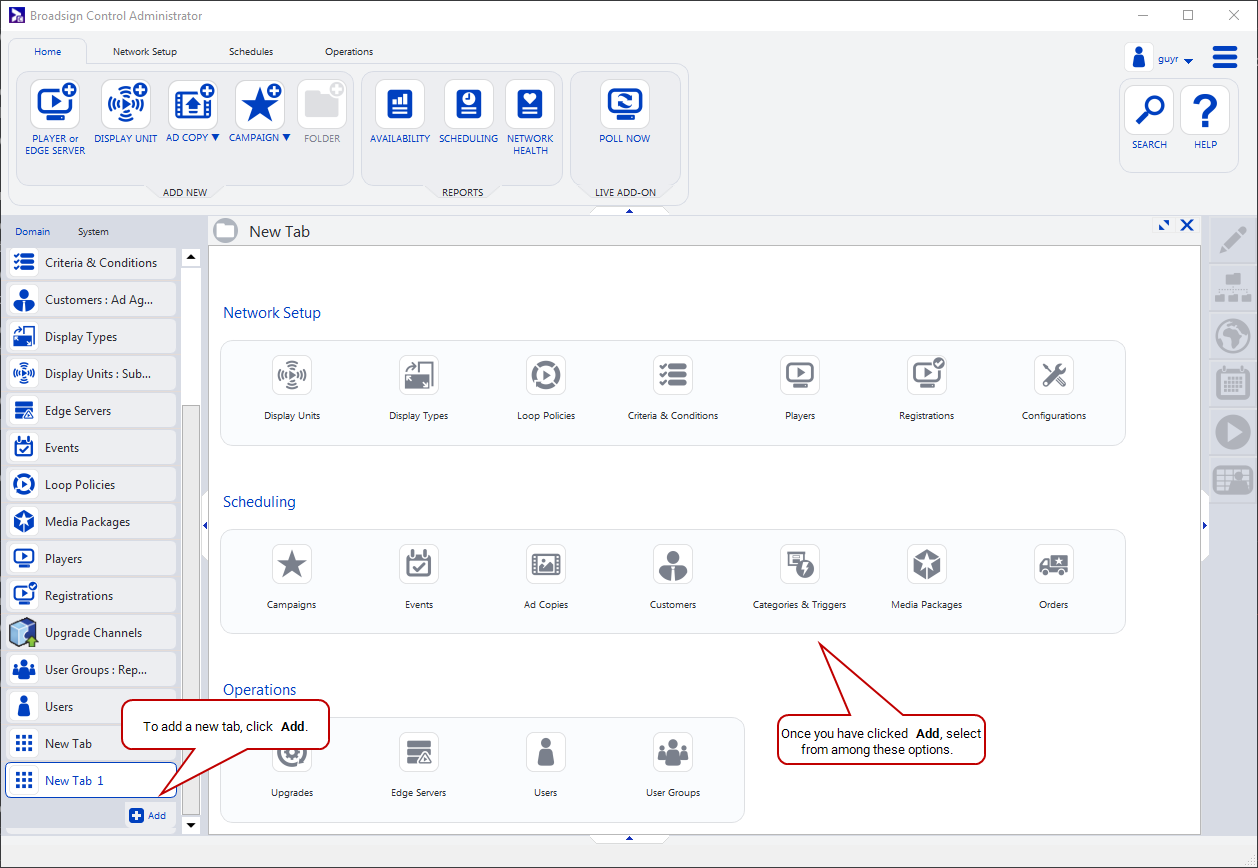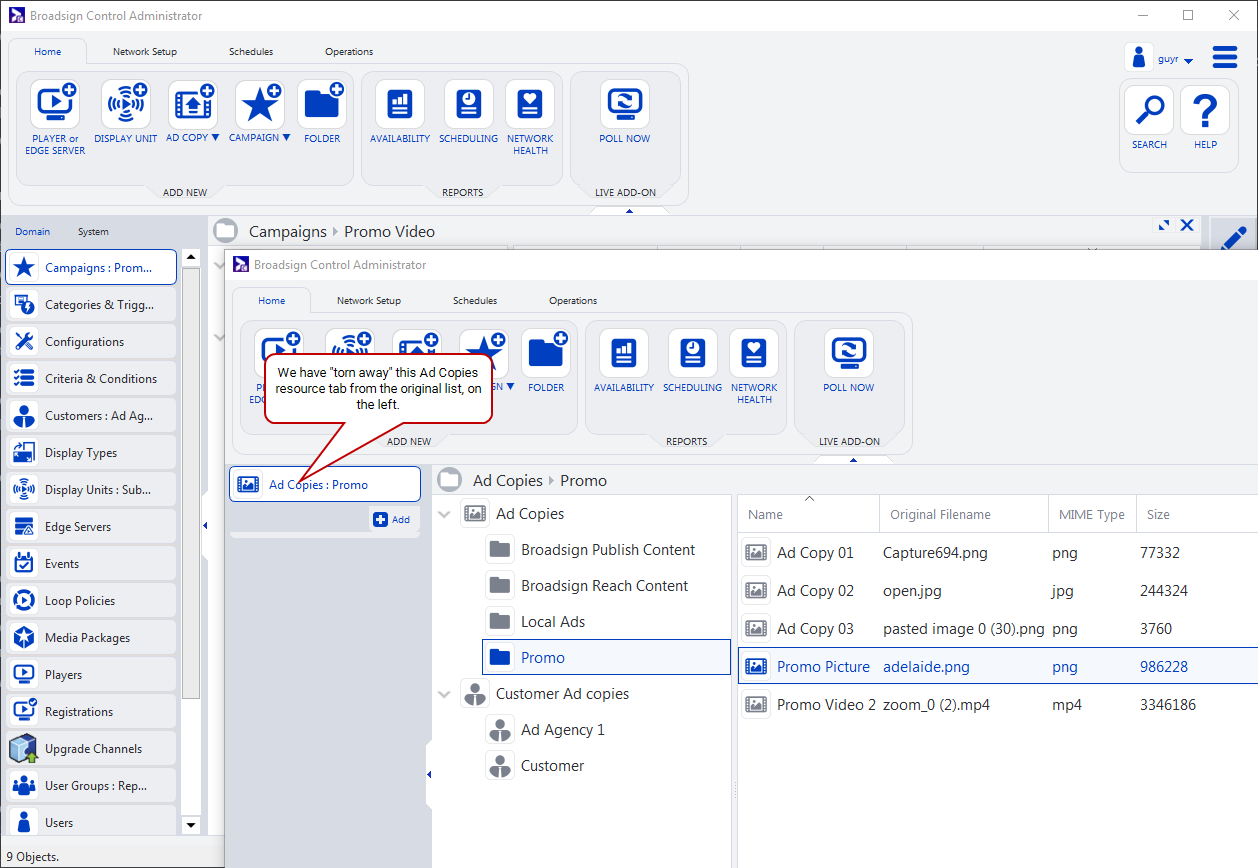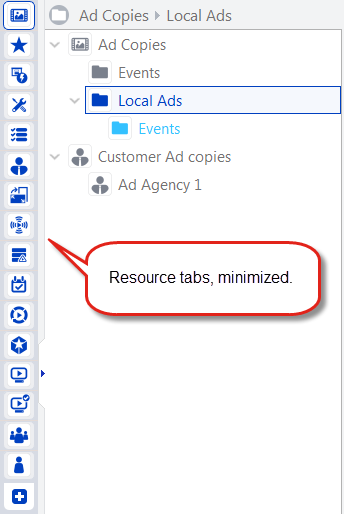Broadsign Control Administrator includes a list of tabs from which you can create and edit any resources you want. You could book a campaign, upload an ad copy or register a player.
Following are some characteristics of the Resource tabs:
- Minimize/Expand – If you minimize the resource tabs panel, only the icons of the resources will appear.
-
Customize – You can reorder your existing resource tabs. Also, you can add as many tabs to your resource list as you want.
-
Tear Away – If you click and drag a resource from the tabs panel, you can tear it away, and open it in a new window. You would then have two open Broadsign Control Administrator windows.
-
Reducing Application Window Size – When you reduce the size of the entire application window, a vertical scroll bar appears in the resource tabs panel.
| Tab | Description |
|---|---|

|
Opens the ad copies panels in the work area. See Ad Copies. |

|
Opens the campaigns panels in the work area. See Campaigns. |

|
Opens the categories panels in the work area. See Categories & Triggers. |

|
Opens the configurations panels in the work area. See Configurations. |

|
Opens the criteria panels in the work area. See Criteria and Conditions. |

|
Opens the customers panels in the work area. See Customers. |

|
Opens the display types panels in the work area. See Display Types. |

|
Opens the display units panels in the work area. See Display Units. |

|
Opens the edge servers panels in the work area. See Edge Servers (Resource). |

|
Opens the events panels in the work area. See Events. |

|
Opens the loop policies panels in the work area. See Loop Policies. |

|
Opens the media packages panels in the work area. See Media Packages. |

|
Opens the players panels in the work area. See Players (Resource). |

|
Opens the registrations panels in the work area. See Registrations. |

|
Opens the user groups panels in the work area. See User Groups. |

|
Opens the users panels in the work area. See Users. |