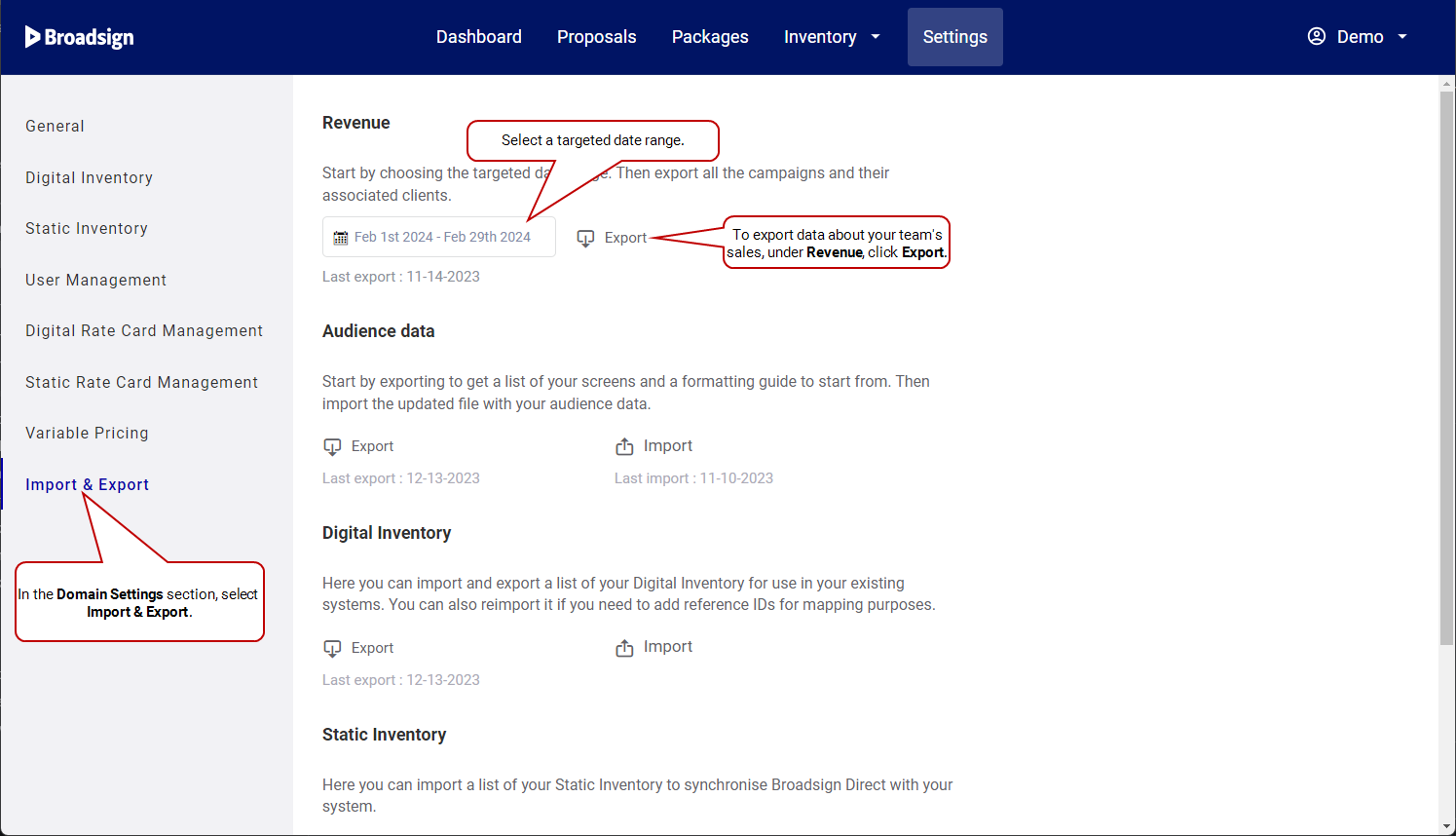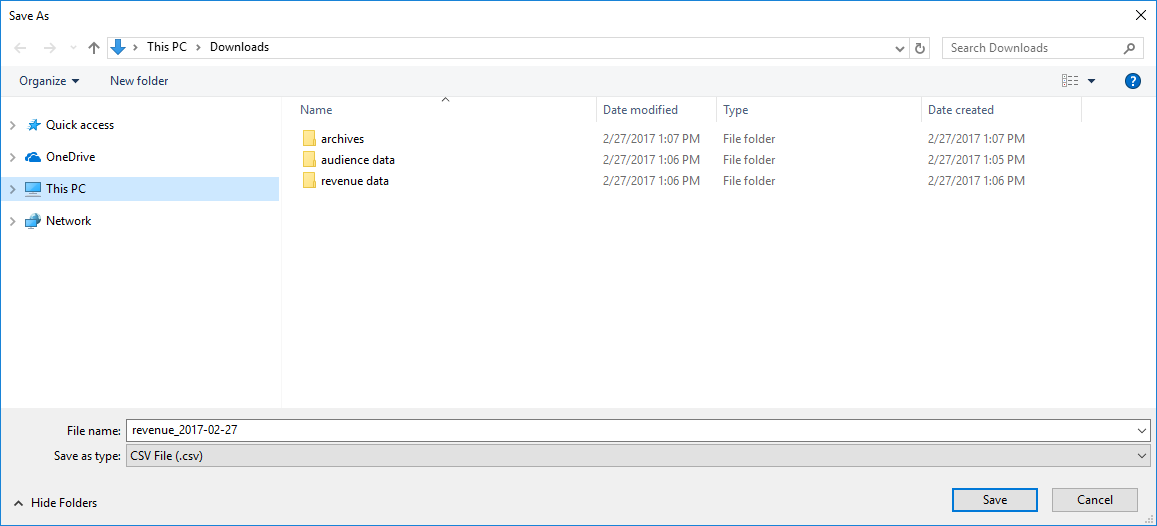You can export revenue data from Broadsign Direct. It will help you manage your billing processes.
Note: The Import & Export section only appears to users assigned the Admin role. See User Privileges by Role.
You can export a .csv file that contains the revenue data for your domain. It contains all revenue data as of your first booked proposal item (Broadsign Control campaign). If you have yet to book any proposal items, only the column headings appear.
To export your revenue data:
- In the Domain Settings section, go to Import & Export.
- In the Revenue section, select the targeted date range.
-
Click Export.
- Your system downloads a .csv file with the promoted proposal items that were live during the targeted date range.
- The file name is in this format: revenue_[year]-[month]-[day]. For example: revenue_2017-02-17.
-
Open the revenue data .csv file with your spreadsheet software.
Next, we will interpret the data contained in the file.
The following is a sample revenue file, exported into a spreadsheet software.
The file contains the following column headings, from left to right:
| Column Letter | Column Name | Content |
|---|---|---|
| A |
Proposal ID |
The ID number of the proposal. |
| B |
Proposal Name |
The name of the proposal. The proposal name becomes the campaign name once booked. The name of the campaign will be: Proposal Name - Item Name. See Proposal Name and Client Info. |
| C |
Item Name |
Proposal item name. |
| D |
Campaign ID |
The ID number of the campaign. |
| E | Contract Number | A contract number for internal tracking purposes. |
| F | Client ID | The ID number that you assigned to the proposal or campaign for internal tracking purposes. Optional. See Proposal Name and Client Info. |
| G | Owner | Sales person assigned to the proposal. |
| H | Status |
The status of the proposal item (see The Proposal Status Menu). Will be one of:
|
| I | Proposal Price | The price of the proposal or campaign. Broadsign Direct bases this figure on the price you entered in the Proposal Builder. See Select Inventory. Also, the currency is based on the one that you have set in General Settings. See Configure your Domain. |
| J | Proposal Item Price | The price of the proposal item. |
| K |
Start Date |
The start date of the scheduled ad flight. See Flight Note: Date format is "yyyy-mm-dd". |
| L |
Completion Date |
The completion date of the scheduled ad flight. See Flight Note: Date format is "yyyy-mm-dd". |
| M |
Target Type |
The type of buy. Will be one of:
|
| N |
Target Value |
Can be one of:
|
| O | Target Achieved | After the Campaign has been live, represents how much it has achieved. |
| P | Impressions Expected | Total number of Impressions expected. This applies to all types of buy. |
| Q | Impressions Achieved | Total number of Impressions achieved. This applies to all types of buy. |
| R | Booked CPM | Based on the "Cost per Thousand" (CPM) information included with your screens. It is calculated as the proposal item price/(Impressions expected on the item/1000). |